Chrome OS totes Google Chrome as its go-to browser, and for many reasons, we’re happy with that. Said internet surfer is exceedingly fast, easy to use, and comes fully optimized for Chrome OS, making it possible to enjoy Chromebooks in full flight. However, it’s not a bad idea to expand your options when you can have many other internet browsers waiting at the ready for you to work with.
Considering what has happened with this sleek operating system lately, it might be possible that a bug of some sort renders Google Chrome useless. In that case, you will need something to resume browsing or working on the internet. Fortunately, a handful of browsers can be downloaded and installed on Chromebooks, so you can either have terrific alternatives or a haven to turn to when things aren’t going as they should.
Best fast browsers for Chromebook in 2021
In this article, we’ll be listing down the best fast browsers for Chromebooks that you can download right now. We’ll be sure to leave an overview of each one so you can decide which browser sounds the best to you. Without any further ado, then, let’s jump right in.
1. Opera

Opera
The first entry on the list is surely going to be a no-brainer here. After all, Opera is now touted as the world’s first alternative browser optimized for Chromebooks, and this metamorphosis happened not too long ago. The Google Chrome browser is right up there at the top for blending in with Google’s ecosystem of services, but when it comes to having an assailment of user-friendly features, there’s no topping Opera. The former is a fluid internet browser that lets you have your own customizable feed, displaying everything of significant importance right on your home page. It carefully picks the stories you’d be interested in the most, based on your prior searches, and curates your feed accordingly. If you’re crazy about social media and staying up-to-speed with everyone around you, Opera incorporates social media messengers on your feed as well, so you can get to them in less than a mere moment. The recent optimization for Chrome OS had paid off heavily, as when we gave it a test run, we found it works quite well. One of Opera’s best features is its built-in VPN. Whether you’re looking to access geo-locked content or simply wanting to hide your IP address and browse anonymously, Opera’s VPN has you covered.
It also takes things a step further and allows you to change your location if the need arises. Coupling this feature with Opera’s dedicated ad-blocker, you have at your disposal a marvelous internet browser that doesn’t lag or slow down when it boils down to performance. On Chrome, you would have to opt for a third-party tool or an extension to keep ads away from your browsing experience, but with Opera, you don’t have to go anywhere to do that. Furthermore, Opera has a special night mode that makes the lighting level customizable, accommodating late-night readers and watchers effortlessly. Opera is readily available to download from the Google Play Store, and we highly recommend that you give it a go and see how nicely optimized it has become for Chrome OS. We’ve also covered a whole article on Opera, so be sure to check that out for extra information and our opinion on Opera vs. Chrome.
2. Mozilla Firefox

Mozilla Firefox
Another web browser that you can have as an awesome substitute—perhaps even more than that—for Google Chrome is Mozilla Firefox. This internet surfer has been around for as long as one can remember. After all, it first launched publicly in 2002, six years behind the official launch of Google Chrome. Over the years, the Firefox browser has seen a slew of updates, improvements, new feature additions, and a major logo change, making Mozilla’s fox mascot look sleeker and smarter. As of now, Firefox boasts a highly interactive user interface that’s chock-full of features. Some of them include through-and-through security in the Private Browsing mode, an option to voice and video chat, a plethora of developer tools, and tracking protection. There’s also a special Reading Mode built right into the Firefox browser, letting you read magazine-type sites, news publications, articles, and a lot more in a clutter-free and organized manner. When you go to a compatible website with Firefox’s Reading Mode, a book icon appears on the top right within the toolbar. After clicking it, the page will turn into something that makes readability a lot more painless.
In Firefox, you also get an ad-blocker, similar to what Opera has. It works efficiently in Reading Mode and rids your web page of annoying adverts, hindering your experience from being enjoyed fully. Regarding RAM usage, Firefox is also popularly known for taking up lesser internal memory than Google Chrome. This would help give your operating system a significant performance boost and keeping things stay nice and speedy. There are about two ways that you can use for downloading Mozilla Firefox on your Chromebook. The first way involves the use of the evergreen Google Play Store. You search for Firefox, find it within the platform, and install it without breaking a sweat. The second one is through the Linux Terminal, and this method is the one we’ll be vouching for. The Linux version of the Firefox browser is more optimized for Chromebooks. Therefore, you will have a much finer experience using this Mozilla Firefox variant instead of the Google Play Store one. In this article, we have covered everything you need to know about installing Firefox on Chrome OS. Please read it for more important information.
3. Microsoft Edge
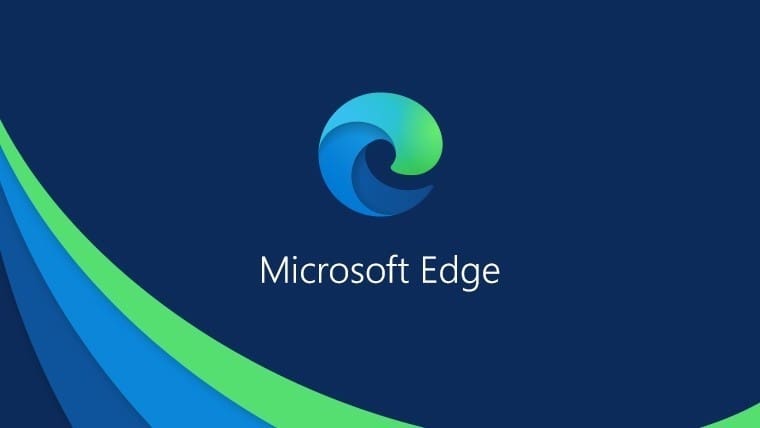
Microsoft Edge
Microsoft has come a long way with its meme-famous Internet Explorer. Today, that little fat kid we all used to make fun of is now more stylish and feature-rich than ever and is set to come even more revitalized for Windows 11. Edge is a fast, stable, and efficient web browser that gets stuff done with the same competence as other big names. Microsoft Edge is built to achieve its goal of providing the best browsing experience possible. It is available on several platforms, and if you have a Microsoft account on your Windows PC, all you have to do is sign in with it, and you will comfortably get your data synced in on your Chrome OS laptop. This will include passwords and autofill data, preferences, favorites, bookmarks, and much more. Other than that, you can download an exhaustive variety of add-ons and extensions on Microsoft Edge to enhance your experience. A horde of extensions is readily available on Microsoft Edge’s special Add-on Store, along with the Chrome Web Store for non-pareil convenience.
Microsoft Edge caters to your privacy personally. It offers you three grades of privacy control that help keep your internet browsing safe and protected at all times. It seems that you can choose from Basic, Balanced, and Strict as per your liking, but we recommend shooting for Balanced since it provides an optimal browsing user experience. In addition, the in-built Microsoft Defender SmartScreen software is capable enough to enhance the standard of security and keep you protected from phishing scams, malware, trojans, viruses, and other malicious content. There’s also an InPrivate Mode which is identical to Chrome’s Incognito Mode. You can use it to surf the internet without the browser keeping track of search result history. Still, normal regulations apply, so you’ll have to get a dedicated VPN for complete anonymity.
- We can point you in the right direction with an article that discusses the best 6 VPN applications for Chromebook.
Installing an optimized version of Microsoft Edge isn’t as simple as grabbing it from the Google Play Store. Instead, you’ll have to pursue a different method to get it working on Chrome OS. Fortunately, we’ve covered all that in our article here, so be sure to check that out for a detailed guide.
4. Brave Browser

Brave Browser
Another big hit that has made quite the name for itself is Brave Browser. The developers have taken pride in what they’ve accomplished with this web browser, and to proclaim that publicly, they claim that Brave loads pages 3-6 times faster than Chrome, Opera, or Mozilla if compared toe-to-toe. In addition, you don’t have to install or manage anything to do that – top-tier performance comes hardwired within Brave right out the box. If you’re making the switch from some other browser, importing your previous settings, bookmarks, preferences, and settings are painless and simple. All of your former profiles will appear in a list where you’ll be able to import them through the main menu feature called “Import Bookmarks and Settings.” There’s also a unique feature called “Brave Rewards,” which lets you donate and give back to your most visited websites. With each privacy-respected ad viewed, you earn flyer-like tokens that can be used to fund the content of your liking.
Brave Browser also sports shields in the interface that lets you track down and eliminate malware like never before. In addition, you have the flexibility to choose whether to set certain privacy settings for a browser or implement them browser-wide. If you’re looking for the fastest browser right now on Chrome OS that’s capable enough to topple the likes of Google Chrome, look no further than the sleekness of Brave. One of the best parts of this browser is that it’s based on Linux and installed on your Chromebook using the in-built Terminal. This marks Brave Browser optimized for this fluid operating system right off the bat.
You can visit the official website to download Brave Browser on Chrome OS.
5. Dolphin Browser

Dolphin Browser
Dolphin Browser is another enticing option for you to try out on your Chromebook. It can be downloaded for free using the Google Play Store on your device. Presently, the application boasts over 50 million downloads and has an overwhelming array of reviews backing its performance. If you’re looking for a fast, no-nonsense browser on your Chromebook, Dolphin Browser is definitely worth a shot. It has a specialized built-in ad blocker that automatically blocks pop-ups, ads, ad videos, and everything similar without hindering your experience. Speaking of which, the user interface is smooth and quick, offering you several themes to choose from using its dedicated wallpaper library. Additionally, if you have a touch-enabled Chromebook, Dolphin Browser comprises gesture actions to help you get to pre-determined websites in no less than a jiffy.
Our major knock with the Dolphin Browser is that you cannot go fullscreen while using it. This may turn off some people, but you’re still getting top-notch performance out of this web surfer, along with dozens of customization options. There’s also a quick share button that lets you share content to WhatsApp, Skype, Facebook, and other social media plugins. The developers say that every other web surfer feels like torture once you get used to Dolphin Browser. As for the various add-ons, there is a wide variety available, such as Dolphin Reader, Dolphin Battery Saver, Bookmarks Widget, Dolphin Brightness, Dolphin Tab Reload, Dolphin Show IP, Dolphin Ultimate Flag, Pocket for Dolphin, and Dropbox for Dolphin. There’s seemingly a tremendous amount of computing tasks that you can accomplish with this lightweight-fast browser, and we truly hope that you give it a go sometime.
Conclusion
Google Chrome is the undisputed king of all web browsers one can fire up and start using on their internet browsing device, but that doesn’t mean there are no working Chrome alternatives. As a matter of fact, many other browsers are starting to come into the spotlight, showing their worth, and explaining to people why they deserve a chance as well. The top ones in that list include Mozilla Firefox and Opera, especially the latter that has become fully optimized for Chrome OS. In this article, we’ve jotted down 5 of the fastest browsers you can get right now on your Chromebook. We highly recommend that you give each one a go to find the one that suits you the best. If we were to pick a browser over Chrome, Opera would be the one to make the cut if it boiled down to it.
