Google Chrome is outright ubiquitous in the world we live in today. May it be a Windows PC, an Android or Apple smartphone, or Macbooks, this internet browser is popularly used all across the face of the web. Chromebooks, on the other hand, have a relatively closer relationship with Chrome. They tote the internet surfer proudly, being effortlessly based on cloud computing while allowing Chrome OS users to enjoy blazing-fast optimization and performance.
However, it seems that a new competitor is gradually climbing up the ranks and is now being called the “world’s first alternative browser optimized for Chromebooks.” This browser is popularly known as Opera on desktop PCs and other platforms, but to have it on Chrome OS is a completely different story we feel obliged to check out personally.
As reported by Opera’s blog, it’s clear that the developer of this internet browser, Opera Software, acknowledges the worth of Chromebooks in the work and education space. Chrome OS sold high figures last year, and it’s imminent that they’ll only grow from here on out. Considering all the statistics, Opera is set out to serve as a brilliant alternative to the Google Chrome browser. It includes several newly built features that were previously not found on Chromebooks, but rest assured because Opera now packs all the bells and whistles one can ever require on this minimalistic operating system.
In this article, therefore, we will discuss Opera’s best features that it sports on Chromebooks and how you can install and uninstall it if the need arises. So without any further ado, then, let’s jump right into this guide.
Opera’s best features
Free ad-blocker
Advertisements, and everything like that, aren’t exactly liked much among the vast internet surfing community. Sometimes, they can get too annoying for our liking, and it’s best to keep them under check somehow. For most other browsers, a third-party tool, an extension, or any other software is usually required to do that, but surely not with Opera. This browser comprises a native ad-blocker for smooth and secure browsing. Further streamlining your experience is a feature that gets rid of unwanted cookies along with privacy dialogs. Stuff like this shows how much of a premium browser Opera try is and that the developers want to ensure a terrific user experience when working with this application.
In-built VPN
A VPN or Virtual Protocol Network is something that comes in handy for all sorts of reasons. Whether it’s for accessing geo-locked content or hiding your IP address for surfing anonymously, this type of software is picked up by millions of people around the world, and it doesn’t come for cheap as well. You can painlessly utilize the built-in browser VPN to keep yourself secure and protected whenever connected to public networks. There’s virtually no limit to how much you can use Opera’s VPN, and there’s even a function that allows you to change locations if needed for extra security and anonymity.
Pre-loaded social applications
To help you stay on the top of your social media game, Opera has Facebook, Instagram, and other relevant applications direct access built right into the browser for quick, seamless access. In addition, you can add a plethora of other social media websites or messengers as well, such as Twitter, Discord, and many more. This makes it possible always to stay connected and up to date with everything that’s going on around you.
Personalized home feed
Opera also incorporates a smart AI news engine that gathers hot topics based on your preferences and shows them to view in your feed. You can pick which ones to read for later and subscribe to other websites’ newsletters as well. As of yet, the Chrome browser encompasses no such feature, so you’ll definitely get to experience something new using Opera.
Browser customization
A browser can perform decently and up to the task with low maintenance, but it doesn’t have to stay mawkishly old-fashioned. With Opera, you will be given the flexibility to don a wide variety of colors for browsing with style and substance in equal measure. There are 5 colorful themes to choose from, along with a dark and light mode both.
Special night mode
Opera has a dedicated night mode to accommodate everyone who loves reading, watching movies, or working during the night. However, under low lighting, the rays from the Chromebook screen can put a strain on your eyes if gone on unattended for a prolonged period of time. In this case, Opera provides users with an easy-to-access night mode that makes it possible to tweak lighting options according to our taste. This can save you and everyone around you from a disturbed sleep pattern and everything else that roots from excess blue light exposure.
How to install Opera on your Chromebook
Opera is readily available on Chromebook using the Google Play Store. Unfortunately, if you have an older model device that does not support the Play Store functionality, you’re out of luck.
There’s no better place to download Android applications other than the Google Play Store, so this is what we’ll be using to install Opera as well. To get started, follow the steps given below.
1) Open the Google Play Store through your Chromebook’s Launcher.
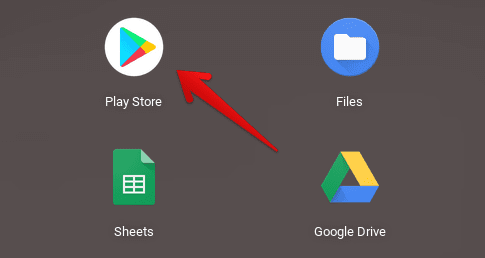
Opening the Play Store
2) Once the Play Store has been opened, use the interface’s search bar and type in “Opera.” You’ll see many suggestions popping up, but pressing the “Enter” key will do just fine.

Searching for Opera browser
3) Next, you’re going to see the official download page of Opera. There will be a visibly apparent “Install” button. Click on it to begin downloading this browser.
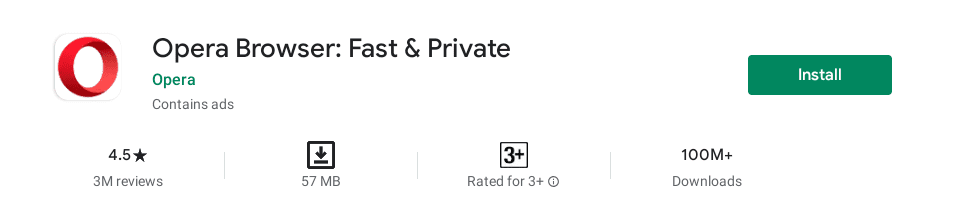
Installing Opera
4) After the application has been installed, you can find it in your Chromebook Launcher. Go there and click on the app icon to start the Opera browser.
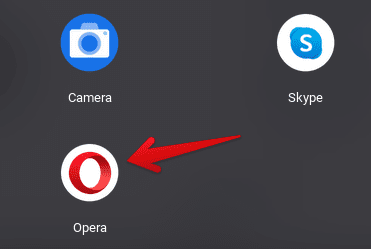
Opera Installed
Nice work downloading the world’s first alternative browser for Chromebooks. Please give it a go and see how it works on your Chrome OS.
Our review
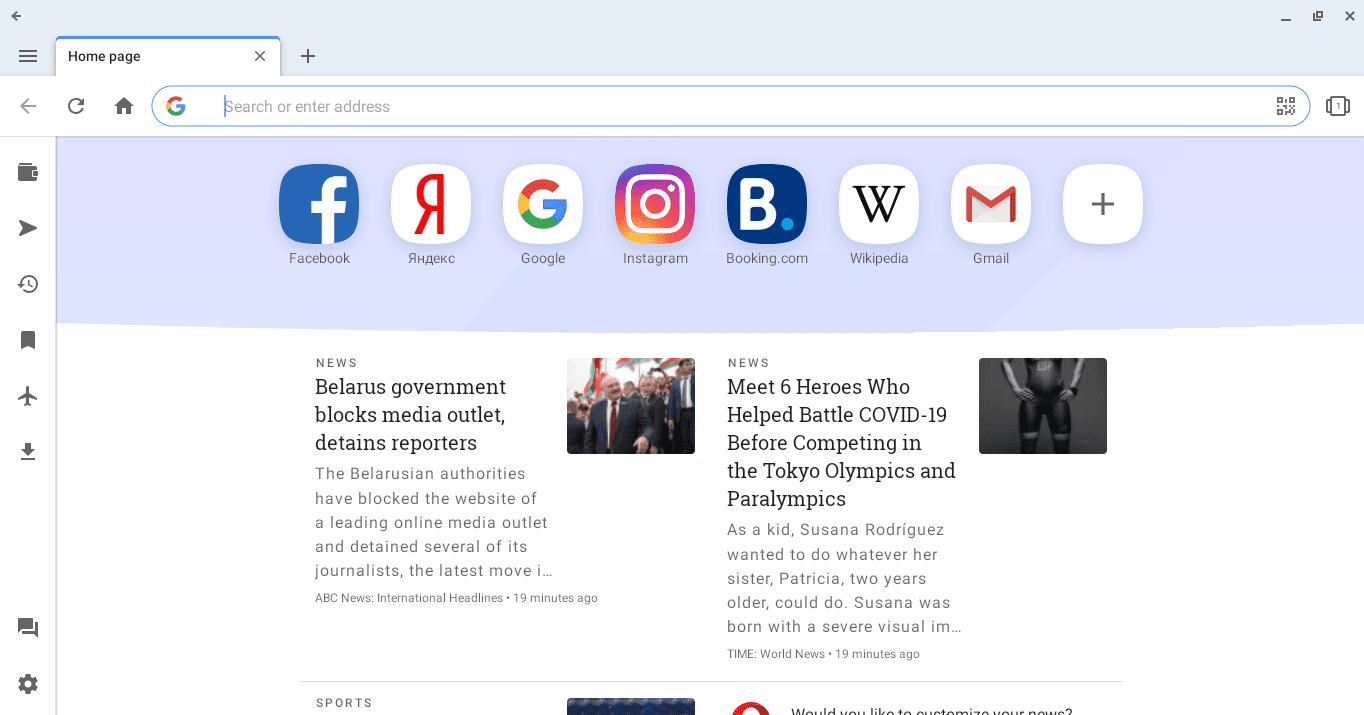
Opera Working
As you can comprehend from the image above, Opera is a fluid operating system that brings you a whole customizable feed at your disposal. Right at the home page, you are met with the latest news regarding your area of residence, along with quick access to your favorite social media messengers. The usual shortcuts, such as selecting the address bar with CTRL + L, along with opening a new tab with CTRL + T, and closing one with CTRL + W, normally work on Opera. After using it for a couple of hours, the developers weren’t messing around when they gave this browser the title it has. Opera is capable enough to work proficiently whenever you’re not in the mood to work with Google Chrome.
We found it quite suitable to function on Chromebooks as a decent substitute browser. Additionally, some users may find it better than Chrome, and it’s not difficult to see why, given the customization options and whatnot. Now that through-and-through optimization has landed on Opera for Chrome OS. It’s only a matter of time before other internet browsers follow suit. Chromebooks are gradually making a highly reputable name for themselves, and we may see more applications or software coming to Chrome OS with complete compatibility.
Google Chrome vs. Opera – which should you choose?
While Opera is measuring up to become adept at blending in with the game plan of Chromebooks, there’s no denying that Google Chrome is going to the front and center on Chrome OS. That said, there should always be room for experimentation within one’s mind. In cases such as those, Opera is definitely going to shine, as its built-in VPN feature is not found in Google Chrome, not without the assistance of a third-party extension from the Chrome Web Store at least. You can use the VPN to block cookies, hide your IP, and browse securely. Moreover, it’s well-known that Opera utilizes fewer system resources and a low battery consumption compared to Chrome. It’s speedy, comprises a highly interactive user interface, and is also built on the Chromium engine so that you can use some Chrome extensions and other web services.
In the corner of the ring, we have an immensely famous internet browser with gigantic user adoption – Google Chrome. It’s the daily drive of almost everyone who uses a computer, and even those who lack prior knowledge tend to tilt towards Chrome just because of its popularity. What’s more, this browser comes pre-installed on the majority of devices out there, whether it be a smartphone, a Macbook, or any other Windows laptop. Furthermore, chrome is part of the Google ecosystem. This functionality provides non-pareil user-friendliness by syncing your singular Gmail account’s credentials across all your devices with a single tap. Lastly, the Chrome Web Store is Chrome’s dedicated marketplace for games, applications, and extensions that make life a whole lot easier.
At the end of the day, it ultimately boils down to personal preference. If you prioritize ease-of-use and an ecosystem of services above everything else, there’s no better option than Google Chrome. On the other hand, Opera will lay your system’s major components at rest by taking up lesser RAM, so the performance and battery life are always doing great. Going with either one won’t leave you in regret—that’s for sure—but if we were to state our winner, we’d probably wager on Google Chrome.
How to uninstall Opera
Uninstalling Opera is as easy as installing it, perhaps even more. All you have to do is double-tap on the Opera app icon wherever you see it, whether it’s in the Chromebook Launcher or pinned to your shelf. After doing so, many options will be revealed, out of which “Uninstall” will also be available. Click on it to begin the process and rid yourself of the browser in question.
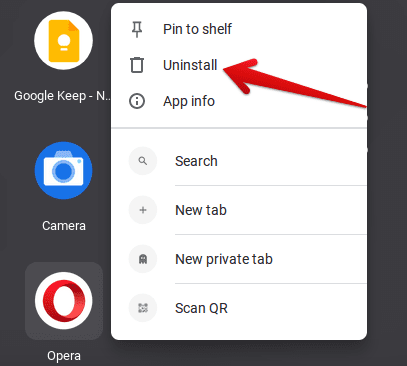
Uninstalling Opera
As a working alternative, you can also uninstall Opera from the Google Play Store just how you installed it. Only now will there be a button to “Uninstall” the application as well. So whether you choose to find Opera in your “Library” of installed applications or by simply searching for it again in the Play Store, you’re not going to observe difficulty in this process.
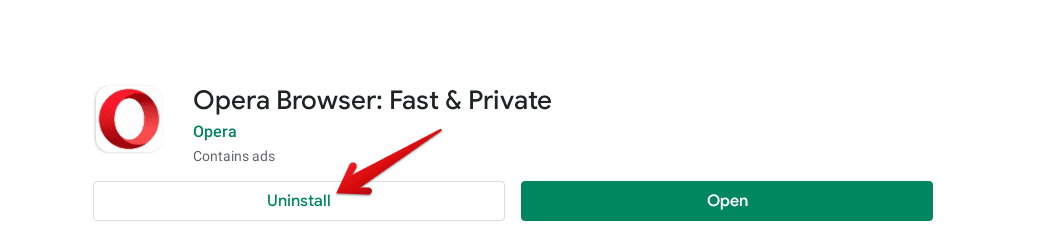
Uninstalling Opera from the Play Store
Conclusion
The Google Chrome browser is the reigning king of all internet browsing applications present in the world today. It has achieved this status due to frequent updates, newer features, and terrific optimization across all platforms. That said, it can be pretty handy to have a second fiddle in reach whenever things don’t go the way they usually do. Acknowledging the leading role of Chrome, Opera Software has reinvigorated their browser and pumped it with chock-full of features. We’re delighted to observe it working in full flight on Chromebooks, as now users have a stellar alternative at their disposal. We highly recommend that you give this browser a go and switch things up for a change. Chrome Ready wishes you good luck!
