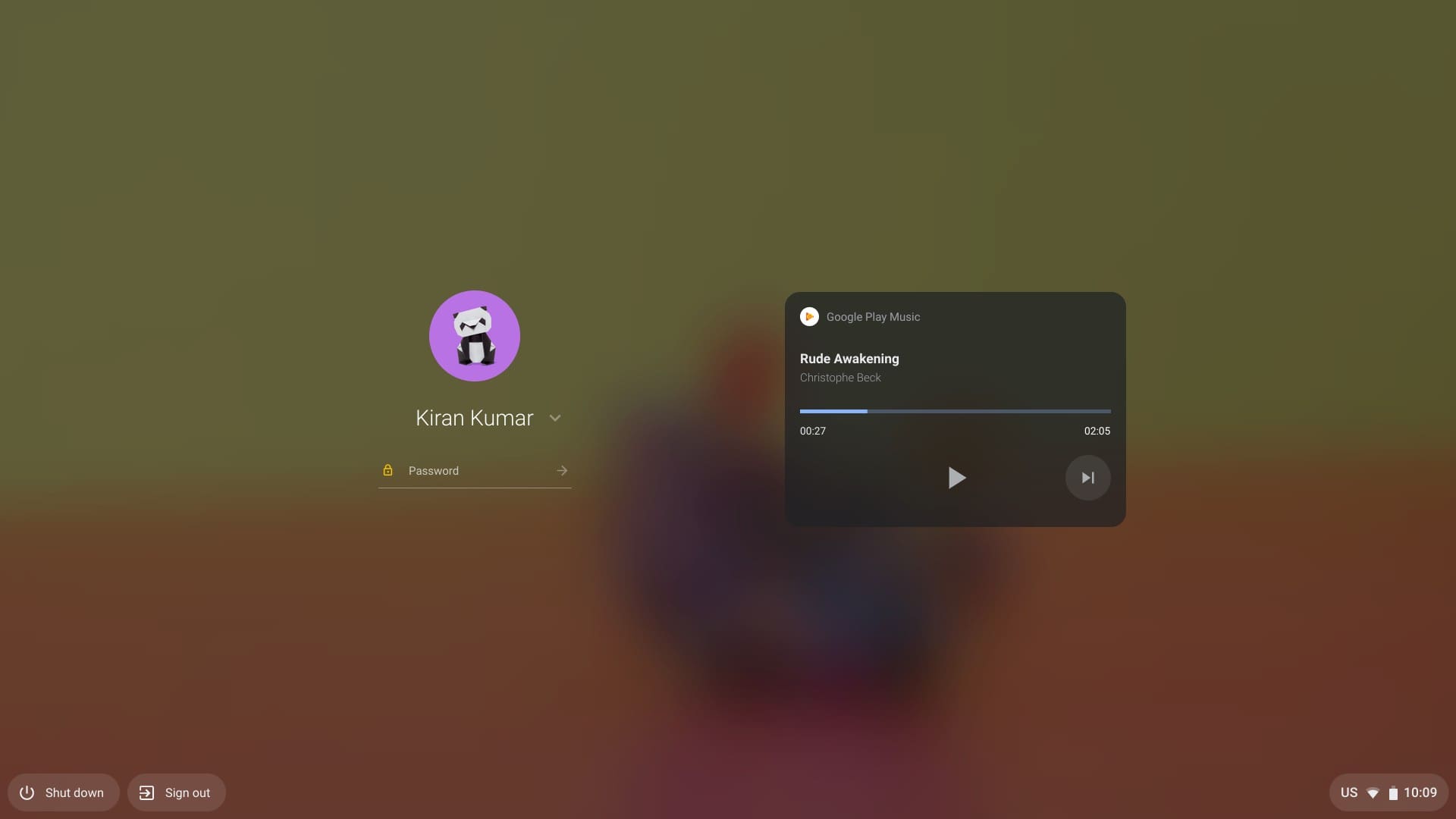Chrome OS 79 is now rolled out to all supported devices. It is based on the recently released Google Chrome 79 web browser that was released for Linux, Android, macOS, and Windows platforms.
It has a bunch of new features and several enhancements. New features include media controls in the lock screen and mouse acceleration controls.
New in Chrome OS 79
1. Lock Screen Media
When you are listening to the audio on your Chromebook, you can control your media playback right from your lock screen. You can play, pause, and skip audio tracks from the new widget on the lock screen without the need to unlock the screen. The media controls widget works with YouTube Music, Spotify, and several other popular music apps.
2. Mouse Acceleration Control
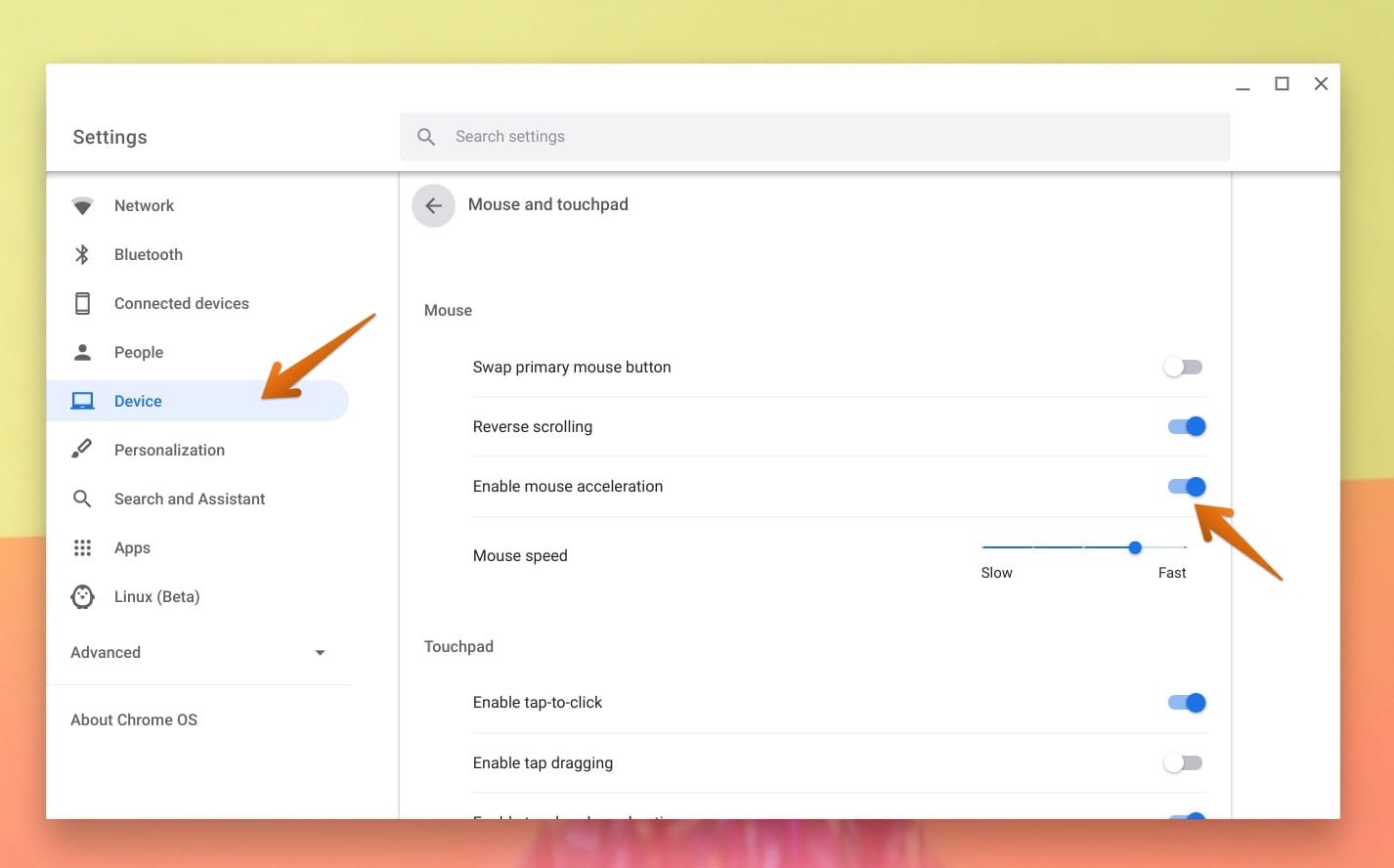
Mouse Acceleration Control
If you have been using the touchpad on your Chromebook, you may already be knowing about the acceleration control in the settings app. This feature is now added to the mouse too. You can now manually enable or disable mouse acceleration from Settings.
The release notes also added :
“Chromebooks, Chromebases, and Chromeboxes automatically manage updates to ensure your device always has the latest software and security features,” said Google. “Your device’s Auto Update Expiration (AUE) date details can now be found in the ‘About Chrome OS’ section in Settings.”
Checking your Chrome OS version
As described by Google above, your Chromebook should get updated automatically with the latest version. For some reason, if you still don’t see the new features including lock screen media controls and the mouse acceleration controls, it could be possible that your Chrome OS is updated yet. Here is how you can check the Chrome OS version.
Click on the System Tray and then on the Settings.
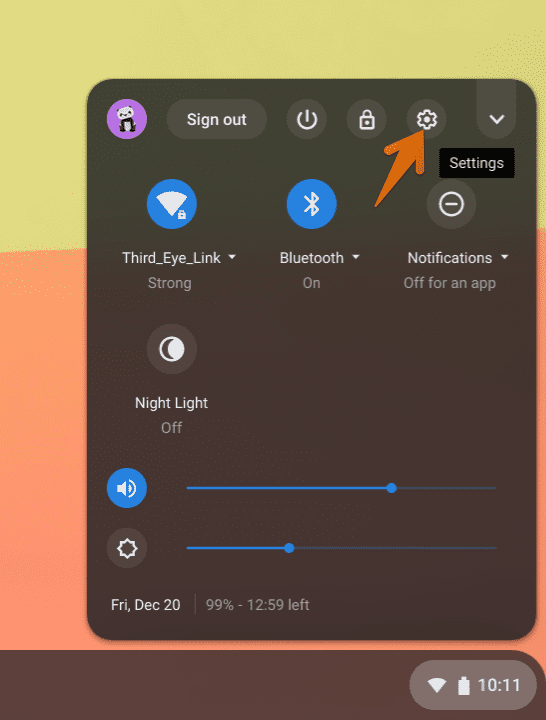
Launch Chrome OS Settings
Click on About Chrome OS on the left pane. You should see the current official build. If it’s not Version 79 or above yet, your Chromebook is not updated yet. Click on Check for updates to force a manual update.
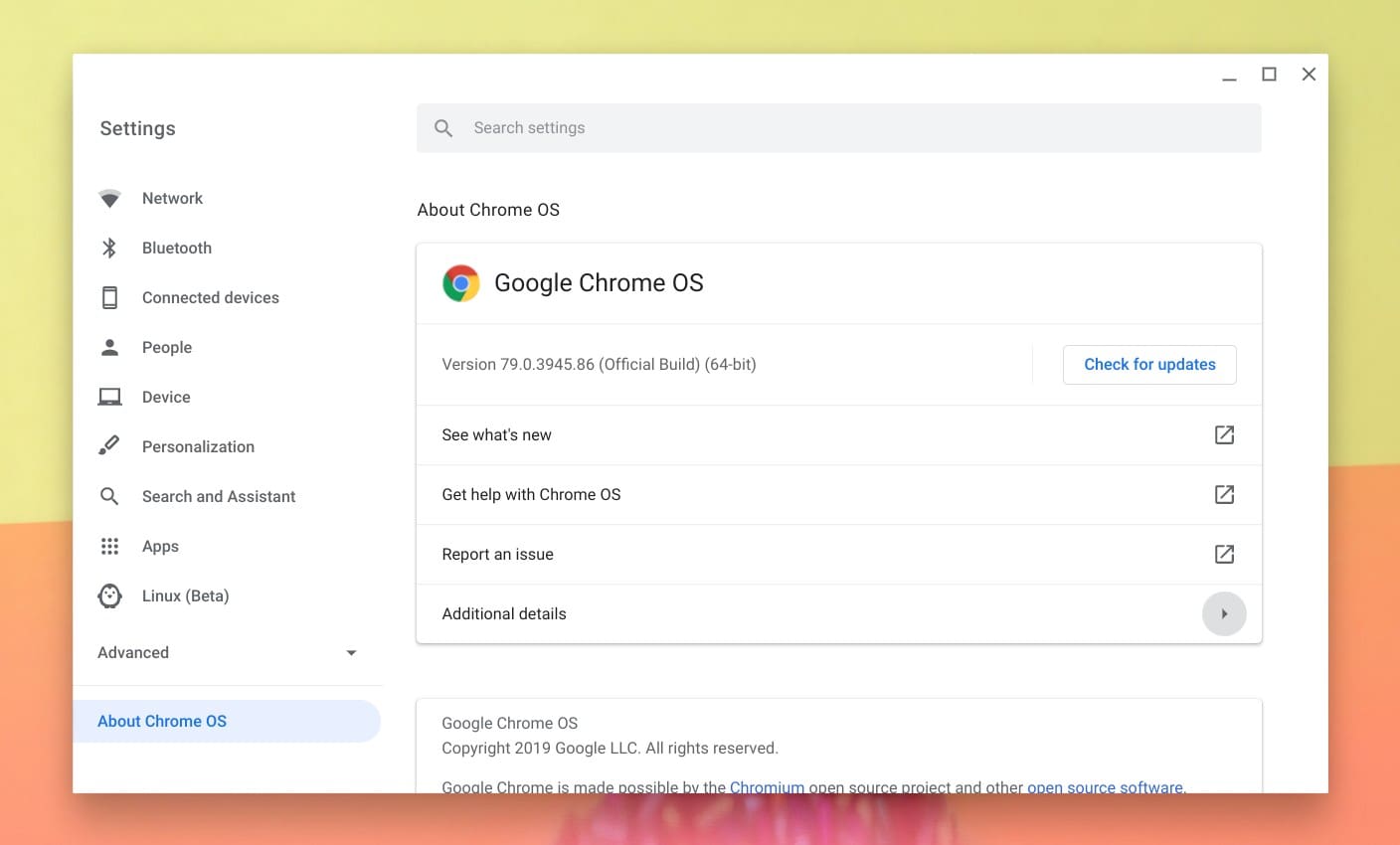
Settings – About Chrome OS
If it’s still not updating, it’s possible that you have a network issue or your Chromebook might have reached the End-Of-Life (EOL). You can check your Chromebook’s EOL from the same window by clicking on Additional details.
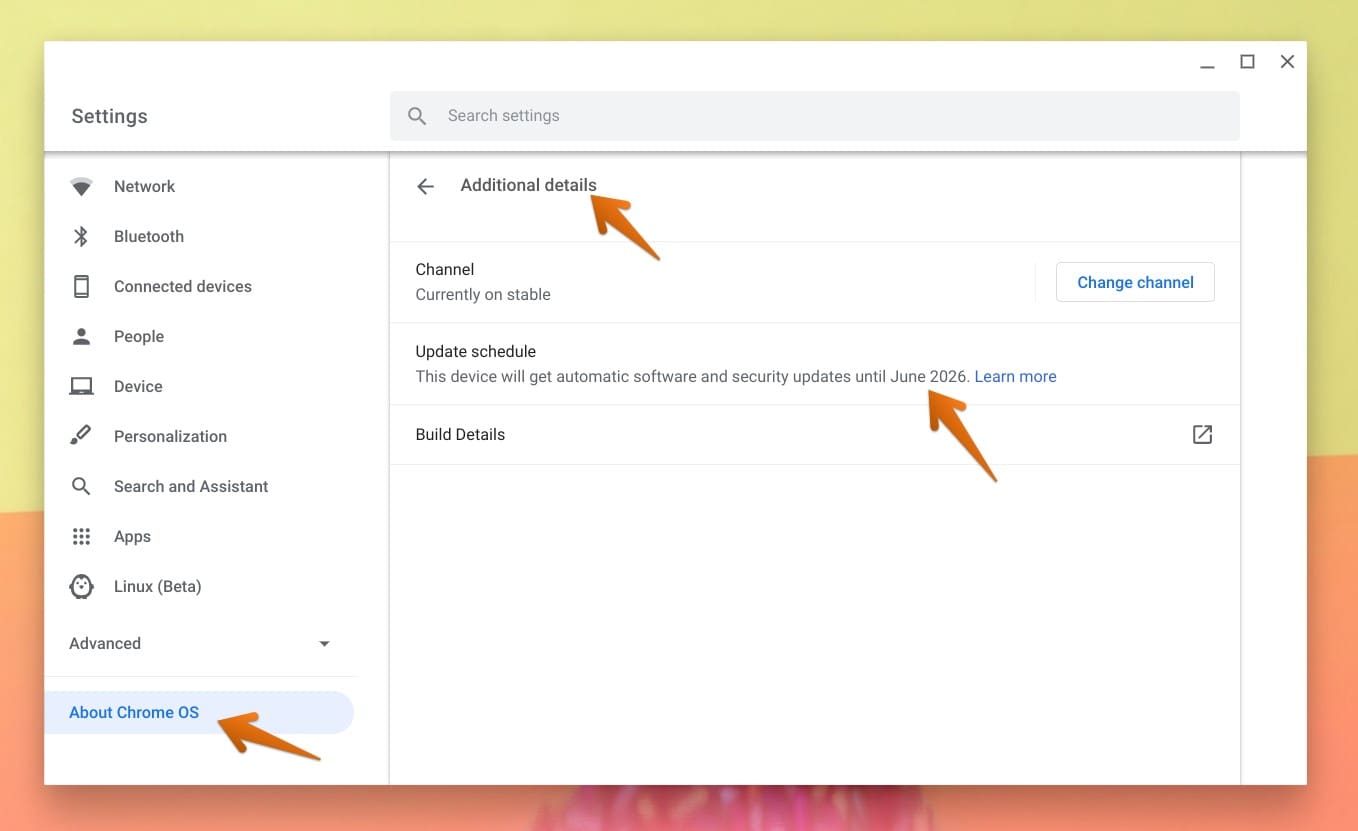
Chrome OS End-Of-Life