In recent times, Google has come out with an innovation that aims to make our browsing experience more secure and safe by replacing cookies. Although the prospect hasn’t been received well by the likes of Apple and Microsoft, the tech tycoon itself claims that this new tracking method called Federated Learning of Cohorts (FLoC) would go on to prove more fruitful than traditional cookies. Still, others seem to believe that this would create more problems than it would solve.
Luckily, there’s no coercion to follow this game plan set out by Google, and it’s quite effortless to opt-out of the FLoC program using your Chrome browser.
In this article, we’ll be talking about everything there is to know about this latest technology, including how you can roll out of it if you’re unknowingly part of the FloC program. Without any further delay, let’s get right into the facts of the matter.
What is FLoC?
FLoC is short for Federated Learning of Cohorts (FLoC) and is a part of Privacy Sandbox – Google’s new array of recent-most tools intended to ameliorate how we are tracked and what type of ads we are shown. The end goal of this technology is to make the internet respect our privacy more, as Google claims. It has currently rolled out to a minor amount of Chrome users in the United States and other countries, such as India, Indonesia, Brazil, Japan, New Zealand, Mexico, and Australia.
FloC works by targeting a group of individuals with mutual interests and online behavior rather than tracking down just one person. Therefore, people with similar browsing patterns are grouped, and each group is given a specific ID. The information accumulated from these groups is called a cohort, and each group’s cohort is sent out to ad publishers that, in turn, show people specialized ads.
One of the major privacy concerns that FLoC raises, according to the Electronic Frontier Foundation (EFF), is that any malware trying to get through someone’s personal data would then only have to overcome anonymized IDs in thousands as compared to the millions in the conventional cookie method. Fingerprinting would undeniably get way easier for websites, and it all comes back to one theory in the end – FLoC would measure up to be a troublemaker rather than a problem-solver.
How to check if you are part of FLoC?
Not long after this technology was first revealed, the backlash got extreme, and more and more people began opposing the idea. Somewhere along those lines, EFF published an article that called out Google blatantly for proposing the concept of FloC. They also created a website where users can check if they’re part of this up-and-coming program or not.
To check if you’re included in FLoC, go to this website and click on “Check for FLoC ID.”
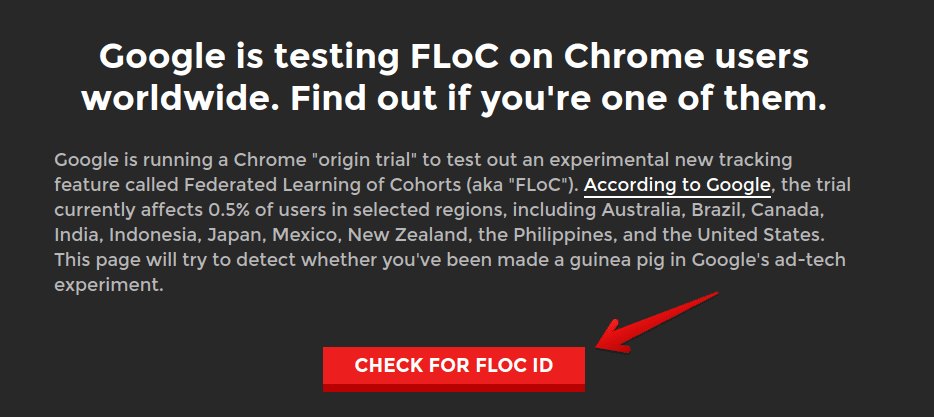
Checking for FLoC ID
Upon clicking, your browser will be checked for a FLoC ID, and if you don’t have one, you’ll be told similarly. EFF also writes, “The FLoC origin trial currently affects 0.5% of Chrome users, and it doesn’t look like you are one of them. Google may add to or change the set of users in the trial at any time. You can check back here to see if FLoC is turned on in the future.”
How to opt-out of FLoC on your Chromebook
Pulling out from this program isn’t hard. You have to follow a couple of steps using your Chromebook, and you’ll be done in a jiffy. The following is a step-by-step guide on how to do that. Let’s begin.
1) Click on the “Customize and control Google Chrome” hamburger icon in the top-right corner of your window right beside the extensions bar.
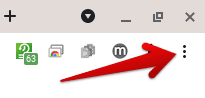
Customizing Google Chrome
2) As several options appear in the drop-down menu, click on “Settings” to get to the next step.
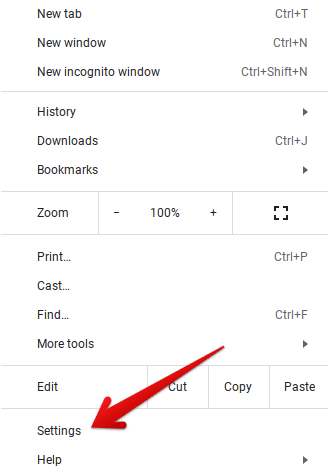
Clicking on Google Chrome’s “Settings”
3) After opening your browser’s “Settings,” click on “Privacy and security” in the left column.
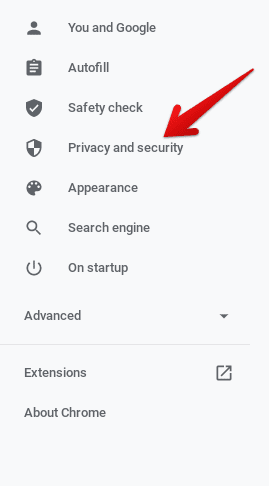
4) You’ll now have to click on “Privacy Sandbox” in one of the options that appear on the right after you click on “Privacy and security.” Doing so will open a new tab on your browser, and this is where you’ll be disabling FLoC.
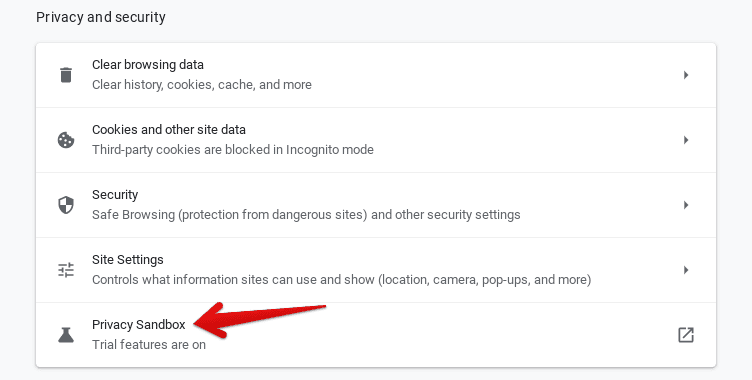
Clicking on Privacy Sandbox
5) You’ll now click on the toggle beside “Privacy Sandbox trials.” This is a system that comes out with features like FLoC. Switching it off altogether prevents your browser from being added to any program such as the one in question.

Disabling Privacy Sandbox Trials
That’s it for the major part. If you do not see the option of “Privacy Sandbox” in the “Privacy and security” area, there’s another method to opt-out of FLoC using your Chromebook. Let’s dive into that right now.
1) In the “Privacy and security” section of your Chrome browser’s settings, click on “Cookies and other site data”.
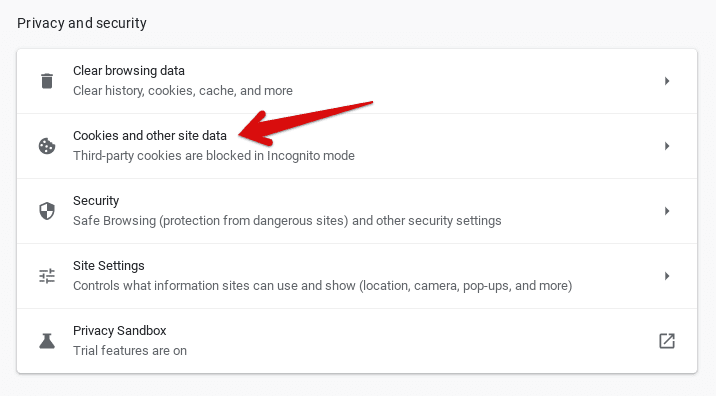
Clicking on Cookies and Other Site Data
2) After you’ve moved ahead, it’s now time to finalize the process by clicking on “Block third-party cookies.” This takes away all your worries regarding FLoC.
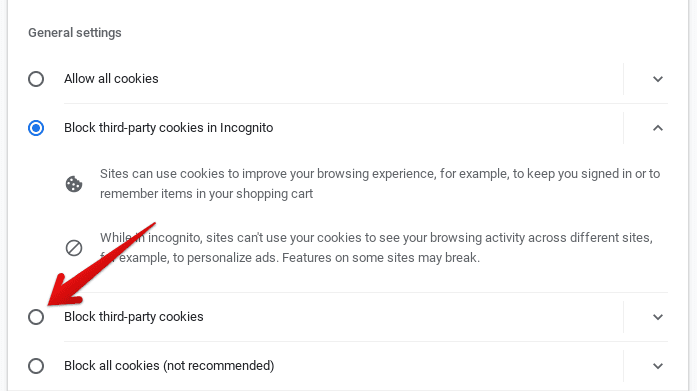
Blocking Third-Party Cookies on Chrome OS
That’s about it! However, there are other ways to take care of FLoC, so keep reading to find out which ones.
Other ways to disable FLoC
FLoC has seemed to round up quite the controversy for itself, and as mentioned earlier, several renowned companies have shown reluctance to favor it. If you’d like to keep away from FLoC, one way is to install another browser on your Chromebook. Mozilla Firefox is an enticing alternative, right along with Microsoft Edge that has come a long way from what it once was. Both of these are great options that have FLoC disabled as default.
Another method is to install an extension called “DuckDuckGo Privacy Essentials” from the Chrome Web Store to help you change your search engine and surf the internet with privacy intact. It claims to enforce the best level of encryption and blocks hidden trackers without breaking a sweat. The extension itself asks for no personal browsing information to operate and blocks FLoC as well.
Conclusion
FLoC is Google’s new approach to change how we’re tracked online. It promises to provide a better user experience than what we typically get with cookies and deal no monetary loss to the ad industry. However, many people have appeared to disagree with Google and are now searching for ways to opt-out of FLoC and continue browsing as they usually do. In this article, we’ve shown you many methods to disable FLoC on your Chromebook, so you can always try another if a particular one doesn’t work out for you. With that being said, Chrome Ready wishes you safe browsing!
