When it comes to editing videos and making something pure fantastic out of them, Chromebook as a device may not be the preferred choice for many. This is mainly because of a less hardware-oriented operating system and more focus on speedy, more secure, and convenient browsing experience. With that being said, Chrome OS is still capable of many things due to the courtesy of Linux and swift integration with the Google Play Store.
This is one of the reasons why it’s picked up so readily in the education department, allowing students and educators to get their work done on time thanks to the lightning-fast interface of a modern-day Chromebook.
In addition to that, there is a plethora of video editing software out there, both browser-based and download-only, that works like a charm on Chrome OS. Out of those, WeVideo has seemingly arrived in the spotlight, making us see it as a compelling option for on-the-go video tweaking and editing.
WeVideo Online Video Editor In-depth Review for Chromebook
However, we’ve yet to gauge whether it’s truly worth one’s time and energy or not, and that is exactly what we’ll be doing in this article as we review WeVideo’s interface and performance and drop our final thoughts on it. Let’s dive straight in.
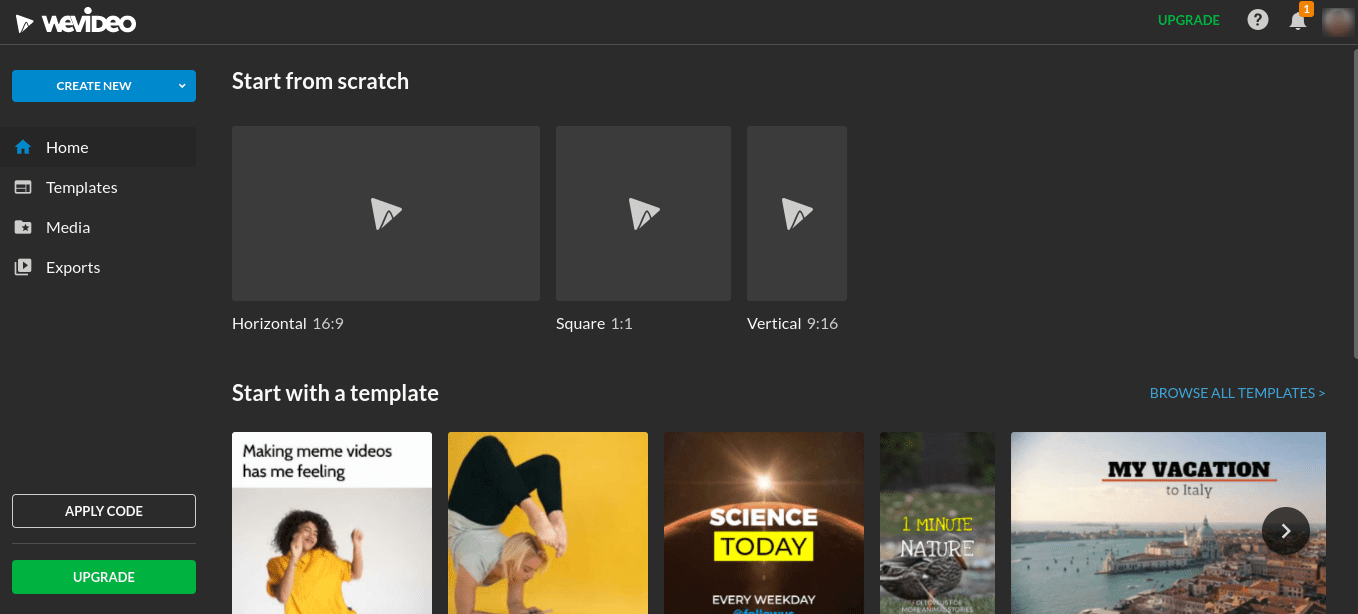
WeVideo on Chrome OS
WeVideo Pros
- An incredibly light user interface for consistent video-making
- Inexpensive upgrade plans for premium features
- A top-notch alternative to high-end editing software like Adobe Premiere Pro
- Gets the job done without having to download or install anything
- Smooth navigation with zero hassles
- Supports several languages
- The split shortcut (S) provides unmatched comfort, speed, and flexibility
- Works great with Chromebooks
- The vast number of templates offer you a lot in terms of diversity
- Chock-full of features to make your video editing experience a memorable one
- Students can work together in real-time on videos using collaborative features
- Can import videos from Facebook, Google Drive, Dropbox directly
WeVideo Cons
- WeVideo’s customer support service is slow and unresponsive
- The free version isn’t suitable for long-term work
- No outline or shadow feature on the text
- You can’t use the green screen mode without a paid subscription
WeVideo Review
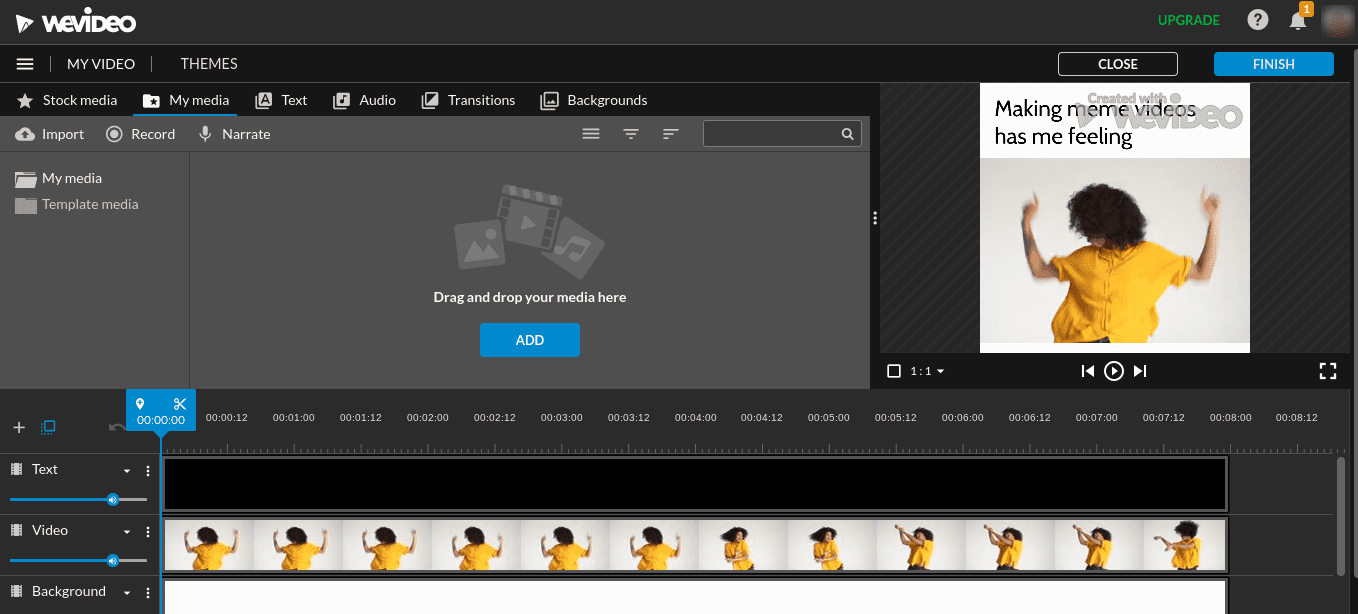
WeVideo’s Interface
Interface
WeVideo’s interface is purely a breath of fresh air. It looks and feels outright premium, although it is pretty basic. Thanks to the subtlety, people who are new to video editing can get WeVideo up and running in no time. However, an initial sign-up is required to register using your Facebook or Gmail account – whatever tickles your pickle. Right after that, you can start from scratch by uploading your video to WeVideo’s interface or use one of their many, many templates. There’s just something for everyone on WeVideo. Whether you’re a student looking to make assignments or are simply someone trying to have fun with a bunch of meme videos, this solid web-based has got your back.
As far as flexibility is concerned, WeVideo hits right home. It has plenty of features that enhance user experience and provide you with multiple ways to tweak and upgrade your video to the best version of itself. For instance, you can pump up the ante by applying cool-looking transitions to your videos. From Burn, Curtains, and Rainbow to Ornamental Form, Parasol, and Cross Hatch, there is a comprehensive array of options you can choose from to transition into the next photo in your video.
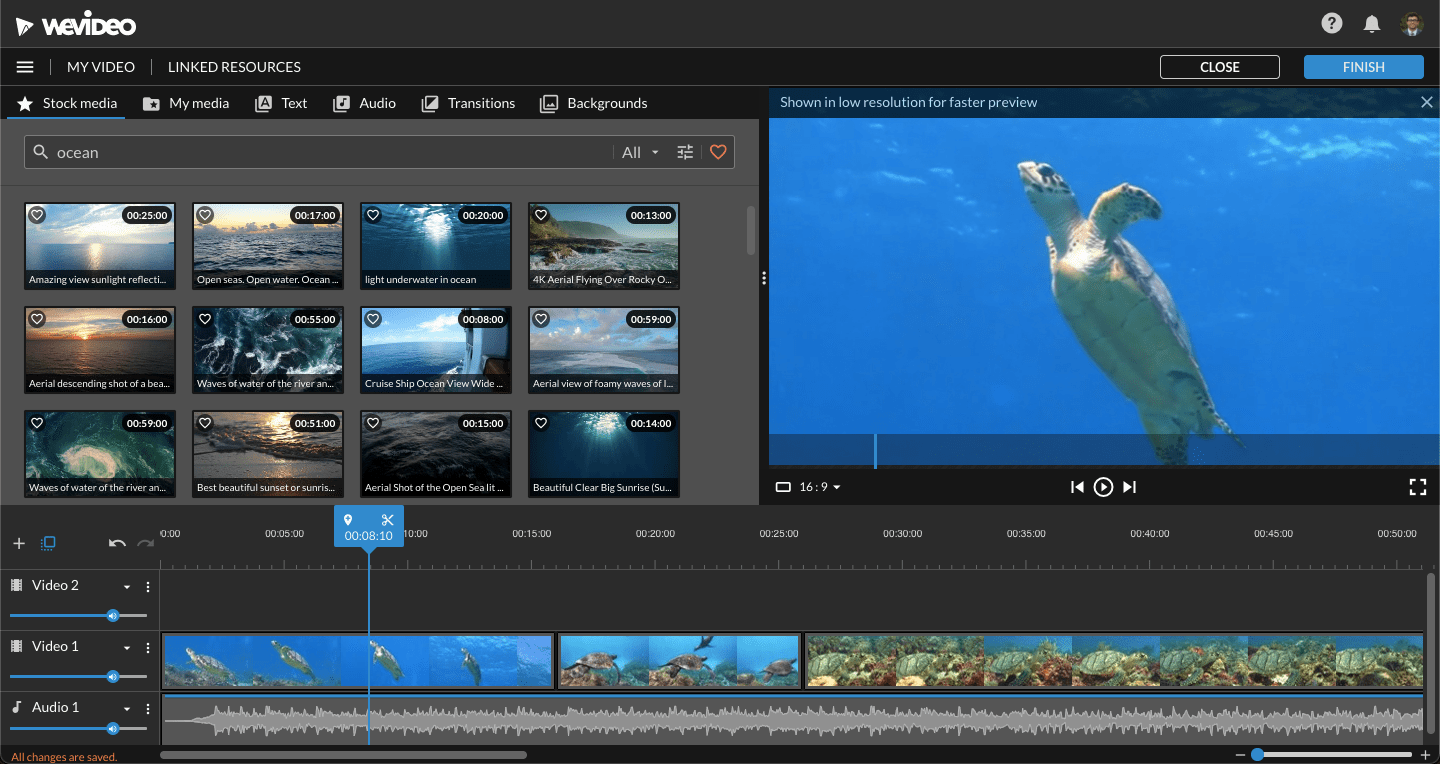
WeVideo Timeline Mode
Considering the overwhelming number of positive customer reviews, WeVideo is well-established and is a popular name among people in the video editing business. A premium-grade feature allows the use of green screens for film-making – something that students can exceedingly enjoy doing with their classmates and teachers in a co-creative environment. Then, there’s always the added benefit that WeVideo is totally web-based and doesn’t encompass the hassle of downloading or installation.
Some other notable features present in WeVideo’s interface include screen recording, voice narration, text addition, and backgrounds. Everything is put together well, and the GUI looks uncluttered and easy to operate. You can also merge two videos and edit them all in one go without breaking a sweat. Rest assured, WeVideo’s interface comes off as nothing but a pleasant experience one can enjoy going at all day.
Performance
Apart from the multi-faceted functionality that WeVideo has to offer in its interface, performance is where it just takes the cake. It feels as if it was specifically optimized for Chromebooks and Chrome OS. Even if you’ve got yourself a low-end Chromebook with a mere 2 GBs of RAM and a below-average processor, you can expect WeVideo to run flawlessly on your device without any prospect of lagging or hanging up. This shows how lightweight of an editor this software actually is.
Value
If you purchase one of the premium plans, such as the “Professional” one, you get unlimited publish time, unlimited storage, unlimited stock usage, premium templates, and 4K Ultra HD resolution for exporting videos. Also, if you choose to be billed annually, you’ll be saving money and getting great value for your money. If you want to create your own templates, you’ll have to purchase the “Business” plan.
In conclusion, you can put in as many hours as you’d like in WeVideo, and it’ll stick with you until you need it to. It performs as if it was made for Chrome OS itself, and this is nothing but great news for students looking to pick a video editing tool for school and their classroom.
Final Thoughts
If you’re not wanting to download or install any applications for editing your videos, WeVideo will be nothing but a sigh of relief. It’s simply one of the best, if not the best altogether, online video editors out there. The best part is that it’s free for the most part and expects nothing of you whatsoever. If the Google Play Store does not support your Chromebook, coming across WeVideo just might have done the trick for you. With a highly refined interface and features that go beyond the shackles of a free-to-use product, this editor is perfect for everyone in the education sector.
The first step is to upload the video you’d like to edit. Right after that, you get presented with several different options in terms of editing from scratch or by using a pre-defined template. Either way, the experience with WeVideo is a fairly decent one, as you cut, crop, and reinvigorate your way to a video worth watching. There’s also a paid version of WeVideo that genuinely switches up the game and unlocks a tier of highly advanced features such as 4K UHD resolution, premium business motion titles, creating a square, vertical, or horizontal video, and more. However, if you’re a student and aren’t looking to go that further, the free version will do you just fine.
