There’s a comprehensive array of video editing tools found on popular desktops like Windows and macOS. Chromebooks being less hardware-oriented and comprising a sized-down operating system, wouldn’t turn heads initially in this regard and people would deem them outright lacking.
However, the truth couldn’t be further from that statement. Chrome OS has a whole bevy of Google Play Store and Linux applications at its disposal to facilitate users in every way they can.
In terms of video editing tools that students and teachers alike need for their projects, there are a plethora of options you can go for on Chromebooks, but some of them may not be up to speed with your requirements. This is why we’ve compiled a list of the top 15 video tools on Chrome OS so dwellers of the education sector can have a much easier time doing their assignments. Without any further ado, then, let’s jump right in.
1) Free All-In-One Video Editor – PowerDirector
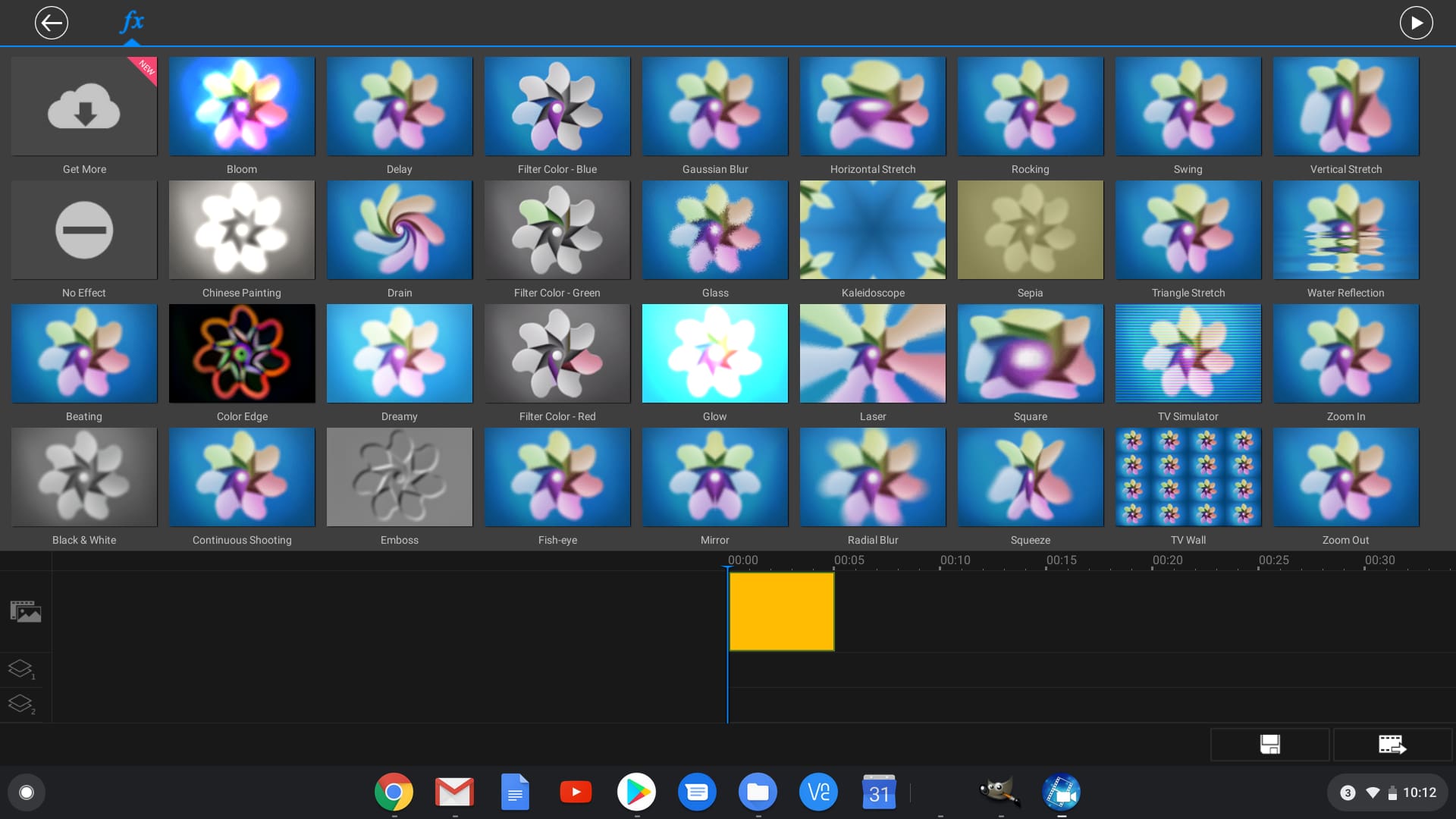
PowerDirector on Chromebook
PowerDirector is seemingly the most effective video editor that Chrome OS has to its avail. This tool has aged like fine wine and is popularly known among editors and designers. It has over 50 million downloads on the Google Play Store. PowerDirector boasts a friendly user interface that beginners will get the hang of in no time. There’s not even a single sign of complication in this tool that could make it hard to use. For students and teachers looking to edit their videos and make them more profound, this video editor is highly recommended.
There are basic features that handle all the ordinary work for you, such as trimming and cutting down your videos, alongside optimizing the video’s general look. Additionally, you can add music either in short frequencies or as a whole, but that is surely the least impressive part about PowerDirector. You can export your video in 4K resolution and make shaky videos a lot more balanced in uniformity. What’s more, PowerDirector has a paid version that truly ups the ante and brings a plethora of top-class features to the table. If you’re a student, you should definitely try that out.
2) Paid All-In-One Video Editor – KineMaster Pro
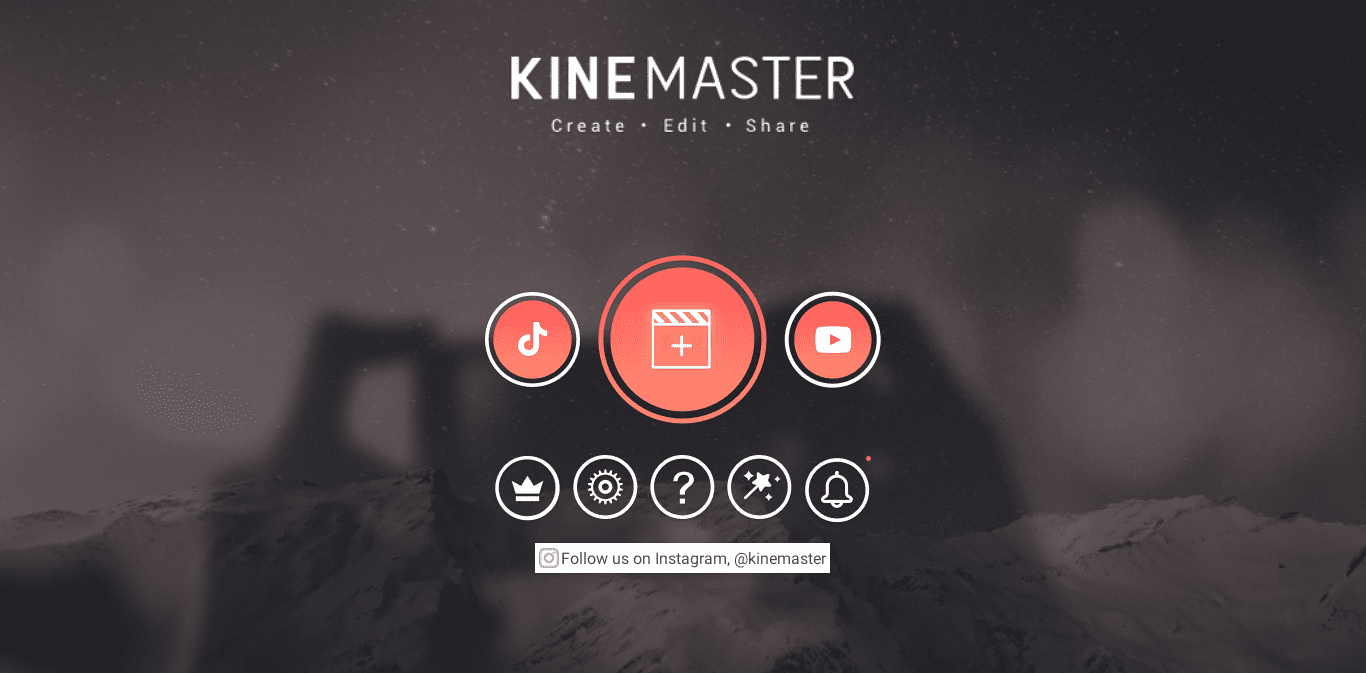
KineMaster on Chromebook
The next big entry on this list is a well-established and high-performance video editor called KineMaster. This video editor, just like PowerDirector, has over 50 million downloads on the Google Play Store and is the go-to tool for students and teachers alike. It is also an Editor’s Choice app on the Play Store so that you know. KineMaster has a skill set that sprints ahead of PowerDirector or any other video editor, for that matter. In simply its free version, you get access to professional-grade features such as speed calibration for time lapsing, rendering your video to slow motion, 4K resolution support, an entire multi-layered timeline, and a lot more. However, it’s the KineMaster Pro version that we’re vouching for here.
A KineMaster Pro subscription removes the watermark, takes away all annoying advertisements, and gives you access to premium-grade assets on the KineMaster Asset Store. Additionally, it unlocks the remaining tool presets as well. The rest is a pretty self-explanatory experience with this brilliant video editor. You can crop and trim videos, enhance colors, use special effects to kick it up a notch, add stickers to spice up your videos, incorporate voiceovers, and even apply background music. This, in our opinion, is the perfect tool for students looking to make classroom-related videos consistently. Another factor that sets KineMaster apart is its beautiful designed interface that works like a charm on Chrome OS. If you’re looking for even more functionality, the tool has a dedicated store to its name that lets you use transition animations, clips, music, and a variety of special effects.
3) Free Video Trimmer – Kapwing
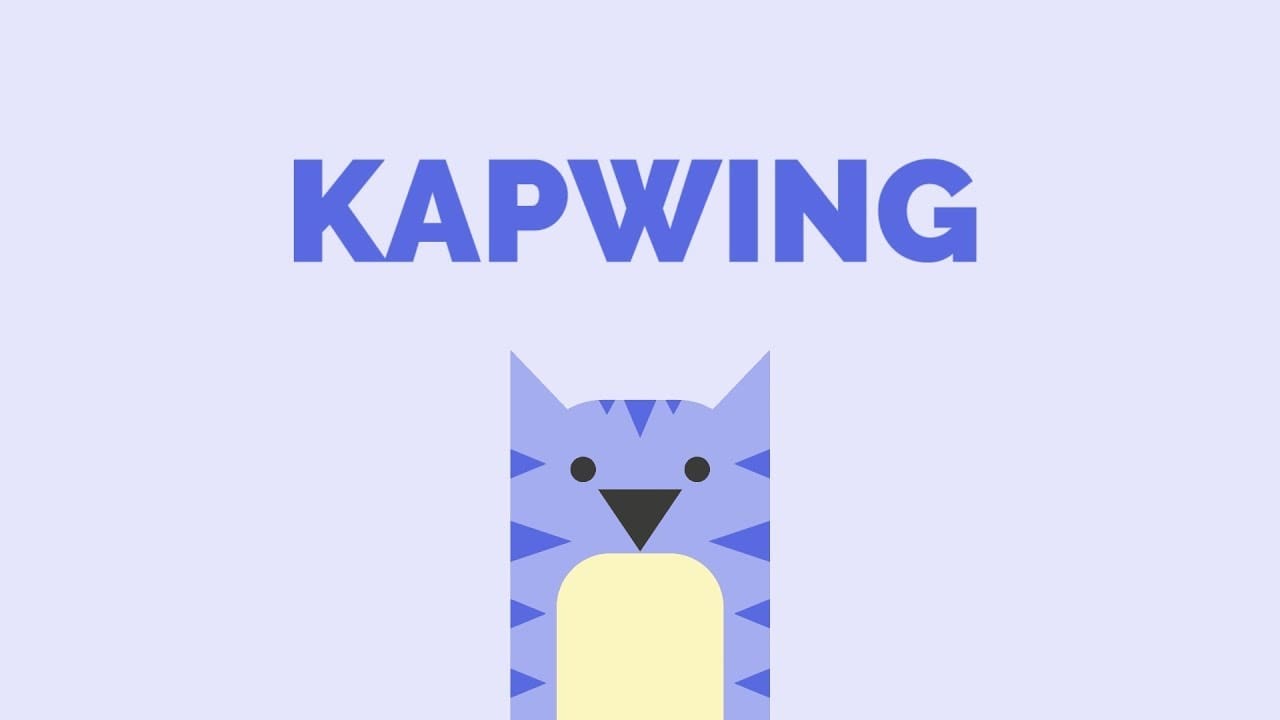
Kapwing
Kapwing is a fun and friendly video editing tool that you can access easily from your Google Chrome browser. Right off the bat, the major advantage you get is not having to download any application or extension and just getting straight into it. Kapwing is amusingly feature-filled and is so much more than just a simple video trimmer. It has something for everyone in its crafty interface, and students and teachers will be no exception here. Furthermore, there’s one specialty about Kapwing that won’t be found on any other browser-based video trimmer.
Since it works online, you can upload a video directly by copying its URL and pasting it into Kapwing’s interface. This prepares the video to be simultaneously edited on the go without having to download it first. For teachers trying to simplify something for their students, this feature can come in handy. In addition, it’s one of the few free video trimmers out there that does not leave its watermark on your finished videos.
Try out Kapwing today.
4) Paid Video Trimmer – VidTrim Pro Video Editor
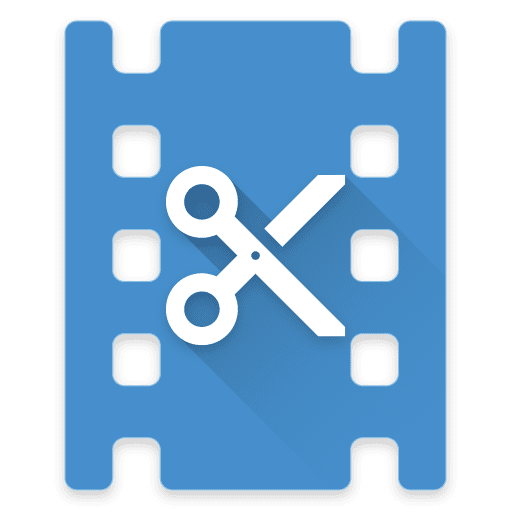
VidTrim Pro Video Editor
To talk about another marvelous video trimmer, VidTrim Pro Video Editor is a deserving mention. This is a paid video trimmer that you can easily get for your Chromebook on the Google Play Store. Being competitively priced, it costs somewhere around $3. It has over 100,000 downloads on the marketplace and enjoys its reputation of having a 4-star rating. VidTrim Pro boasts a clean user interface that is easy and great to use, allowing you to trim your videos on the go without any extra hassle.
Other than simply video trimming, it is loaded with other types of features, such as merging, frame grabbing, video effects, audio extraction, and transcoding. Teachers and students will love what VidTrim Pro has to offer for all their video trimming requirements.
5) Free Video Converter – Freemake Video Converter
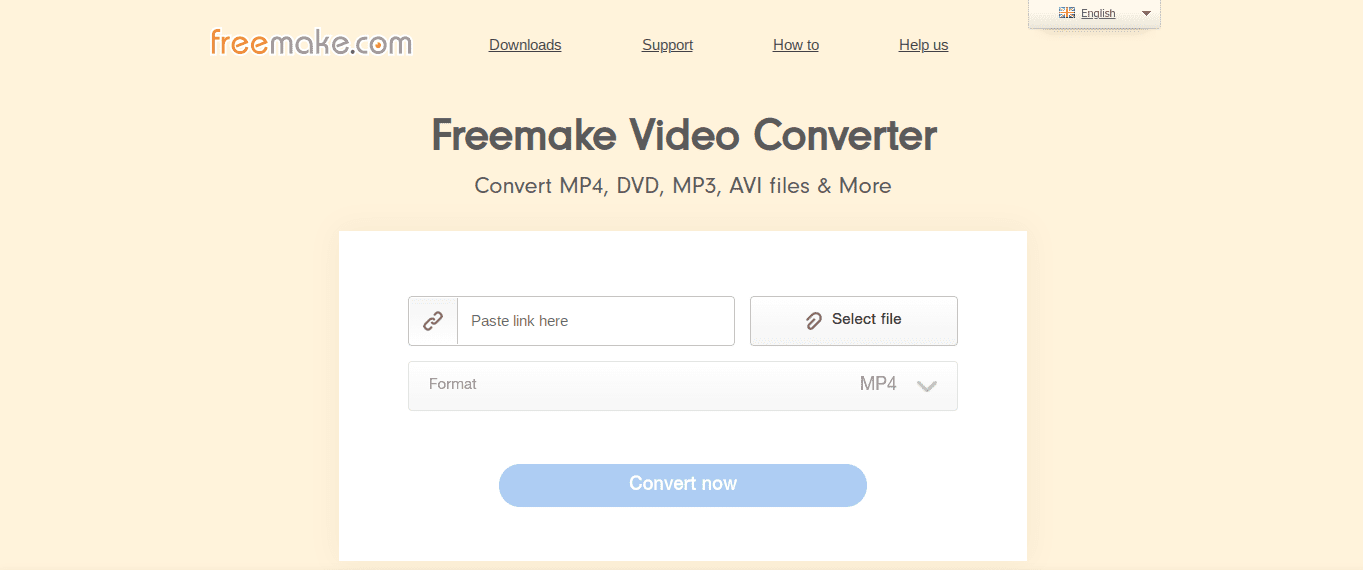
Freemake Video Converter
The next tool that any student, teacher, or educator could want in their toolset is a video converter. This type of application helps convert a video from one format into another for comfortable, faster file sharing. There are simply dozens and dozens of file formats out there, and it’s quite common to download a video that does not comprise the format of your preference. In that case, let Freemake Video Convert mark an entry in your life and provide a through-and-through solution for the ordeal at hand. This is a free-to-use, web-based converter tool that can be used on the fly to change the format of your videos.
It allows you to convert between 500+ formats, including popular and non-supported ones, such as MP3, DVD, 3GP, SWF, FLV, HD, MOV, RM, QT, Divx, Xvid, TS, MTS, Fraps, and a lot more. Its well-grounded functionality also makes it possible to convert several videos at once. There’s simply no download or anything of the like required for Freemake Video Converter. All you need is an internet connection, the video you want to convert, and you’re good to go for days.
6) Paid Video Converter – AVS: Any Video Converter

AVS: Any Video Converter
Coming back to the domain of the Google Play Store now, AVS: Any Video Converter is another enticing converter tool that has managed to make its way on this list. This application has over 50 thousand downloads on the Google Play Store and an overwhelming number of positive reviews. If that doesn’t convince you about this video converter’s skilled capacity, wait until you try the app out yourself.
AVS incorporates an intellectual AI to convert your video into any format you like. Apart from the basic function, it comprises a wide variety of features to help students and teachers make the best videos that they possibly can. There’s also a function that lets you add texts and transitions to your videos, making them highly presentable to whatever the occasion. While you’re at it, you can also compress your videos to make them more lightweight.
AVS does share one significant downside, though. The fact that it is a Google Play Store application intended for mobile phones makes it a bit out of touch when using a Chromebook. If you can overlook this minor hiccup, this video converter can do a lot for your cause. Sharability is also exceptional with this tool.
Whenever you’re done with a video, you can instantly share it to all major social media platforms without breaking a sweat. Combine with AVS’s top-tier functionality and an elegantly designed, simple-to-operate interface, this paid video converter is a great option for students and teachers looking to convert their videos routinely.
7) Free Online Watermark Tool – WATERMARK
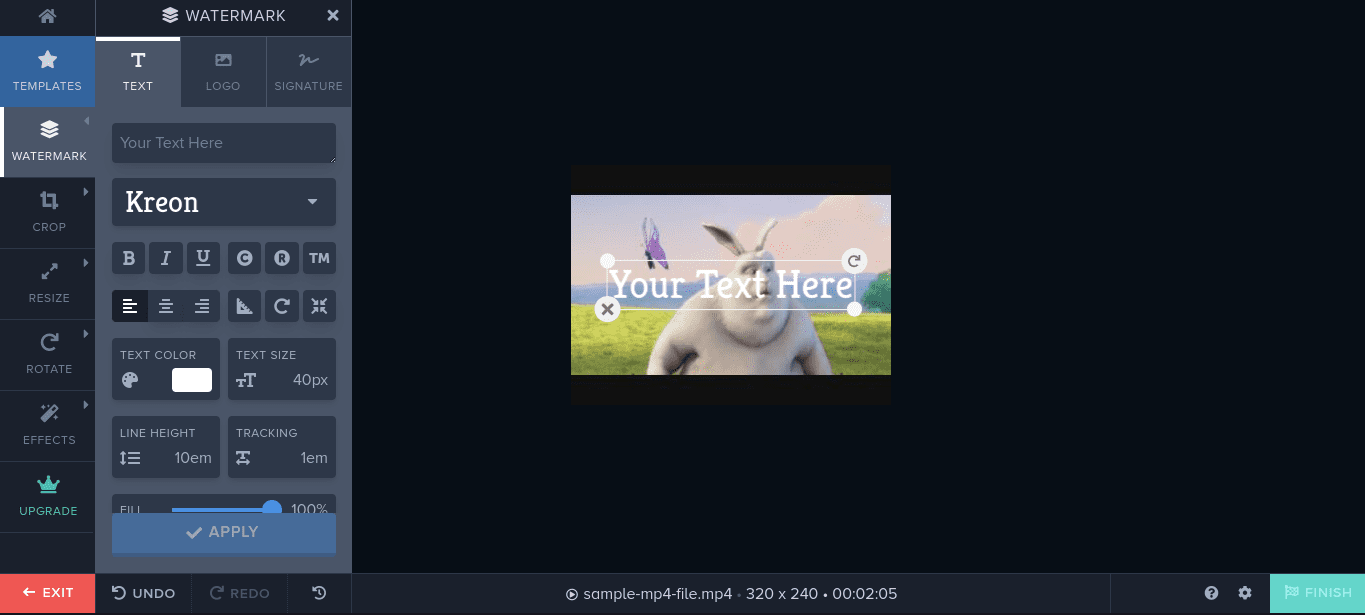
WATERMARK
Watermarks have become a norm in our present-day digital world. They are actively used to prevent theft of valuable assets online and to assert ownership of something specific. Teachers and students looking to create their own videos have to leave some marks behind, making it clear who made the video. Apart from all the legitimate reasons, a watermark adds a touch of elegance to your videos as well. For these reasons, we thought it fit to list a great watermark tool that you can use on the web without downloading anything.
WATERMARK is browser-based and has a free version to its name that lets you edit a small number of videos every day. It comprises a feature-rich build and can do a lot more than add watermarks. It can resize, rotate, trim, and implement special effects on your videos to make them much more attractive. Furthermore, there is a multitude of flexibility when adding watermarks. The interface provides you with a bevy of options, such as using either a text or a logo. A way to add your own signatures is also coming soon in this application. Lastly, there are a set of advanced features such as Background, Stroke, Shadow, Tile, and Diagonal Lines to tweak your watermark to near-perfection.
Try out WATERMARK yourself today.
8) Google Play Store Watermark Tool – Watermark Video & Watermark Photo
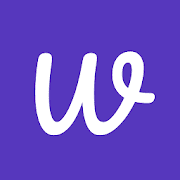
Watermark Video & Watermark Photo
There’s a good chance that you’ll love what Watermark Video & Watermark Photo has in store for you. Behold a highly intriguing watermark tool that’s built by bearing in mind the capability of a casual user. Students and teachers can benefit the most from the beginner-friendly design of this app, as well as the multitude of features that embellish it. It can be found on the Google Play Store with an extremely well reception of more than 1 million downloads and an overwhelming number of positive reviews.
Some of this application’s most noteworthy features apart from watermark adding or removing include cropping and resizing videos and adding various texts. If you’re a student wanting to leave an impression on your video, this app has a welcome number of options for you. For one, there is an ample collection of preset watermarks, GIFs, and there’s always the option of creating your own from the ground up. The application is free and only requires a mere download. It also has a paid subscription service for more advanced features, but we doubt if the basic, free version won’t be already sufficient for you.
9) Free Video Filters App – Clideo
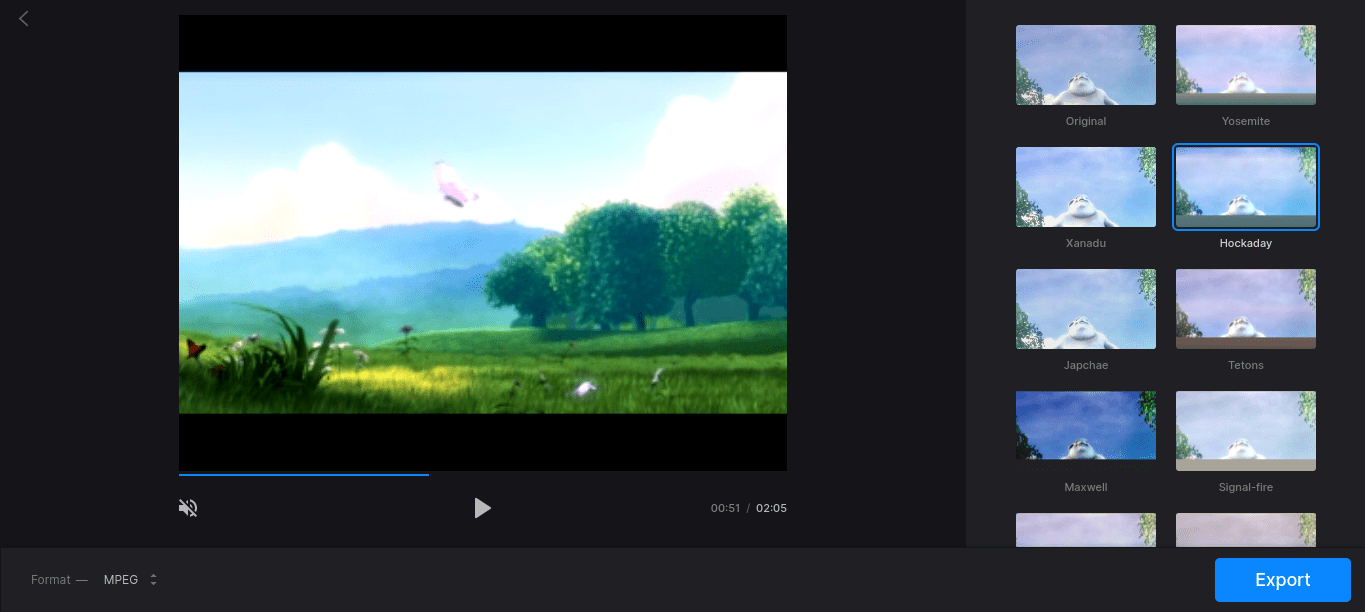
Clideo
Everyone looking to make videos look and feel aesthetically striking cannot go far without video filters. Each filter is unique in its own way. Some reduce glare while others enhance the colors, but what they all do specifically is improve the end-product quality. This is where Clideo, a free-of-cost, web-based video filter app, comes into play and sets forth a host of options for us to ameliorate our video with. It sports an easy-to-operate user interface and has plenty of filters to get you sorted, as long as your requirement isn’t over the top and you’re looking for something easily accessible.
While you play around with Clideo’s filters, the application also allows you to change your video’s format. This is something elegant and convenient since most video filter apps do not have this functionality. The available formats are 3GP, 3G2, AVI, ASF, F4V, FLV, and more. After you’ve slapped on the nicest-looking filter on your video, all that’s left is exporting it or saving it to your local storage. However, you’re met with multiple more features as you do that, such as resizing, compressing, and even merging. Every edited video will have a Clideo watermark which you can remove by opting for a paid subscription.
Try out Clideo today.
10) Google Play Store Filters App – Filto

Filto Video Editor
If a browser-based application doesn’t suit you, and what you’re searching for is something more proper and allows for offline usage, we have the perfect alternative lined up for you. Enter Filto, an incredibly versatile video filters application that you can install directly from the Google Play Store. It has over 1 million downloads on the marketplace and is received well by the broad consensus. Filto comprises a wide selection of filters that you can easily apply to your videos. One includes a range of aesthetic filters, such as Glitch, Bling, VHS, and other holiday-oriented filters. You can also change how your video appears by using Filto’s vaporwave effects and vintage filters.
What’s admirable about this Play Store application is that it does not leave a watermark on your video after you’re done with it. In addition, it can do a lot more than give you filters to try. It can trim your videos and crop them to rescale to the proper size. Moreover, Filto also has layouts for you to try, and you can also use blurring effects to shed focus on the most important bits of your video. Features like these make this application the best all-rounder video editor, and not only for filters.
11) Web-Based Slideshow Maker – Adobe Spark
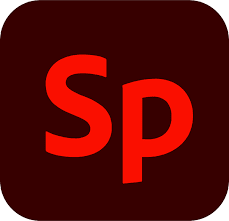
Adobe Spark
Putting together presentations is timeless conduct in schools and colleges. When you’re faced with such a task, you have to make sure you’re using high-performance software to meet all your demands. Adobe Spark definitely makes the cut and is actually one of the few applications of the famous Adobe software line-up that you can use on your Chrome OS since it is browser-based. It is an extremely efficient slideshow maker and has a great, intuitive user interface to keep both casuals and experts hooked to the platform. Coming from Adobe, we didn’t expect anything different. It is loaded with features that allow you to make the best slideshow possible.
You can actually select various themes for your slideshow and even choose from the many available colors in the themes. As background music, you have dozens of options available. Some of the names of the audio tracks are Clockwork Escape, Whistle Away, Afternoon Porch, and Cup of Sugar. Additionally, you can also add your own music to your slideshows presentation. If you’ve got a stable internet connection and are trying to make a video out of photos, we recommend nothing but Adobe Spark.
Try Adobe Spark today.
12) Google Play Store Slideshow Maker – Scoompa Video
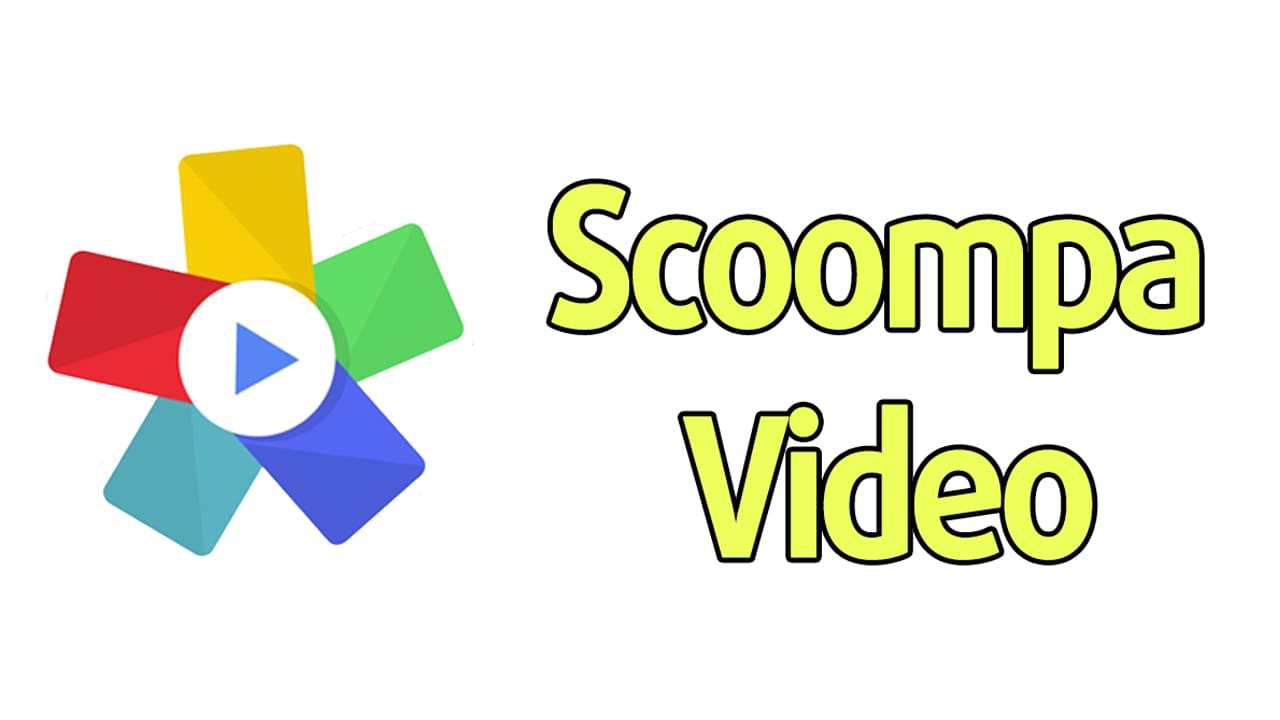
Scoompa Video
Another reputable slideshow maker residing in the boundless realm of the Google Play Store is Scoompa Video – a feature-rich video slideshow tool that’s lightweight and highly efficient. It has a download size of only 38 MB, and small-scale applications like these are just what Chrome OS loves to deal with. Scoompa Video has an abundance of tools in its arsenal. Students and teachers can quickly trim down videos and cut them up to get rid of unwanted parts.
Every other video editor can do that, but what makes this one unique is that no quality is lost when you trim and cut your videos. However, that’s not even where this app stands out. Its real capabilities revolve around slideshow making.
You can add photos from the web or from your storage and go to town with them. There’s a plethora of video styles and animated video frames to choose from, and you can even apply filters, text, music, and stickers to your slideshow. The user interface is beginner-friendly, and you can export your video directly after editing it. If you’ve got a Chromebook that can easily download Play Store applications and are looking for an app that works offline, look no further than Scoompa Video.
13) Screen Recording – Using Chrome OS’s In-Built Feature

Screen Capture on Chrome OS
Screen recording has become highly ubiquitous and widespread, especially after the Coronavirus outbreak as distant learning has normalized itself and businesses adopt a work-from-home policy all across the spectrum. To accommodate the issue at hand, Google has equipped Chrome OS with a highly refined screen recording feature. This is to help educators and business people record what they do on their screen and send it ahead to relevant authorities.
Using a Chromebook’s built-in screen recorder is as easy as pie. All you have to do is press and hold “CTRL + Shift” on your keyboard and press the “Show Windows” key, represented by a square with two vertical lines beside it. As soon as you do that, the screen will dim itself a bit, and you’ll have an array of options at the bottom of your screen to capture or record your screen.
Alternatively, you can click on the “Status Tray” of your Chromebook located in the bottom-right corner of the screen. This will make all important functions appear right before you, and out of all them, there will be a button to record your screen as well. After clicking on it, you’ll notice the same transition happening as pressing the shortcut key for screen recording. At the same time, we do recommend that you use this method for recording your screen. If it does not suit you for some reason or isn’t working, head over to the next entry.
14) Chrome Web Store Screen Recording Extension – Screencastify
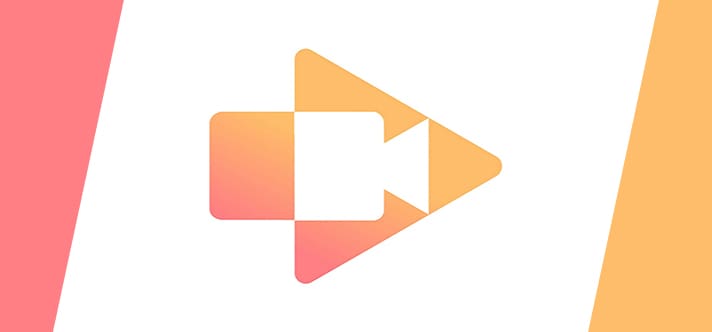
Screencastify
Screencastify is a top-ranking screen recording extension for the Google Chrome browser. Over time, it has accumulated a wealth of positive feedback and today boasts over 10 million concurrent users. It is seemingly called “The #1 Screen Recorder for Chrome,” and all for a good reason. The developer has put a tremendous number of features in this lightweight extension, allowing it to offer tenfold functionality compared to regular screen recording software.
Using Screencastify, not only can you record your desktop, but you can narrate your recording with your microphone as well. Additionally, you can trim your video and even draw on your tab with a pen tool. Furthermore, you can crop, merge, and also add text to your videos, although a premium subscription is required for that feature.
After downloading Screencastify from the Chrome Web Store, you’ll have to go through a registration process first. This is to ensure your process remains as streamline as possible throughout your period of use. You’ll have to link your Gmail so Screencastify can integrate with your Google Drive account and attribute to a seamless import and export of files. You can also share your videos directly to your YouTube channel, if any. The best benefit is that Screencastify is designed for Chromebooks specifically, so you know you’re making the right choice with this application.
15) Free Video to Audio Converter – CloudConvert
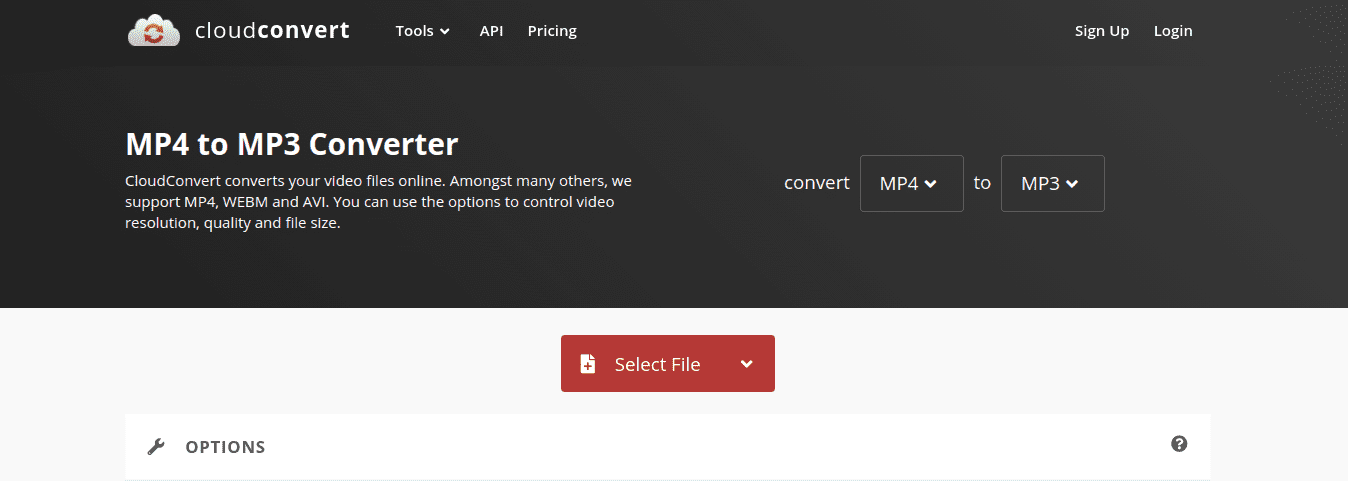
CloudConvert
At times, your video is about 30-40 seconds long, and you’d want to merge it with a proper video by making an audio track out of it. In such situations, what you’ll need is an MP4 to MP3 converter, which is where CloudConvert makes its entry. This is a straightforward, easy-to-operate tool that’s also powerful when it comes down to it. For instance, it can allow you to optimize the bitrate range for the VBR MP3 that’s going to be converted into from the video and increase the volume of the MP3. In addition to the conversion, you can trim the video from the start and endpoint.
The conversion’s quality is guaranteed to be high, and there are extra layers of security when using the application for the long term by purchasing its premium version. For what it’s worth, CloudConvert checks all boxes if all you need is a simple audio-to-video conversion. If you wish to venture further from mere audio and video formats, the application has a database of more than 200 formats for different file types, such as PPT, PPTM, PPSX, PPTM for Presentation, and CSV, ET, SDC, XLS, XLSM for Spreadsheet. That’s just the tip of the iceberg since CloudConvert has a lot to offer in terms of this.
Try CloudConvert today.
Conclusion
Chrome OS shines in the education sector for several reasons. Its ability to improve despite having a minimalistic operating system makes it one of its frontrunners. With the absence of desktop-like video editing tools, there are still quite a few that you can use to work with on Chromebooks, as we’ve shown you in this article. Students and teachers alike can greatly benefit from these utilitarian 15 video tools. We highly recommend that you give KineMaster a go since it is an all-in-one video editor with a premium version up for grabs as well. However, the free-to-use basic plan is also adorned with awesome features. Whatever you choose, Chrome Ready wishes you good luck!
