Copy and paste is something that we all do, no matter if it’s an Android device, a Windows desktop, or a Chromebook that we’re using. It’s simple yet exceptionally convenient and can fit a variety of situations. However, you do not have to stay at the basic level of copying and pasting anymore.
That is to say, copying one item at a time is the limit. This means that if you try to copy another block of text or anything else, the first item would no longer be remembered by your system unless you know where you’re looking for it.
This is where the clipboard manager steps in. Almost every device has it, and Chromebooks are no exception as well. In this article, therefore, we’ll show you how to access Chrome OS’s clipboard manager and also mention a more powerful application in this regard as a beneficial bonus. Let’s begin.
Accessing Chromebook’s Clipboard Manager
Cutting right to the chase, accessing the clipboard manager is a breeze. All you have to do is copy two or three items by using a keyboard shortcut (CTRL + C) or clicking and dragging your mouse across the item of choice. After that, press “Search + V” together, and that should bring up the Chromebook’s very own clipboard manager. Here’s what it looks like.
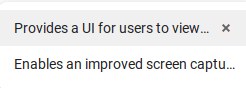
Chrome OS Clipboard Manager
Up to 5 items can be copied that the clipboard manager can store and remember for you. This still isn’t a huge step up, but it’s something much better than the basic method we’re all used to. If a certain item is not needed anymore, you can click on the cross mark beside it on the right to delete it from your clipboard. Besides, using the clipboard manager might seem odd at first because it does not let you copy the items present in it. What you can do is click on the copied item in the clipboard manager, and it’ll paste the content in the text box you’re mouse is hovering on.
The contents of the clipboard manager do not stay there forever. They’ll be wiped clean as soon as you restart your Chromebook or you sign out of your device. Not sounding good? We have just the alternative for you, so do keep one reading.
Clipboard History Pro
Clipboard History Pro is a Chrome Extension that can be added to your browser from the Chrome Web Store. It’s fast, efficient, and exceedingly simple. Perhaps this is why it has a plethora of overwhelmingly positive reviews and tons of monthly users. It’s the go-to application for many who previously used to struggle with their copy-paste requirements.
Clipboard History Pro has a premium version that brings forth a bevy of additional features. Still, we doubt if you’re going to need anything beyond its free-to-use plan that’s basically equally effective and direct. You can copy up to 150 items at once with this app and easily access them whenever you need them directly from your browser on the fly. This sort of convenience makes this extension a must-have for everyone out there. The cherry on the cake is the swift and slick user interface that feels light and smooth to use.
You can install Clipboard History Pro by clicking on this link. When you’ve reached the webpage, click on “Add to Chrome,” followed by a bit more confirmation, and you should be good.
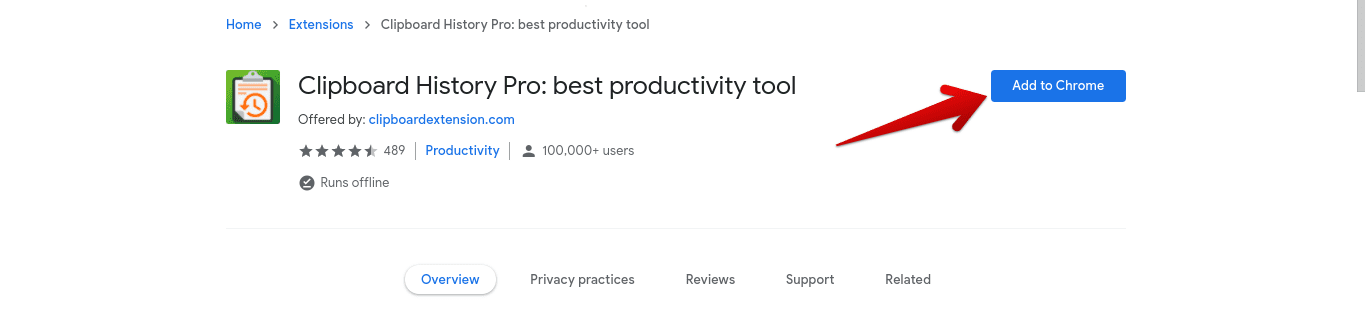
Adding Clipboard History Pro to Chrome
You cannot go wrong with this application. While the basic Chrome OS clipboard manager is still a satisfactory affair, this one raises the bar much higher and sets a formidable standard. Whatever you wish to go with, we hope that this guide has been helpful for your cause.
