Chrome OS is loaded with several convenient features. Some of them may come in handy, while others are there for merely an aesthetic appeal. Either way, this minimalistic operating system is just quick, seamlessly easy to use, and has a top-tier user interface to get work done on the fly.
From enabling a personalized screen saver on your device to other similar utilitarian features, we’ve come a long way from considering Chromebooks as nothing out of the ordinary.
Windows-based PCs have a characteristic startup sound that makes itself noticeable every time you turn your computer on. While this is something that doesn’t come enabled by default on Chrome OS, there is surely a way you can get it working on your device right now. In this article, therefore, we’ll show you how to do just that. Let’s dive right in.
How to “Enable Play Sound on Startup”
The following steps will guide you on enabling Chrome OS’s very own startup sound.
1) Start by going to your Chromebook’s “Settings.”
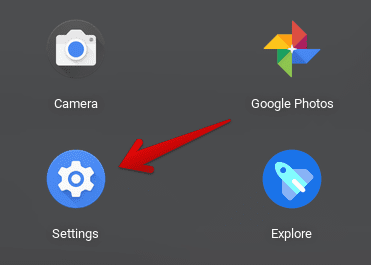
Opening “Settings”
2) After you have your device’s settings opened up, look towards the left column, and scroll down until you find “Advanced.” Click on it to expand, and select “Accessibility” from the drop-down menu.
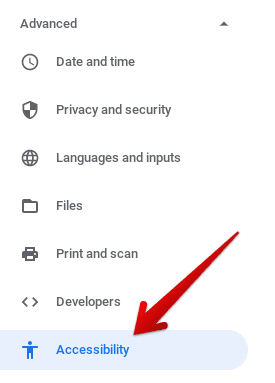
Viewing Accessibility Options
3) As the interface directs you to the “Accessibility” settings, look to the right to find “Manage accessibility features.” Click on it to continue.
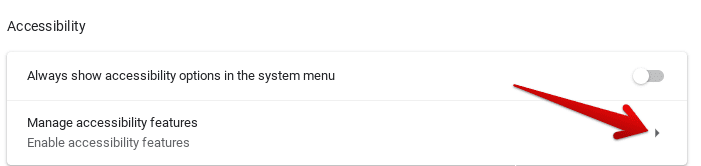
Managing Accessibility Features
4) After you’ve clicked on “Manage accessibility features,” you’ll get several different settings that relate to the functionality of your device. To enable your Chromebook’s startup sound, scroll down to the “Audio and captions” section and look for “Play sound on startup.” It’ll be the second last setting on the whole page. Click on it to finalize the process.
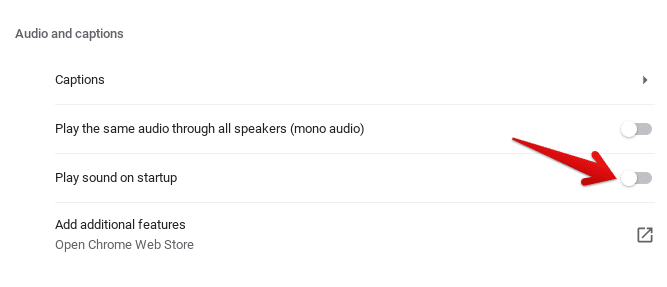
Enabling the Startup Sound
That’s about it! As soon as you click on the toggle, the startup sound feature will be enabled on your Chrome OS. The next time you reboot your device, you’re bound to hear an appealing little chime.
