Chromebooks are loaded with a bevy of state-of-the-art features to help users find their way with the minimalistic yet super effective Chrome OS. One such common practice is incorporating cloud-based storage solutions in Chromebooks that help save files and other important data on the go, making it possible to access them from any device whatsoever.
- Check out the top 5 cloud storage applications on Chromebooks here.
Therefore, when you talk about cloud services, you cannot possibly overlook Chrome OS’s built-in powerhouse – Google Drive. This is the tech tycoon’s very own cloud storage solution that can be found on multiple platforms. Some of the key features of Google Drive include:
- Saving data online and never having to worry about losing them again.
- Uploading files on the cloud and being able to edit them readily.
- Google Drive provides a platform where your peers and colleagues can collaborate to work on a document.
As advantageous as this cloud storage solution is for your Chrome OS, there might be a reason you don’t wish to move forward with it anymore. If that’s the case, disconnecting your Drive account is easy and simple. Let’s get into how you can do that.
Disabling Google Drive on Chromebook
The following steps will explain the process in detail. Be sure to follow them diligently.
1) Open your Chromebook’s “Settings.”
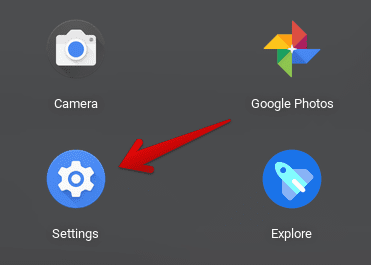
Opening “Settings”
2) When you’ve opened your “Settings,” click on “Advanced” in the left column. This will expand more options for you. To continue, click on “Files.”
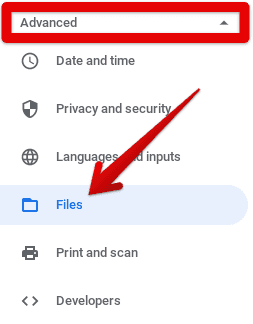
Accessing “Files” Settings
3) When you’ve done that, you’ll be redirected to the “Files” section on the main page to the right. There, the option to disconnect your Google Drive account from the Chromebook will be clearly apparent. Click on the toggle to finalize.
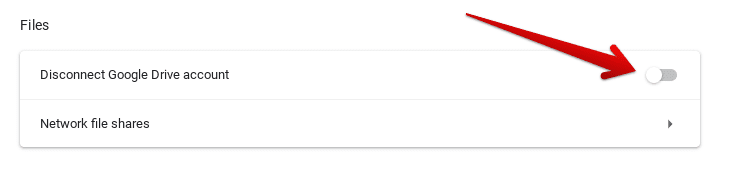
Disconnecting Google Drive Account
That’s just about it as far as disconnecting your Google Drive account from your Chromebook is concerned. Should you ever require to connect your Drive account back again, click on the toggle again, and that should do it.
We hope that this guide was helpful for your cause. Follow Chrome Ready for more tutorials like this!
