Chromebooks are packed with decent I/O, and it has never been easier before to connect to external monitors or other devices. As fast-paced and multi-faceted these laptops are, they are used all over the world heftily for streaming media content and binge-watching television shows and movies. Sometimes, you’d prefer if you could hook up your Chrome OS to a full-fledged television to get the good stuff on the big screen, and if you’ve been thinking how to do that lately, you’ve come to the perfect place.
In this article, we’ll show you a method that’ll allow your Chromebook to connect to your TV and mirror your display. Therefore, keep on reading for an in-depth tutorial and leave here knowledgeably well-equipped.
Connecting Chrome OS to a Television Using an HDMI Cable
Whether you wish to start a presentation or reminisce through a slide-show of photos, it’s not a bad idea to show the contents of your Chromebook on your TV screen. To do that, make use of the following steps.
1) Your first venture is to locate the HDMI port on your Chromebook by examining the left and right sides of your device. If you cannot find one, you may need an adapter. Luckily, there are cheap USB-A and USB-C adapters with an HDMI port that you can search for online. Read more about the ports on Chrome OS in detail here. Anyway, when you’re done with all that, proceed to the next step.
2) Take an HDMI cable and insert one end in your Chromebook and the other on your TV. This should establish a firm connection between both devices, and your device’s home page should start displaying itself on the HDMI channel of your TV.
3) We’re not done yet since one of the most important bits remains untouched. Now, you have to go to your “Settings” and click on “Displays” under the “Device” section.
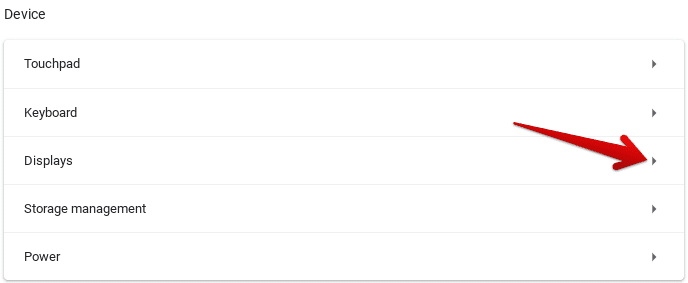
Clicking on “Displays”
4) If you’re HDMI cable is properly connected to your Chromebook and TV, not only you’ll be seeing a stagnant display on your television, but an option called “Mirror built-in display” will also appear in the “Displays” settings of your Chromebook. Tick the box to get the job done.
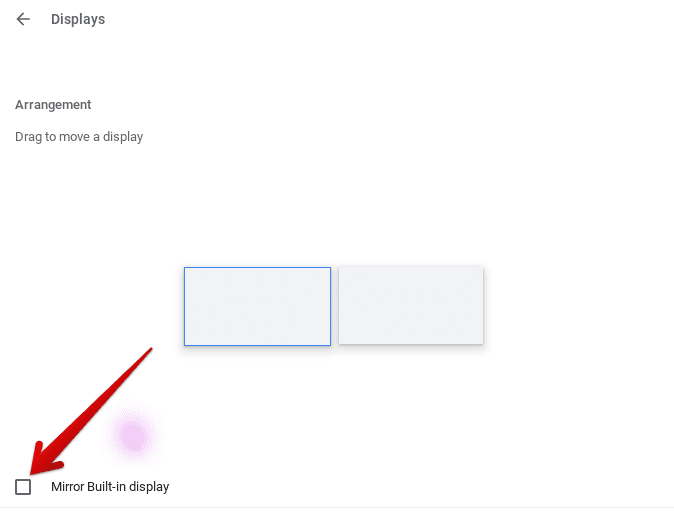
Mirroring Display
That’s about it! You can now effectively use your Chromebook on your television and do whatever you deem fit.
