Whether you want to transform your video into an audio-only record or are simply looking to convert MP4 files to an MP3 format, feel comfort in knowing that this is a task your Chrome OS can easily handle. What you’ll be needing, however, is a simple set of instructions to walk you through the process and ensure success till the very end.
This article will intend to do just that, so keep on reading to find out how you can proceed with converting MP4 files to MP3 ones. Without any further ado, then, let’s get straight to it.
Converting MP4 to MP3 on Chromebook
It turns out there are two sure-fire ways you can use to convert videos to audio files. We will explain both of them, so you have an easier time getting this done.
Option #1 Using a Web-Based Audio Converter
Something native to every device with an Internet browser, web-based applications have gone a long way in proving their value to us consumers. Converting MP4 to MP3 is yet another field where they come in handy. To convert a video to audio, follow the steps listed below.
1) Begin by clicking on this link.
2) As you do that, you’ll be taken to a browser-oriented audio converter tool. Since it’s multi-faceted in functionality, you have four options at your disposal to select your MP4 file from – your Chromebook, Google Drive, Dropbox, or any URL to convert it into MP3 on the fly. For this tutorial, we will choose a file locally from our device. Do this by clicking on the widely apparent “Open File.”

Choosing MP4 File From Chromebook
3) As you select your MP4 file, it’s going to take a moment to load up. Let that happen and in the meantime, proceed to the next step by choosing the format you wish to convert your file into. In this case, “mp3” is obvious. Right alongside that, adjust the slider below by the level of quality you need. We recommend going with “Best,” which is about 320 Kbps and is the maximum that this tool can offer.
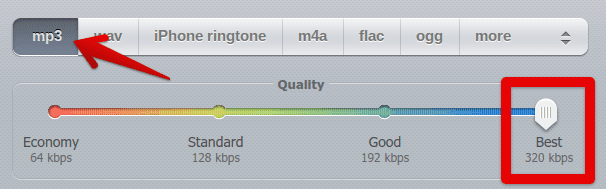
Choosing File Format and Quality
4) All that’s left to be done before your file is ready to be downloaded is clicking on “Convert.” This button is situated at the bottom of the page and is quite apparent, similar to “Open Files” – you can’t miss it.

Converting File
5) It’s going to take a second or two before the conversion is finalized. As that happens, you’ll be shown a button to download your file. Click on it and let the process begin. Note: Your other options include saving the file to Google Drive and Dropbox. You can also go back and convert another file.
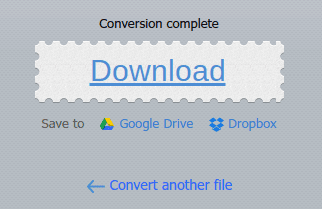
Downloading the Converted File
That’s about it! As soon as you click on download, your converted file will begin to download and will finish up in a matter of seconds. Since this covers the first method, let’s get onto the second one, so you have more available options at your service.
Option # 2 Using a Chrome Extension
As useful as browser-based tools are, there’s no doubt that Chrome extensions have received their fair share of respect due to the convenience they bring to our computing lives. There’s an MP3 converter extension available on Chrome Web Store that you can utilize for this purpose. Let’s show you how to get this going.
1) Click on this link to get to the Chrome extension.
2) Once you’re there, click on “Add to Chrome” to continue.

Adding Extension to Chrome
3) You’ll have to finalize the download by granting permission to the system. Click on “Add extension” as the prompt pops up to continue.
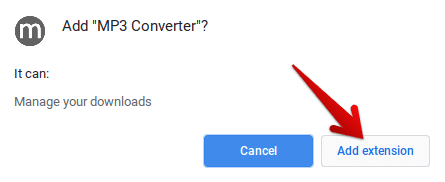
Adding Extension to Chrome
4) The extension will begin downloading after that and will soon finish. Check your extensions tab for the application when the download has been completed. You can also pin it to the extensions bar, so it’s readily there when you need it.
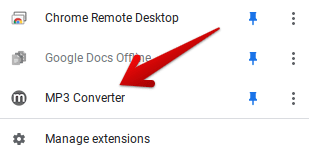
MP3 Converter Added to Chrome
Congratulations if you made it this far! Now that “MP3 Converter” has been successfully installed, let us quickly show you how it works.
MP3 Converter’s Working
To launch MP3 Converter, click on the extension. That should open up a new window for you where the application will have its interface. To begin the conversion process, click anywhere in the middle and choose the file you wish to convert into an MP3 one.
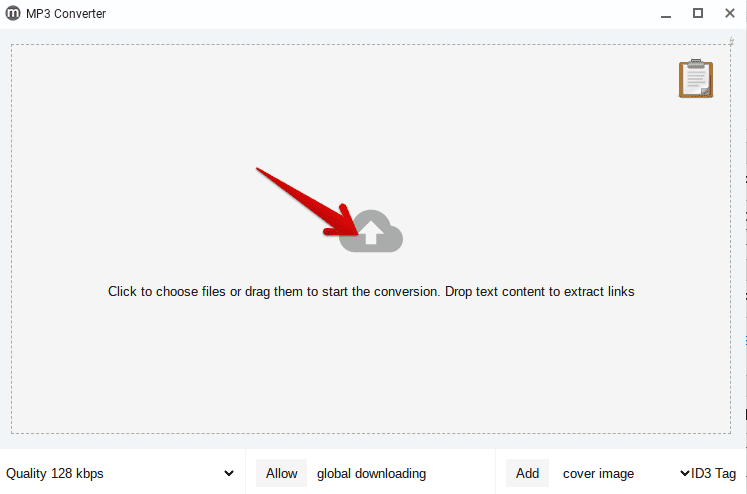
Uploading File for Conversion
Once you do that, the application will start encoding the file into the preferred format. This is how it’ll look when that happens.

The Encoding Process
When that ends, the download for the converted file will begin automatically and should finish soon. Make sure to upload a file that’s in an MP4 format. You won’t be getting your MP3 file otherwise. Moreover, the application also has several quality offerings that you can choose from as per your liking.
