Perhaps why Chromebooks have seen immense success and a horde of curious users is because of how Chrome OS constantly evolves and becomes bigger and better with each passing day. Google’s very own blog ensures that expert and casual consumers are kept up to speed with recent developments and important changes.
Therefore, earlier in September, Chrome OS received a salient update where the system enhanced its accessibility and added a handful of new features. Among these features was a convenient new way to control the mic input volume of your Chromebook. Therefore, this article covers this important tip for all those who didn’t know about it beforehand. So without further delay, let’s get to the good part.
How to Control the Volume Easily Using the Recent Update
The following steps will guide you in explaining an easy way you could use to control your Chromebook’s mic volume.
1) Your first step is to click on the “Status Bar” in the bottom-right corner of the screen, where you can see the battery icon, time, and your Wi-Fi signal among the number of notifications you currently have.
Clicking on the Status Bar
2) Once you do that, a small-scale menu will pop up from where you can control most of the key functions of your Chromebook. Using this menu, you will observe two sliders – the one located above is for controlling Chrome OS’s speaker volume while the one below is for increasing or decreasing the brightness. The volume slider will have an arrow on its right. Click on it to reveal more.
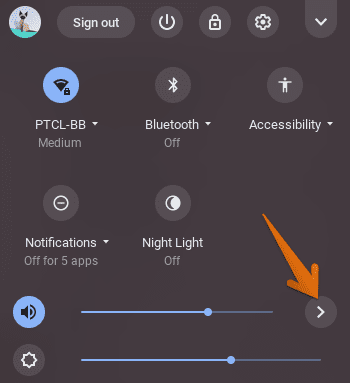
Clicking for More Options
3) Here’s the part you came for. Once you’ve clicked on the arrow, you’ll see a slider for controlling the input mic volume, as shown above. You can increase it or decrease it as per your requirement.

That’s about it for the tip! If you’ve made it this far, congratulations on your newly learned feature.
