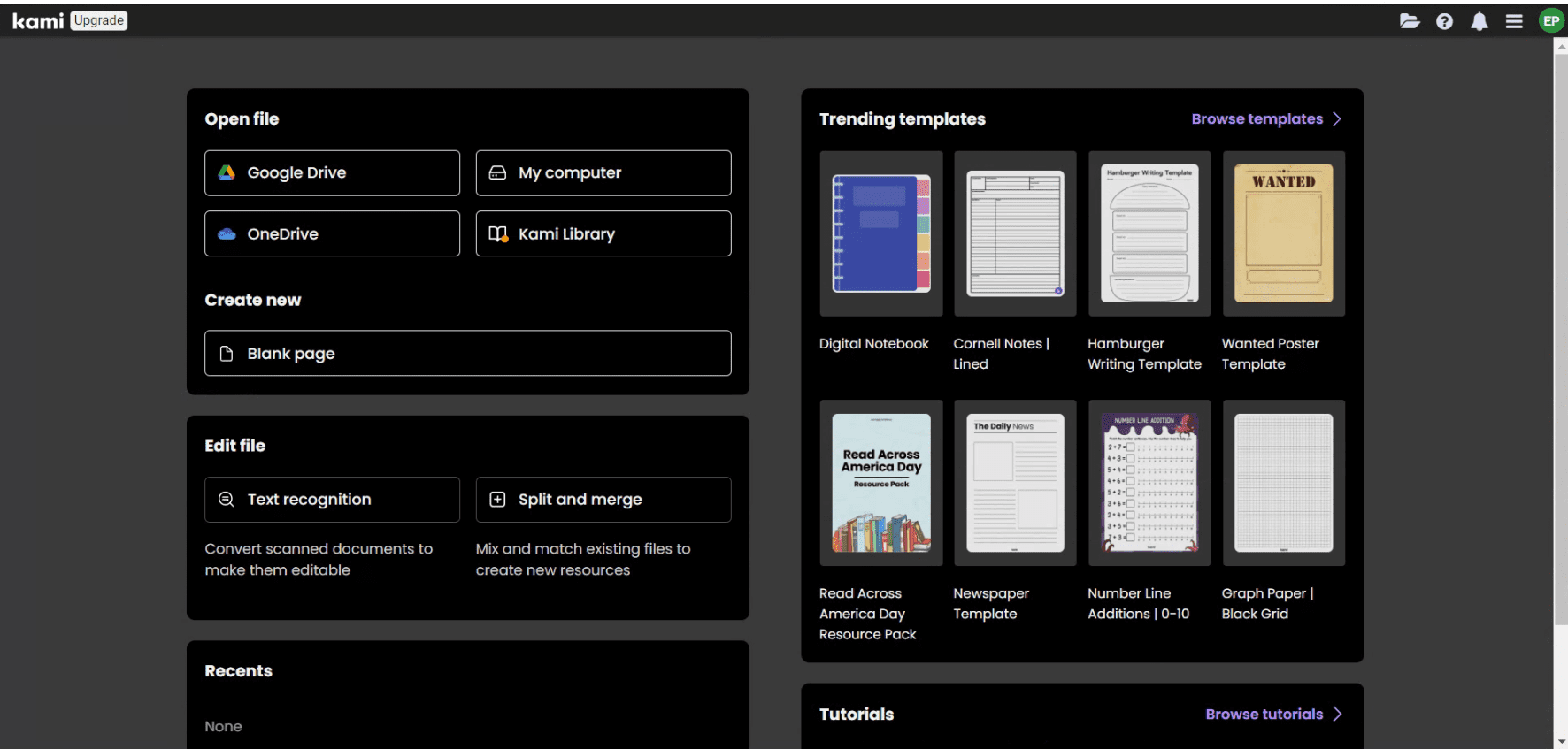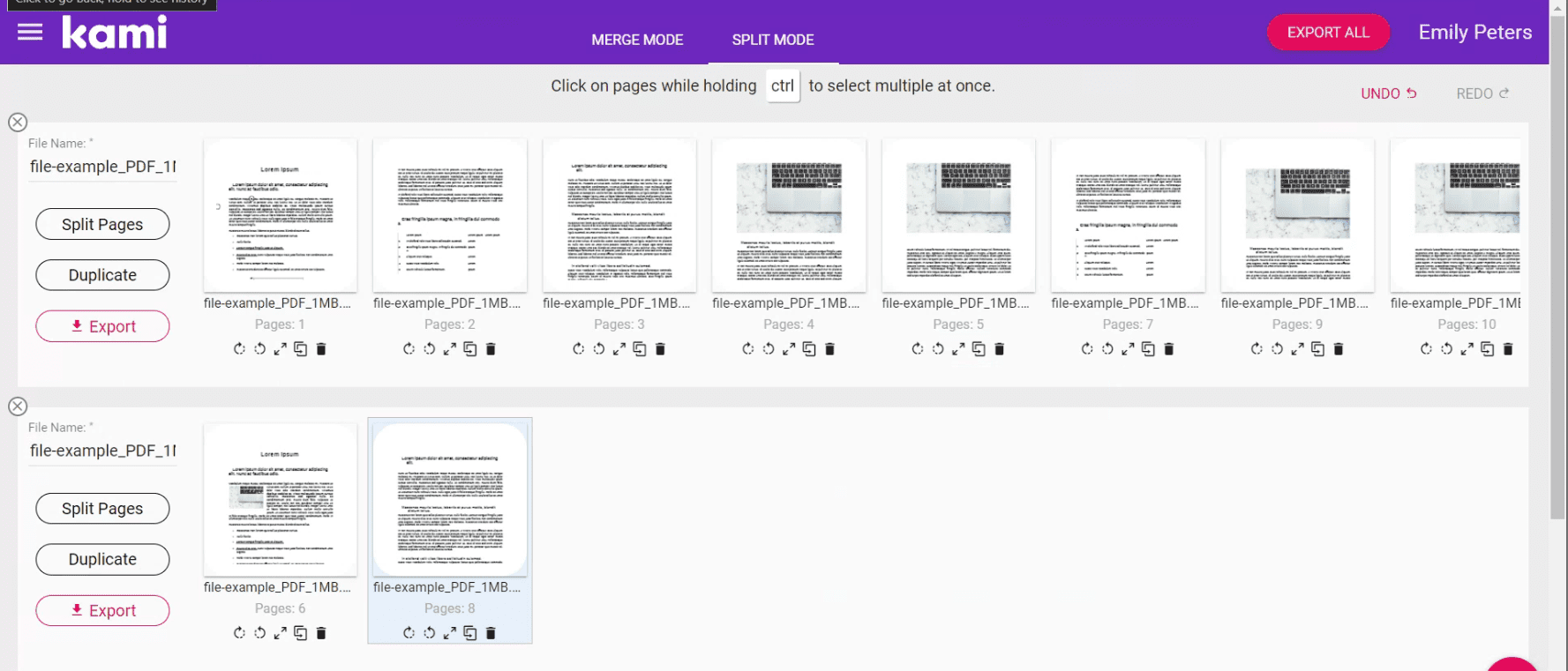As a heavy Chrome user, I’m always on the lookout for new tools and extensions that can help me work more efficiently and effectively. One such tool that I’ve recently discovered is the Kami Chrome Extension, a powerful and versatile tool that can help you get more done in less time. In this article, I’ll explore the features and benefits of the Kami Chrome Extension and show you how to use it to maximize your productivity. Make sure to check out the FAQ section located at the end of this extension. It provides useful information and may answer any questions you have about using this extension.
Introduction to Kami
Kami is a cloud-based annotation and editing tool that allows you to view, annotate, and edit PDFs and other documents directly in your web browser. With the Kami Chrome Extension, you can access these features directly from your Chrome browser, making it easy to annotate and edit documents on the fly.
Why Kami stands out
What sets Kami apart is its comprehensive suite of tools that transform the way we interact with digital documents. You can highlight, underline, add text, and even voice and video comments directly onto PDFs, documents, and images. This interactivity not only enhances comprehension but also fosters a more collaborative and engaging learning and working environment.
How to use Kami Chrome extension
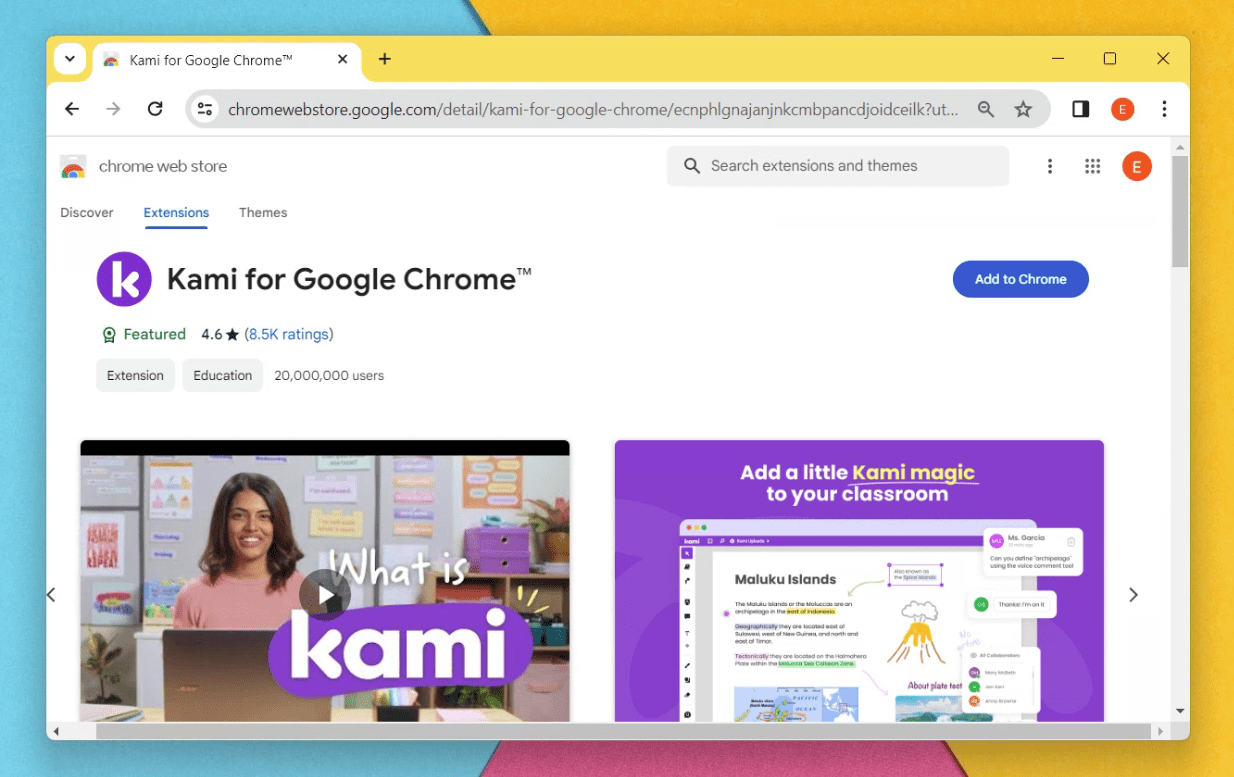
Kami Extension in Chrome Web Store
Setting up Kami is a breeze. Simply head to the Chrome Web Store, search for the Kami extension, and hit ‘Add to Chrome’. Once installed, Kami integrates smoothly with Google Drive, allowing you to open documents directly in Kami from Drive. This seamless integration is something I particularly appreciate, as it fits effortlessly into my existing workflow.
Launch Kami from “Extensions” > “Kami for Google Chrome” and sign it using your Google Drive account.
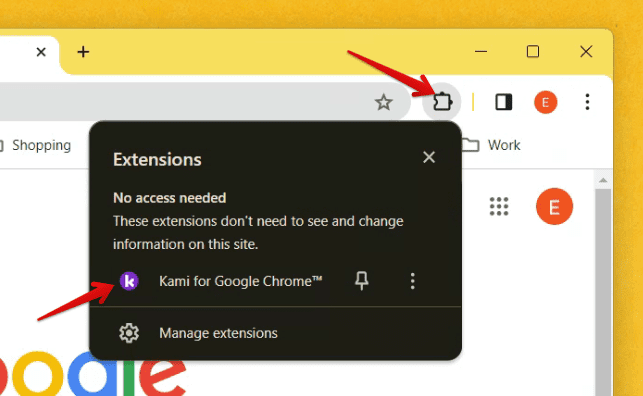
Launching Kami
After launching the Kami extension, you will be presented with a user interface that is packed with a variety of features. These include trending templates, integration with Google Drive and OneDrive, as well as several file editing features. You can easily access all these features from the extension’s user-friendly interface.
Key features that boost productivity
Real-time collaboration
One of Kami’s standout features is its real-time collaboration capabilities. You can work simultaneously with peers on the same document, making it an excellent tool for group projects or collaborative editing sessions. This feature has been a game-changer for me, especially in remote work settings where teamwork remains crucial.
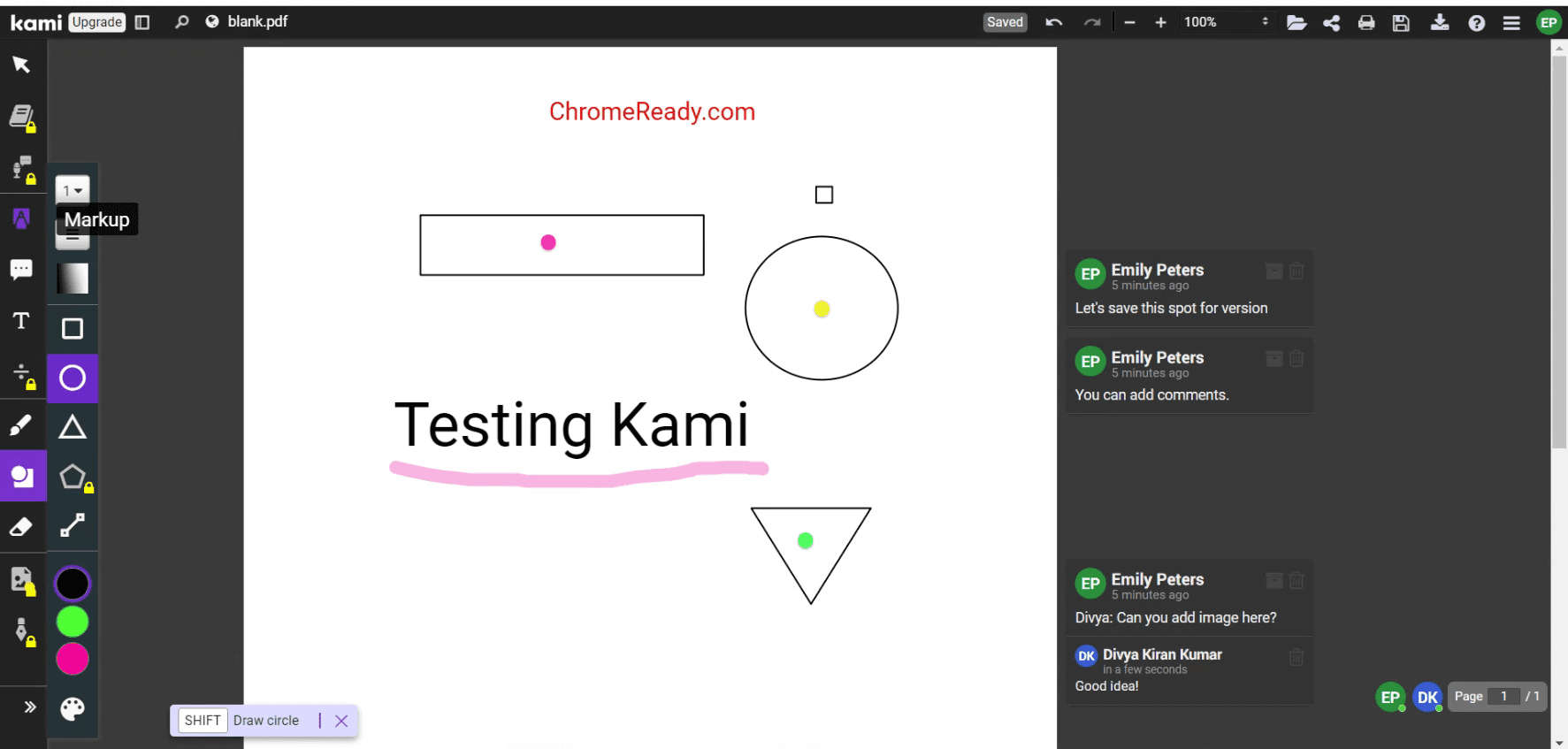
Kami Editor
Wide range of annotation tools
Kami offers an impressive array of annotation tools, including text highlighting, underlining, and the ability to add shapes or freehand drawings. These tools have transformed my reading and document review process, making it more interactive and far less tedious.
Voice and video comments
In a world where remote communication is more important than ever, Kami’s voice and video comment features stand out. This personal touch can make feedback more comprehensive and understandable, bridging the gap between digital and face-to-face interaction.
Text recognition and Split & Merge feature
A feature of Kami that deserves a special mention is its text recognition capability, also known as Optical Character Recognition (OCR). This powerful tool can transform scanned documents and images into editable text, making it incredibly useful for digitizing handwritten notes or archiving printed documents. I’ve found this feature particularly handy for converting old reports into a format that I can easily search and edit, significantly reducing my time spent on manual data entry.
Additionally, Kami’s Split & Merge feature is a game-changer for managing large documents or reorganizing pages. Whether you need to combine different study materials into one comprehensive document or split a bulky report into smaller, more manageable sections, this feature simplifies the process. It’s intuitive and saves a considerable amount of time, especially when dealing with extensive PDF files. While I’ve occasionally encountered minor hiccups with complex documents with many graphics, the overall functionality and time saved make these features among my top reasons for recommending Kami.
Integrations that matter
Kami’s integration with popular platforms like Google Drive, Classroom, and Schoology streamlines the workflow for students and educators alike. These integrations mean that Kami isn’t just an isolated tool but a part of a broader digital ecosystem, enhancing its utility.
Room for improvement
While Kami is a robust tool, there’s always room for improvement. For instance, the free version has limitations that might hinder the full experience. Additionally, navigating through extensive annotations can sometimes feel clunky, an area where I believe the user interface could be more intuitive.
Frequently Asked Questions (FAQ)
Is Kami free to use?
Yes, Kami offers a basic version that is free to use, which includes essential tools like highlighting, underlining, and adding text. However, for access to more advanced features such as voice and video comments, dictionaries, equations, inserting images, and signing PDFs, you might want to consider their paid subscriptions.
Can Kami be used offline?
Kami does offer offline functionality, allowing you to work on your documents without an internet connection. This is particularly useful for users with unreliable internet access or those who need to work on the go. However, real-time collaboration features require an internet connection.
How does Kami ensure data security?
Kami is committed to user data security and privacy, adhering to GDPR and other data protection regulations. It uses industry-standard encryption to protect your data and documents. As a user, I appreciate their transparency and commitment to security, although it’s always wise to review their privacy policy for detailed information.
Can Kami be integrated with Learning Management Systems (LMS)?
Yes, Kami integrates seamlessly with popular Learning Management Systems (LMS) like Google Classroom, Schoology, and Canvas. This integration facilitates a smooth workflow for educators and students, making it easier to distribute, complete, and review assignments directly within the LMS.
How does Kami support collaborative work?
Kami’s real-time collaboration feature allows multiple users to work on the same document simultaneously even in the free version. Users can see each other’s annotations, comments, and edits in real time, making it an excellent tool for teamwork and group projects.
Is Kami suitable for professional use outside of education?
Absolutely! While Kami is popular in educational settings, its features are incredibly beneficial for professionals as well. Its annotation, OCR, and document management capabilities make it a valuable tool for reviewing contracts, collaborative research, and document archiving in various professional fields.
How does Kami handle large documents?
Kami is designed to handle large documents efficiently, with features like Split & Merge making it easier to manage and organize extensive files. However, performance can vary based on your device’s specifications and the complexity of the document, so it’s advisable to split extremely large documents for smoother handling.
Can I use Kami on devices other than a PC?
Kami is highly versatile and works across multiple platforms, including tablets and smartphones. This cross-platform compatibility ensures that you can access and work on your documents from anywhere, at any time, making it a flexible tool for users with dynamic workflows.
Final thoughts
The Kami Chrome Extension is a powerful and versatile tool that can help you maximize your productivity and get more done in less time. With its wide range of annotation tools, text-to-speech and voice typing features, integration with Google Drive, and real-time collaboration tools, Kami is a must-have tool for anyone looking to work more efficiently and effectively.