Microsoft Office, otherwise known as Office 365, is a worldwide famous suite of multiple applications designed for productivity. It’s been around since the early 90s and has gone through a stream of evolution. It has over 200 million monthly active users, and those figures alone speak volumes about this service’s significance in people’s lives.
Microsft Office brings exclusive applications to the table, each having its unique purpose and function. As you may already know, the big three names in this service are Microsft Word, Microsoft Powerpoint, and Microsoft Excel. We’ll get into further detail about these in a bit, but you need to know that more apps have been developed for the service over time. Office 365 now includes OneNote, Outlook, Publisher, and Access.
The collection of these business-centric applications has a wide variety of implementations in the modern, digital era we live in today. From daily computing and home usage to business, student, and professional work, Office 365 has made all office-related operations seamlessly better.
Availability
It’s primarily available for download on Microsoft Windows and the macOS. Moreover, it can be installed through the Google Play Store on Android and the App Store on iOS. Microsoft Office “2019” offers a one-time purchase for office, home, and student use where you get full access to Word, Powerpoint, and Excel. Other features may not be available. Other than that, Office 365 has a wide variety of subscription plans to check out here.
Besides all that, it’s available on Chrome OS too. You can also utilize Microsoft Office to its full potential on your Chromebook. Before we get into how you can do that, let’s look at a brief overview of its noteworthy features.
Microsoft Office popularity
Unrivaled practicality
People use Microsoft Office because it, along with ease and convenience, brings an utmost reliance in their lives. Programs like Microsoft Word, Microsoft Powerpoint, and Microsoft Excel are all one of a kind and are the best at what they do. Word’s jam-packed features allow you to write a book on it, while a native program like Wordpad on a Windows computer isn’t quite up to that task.
On the other hand, Excel is a program for creating and managing spreadsheets. This program handles numeric data and allows you to organize big numbers and sort them accordingly. Next, you have Powerpoint – a program that has reshaped the student and business world regarding how they deliver presentations. Powerpoint lets you create slides and gives you many features to work with.
Multi-Task with Skype
Thanks to direct integration with Skype, you can now establish effective communication with your colleagues and peers while working on Microsoft Office. You can call your team members, text with them, and even share your screen while you’re on a Word or an Excel document for an interrupted workflow. This Office 365 feature has saved business corporations a load of time and is still doing so.
Do more with Outlook Groups
Outlook is another branching program of Office 365 that’s an email client. Among other functions, it allows you to create “Groups” within its interface. You can do that to create your team of colleagues and provide them with notes using OneNote, a specialized calendar, and even a shared inbox. This boosts productivity and places all you want to do under one section.
Secure storage
As Microsoft Office is based on the cloud, your data and saved information are thoroughly secure. In an unfortunate incident with your company building where there’s a potential risk of losing files and other vital data, you will have nothing to worry about if you’re an Office 365 user. All your business documents are protected, and with this service’s built-in security, for someone to breach your data.
Is Microsoft Office available on Chrome OS too?
Put, yes. Chromebooks are no exception to the usage of this service. There are two easy methods to access Office 365 on your Chrome OS. Let’s see which ones.
UPDATE AS OF 5 APRIL 2022: The Google Play Store version of the various Microsoft Office applications has been pulled from the platform. If you try searching for any of them on the Chromebook’s Play Store, you’ll get the following prompt.

Microsoft Office apps unavailability prompt
However, Chromebook owners have other alternatives to pursue now. One of these includes working with the web-based version of Microsoft office, while the other is all about downloading Microsoft Office as a Progressive Web Application (PWA). If you want to know how to do that, keep reading until the end of the next section.
Option #1: Using the Google Play Store
Most Chromebooks today come pre-built with the Google Play Store for Android applications. This feature has supercharged Chrome OS with an extensive array of apps, with over 2 million to download and use. One of them is Microsoft Office, and here’s how you can download it.
1) Begin by launching the Google Play Store using Chromebook’s Launcher.
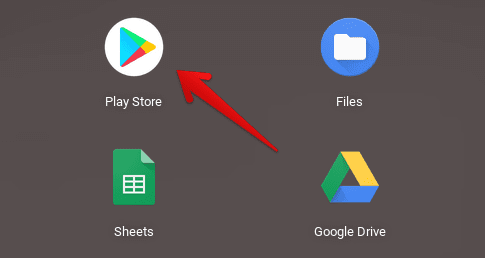
Opening the Play Store
2) Next, type in “Microsoft Office” in the search bar of the Play Store. Several suggestions pop up, but pressing the “Enter” key will do fine.

Searching for Microsoft Office on the Play Store
3) The official “Microsoft Office” page should load onto your screen when you do that. Here, you’ll click on the visible “Install” to continue.
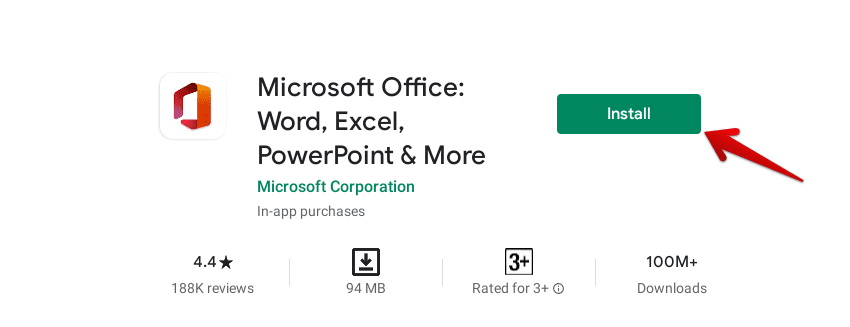
Installing Microsoft Office
4) Once you do that, the download will begin automatically. The file size isn’t very small-scale, so it will take more than a couple of minutes before it installs. When prompted that the download is finished, check your Launcher for the app.
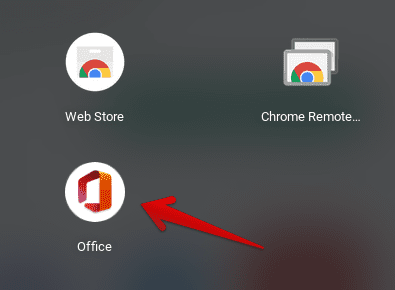
Microsoft Office Installed
That’s about it! If you see this app icon, Microsoft Office has been successfully installed on your Chromebook. However, there’s quite a catch with using this service’s Google Play Store version. You need an Office 365 subscription on all devices having a screen size of 10.1 inches or more to edit and save documents. This is what appears on the screen when you open one.
Office 365 Subscription Requirement
The same applies to Powerpoint and Excel, not just Microsoft Word. With a free account, you can only do so much as view your documents and nothing else. There’s another method for using Microsoft Office on your Chromebook. Let’s get to it then.
UPDATE: The Google Play Store version of the various Microsoft Office applications has been pulled from the platform. If you try searching for any of them on the Chromebook’s Play Store, you get the following prompt.

Microsoft Office apps unavailability prompt
Therefore, Chromebook owners can now only use the web-based version of Office 365. If you want to know how to do that, keep reading until the end of the next section.
Option #2: Using the Microsoft Office desktop version
While you cannot download the desktop version of Microsoft Office on your Chromebook, you can surely use it online. The browser-based version is a surefire way of utilizing this suite to its near-full potential without purchasing any subscription. To do that, follow the steps below.
1) Begin by clicking on this link.
2) Once you’re there, click on “Sign in” to continue if you already have a Microsoft account. If not, you can sign up for a new one quickly too.
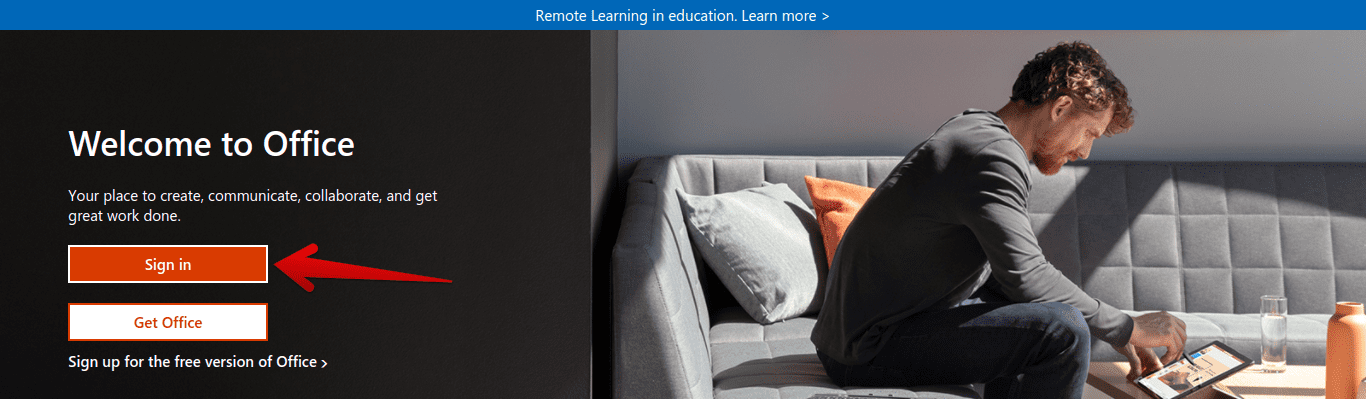
Signing Into Microsoft Office
3) When you do that, you’ll be redirected to the Home screen of Microsoft Office. You can view, edit, and save your existing documents or create new ones from scratch. If you observe on the left of your screen, all Office apps will be seen lined up for you to use.
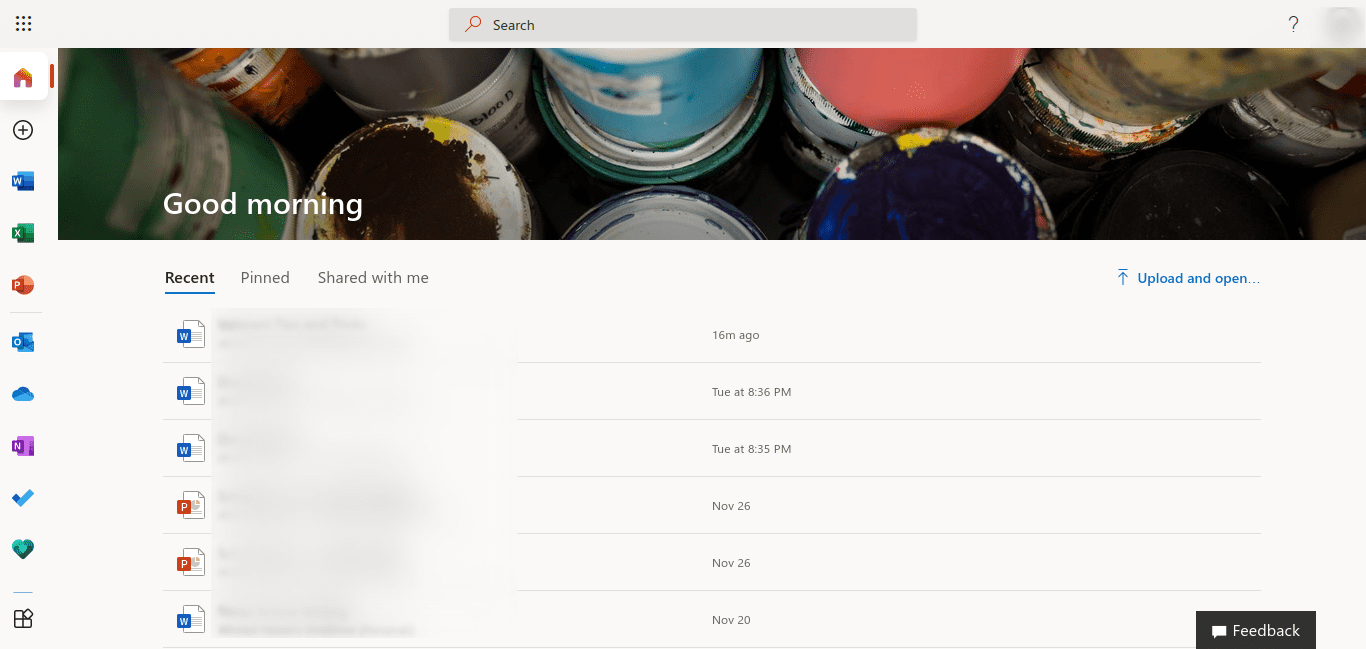
Microsoft Office Online
This version of Office 365 is best for use if you don’t own a subscription. It’s fast, easy to adapt to, and consists of a fluid interface. The only setback here is that you won’t be able to use the suite offline, and you’ll always need an Internet connection for anything related to Office. Except for that, Microsoft Office online is more than enough to cater to your needs.
Option #3. Downloading Office 365 as a Progressive Web App (PWA)
There’s a neat trick that you can use to download the Office 365 app on your Chromebook as a Progressive Web Application (PWA). To accomplish this, you’ll first have to visit the Office 365 website by using this link. Once you’re there, sign in using your account, and you’ll soon be arriving at the Microsoft Office home page.
Once done, wait a couple of minutes until you observe an “Install” button at the far end of your address bar. It should look identical to the one shown in the screenshot below. It takes some 30 seconds to appear. Click on it to continue.
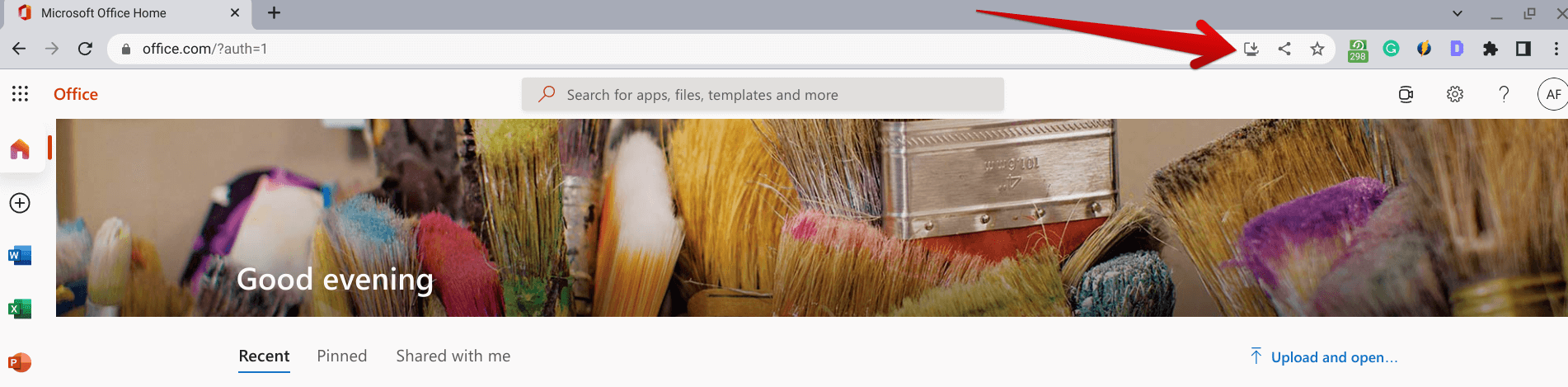
Clicking on the “Install” button
Just as you click on said “Install” button, you’ll receive a prompt asking you to install the Office PWA on your Chromebook. Click on “Install,” as shown below, and you’ll soon see the web app popping up on the screen for you.
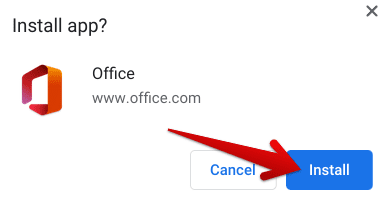
Installing the Office PWA
In addition to that, you’ll get a nice Office app icon in your Chromebook Launcher that you can click on to access Microsoft’s desktop productivity suite anytime. This proves exceptionally convenient for users looking to use Office 365 on Chrome OS daily. People won’t even feel the absence of the Microsoft Office Android app!
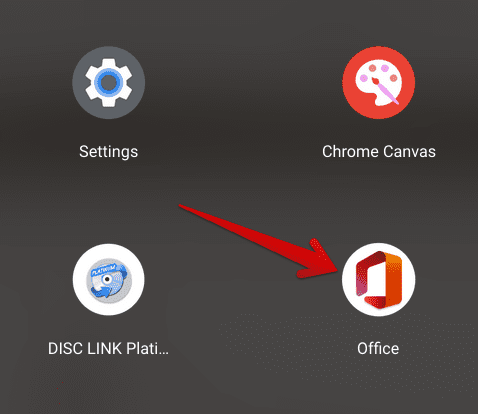
Office PWA installed on Chrome OS
As soon as you launch the Office web app, it will start up instantly. The performance and stability can be duly appreciated, mainly how all different services can be employed right from the main Office app, including Microsoft Word, Microsoft Excel, and Microsoft PowerPoint.
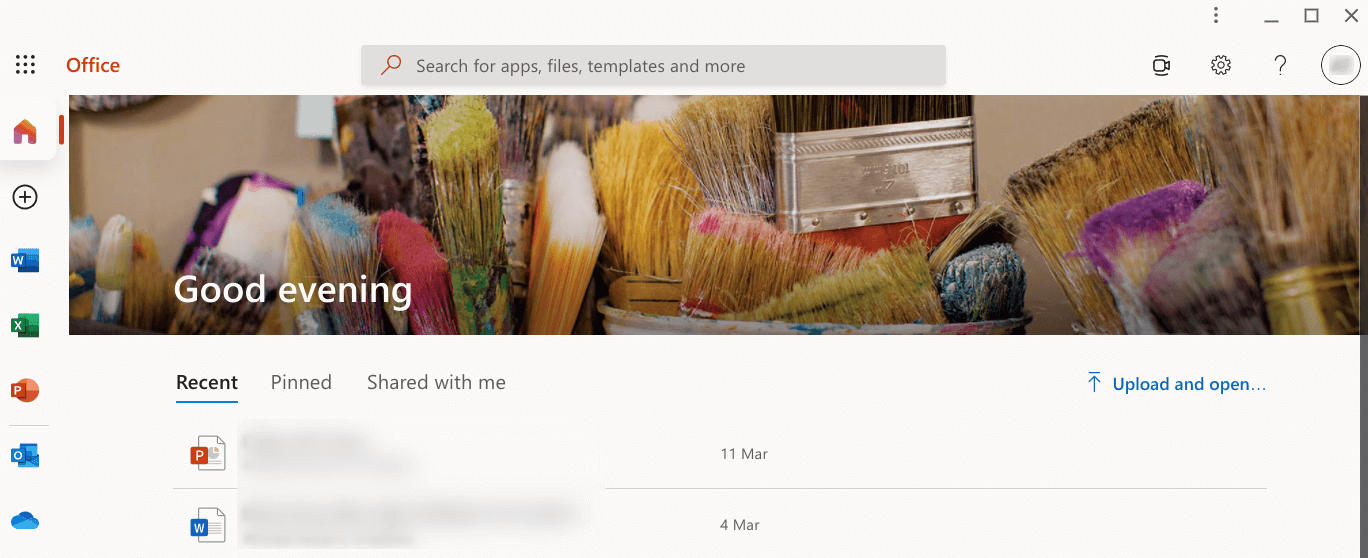
Office PWA working
That’s about it for one of the best ways of working with Microsoft Office files on a Chromebook. You’ve now learned an easy method to install the Office PWA and utilize its services without breaking a sweat.
Microsoft Office and the Chrome Web Store
To affiliate your work with Office 365, the Chrome Web Store contains online apps for Microsoft Word, Excel, and Powerpoint. If you opt for this method, you won’t have to sign in to your Office account and launch the desired program using its interface. Instead, you can download the Chrome Web Store’s mainstream applications and get to them instantly with a single click. We thought to mention this helpful tip to facilitate your Microsoft Office experience better.

Office Apps on the Chrome Web Store
Conclusion
The applications of Microsoft Office have seen to it that almost the whole world depends on them in one way or the other. Chromebooks, fortunately, are also capable enough to run this suite of productivity apps easily using either the Google Play Store or the desktop-based method. While it’s better that you get a subscription for this service, there’s no harm in using it for free, as we’ve shown. Therefore, now that you know better, we wish you good luck on your journey!

1 comment
There is no Microsoft Office suite by Microsoft Corporation in the Google Playstore.