Google has been making waves across the world for all that it’s doing to ChromeOS—pumping it full of functionality ever since the operating system’s initial inception, and now even introducing another, highly promising member to the Chromebook family, ChromeOS Plus. Thanks to that, Chromebooks now have more personalization options than ever.
And this includes a new functionality called accent colors. These are color sets that complement the different shades of color present in your wallpaper while applying them on an OS level. It’s a breath of fresh air, to be honest, and something that ChromeOS’ overall interface has truly popped off with.
In this guide, we’ll dive into how you can select accent colors on your Chromebook with ease. Follow along until the end for the best results.
Selecting accent colors on a Chromebook – Simply explained
Ever since ChromeOS 118 dropped, things have been switching up on the personalization front for Chromebooks, not to mention that these devices already had a fair bit going for themselves in this regard. Now that Google is preparing to incorporate some of the niftier features from its Plus standard into regular ChromeOS, the ability to use accent colors has been unlocked.
Implementing accent colors to beautify ChromeOS
So, what are accent colors exactly and what purpose do they serve? To put it into simple words, accent colors complement the overall theme of your Chromebook by slapping on different shades of color across various system UI elements, such as the top bar of windows, the ChromeOS Status Tray that rests in the bottom right corner of the interface, and the launcher.
Opening the “Wallpaper and style” area
Put this novel functionality of your Chromebook in action as Google pushes toward full-scale implementation of Material You by double-tapping anywhere on the device’s home page, followed by clicking the “Set wallpaper and style” button. That should open up the “Wallpaper and style” window on your Chromebook, making it possible to take things further.
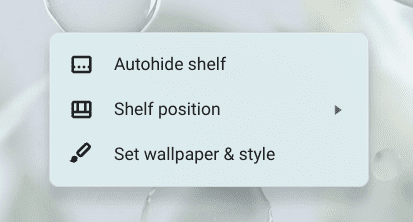
The “Set wallpaper and style” option
Picking the desired accent colors
You’ll now be able to understand that the wallpaper you’ve chosen for your Chromebook directly influences the type of accent color options that appear in the “Wallpaper and style” section. First off, click on the toggle right beside “Accent colors” to enable the functionality. Prior to this, you won’t be able to choose from any accent color option.
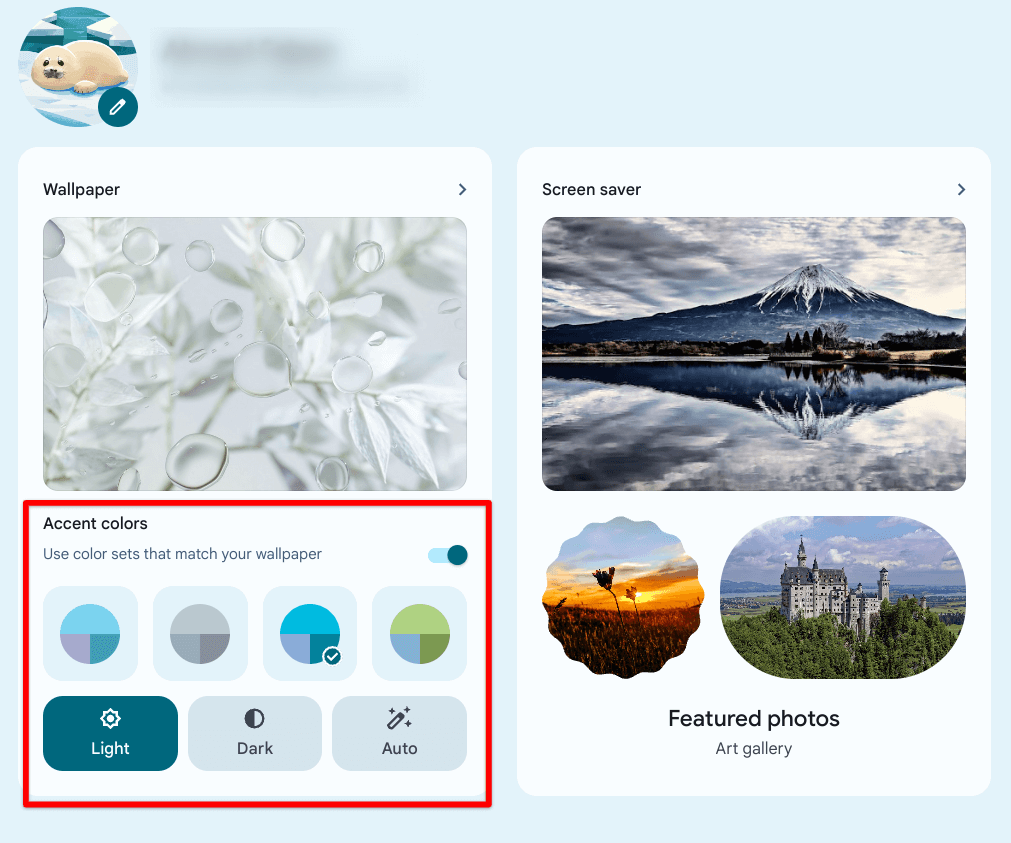
Accent colors on ChromeOS
Now, ChromeOS lets you take your pick from four different variations of your wallpaper, and at the moment, there do not appear to be more options on this front. The provided accent colors are blended variants of the colors of your wallpaper, applied throughout the operating system on multiple layers.
Experimenting with wallpapers for different accent colors
The only way to get different types of accent colors is to change your wallpaper right from the get-go. Simply click on the large-sized “Wallpaper” tile to enter a dedicated section comprising varying types of wallpapers for your Chromebook’s home screen. Choose from any of the categories available and go back to the previous page to get to the next step.
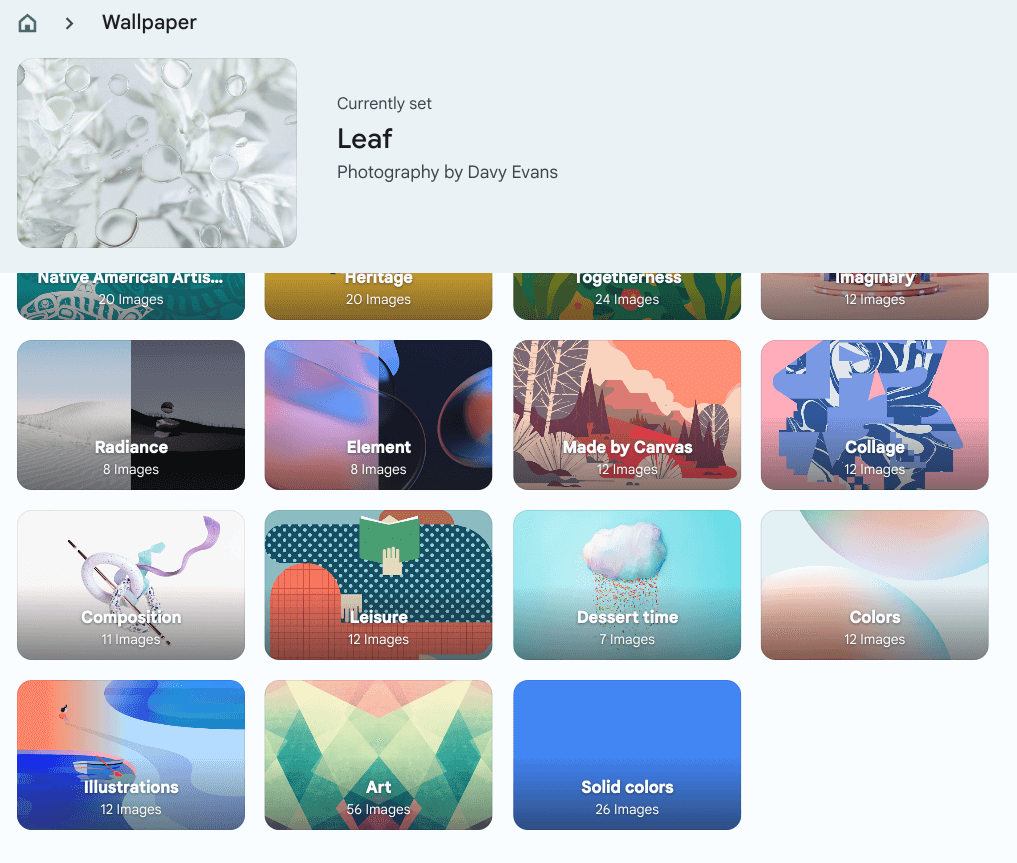
Our favorite wallpaper category is Radiance
New wallpaper, new accent colors
Picking a new wallpaper should alter the variations of accent colors too right there and then, but make sure that your wallpaper choice is different from your previous one. Otherwise, the color difference isn’t going to have too unique an effect on the accent colors section, thereby making you choose between almost the same alternatives more or less.
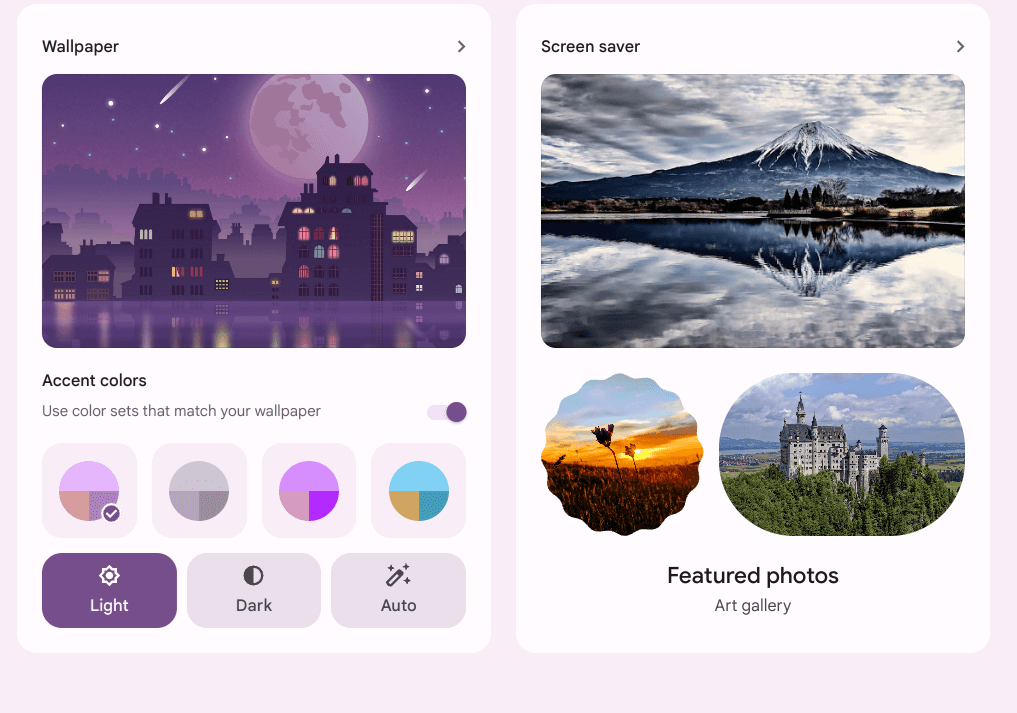
Different accent color choices with new wallpaper
Accent colors are a great way to change your Chromebook’s outlook
That’s all there is to know about accent colors on ChromeOS! It’s a new feature that has come across as an utter game-changer for the overall personalization of Chromebooks, all thanks to the onboarding of the Material You theming, which first made landfall in the wake of ChromeOS 117.
From there on out, Google has been polishing and refining every nook and cranny of the OS, so the overall user experience is improved, especially with regard to customizing how the operating system looks. Speaking of which, before you make your way out, here’s another way to utilize accent colors on Chromebooks painlessly.
Dark mode and accent colors – The combo explained
Utilizing the added expanse of accent colors on ChromeOS doesn’t just work when you’re using the light theme. To switch things up further, you can use the dark mode as well and get alterations of accent colors all the same. To do this, simply open the “Wallpaper and style” window from the home screen and click on the “Dark” option in the subsequent window.
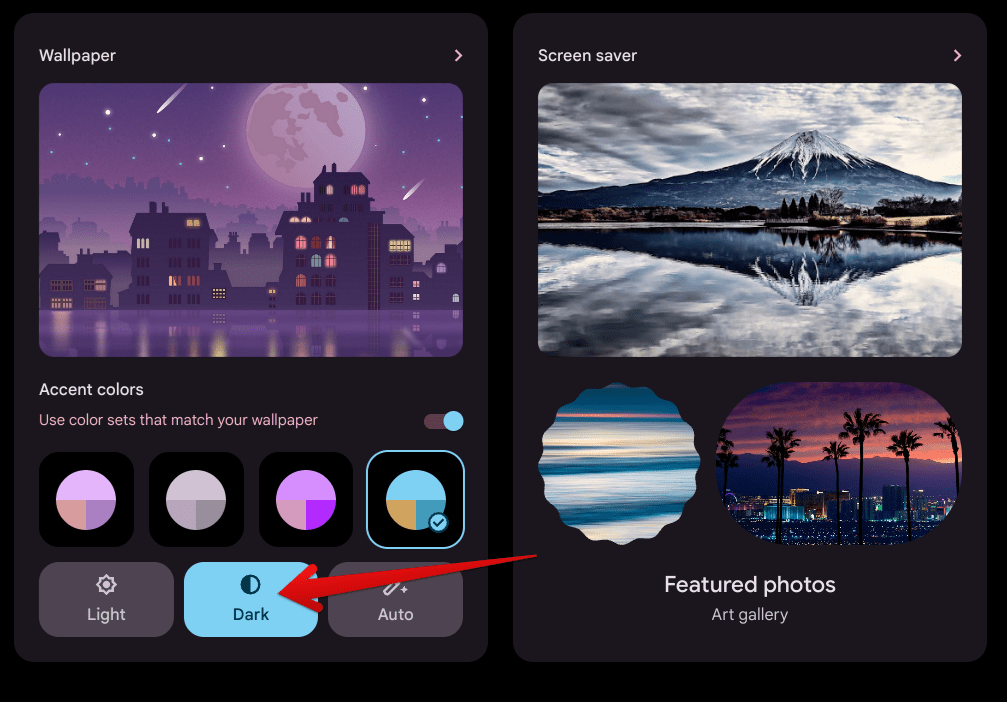
Switching to dark mode in ChromeOS
Accent colors in dark mode look even better
While you won’t observe changes applied to the background of your windows, primarily because of the dark mode kicking in, the difference will be apparent on windows’ top bars, the ChromeOS shelf, the launcher, and inside system applications, such as Files. Again, even with the dark mode toggled on, you can seamlessly choose from variations of accent colors at will to keep things fresh and amusing.
Conclusion – The new personalization standard
For as long as we can remember, personalization options have been fairly bound on ChromeOS in terms of overall flexibility. However, thanks to the onset of accent colors in the wake of the Material You theming across Chromebooks, the operating system has never been fuller of life, making it possible to apply a range of different colors throughout its user interface.
While you experiment with different light themes on your Chromebook in tandem with trying out different accent colors, here are some other ways to customize your device and its settings. On a side note, let us know in the comments section ahead if you found the write-up above guide helpful on your end. As always, Chrome Ready wishes you good luck!
