Minimal and fast-paced in equal measure, Chromebooks are everything but over the top. The keyboards they come with are also rudimentary compared to the ones on desktop computers, so it’s normal to find many keys missing. However, all that they lack, they make up for in terms of accessibility, functionality, and minimalism.
Nevertheless, if you’ve been meaning to find the Delete key on your Chromebook but have so far found no luck, ChromeReady is here to sort stuff right out for you. Continue reading, therefore, for a detailed guide that’ll help you create a Delete key on your Chromebook.
Using a Shortcut- Alt + Backspace
Numerous Chromebook users depend on shortcuts to boost their productivity levels. Shortcuts have a genuine use in enabling people to get things done quicker. One such shortcut is pressing CTRL + W to close a Chrome tab instantly on Chromebooks.
Just to clear beforehand, the Backspace key that’s natively on your Chromebook’s keyboard deletes the character after the cursor. In contrast, the Delete key has the function of deleting the character after the cursor. While Backspace may be plainly more popular, the Delete key has its own usage too.
It turns out there’s a shortcut for the Delete key, and this may come as a surprise, but it’s straightforward to get used to this new functionality. All you have to do is press Alt + Backspace, and there you have it. Could you go and check it out for yourself?
You can use the Delete key to handle files as well. You can use them to remove a block of texts and delete files alike.
Creating Customized Keys
Let us tell you upfront that you cannot create a custom Delete key on your Chromebook, but you can still map your keys to other functions. To do this, follow the steps listed below.
1) Go to “Settings” and click on the “Device “section in the left column.
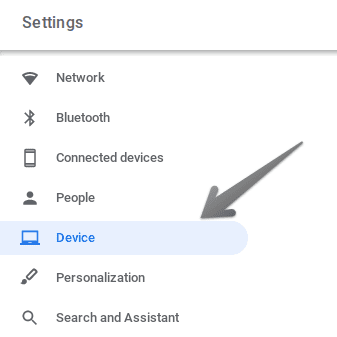
Accessing Device Settings
2) Once you do that, click on “Keyboard” to proceed.
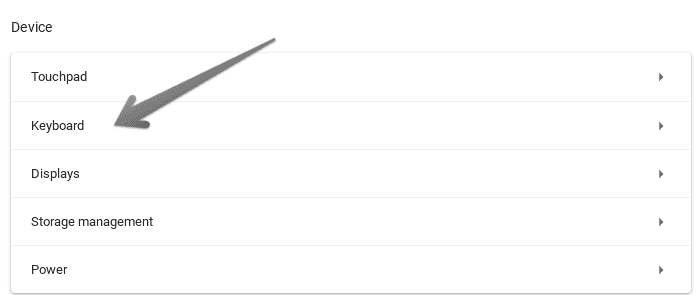
Accessing Keyboard Settings
3) After you click on “Keyboard”, you’ll then see a screen where multiple custom mapping options will be presented to you. You have Search, Ctrl, Alt, Backspace, and Escape that you can modify and map to other functions. Clicking on the Search key, for instance, will give you options such as mapping to Caps Lock, Assistant, or just disabling it altogether. Have a glimpse below.
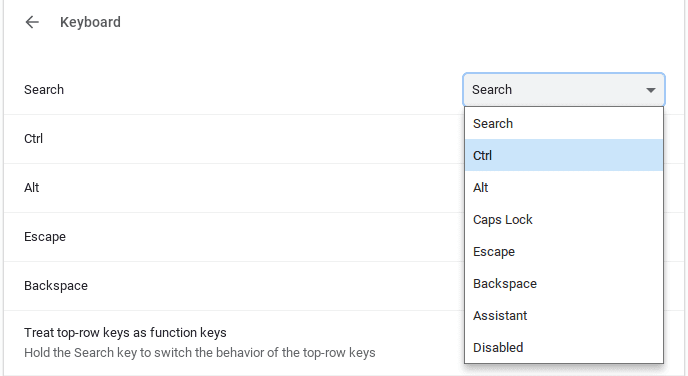
Custom Mapping Search
As you can understand from here, there’s no sign of the “Delete” key anywhere. Therefore, you’ll have to stick to Alt + Backspace for now.

2 comments
You’ve made a mistake in the following – both can’t have the same function – the backspace key deletes the character BEFORE the cursor:
“…the Backspace key that’s natively on your Chromebook’s keyboard deletes the character after the cursor. In contrast, the Delete key has the function of deleting the character after the cursor.”
Well spotted David this backspace/alt/ctrl deleting bit is confusing enough without misleading information