Fret not, because Chrome Ready has got you covered. This article will guide you on choosing the best iMovie replacements for your Chromebook by listing downloadable and web-based options both. So without any further ado, let’s get right to it.
Best iMovie Alternatives from the Google Play Store
#1 PowerDirector
Our first pick is the highly deserving PowerDirector- a video editing tool that has been around for a long time now. As a result of its seniority, this popular app has become one of the most downloaded video editors on the Play Store, and all for a good reason. It features a familiar user interface that isn’t too complicated at all. In fact, even the newcomers will have an easy time getting used to the app.
On the Chromebook, thereby, you’ll be using the mobile version of the app that the Play Store offers. This isn’t an alarming concern; rather, the reality is quite the contrary. Play Store apps that are supported by the Chromebook work extremely well, and PowerDirector is no exception. Using this tool, you can effectively trim or cut down videos to your desired length and even optimize the video’s overall look.
Moreover, you can also add music and export your video in 4K resolution. Besides all that, you have basic functions like rotate, adding in exposure, increasing colors, incorporate balance in a shaky video, and a lot more. PowerDirector also has a paid version to its name, allowing you to unlock a range of top-notch features.
Installation and Working
PowerDirector can be painlessly installed from the Google Play Store on your Chromebook. Make sure you have that enabled before you begin. However, assuming that everything is set up, the following steps illustrate how to install this video editor.
1) Open the Play Store from the Launcher.
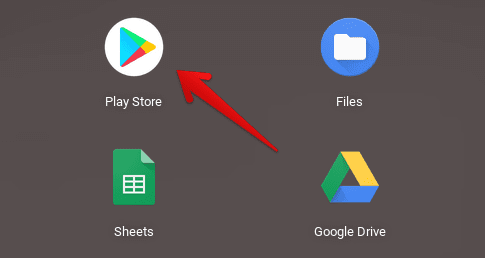 2) In the search bar, type in “PowerDirector.” You should be seeing several suggestions now, but pressing enter will do fine.
2) In the search bar, type in “PowerDirector.” You should be seeing several suggestions now, but pressing enter will do fine.
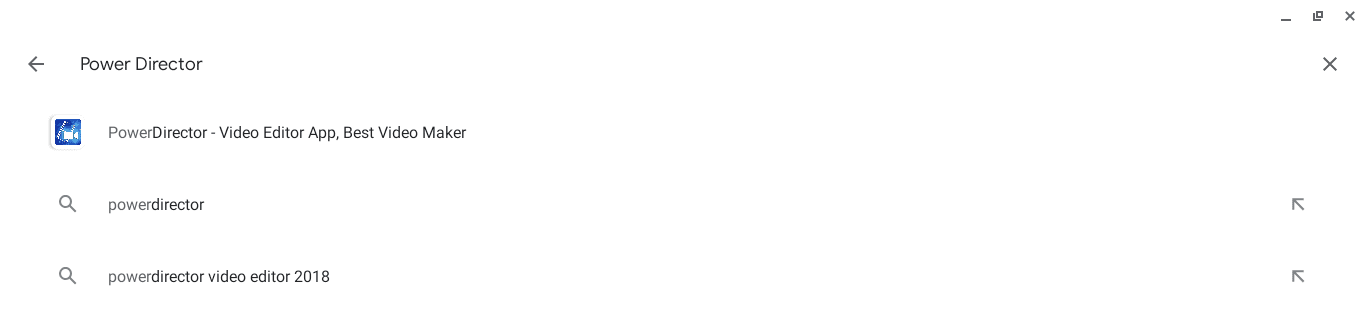
3) Upon pressing enter, you’ll be directed to the official PowerDirector page. Click on Install to continue with the download.
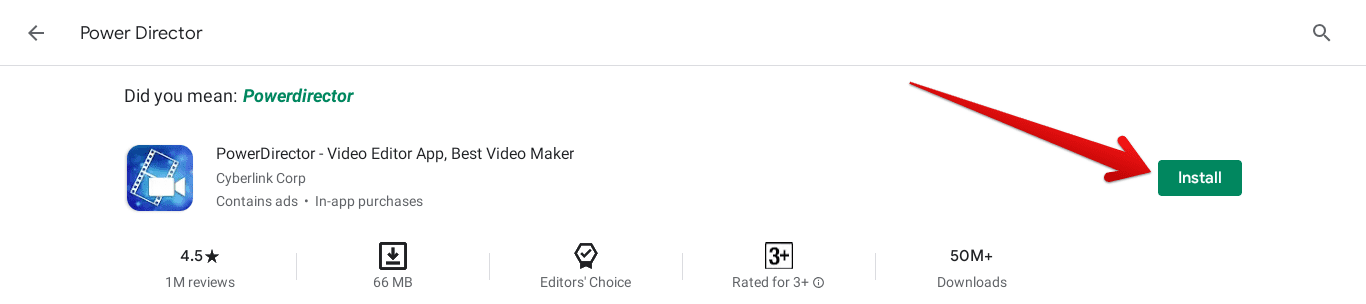
4) The download will begin shortly, and PowerDirector will be installed in a matter of minutes. When you’re prompted that the download has been finished, go and check your Launcher for the app.
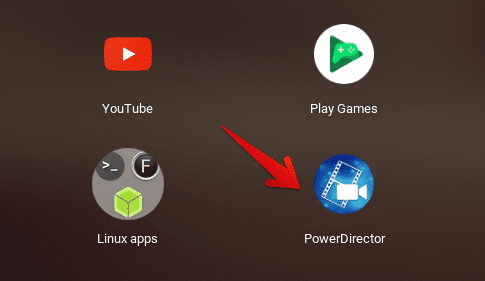
5) That’s about it! Double-tap on PowerDirector to launch the app and begin your editing endeavors.
Here’s how the general interface of the app looks like. When you launch PowerDirector for the first time, it’s probably going to ask you for a couple of permissions, so be sure to give the app access to all those.
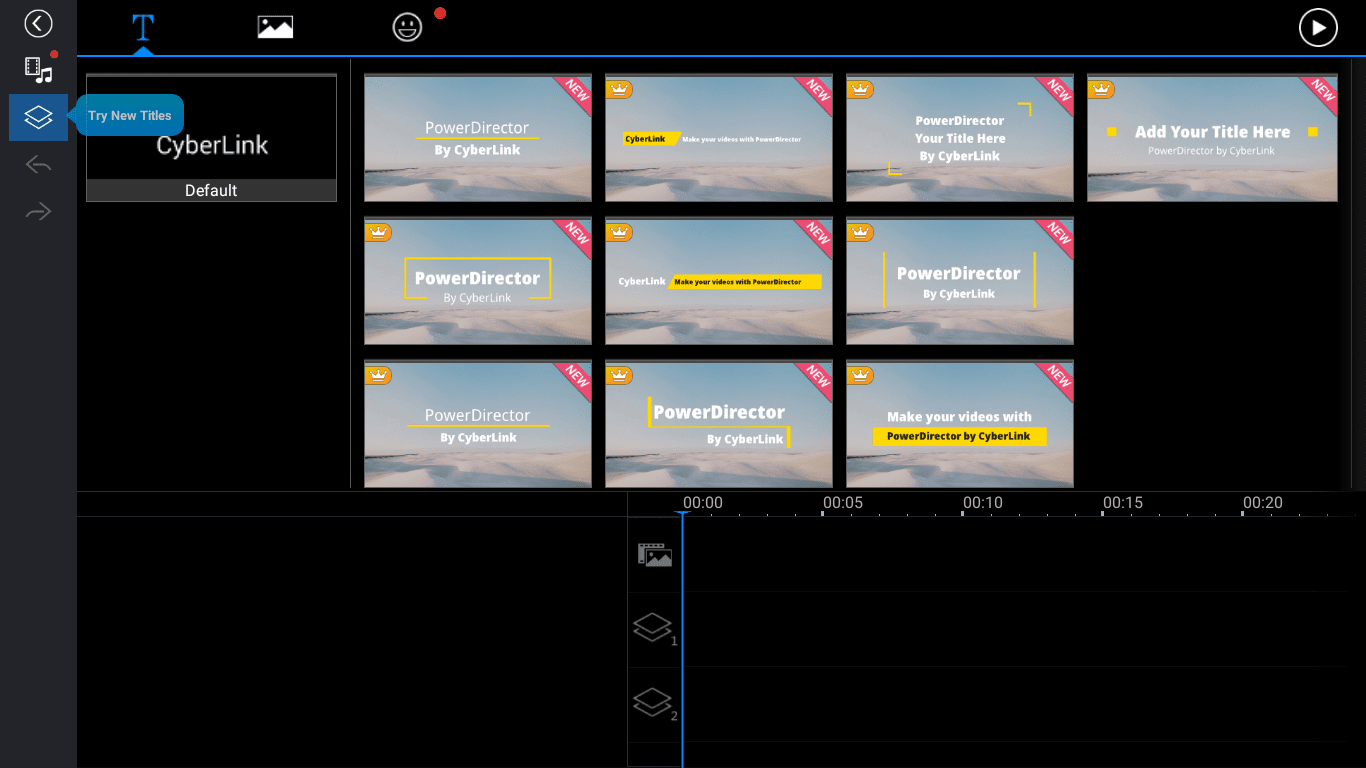
#2 KineMaster
Another fantastic iMovie alternative that you can get from the Google Play Store is KineMaster. This one happens to be the Editor’s Choice on the Store itself and has been measured as the best video editor one could use on a Chromebook. It has a beautiful and elegantly designed interface, and that’s not all that’s great about this app. This app is also teeming with top-of-the-line features such as speed calibration for time-lapse along with slow motion, 4K support, and even a whole multi-layered timeline.
In addition to that, you also have the easygoing features at your disposal effectively. These include cropping and trimming videos, color enhancements, adding stickers and special effects, voiceovers, adding background music, and a whole lot more. KineMaster also has a dedicated store where you can get transitions, clips, even more effects, and music.
KineMaster is free to use but also features a paid subscription. This will allow you to remove advertisements from the app, improving the flow and also the KineMaster watermark, which is incorporated in every video that you edit afterward.
Installation and Working
The following steps will show you how KineMaster is installed on a Chromebook using the Google Play Store.
1) The first step is going to be obvious. Let’s fire up the Play Store to get this install going.
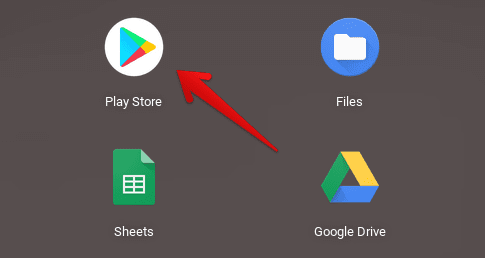
2) Search for KineMaster using the search bar of the Play Store. When you’ve typed that, press enter to continue.

3) When you’ve pressed enter, you will see the page shown in the screenshot below. Click on Install to let the download begin.
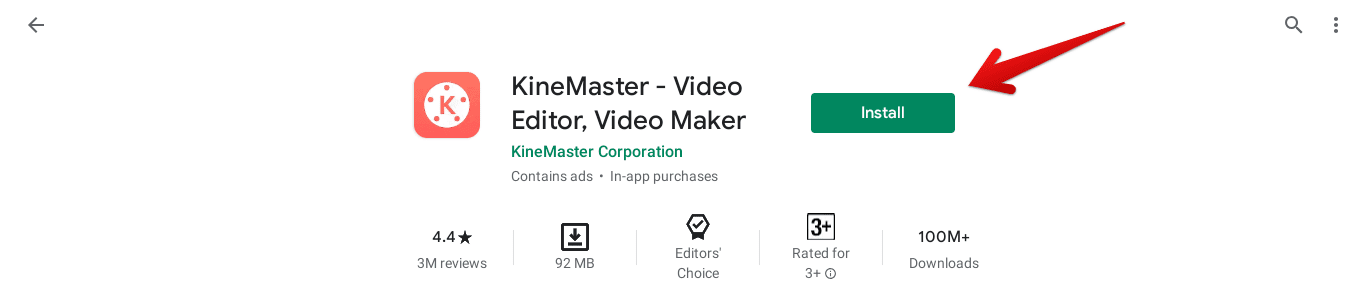
4) The download will finish in a bunch of minutes, and when you know it’s done, check your Launcher for the KineMaster app.
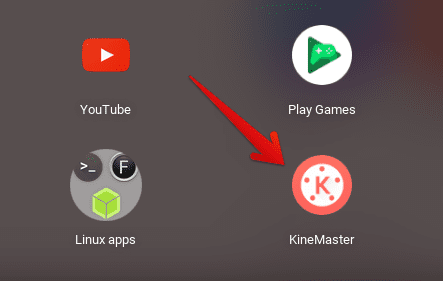
5) That’s all! Double-tap on this app icon to launch KineMaster.
When you first launch the app, you’ll be welcomed by an overview screen that tells you what KineMaster can do. Simply skipping to the end will take you to the main page of the app from where you can begin your editing. Here’s how it looks.
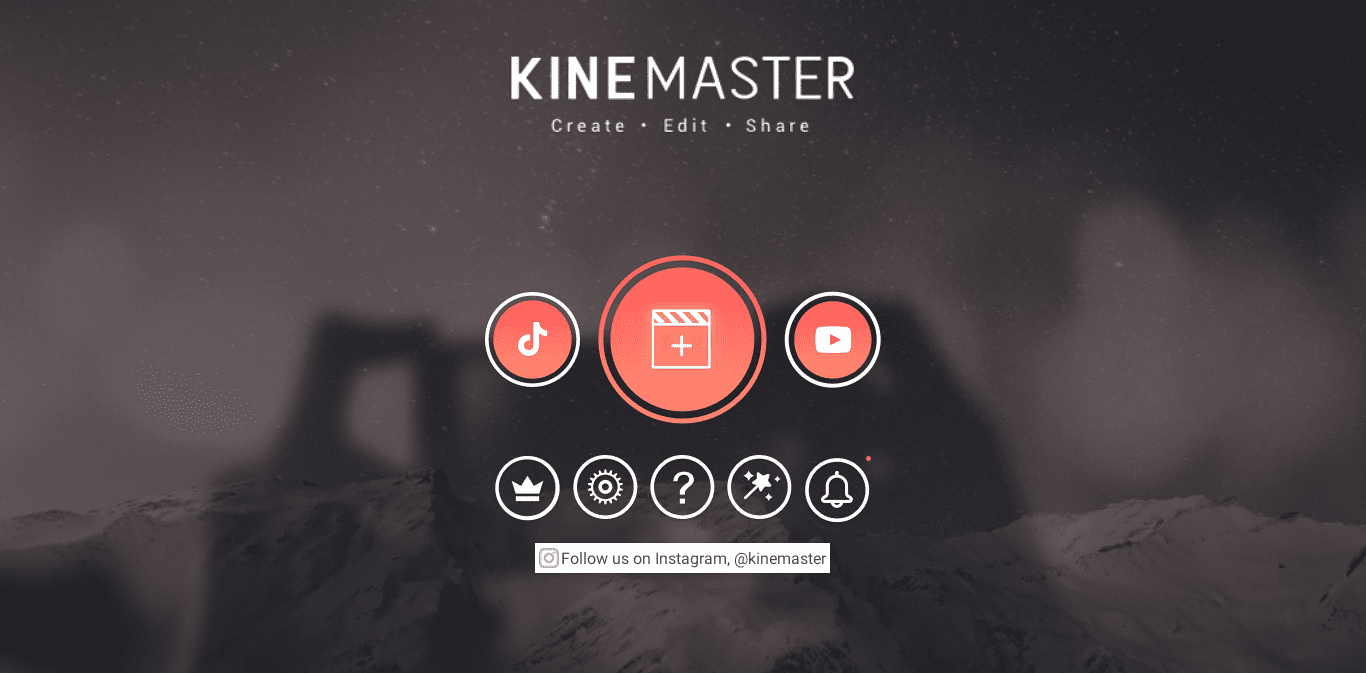
Best iMovie Alternatives Online
#1 WeVideo Online Editor
Perhaps the true #1 online video editor for all platforms and not just Chrome OS is WeVideo- a brilliant video editing tool that has all the features you need (and even advanced ones) for absolutely free, and that too at the comfort of an online web browser. It really doesn’t get any better than that since WeVideo takes away the need to download or install any app, and even more specifically, becomes a lifesaver for those who don’t have Android support on their Chromebooks.
You can start by uploading any video from your Chromebook where the WeVideo interface handles the rest for you. Then, you proceed to edit from scratch or by using any template. However, before all that, WeVideo requires you to create and register for an account. It’s only afterward that you can start editing. This video editor also has paid subscription plans for the more dedicated users out there, and every bought version unlocks a series of more content and functions.
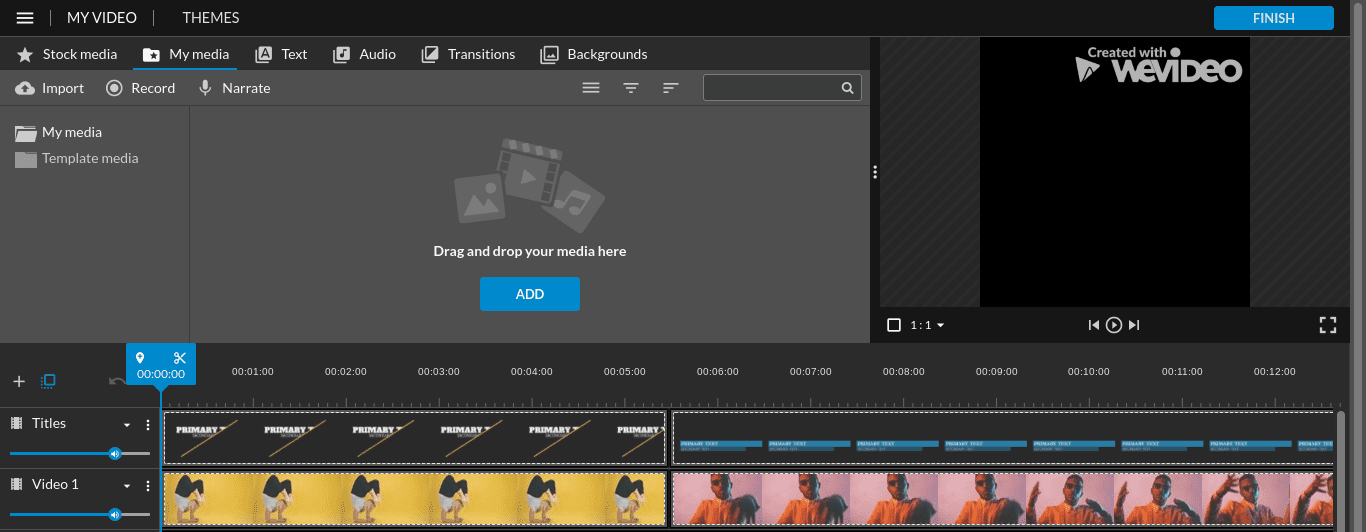
#2 Clipchamp Online Editor
A worthy mention on the list, Clipchamp was too irresistible to skip and choose another editor just because of the number of features it has and a fast, fluid interface. It boasts super smooth compatibility with Chromebooks, and the GUI never lags. It’s speedy, prompt, and allows the average editor to work with many editing elements that it contains easily. However, to start using it, you’ll have to sign up for an account beforehand, just like WeVideo. Nevertheless, there are multiple options to do that, so this won’t be much of a bother.
To speak of basic components, Clipchamp lets you split, trim, and crop videos. Also, you can add stunning transitional effects to your videos as well. Besides that, there is always a horde of templates to choose from, such as TikTok Videos, Social Media Ads, YouTube Intros, and much more. There are also overlays to add and numerous backgrounds to opt for, too, among other features. Clipchamp also offers paid versions that comprise top-notch functionality with extra details. In conclusion, this video editor won’t feel far from editing with iMovie, since the experience is truly similar.
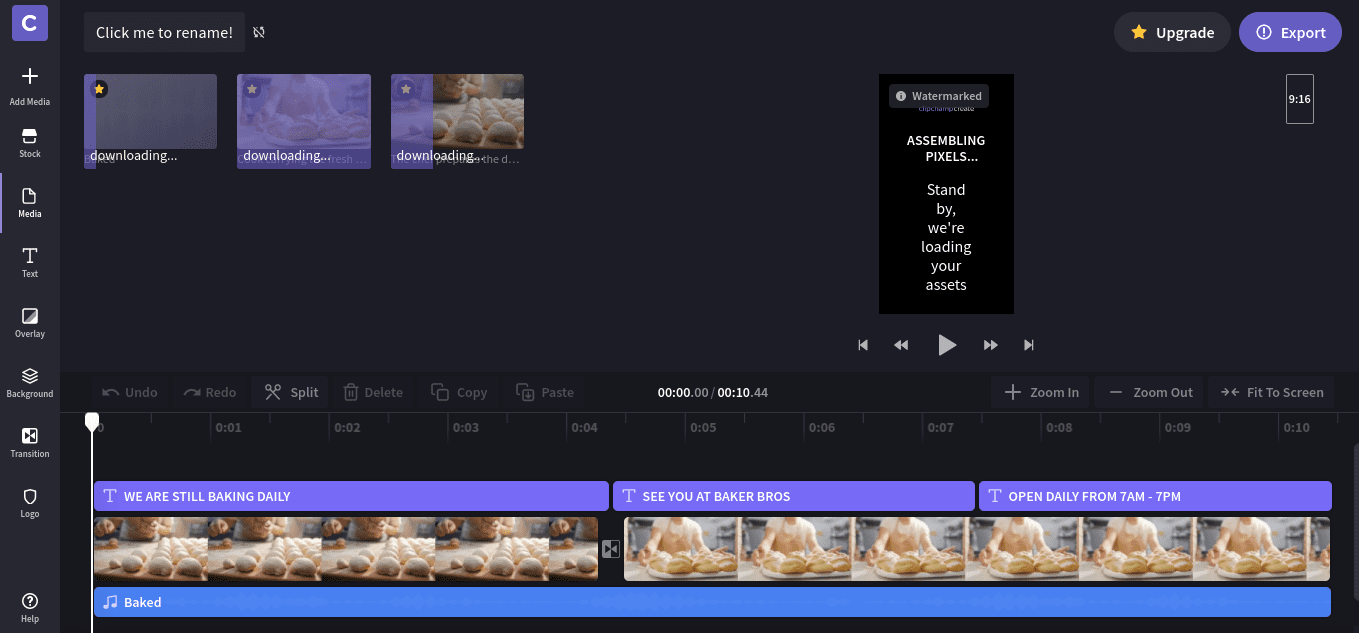
Conclusion
Those were our pick of best video editors for your Chromebook. Although iMovie is not possible to install on Chromebook, the mentioned tools are powerful enough to help you create a fantastic video out of photos and videos.

3 comments
Thanks! this was helpful
yeah it was
I love Imovie and you really helped…just that I was looking to USE imovie in google cause it doesn’t let me download stuff.