Google has this solid tendency to keep ChromeOS consistently updated, pumping it full of bug fixes, the latest security patches, and a few new features occasionally. You will receive these routine updates as long as your Chromebook hasn’t arrived at its end of life when the device’s Auto Update Expiration (AUE) date is reached.
This time, Google has implemented a feature that has just been long overdue, and it’s the dynamic Material You theming for ChromeOS. In this guide, we’ll explore all the new changes and explain how to check for the latest update. Keep on reading until the end for the best results.
ChromeOS 117 – A much-awaited system update
The following is our cherry-picked selection of the best features available on Chromebooks as part of ChromeOS 117. It bears noticing, though, that this latest update hasn’t quite arrived yet for every device across the board. Although the roll-out process has begun, you may need to wait a couple of days before receiving the update prompt.
In retrospect, OS updates are usually handed out to all Chromebooks by this time, but there has been a delay with ChromeOS 117. Thankfully, though, the operation has commenced now, and it’s only a matter of time before the update makes landfall on your end. In the meantime, therefore, let’s get into all the new stuff right away.
Join Google Meet conferences from the calendar area
Google Meet is one of the best video conferencing programs in the world, known for its browser-ready nature and seamless compatibility with many different devices out there. A feature already exists in the Chrome browser that lets you join Meet calls from Google Docs, Sheets, and Slides, but now, it appears there’s another level of accessibility involved.
Making things easy – How to use the feature
If you look at the bottom-right section of your Chromebook, you’ll see some of your interface’s standard shelf elements, including the clock, Wi-Fi icon, remaining battery life, and the time. Right beside the latter, a section for the date has been specified. If you click on it, a small-scale calendar shows up for the month.
Now, for the new conference joining feature to work, you need to have your presence on Google Calendar already, another home-grown program responsible for integrating with the rest of Google’s first-party apps to provide a way to schedule and organize, even to the point that Calendar makes it possible to manage your family’s busy schedule.
You can create event templates in the Calendar app and specify Google Meet conferences in them. When a specific date pops up and a Meet call has been scheduled, ChromeOS 117 will let you join that call by clicking on the date section within the ChromeOS UI and following the on-screen button to make the switch instantly.
It’s a welcome addition that will streamline things considerably from now on. To make sure the feature works as it should, you need to head over to Google Calendar, perhaps on the web, and plan to ascertain that the Meet calls are in place and ready to go.
Another option becomes available for the wallpaper selector
The wallpaper selector on Chromebooks is a pretty hefty tool, considering how it manages to sport a growing library of Google-provided wallpapers while offering the flexibility to choose your own by uploading images. All in all, it makes personalizing a Chromebook and setting a wallpaper utterly simple.
With the onset of ChromeOS 117, the significant new change that the wallpaper picker is bound to get is the availability of the shared album in your Google Photos account as an option to choose your next wallpaper from. Previously, you could only choose between the “Photos” and “Albums” subsections within the “Google Photos” area of the ChromeOS wallpaper picker.
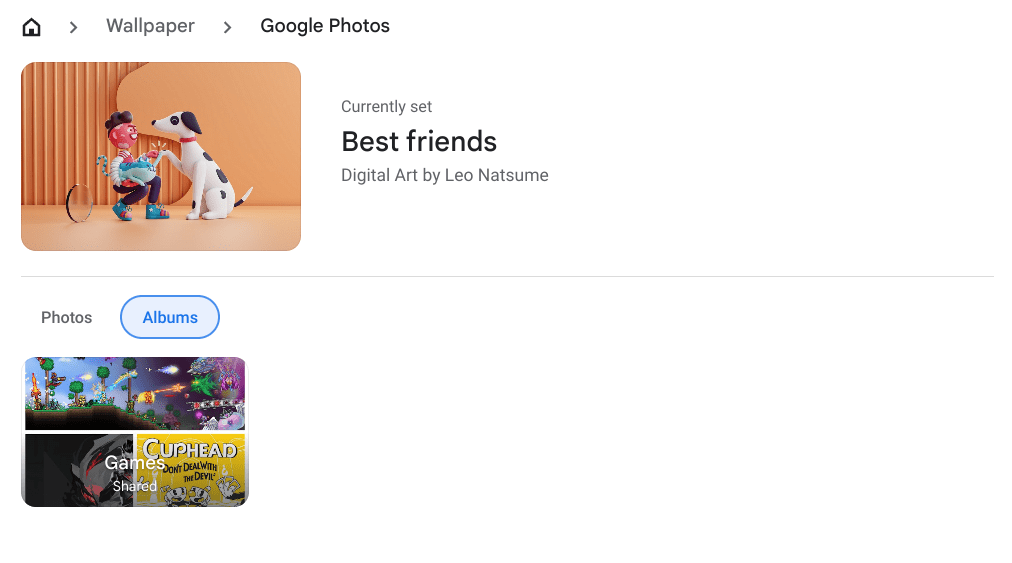
Wallpaper options in the wallpaper picker of ChromeOS before ChromeOS 117
As we go forward, shared albums will become a part of the feature and expand your horizons even more. For the uninitiated, Google Photos lets you create and share albums with others, primarily your friends and family, so more people from you can contribute to the album with their additions. It’s as simple as that to get things going.
Material You gets applied to ChromeOS in the stable channel, and finally
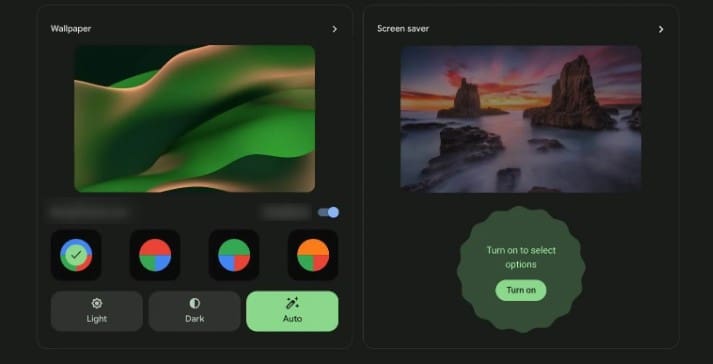
Material You on ChromeOS
After months and months of speculations, rumors, and experimentation with many Chrome flags, we no longer have to hassle with external measures. That’s because the Material You theme for Chromebooks has officially made its way onto the stable release medium, making it possible for everyone to jump in and enjoy the aesthetic new looks of ChromeOS.
In May, when we covered an extensive guide on customizing your Chromebook’s appearance and settings, a method was showcased that allowed Material You to get flipped on for ChromeOS, but not in the most ideal ways. The process revolved around enabling several system flags, the section of which can be accessed by typing the following into the URL bar.
os://flags or chrome://flags
Anyhow, none of that is no longer required to enjoy the splashing new colorways of the dynamic Material You theme on ChromeOS. For those not in the know, Material You applies the colors of the wallpaper to elements of your system’s UI. An easily memorable example of the latter is the Status Tray on ChromeOS, accessed by clicking on the clock in the bottom-right corner.
With the Material You theming enabled, the Status Tray will start to reflect one of the colors in the background, and you may seamlessly alter the primary colors of the operating system using the “Personalization” section. Each time you change your wallpaper, you’ll notice the central UI portions of your Chromebook, such as “Files,” adopting the new colors accordingly.
Therefore, we’ve finally arrived at the next step of what ChromeOS will look like for the years to come. This is a drastic new improvement for Chromebooks, although something that’s been out for Android for a while already, particularly since 2021.
How to update your Chromebook
ChromeOS is a speedy, simple, and secure operating system that, among everything else that it gets right, provides users with the benefit of automatic updates. In essence, you never have to hassle with updating the device in manual terms, so a convenient process is upheld here.
However, downloading the update gets taken care of on the fly—you still have to restart your Chromebook so the changes can be applied system-wide. Make sure not to ignore this prompt that surfaces when the Chromebook is ready for an update installation and only demands a reboot to make it happen.
To check for updates manually and see if anything’s in the pipeline, head to the “Settings” system app on your Chromebook and click “About ChromeOS” in the bottom-left corner of the window. Once done, you should be able to click on the “Check for updates” button and prompt the system to re-run a scan.
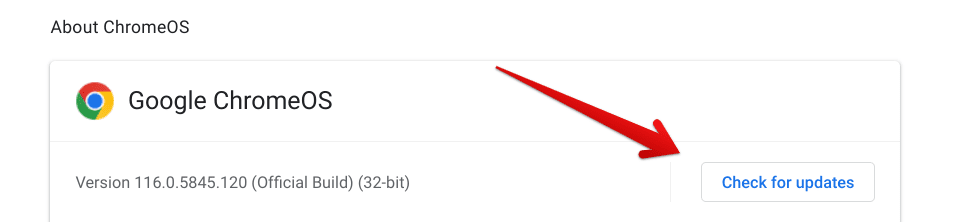
Checking ChromeOS for updates
In case an update has recently arrived, you’ll be prompted that the download has begun. If not, you’ll be reassured that your Chromebook is up to date, followed by a blue-colored tick mark. In the case of ChromeOS 117, you may need to wait a couple of days before the patch is rolled out for your specific model.
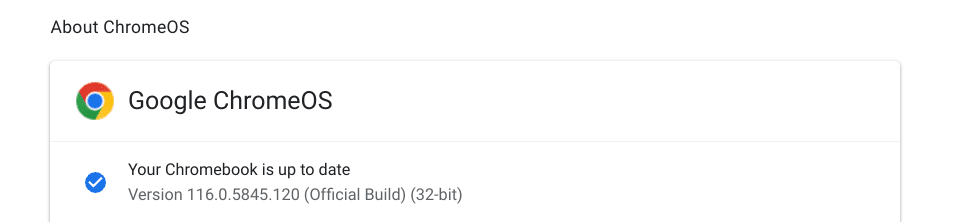
ChromeOS is up-to-date
Conclusion
Google likes to keep things up to the mark when it comes to ChromeOS, ensuring that the operating system is never let down by optimization issues or anything. Looking back at ChromeOS 116, the developers made way for multiple new features to arrive at the Chromebook forefront, including a redesigned Files app and enhanced support for LaCrOs.
ChromeOS 117, on the other hand, has further the visual aspect of ChromeOS and brought the highly anticipated Material You theming along with it. If you haven’t received the update, sit tight for your Chromebook to prompt you anytime now. Do let us know what you think of Material You in the comments section.
As always, Chrome Ready wishes you good luck!
