Top Apps for Chromebook
1) Numerics Calculator & Converter
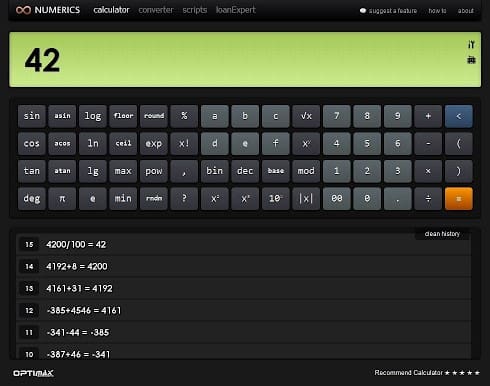
Numerics Calculator & Converter
As most Chromebook users are students and office workers, an efficiently designed calculator app can prove to be really useful. This is an ideal calculator for every type of user, ranging from a regular person to a data nerd. This application is available on Chrome Web Store. You can also use this calculator to make your JavaScript functions. Even if you have not worked in a JavaScript before or do not need to create customized functions, you can still use it as a regular calculator. This application stores your calculation history so that you can continue an ongoing calculation anytime you want.
2) Wunderlist
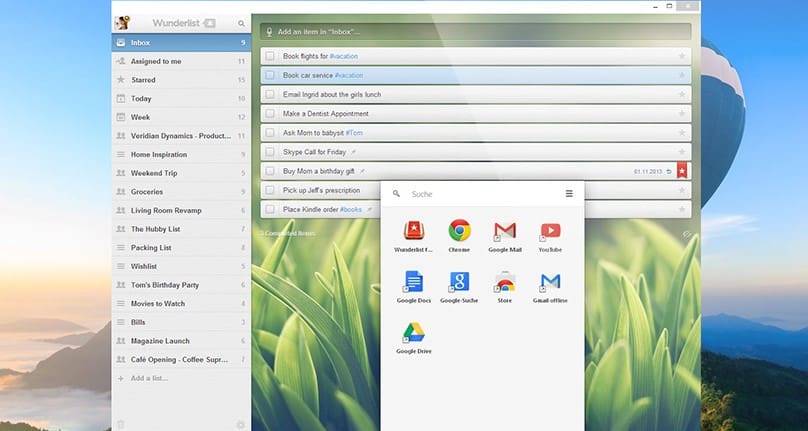
Wunderlist
Many people have a workflow that is hugely dependent on their to-do list. With Wunderlist, you can create beautifully designed lists that can be synced across all of your devices. These lists can also be linked with your iPhone or shared with your friends and associates with a single click. You need a Wunderlist account to sign up, and then you are ready to go. Not only is Wunderlist quite useful, but it also looks appealing as well, thanks to its exquisitely developed user interface. Also, it can be straightforward to use even for a person who has just started using Chrome OS.
3) Feedly
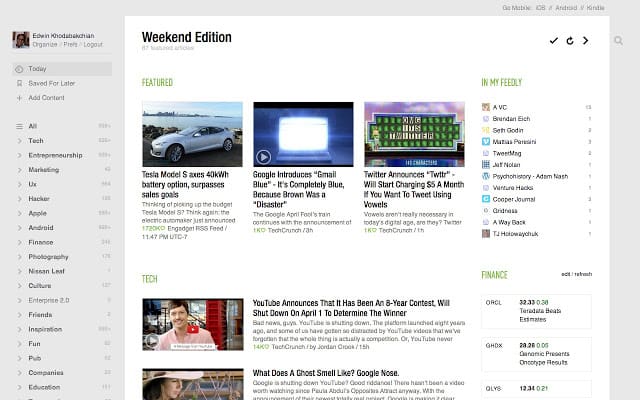
Feedly
Since most of the work you do on Chromebook is online, Feedly lets you select your favorite content from multiple sites and combine it onto a single platform. You can also have a personalized interface according to your preferences and requirements. This content can also be divided into customized categories to quickly go back and read anything you stored in your favorites tab. You can also pick certain websites to update your feed continually. Doing this, you will not have to visit multiple sites and get all of their content through a single source of information. This application is also available in Chrome Web Store.
4) Clipular
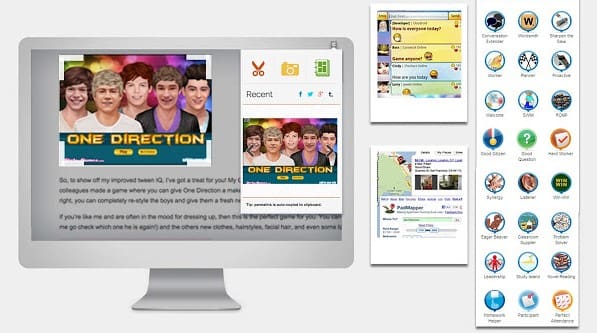
Clipular
Clipular is a screen capture tool. It lets you clip images as you are scrolling through the World Wide Web. You can also organize them and save them onto your Google Drive. After clipping an image on the web, you can even use Clipular to perform basic photo editing. It also lets you share those clipped and edited images directly on social media. You might be wondering that all of this can be done by taking a simple screenshot, but Clipular lets you do all of this without leaving your web browser. Moreover, through Clipular, you can effortlessly keep this entire process strikingly organized.
5) WeVideo
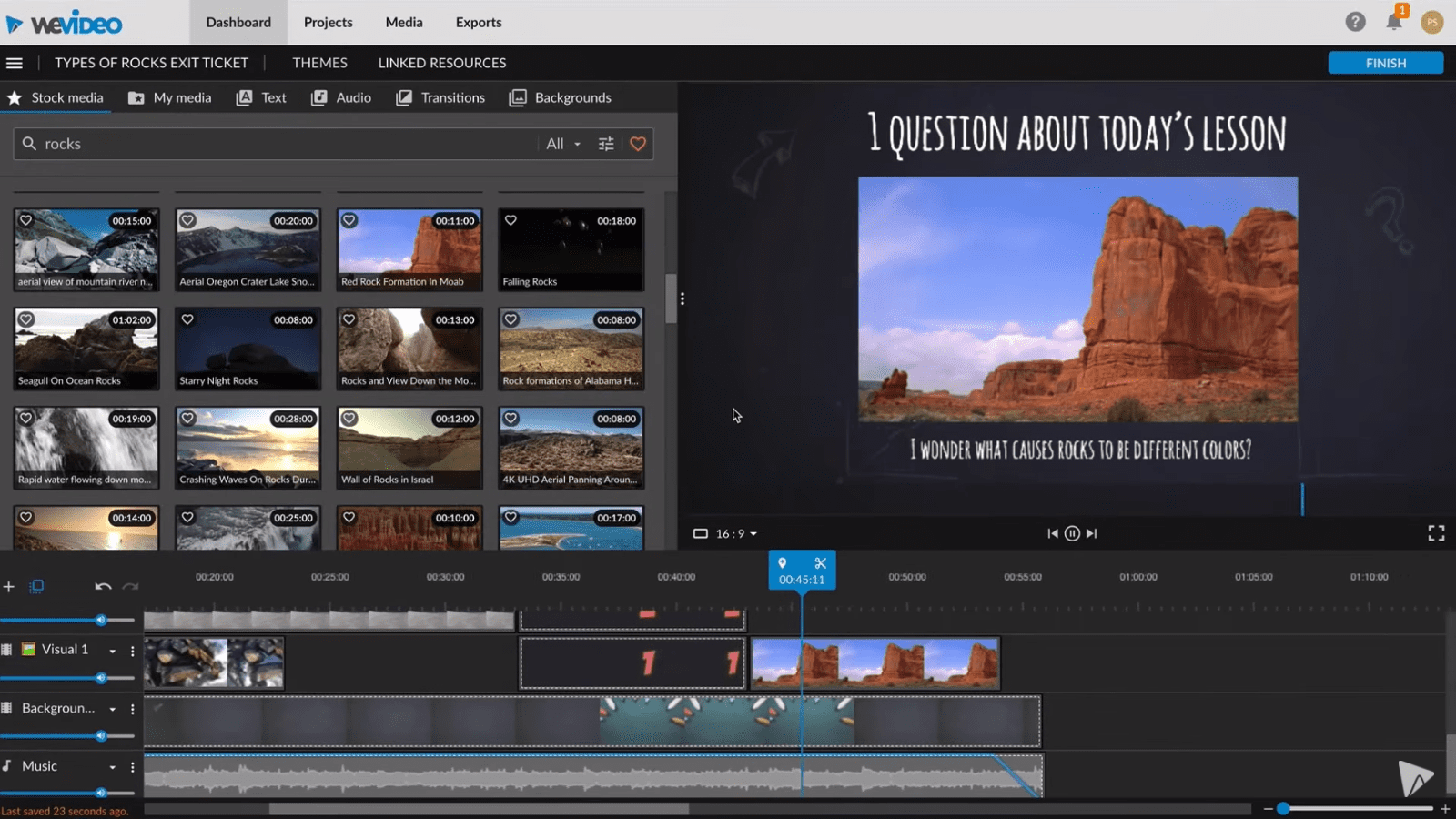
WeVideo
WeVideo is an online video editing application and can be used by anyone, including beginners and experts. With WeVideo, you can easily drag and drop media files into your video’s timeline. This is an entirely cloud-based video editor and even renders your exported videos on an online server. It also provides an adaptive and interactive interface allowing you to move between different stages of video editing. You can also connect this application to your Dropbox and social accounts to upload media from any platform without having to download it first. Similarly, it gives you the liberty to directly upload the edited version on a cloud-based storage application or a social media account.
6) Solid Explorer
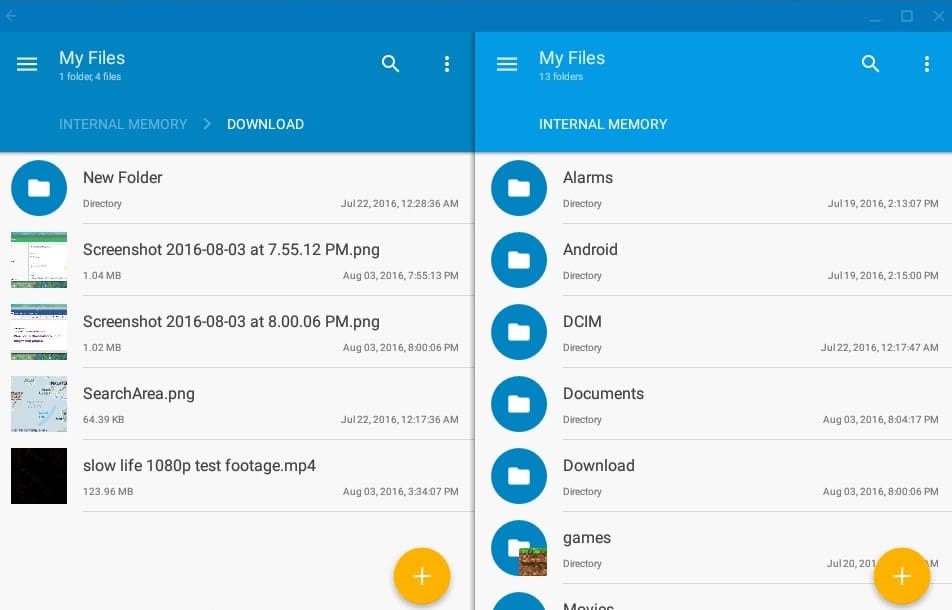
Solid Explorer
If you are looking for an alternative file explorer on Chrome OS, then Solid Explorer can prove to be a perfect choice. Since all modern Chromebooks can have Android applications, you can install Solid Explorer directly from the Google Play Store. The in-built file explorer in Chromebooks is somewhat limited and does not support multi-window dragging. With a two-pane window interface, you can easily drag and drop any file from one location to another. This application also allows you to clean up and organize your local Chromebook storage. Thanks to straightforward mechanics, every function on Solid Explorer seems intrinsic.
7) CrossOver
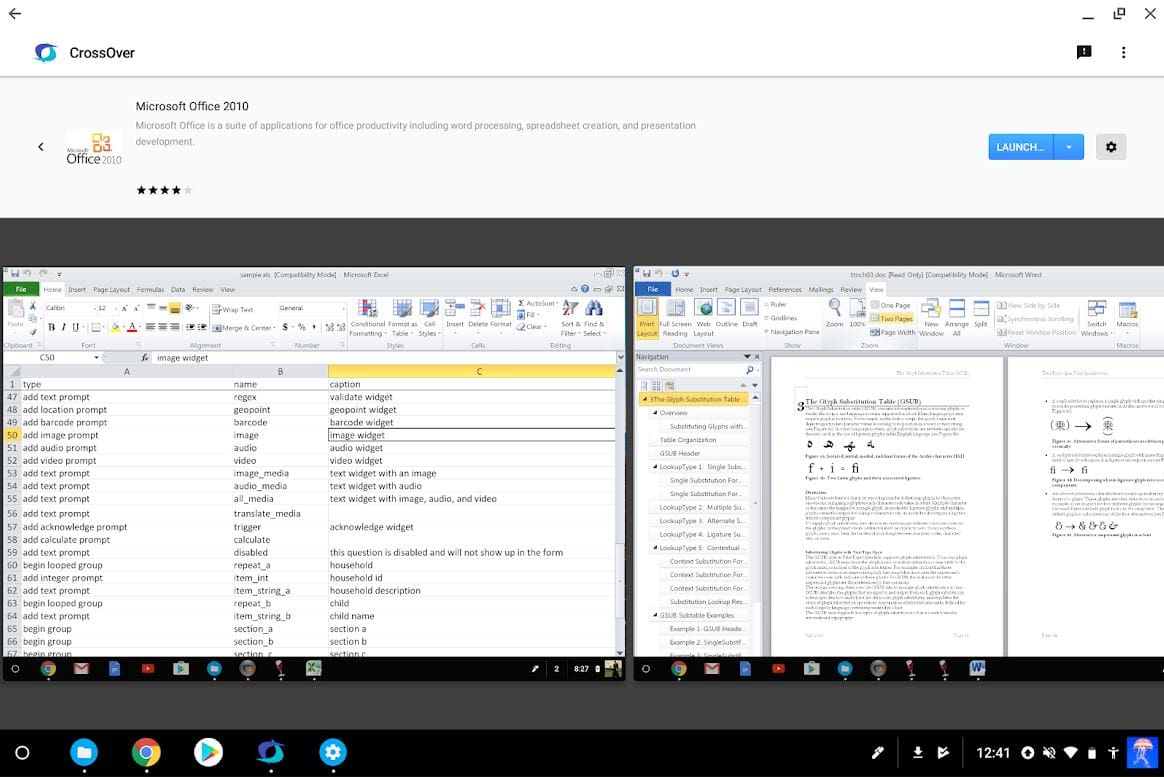
CrossOver
If you are a Windows user and are looking to shift onto a Chromebook, then CrossOver is one of the most useful applications you can have. It lets you run Windows applications on Chrome OS. It was initially launched for macOS and Linux, but recently its developers have launched a beta version for Chromebooks. With CrossOver installed on your device, you can open up the application and run your favorite Windows software without doing anything else. This app has the potential to revolutionize your experience on Chrome OS completely. With each updated version, you can have an increased number of Windows programs added to your library.
8) ProtonVPN
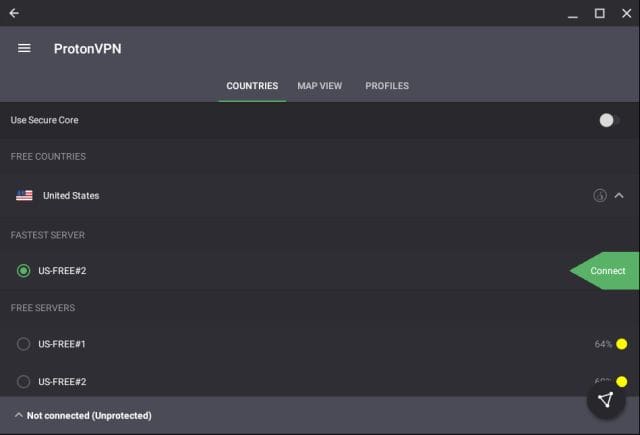
ProtonVPN
ProtonVPN can be considered as the best VPN available on a Chromebook. It is relatively lightweight but has comparable levels of speed and security. ProtonVPN offers both free and paid subscriptions so that you can select one according to your specific requirements. On a Chromebook, you will be spending most of your time on the internet. Therefore, it is enormously important to have a secure VPN service at your disposal all the time. Instead of installing defective Chrome extensions, a fully developed VPN is a much better choice to prevent any intrusion on your valuable data.
9) ReadEra
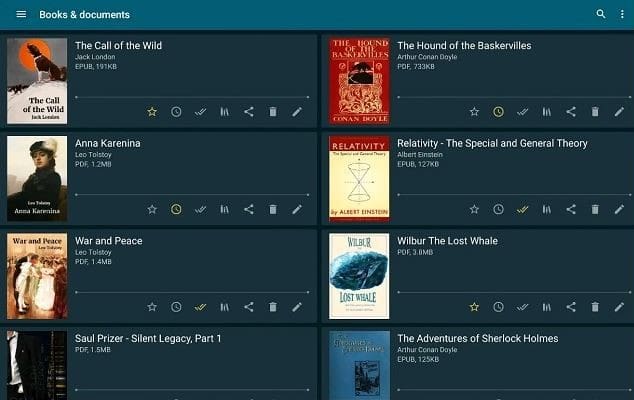
ReadEra
This is a handy e-Book reader and is packed with tons of premium features. When you are using your Chromebook in tablet or tent mode, this application can read e-Books from your favorite authors. It supports multiple file formats, including PDF, EPUB, WORD, and many more. Despite being completely free, this application does not include annoying in-app advertisements. Thanks to its vast library, you can easily find what you are looking for. You can also mark different books to be added to your library. Other than e-Books, ReadEra can be used to read and edit any PDF or Word document.
10) Text
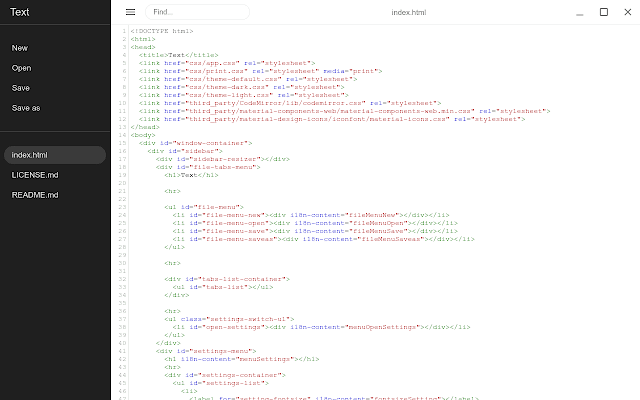
Text
If you use Chromebook, you might have noticed the lack of a text editor. Text is a browser-based text editor that can work as a perfect alternative to Notepad. Google has decided to pre-install Text on most modern Chromebooks. However, even if it is not already installed, you can go onto the Chrome Web Store and add it for free. The file extension for this app is .txt as well, which means you can open the text files written in this application on any Windows PC. It also comes with a dark mode, which can be enabled to modify the user interface and basic color scheme.
11) Discord For Chrome
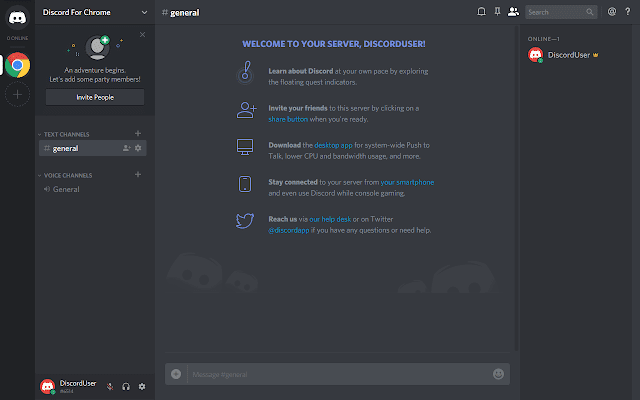
Discord For Chrome
If you are into gaming, you probably know what Discord is. You will be surprised to know that there is an application on the Chrome Web Store called Desktop For Chrome. This application is designed explicitly for Chromebook users. Unlike its Windows counterpart, it is automatically updated whenever a new version is available. This application offers all the basic functionality of a regular Discord, including video conferences, voice channels, and text channels. Discord For Chrome is especially useful for online streamers who want to play web-based multiplayer games with their friends. You can also use this application to share your Chromebook’s screen with anyone on the server. However, as this app is not affiliated with Discord, you might want to install the official Discord app from Google Play Store if you have a modern Chromebook.
12) VLC
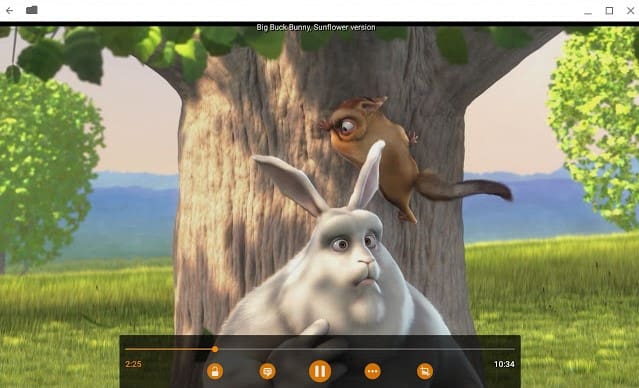
VLC
VLC is a well-known media player that has also developed its application for Chrome OS. This application is available on the Chrome Web Store and can be downloaded for free. It can be used to run almost all commonly used video and audio file formats. This is an open-source multimedia player and provides you the liberty to install several plug-ins. VLC can also be used to play network streams and DVD ISOs on most Chromebooks. When playing an audio file, you can use VLC’s in-built equalizer and filter options. The formats supported by this application include MKV, MP4, AVI, MOV, FLAC, TS, AAC, and many more.
13) Kami
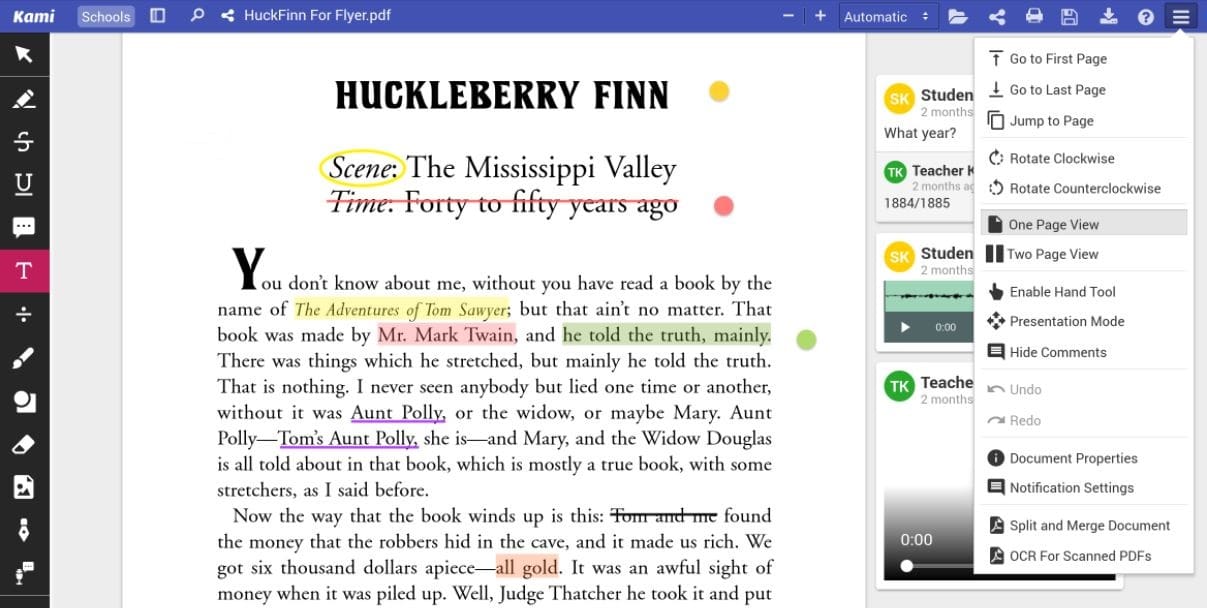
Kami
Kami is a feature-packed document reader and PDF annotation tool for Chrome OS. This can be considered as a browser-based word processor and collaboration tool. It is relatively simple to use and provides a unique interface with attractive and vibrant colors all over its general layout. This application can handle document files, spreadsheets, PDF files, and much more. You can also link this application with Google Drive and Google Classroom for directly uploading or downloading your files. Kami has more than 10 million active users and is updated regularly to maintain its effectiveness.
14) Cloud9
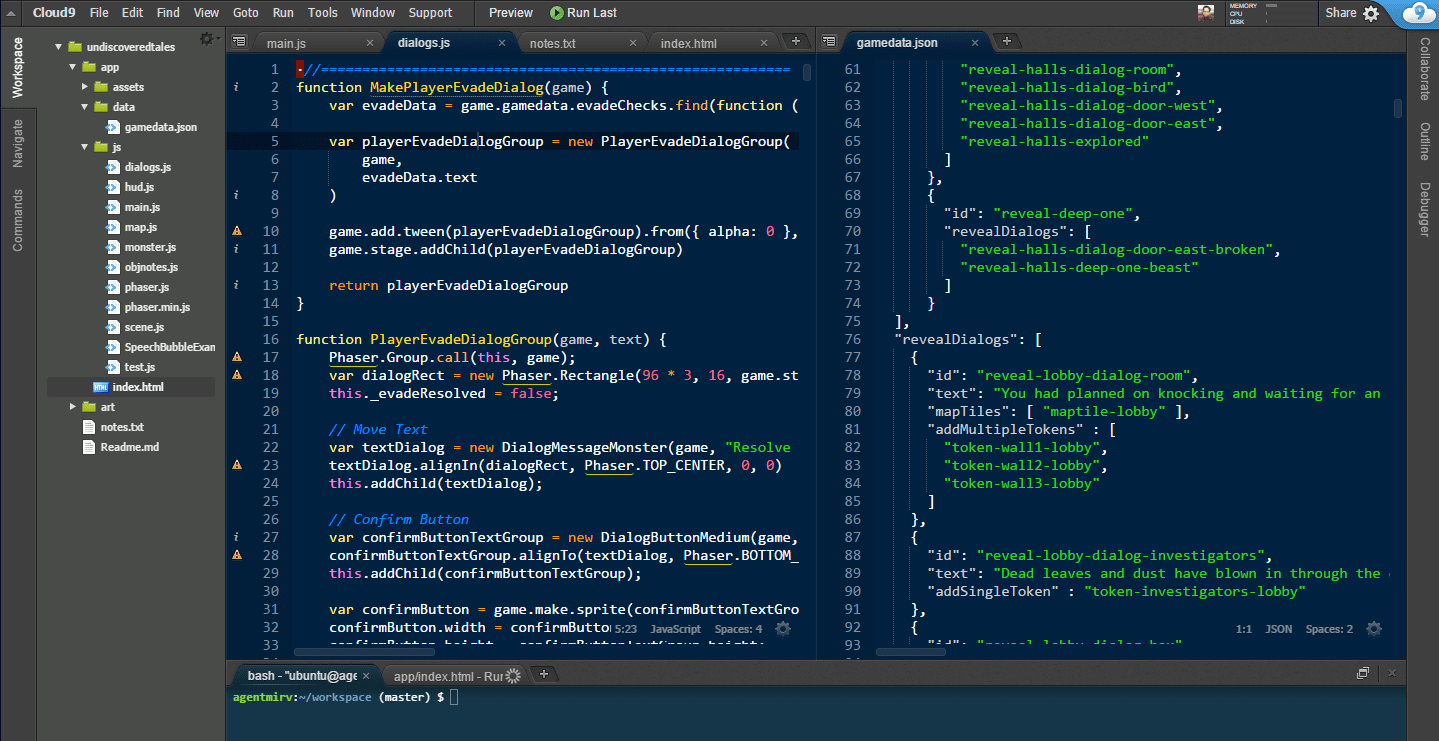
Cloud9
Cloud9 is an interactive and powerful cloud-based IDE. It has an online Ubuntu workspace and can be used to program more than 40 programming languages. As it is based on cloud storage, it can be easily used for collaborative programming. Cloud9 provides an appealing, color-coded workspace that makes the code reasonably comprehensible. If you sign up for a free package, you can get access to unlimited public workspaces and one private workspace. You can also opt for a paid plan that will give you access to unlimited private workspaces. This IDE is available as a Chrome extension and can be added to your browser through Chrome Web Store.
15) Kindle Cloud Reader
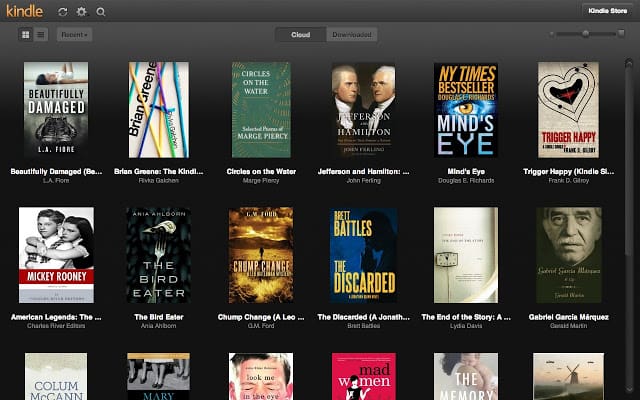
Kindle Cloud Reader
Amazon’s Kindle is available on multiple platforms. It also has a web application of its cloud reader on the Chrome Web Store. This application can be used to read Amazon e-Books from your web browser. Kindle Cloud Reader allows you to read in multiple configurations and has options to adjust the font size, background color, orientation, and much more. This app also syncs all of your data across various devices, such as the last book you read, the page you were reading, personal notes, and other resources. If you do not have 24/7 access to the internet, Kindle Cloud Reader allows you to download any e-Book for offline reading.
16) LastPass
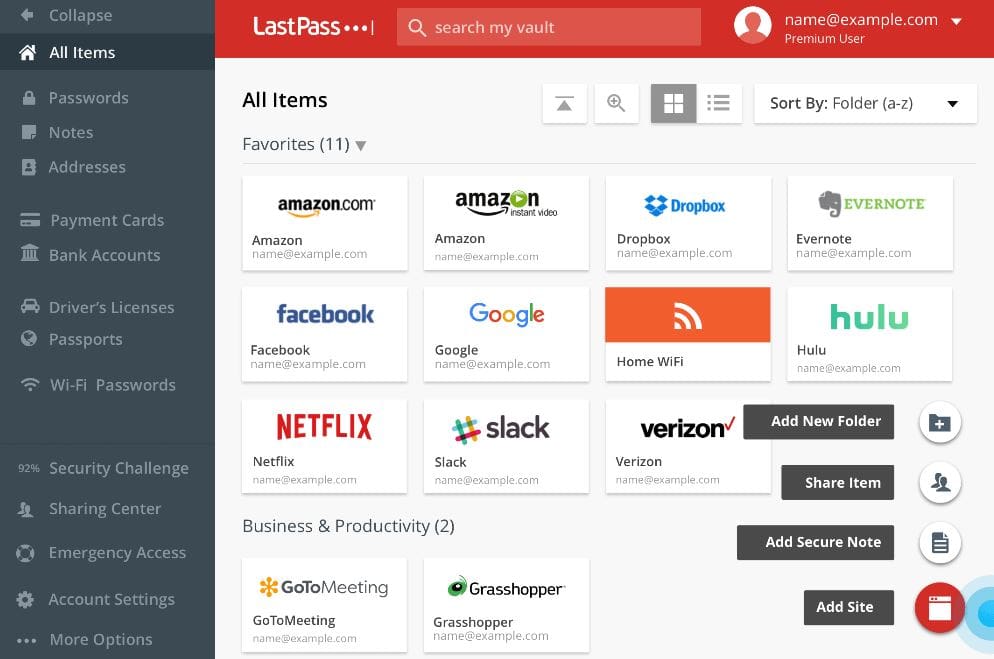
LastPass
This is a highly intuitive password manager. It has multiple layers of security, including military-grade encryption and password auditing. Installing LastPass on your Chromebook makes it practically impossible for hackers to access your accounts. In case of any unforeseen situation, LastPass provides you with multiple account recovery options as well. It also has a zero-knowledge policy in place, which means that the company itself does not get to track any data from its customers. All data is secured using AES 256-bit encryption. It also comes with several two-factor authentication options. This limits others from getting access to your data even if they have your Master Password.
17) BeFunky

BeFunky
This is an online photo editor and can be used for basic photo editing, picture enhancement, and color correction on your Chromebook. Like many online applications, it comes with both free and paid packages. You can have a premium package if you want, but the free plan works perfectly well with advanced editing tools. BeFunky does not require high-end processing powers and can run seamlessly on low-budget Chromebooks as well. However, before starting on this, you will have to install Adobe Flash Player on your browser. Without this, it will not be possible for you to access any feature.
18) Pocket
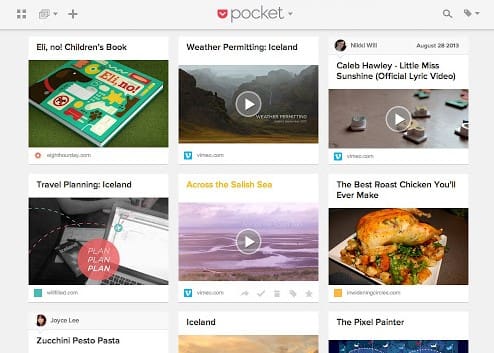
Pocket is a read-it-later service which can be used to tag any content that sparks your interest. It can be used to link articles, posts, and blogs from any site on the internet. Once you finish an article, you can either archive it or delete it from your library. Pocket not only tracks the links you might want to visit, but also provides an exquisitely designed interface for a clean reading experience. Moreover, Pocket is a cross-platform application and allows you to sync multiple devices. This means that anything you save on Chromebook can then be accessed from your smartphone or tablet.
19) Spotify
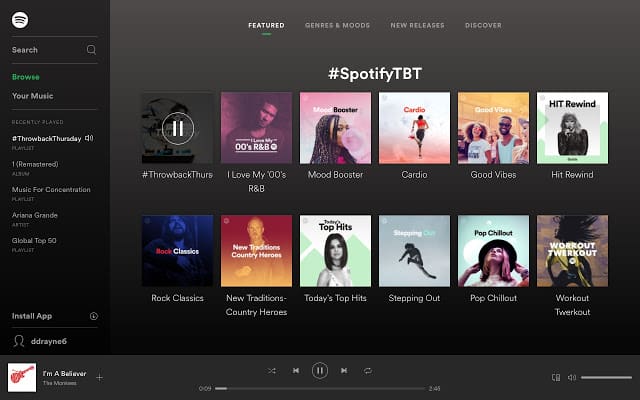
Spotify
Spotify is one of the best music streaming applications out there. It comes with a vast library of music tracks, collaborative playlists, and podcasts. Thanks to its extensive catalog, Spotify has been successful in maintaining the top position in music streaming. Its web application is available on the Chrome Web Store and can be downloaded for free. After that, you can sign up for either a free or premium subscription.
20) All-In-One Messenger
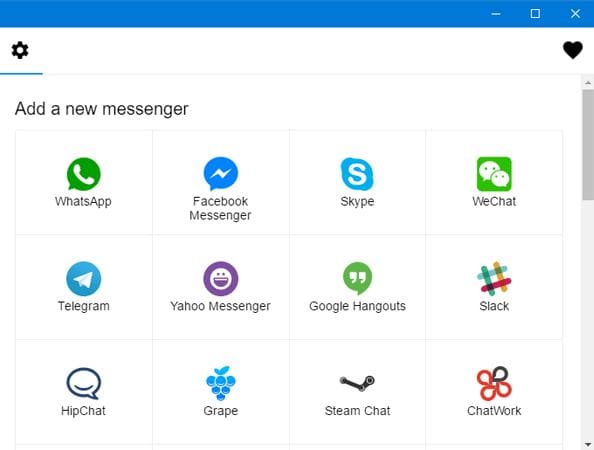
All-In-One Messenger
All-In-One Messenger helps you manage all of your messaging applications through a single platform. If you are tired of switching between WhatsApp, Skype, Telegram, or any other messenger, All-In-One Messenger can prove convenient. It gives you a desktop notification when you receive a message on any of the listed platforms. You can easily navigate one application to the other without triggering any noticeable change in the user interface. This application can be installed as an extension on your web browser.
Conclusion
When Chromebooks were initially launched, they could not provide ease of operations because of limited applications. However, with the passage of time and incorporation of multiple libraries, Chrome OS can now support various useful and advantageous applications, just like other established operating systems. What exactly you choose to install on your Chromebook is highly dependent on your personal preferences and requirements.
