But what if you connect the charger to your Chromebook, and it still doesn’t charge? You will be forced to look for a solution to that. This article will focus on solutions to this problem in Chromebooks. You will be guided on how to troubleshoot your Chromebook that isn’t charging. This problem can happen in two different situations;
- Troubleshooting a Chromebook that doesn’t charge but still has some power left
- Troubleshooting a Chromebook that is already drained out of power completely.
Chromebook won’t charge; the battery is drained
In this section, we will look at the various ways of troubleshooting a Chromebook that is out of power (drained battery) and still won’t charge. Typically, such situations occur when your Chromebook was on a low battery and left overnight. When you wake up in the morning and try turning on the device, it won’t turn on and won’t charge on the other hand. Below are some of the steps you can carry out in such incidences:
Step 1. Ensure the charger is plugged into a functioning outlet:
The first thing to check is always the charger. The AC adapter is made up of two parts. The flower cable and the adapter. The flower cable is connected to the wall outlet and plugged into the adapter. The has one end connected to the Chromebook. Ensure that every part is mounted and connected correctly. Many are times; we think that the AC adapter is plugged in the socket, yet it’s not.
In other cases, the AC adapter might have been plugged in a socket that is not functioning. It’s good to confirm that. It’s advisable to check that you are using a working outlet, such as a socket where your television is plugged in. If all the above is okay and the Chromebook is still not charging, there is one last test you can carry out to ensure that the charger is OK. Try using a friend’s charger that is similar to the model of your Chromebook.
Step 2. Confirm the LED indicator light functionality
When the charger is connected correctly, the battery indicator LED should be visible. Generally, if it’s charging, the light should be amber. In situations where you’ve connected your charger and the visible light is green, give it time to turn to amber before trying to power it on. If the indicator light doesn’t turn, wait for a while because the battery might have been completely drained. It would be best if you also watched out to ensure the laptop’s bottom part isn’t heating up, for it might do more harm to the machine.
Step 3. The embedded controller (EC) reset.
Your Chromebook might as well not respond to the charger simply because it’s frozen. In this case, an Embedded Controller reset should be performed to unfreeze it. Ensure that when doing that, your charger is still connected to the laptop. An embedded controller reset is carried out by simultaneously pressing and holding the Refresh and power buttons for around 3 seconds. If, while doing this, your laptop boots up, then it means your problem is solved. If your laptop is still cold after doing this, then it’s time to take it to the tech experts or professionals.
Chromebook not charging but still has power
Here, make sure to attempt the instructions above for ‘checking if the charger cables are connected’ before you try these other ways.
- Completely power down your Chromebook and close the lid.
- Unplug the charger from the wall and your laptop.
- Go on and reconnect your charger to the Chromebook and plug the AC adapter into a functioning wall outlet.
- Make sure the lid remains closed.
- Look at the LED light indicator. If it turns to amber, then it’s charging. Allow it to charge with the lid closed for an hour.
- Try to switch on the laptop.
If, after all these, the issue is still unresolved, then we can try troubleshooting with the steps below:
1. Perform the EC reset.
Press and hold the Refresh and power buttons for 3 seconds. Your laptop will boot; try to charge it afterward. If it still doesn’t charge, then move to the next step.
2. AC adapter charge verification.
The charging process of Chromebooks is always straightforward. It can tell you if the AC adapter is pushing current to your Chromebook’s battery. Follow the steps below:
a. Plug the adapter to the wall outlet with the flower cable and connect the other one to your laptop.
b. If the laptop is still off the turn it on.
c. Press Ctrl + Alt + T combination to open crosh.
d. Execute the command below:
battery_test 1
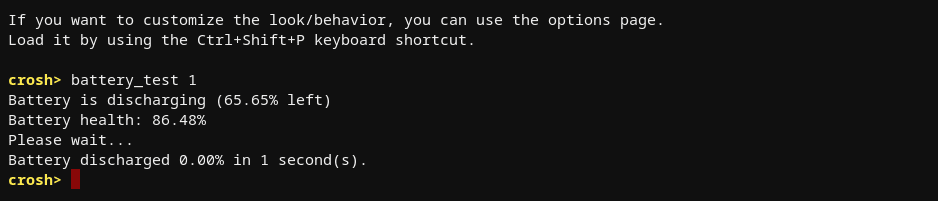
Battery test
e. Check results to see if the battery is charging or not.
It should say “battery is charging’ if indeed it is charging. If it’s not charging, unplug the adapter from the wall outbreak and inspect it for physical breaks. If it looks OK, try a different charger if available or go to the nearest tech shop.
3. Check the discharge rate of the battery.
Here, we are looking if the battery is still good or bad. The health of a battery. Some of the points you need to take note of include:
- If the battery health is more than 50%, then it’s within the expected wear limits.
- If the battery health percentage is equal to or less than 50% and the battery is less than a year old, it is outside the expected wear limits and might need replacement.
- If the test show battery is unknown, then it needs replacement.
How to check the health of your battery in your Chromebook.
- Disconnect the AC adapter from your Chromebook.
- Power on the Chromebook and sign in to your account.
- Close any open apps and tabs and reduce screen brightness to the lowest level.
- Open Chrome browser and type chrome://extensions in the URL.
- Disable every single one of the extensions by toggling every blue switch located at the lower right of each extension to gray.

Extensions
- Open crosh on your machine by simultaneously pressing Ctrl + Alt + T keys.
- Execute the command below
battery_test 1

Battery test
- Depending on the results, you can decide whether you have to need to replace your battery or not.
Conclusion
I hope this article has given you a straightforward guide on troubleshooting a Chromebook that is not charging. If it doesn’t charge even after carrying out all the procedures outlined above, you might consider taking it to a professional for further checks and repair. Feel free to share with our readers which method worked for you in the comments below.
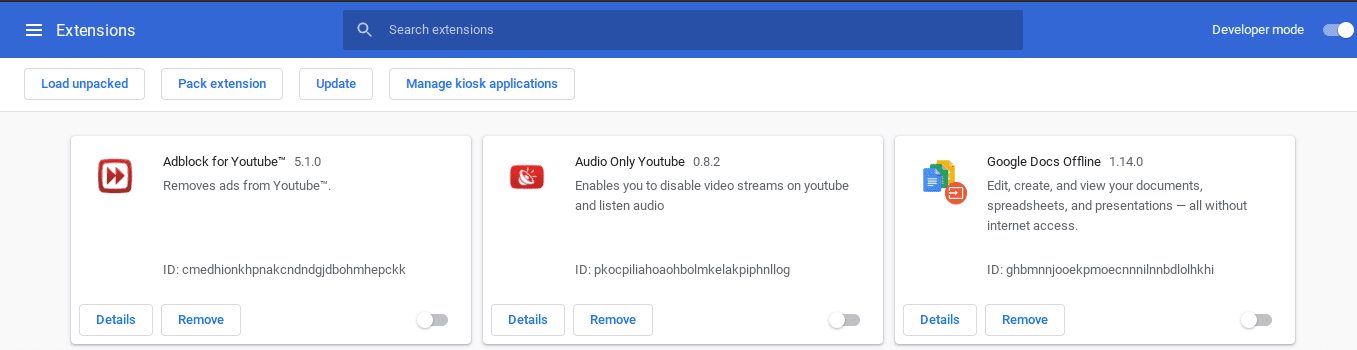

6 comments
Hello Sir. I have a HP Chromebook that I absolutely love. I tried all the solutions you suggested. My Chromebook will not charge but it works perfectly while it is connected to the charger. I bought a new battery and a new charger. The battery shows that it is at 53% but is discharging. The LED light for charging is red and does not turn to amber. The minute I disconnect the charger the Chromebook shuts down and will not turn on. It turns back on the minute I connect the charger. It is working perfectly so long as it’s connected to the charger but as soon as I disconnect it it shuts off. I did the hard reset and a full power wash. Still not working on battery. Do ypu have any suggestions before I take it to be serviced? Thank You.
Try this:
– Unplug the device from the AC adapter and power it down completely
– Press Esc+Refresh+Power keys simultaneously to invoke recovery mode
*** You should be greeted with a screen that says “Chrome OS is missing or damaged” Do not press any other keys ***
– Now, plug the AC adapter back in and leave the device as is (Do not power down or close the lid)
– Leave the Chromebooks plugged in for 6 hours to allow the battery to re-calibrate and take a full charge
– While still plugged in, hold the power button and power down the device
– Leaving the device plugged in, power it back up and you should see the battery level at full (or close to it)
– Unplug the Chromebook and you’re all set
The battery should be back to its normal self and the indicator should reflect the full charge.
This may not work for you, but it’s free and you have nothing to lose…
why my chromebook315 charge
If unplugging shuts down the chromebook, how can you do the Exc+Refresh+Power keys reset?
“Chromebook not charging but still has power”
Hi, just to say thank you, as your 6-step solution worked. Can’t thank you enough :)
Hi, its me again haha. Just want to say you have to do the 6-step thing before every charge sadly. My new charger, thankfully, arrived yesterday (Just a tenner off ebay :) )
Thanks again ChromeReady for your help
Christine x