Even though this app’s primary purpose is to send messages and calls, Skype comes loaded with other more features than you can imagine. Let’s take a look at some of them.
Skype Features
- High-quality video calls: Making Video calls is free. All you need is a good internet connection and a good webcam for high-quality video calls. You can also have a video conference with several users at once
- Instant messaging: Users can send and receive text messages instantly. It also supports the use of video messages and Voicemail.
- Skype calls: You can make calls to other users completely free. All you need is an internet connection. It also supports call forwarding to mobile phones and landlines.
- Screen sharing: Other than video calls, you can also share your screen with other users. That comes in handy when you have a presentation to share.
- Group conversations: Skype allows users to communicate with several people at one particular time. Audio call (up to 25 people), video (up to 10 users), Screen sharing (up to 10 users), and Group chat (up to 600 members)
- Send Files with Skype: It enables you to send files of any size and format.
- Edit and delete sent messages
- Translation of voice and text: It can translate calls or text messages to your language.
- Multilingual: It supports up to 39 built-in languages. You can select the default language to use without having to restart the app.
Can you install Skype on your Chromebook? The definite answer is YES! This post will look at two approaches you can use to have it running seamlessly on your Chromebook.
1. Install Skype using Google Play store.
2. Use Skype Chrome extension
Let’s get started and look at these methods in detail.
Installing Skype on Chromebook via Google Play Store
This method is suitable for Chromebook that has support for Android applications. I have already tested it, and it works fine. The only drawback is that you don’t have access to some minor Desktop features like background-blur and real-time caption use. One fantastic quality is that you can get Skype notifications, even when the app is not open. Follow the steps below to get started.
Step 1: Open the Google play store application.
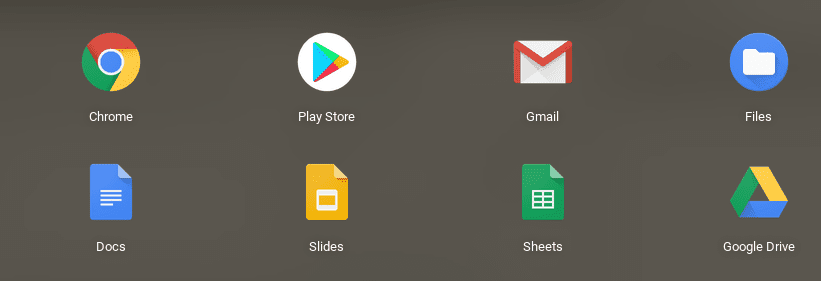
Google Play Store
Step 2: Search for ‘Skype‘ and install the application.

Install Skype
Step 3: Once the installation is complete, proceed to launch ‘Skype‘ from the applications menu.
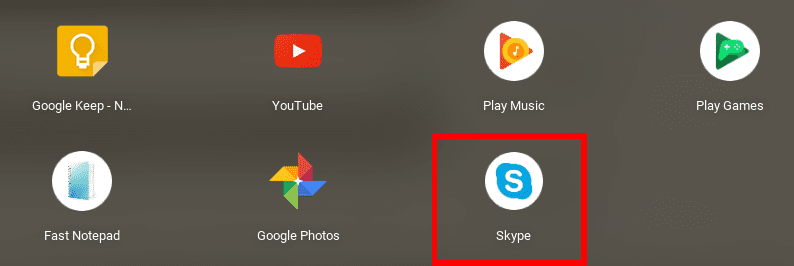
Launch the Skype application
Step 5: The Skype application window will open, and you will be required to sign in.
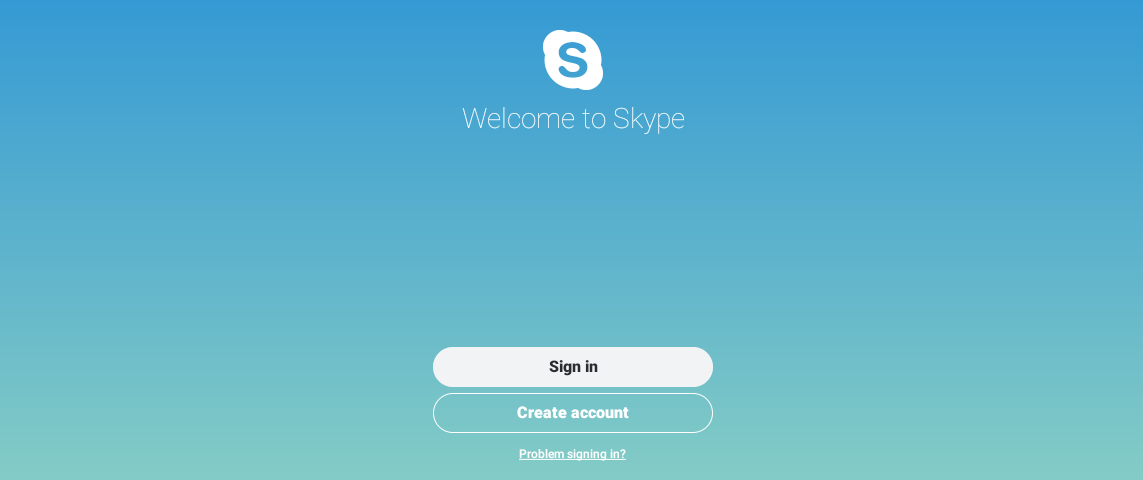
Skype Sign In
You will get a notification that Skype wants to access your contacts. Click ‘Allow.’ The Skype client window will open, and you can now start chatting and video calling with friends.
If your Chromebook doesn’t support Android applications, don’t worry, we have you sorted out. Read along and know how you can use the Skype Chrome extension.
Installing Skype web version via Chrome extension
Step 1. To get started, we need to download the Skype extension. Open this link on your Chrome web browser.
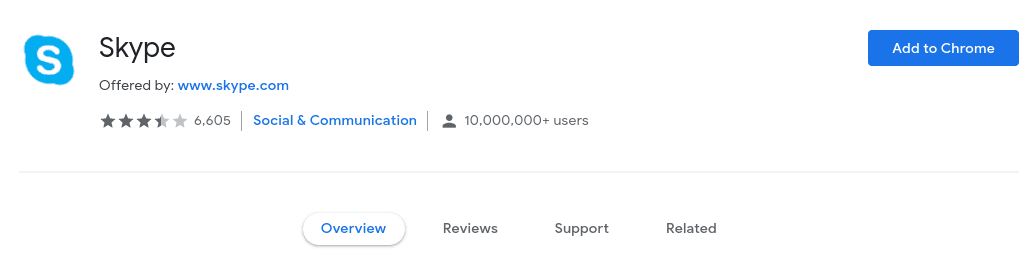
Add Skype to Chrome
Step 2. Click on the ‘Add to Chrome’ button. A window will pop-up, showing you what data this extension can access. Click ‘Add extension.’
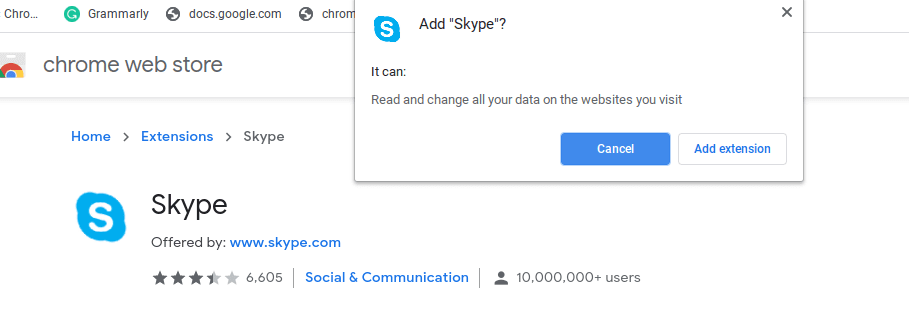
Add Skype Extension
Once the extension installs, you can launch it from the top-right corner of your browser. If you can’t see it, click on the black icon to reveal all extensions, as shown below.
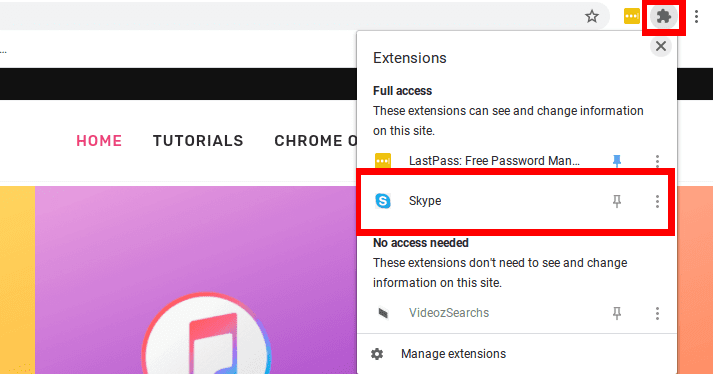
Launch Skype Chrome extension
A window will open, and you will be required to Sign In to Skype.
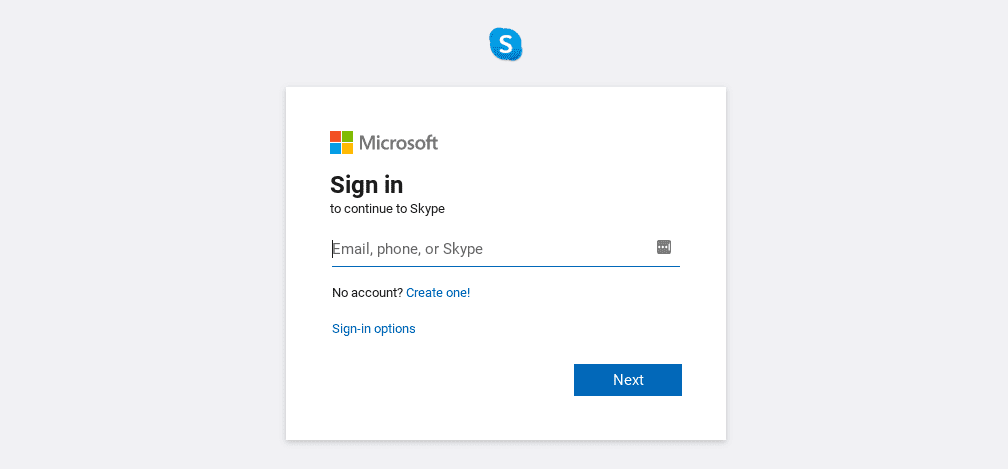
Skype Sign in
The Skype main window will open, and you can now send text messages and video calls to friends.
Those are two ways you can use to have Skype running on your Chromebook. Please feel free to ask any questions and be sure to share any additional information with our readers below.
