Chromebooks are speedy machines that impart the majority of their performance from the Chrome browser. While you cannot technically “replace” the web crawler on ChromeOS, except for using one specific way, you can use another internet browser instead of Chrome, which should give you the flexibility you’re looking for.
In this guide, we’ll explore all your options outside of using Google Chrome to browse the web on a Chromebook in case you don’t want to work with Chrome anymore for some reason. After all, people’s concerns surrounding FLoC, which is shorthand for Federated Learning of Cohorts, spiraled up quite the trouble for Google.
This was back in 2021 when the idea was initially introduced, so it’s not uncommon that some of you would want to pluck out Chrome altogether for its rather anxiety-inducing tracking practices and notorious heightened RAM usage. Let’s get into your other browsing options on a Chromebook straight away.
Replacing the Chrome browser on ChromeOS
The following is our round-up of all the best internet browsers that can be installed on a Chromebook to be utilized in place of Chrome. We must warn you, though—given how these browsers are not 100% optimized for ChromeOS, you will notice that their performance and overall smoothness won’t be on the same level as Chrome.
You may not feel that much difference if you have a high-end Chromebook. Still, the trade-off for relatively lower performance levels is the comfort of using something other than Google Chrome if that’s what you’re looking for. However, please keep reading to get to the final option we’ve laid out for you.
It’s the one genuine replacement for Chrome that doesn’t even bog the system down in terms of usability and works on the same level as the latter for days on end. The relatively recent project will become a full-fledged part of Chromebooks shortly. With that said, here’s your first option.
Option #1. Mozilla Firefox
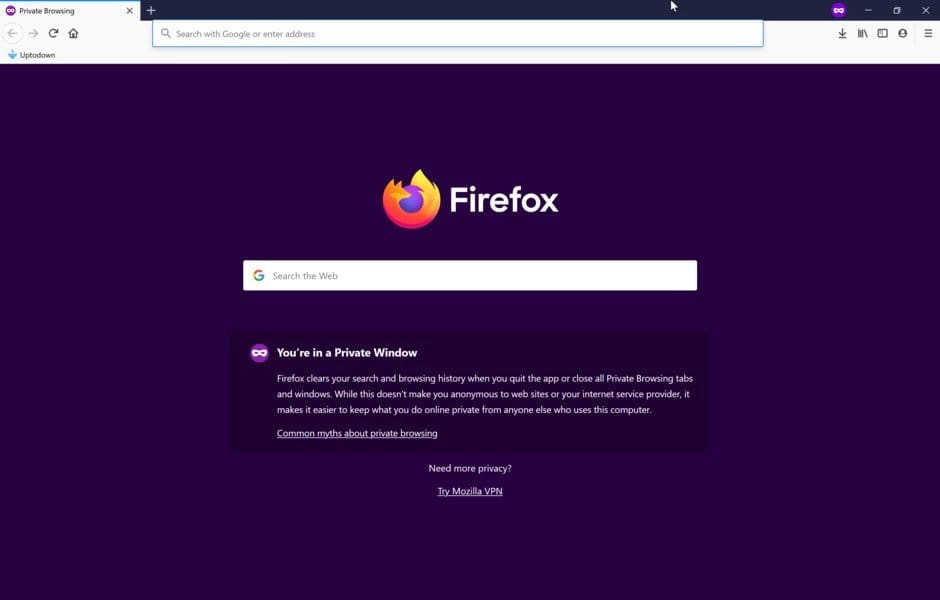
Mozilla Firefox on ChromeOS
You’ll find Firefox to be an excellent internet browser on your Chromebook, offering the freedom to be downloaded from both the Google Play Store and the Crostini Linux terminal. It comes with built-in tracking protection and a highly intuitive user interface bursting at the seams with features and diverse tools.
Some of the latter include Private Browsing, which is Firefox’s unique take on Chrome’s Incognito Mode, and an option to voice and video chat your contacts right from the browser. The aforementioned Reading Mode also pops up intuitively on the internet surfer, hovering as an icon on compatible sites and transforming the layout in a flash afterward. We recommend installing the Linux version of the browser for a smoother experience.
Option #2. Opera
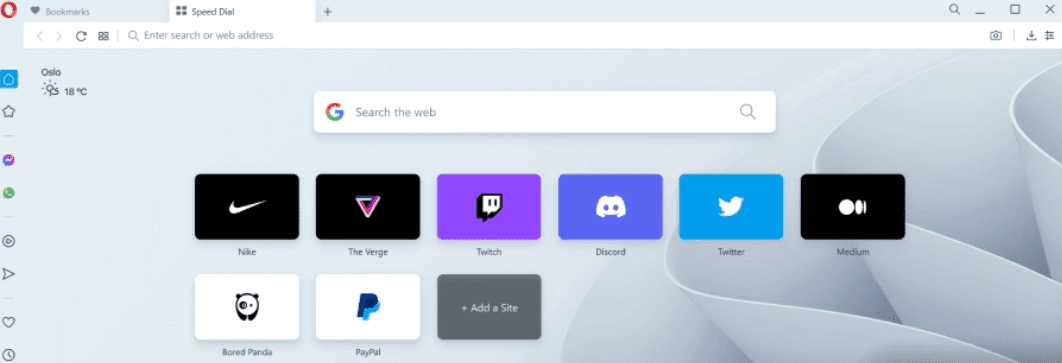
Opera on ChromeOS
Moving up on the list, we’ve got Opera to shed some light on next, which touts itself as the world’s first alternate browser optimized specially for ChromeOS. This novel announcement came in 2021, and before that, you could only install the mobile version of Opera on your Chromebook. Since then, the Opera listing on Google Play has been switched up.
One of the best features of Opera that millions admire is its potential for customization. Unlike Chrome, where you only have a handful of modification options on the start-up or homepage, Opera puts complete control in your hands and lets you change the home feed however you like.
The browser also sports a line of quickly accessible social media links to get to your favorite platforms in a pinch. Lastly, there’s even a dedicated storefront for installing Opera extensions and enhancing its base functionality.
Option #3. Microsoft Edge
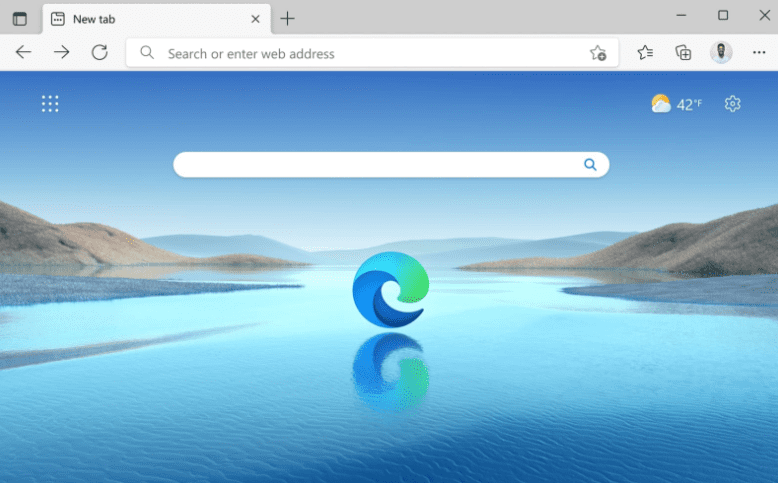
Microsoft Edge
Edge stands proud today as one of the world’s best internet browsers, allowing users to browse the internet without a sliver of privacy issues in mind. It’s a stable, secure, fast web crawler with varying customization options and a proclivity for being feature-rich.
If you have a Windows PC too and use Edge on there, it’s possible to make your data cross over to your Chromebook as well, just by signing in with your personal account, quite similar to how Google does it with Chrome. As soon as you get your data in one place back again, you can explore the rest of the functionality that Edge offers.
It’s got an “Immersive Reader” mode that transforms the layout of a page and tweaks it in a way so it becomes optimized for reading. There’s even a specialized store for installing Microsoft Edge add-ons and taking its standard functioning to greater heights. You can’t go wrong with a web surfer this capable, we can guarantee.
Option #4. Brave Browser
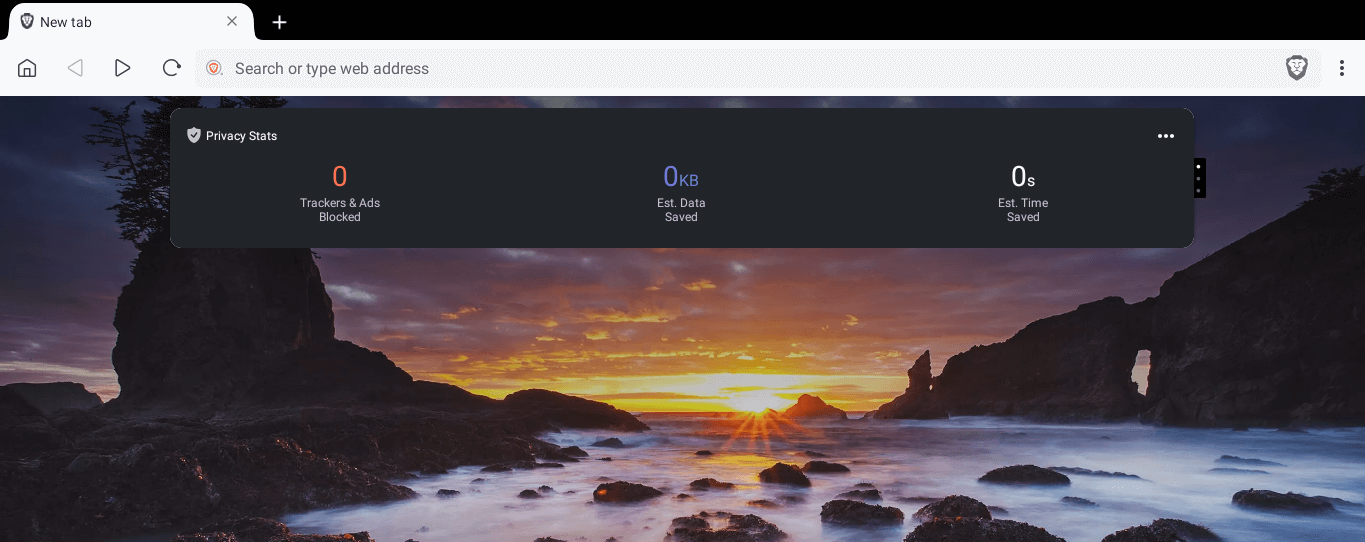
Brave Browser on ChromeOS
Next up on the list, we have a browser that’s not as seasoned and old as some of the other options on this list, having come out only in 2019, but it’s certainly worth looking into. Brave Browser, developed by Brave Software, emphasizes speed greatly, even when the devs advertise it to be three times faster than Chrome.
It may not be stacked with many extensions and add-ons like Chrome or Opera, but it’s exceptionally highly capable regarding privacy and tracking prevention. Moreover, we’ve used Brave for a fair amount of time on ChromeOS, and we can confidently say that outside of the optimization barrier, it’s pretty lightweight compared to Chrome or even Firefox. For all that it does right, Brave also has a simple user interface that’s beginner-friendly and easy to start with.
Option #5. Lacros browser – The only proper replacement for Google Chrome on a Chromebook
As you’ve gone through your base options, it’s high time to talk about something that Google has had in the brewer for a while now and is preparing to introduce to Chromebooks permanently. The people up high are working on a ChromeOS-specialized web surfer called the Lacros browser, whose initials stand for Linux and ChromeOS.
Lacros is designed with a great ideology in mind, but to understand that, we have to create a premise to proceed ahead. At this moment in time, where the latest ChromeOS version is 116, Google Chrome updates are tied to the system update. It means that the only time Chrome gets updated is when the Chromebook receives a new patch.
This can often be detrimental to the system since ChromeOS updates usually arrive later than the Chrome browser’s updates. And without the latest patch rolled onto your device, your security can potentially be at risk to a certain extent.
That is why the idea to develop Lacros exists since it’s meant to decouple Chrome from ChromeOS and offer a standalone experience that gets updated separately. The good news is that ChromeOS 116 forwards things on that front and makes Lacros more prominent on the ChromeOS front, although full-scale adaptation still seems a while away.
You can now easily replace Chrome on your Chromebook with Lacros and be able to yield the same level of performance and reliably across the board. People are also doing this on ChromeOS Flex, just so you know. To start the replacement process, open the Flags window on the device by entering the following into Chrome’s URL bar.
chrome://flags or os://flags
Once you have the Flags window up and running, search for the following two flags on your Chromebook and enable them individually. Once done, you will be required to restart the Chromebook so the changes can be applied, and Chrome can make way for Lacros to come in and take the exit door side by side.
1. #lacros-only 2. #lacros-availability-ignore
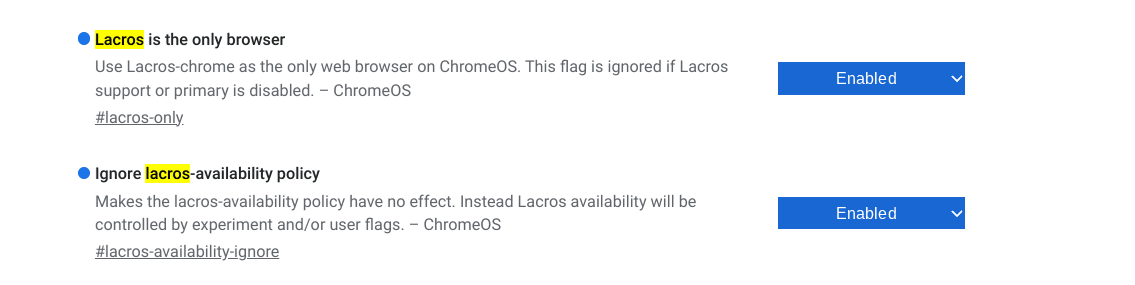
Enabling the required Lacros flags
When you boot your device back on, Chrome will have been effectively switched up by the Lacros browser. Head to the “About Chrome” section in the browser’s “Settings” and find the mention of “lacros” there in the build version entry.
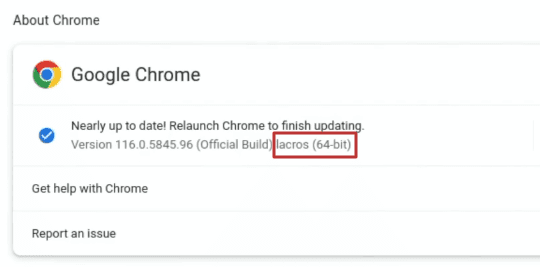
Mention of the Lacros browser
Conclusion
ChromeOS goes hand in hand with the effective working of Google Chrome—the world’s most popular internet browser with the vast majority of internet browser market share worldwide. It’s fast, secure, and reliable for the most part, but we see how some would want to use a different web surfer than Chrome, given the privacy controversies surrounding it.
In this guide, we’ve shown you multiple options that can be picked up in place of Chrome. If you’d like a proper browser replacement, though, that works as well as Chrome without putting you through performance issues, you can quickly look into Lacros to decouple your Chromebook from Google Chrome and enjoy swift browsing swimmingly.
Let us know what you think of the guide in the comments below. As always, Chrome Ready wishes you good luck!
