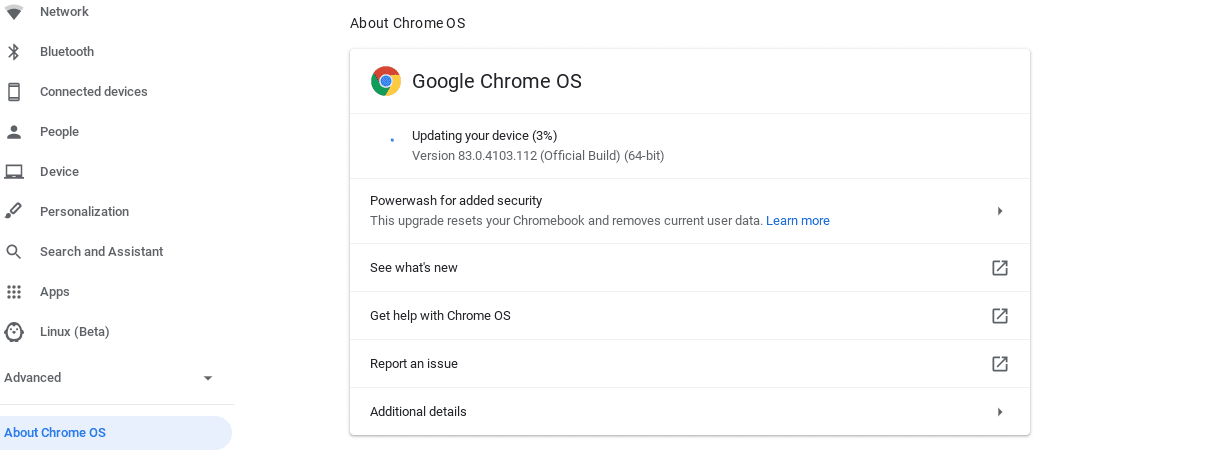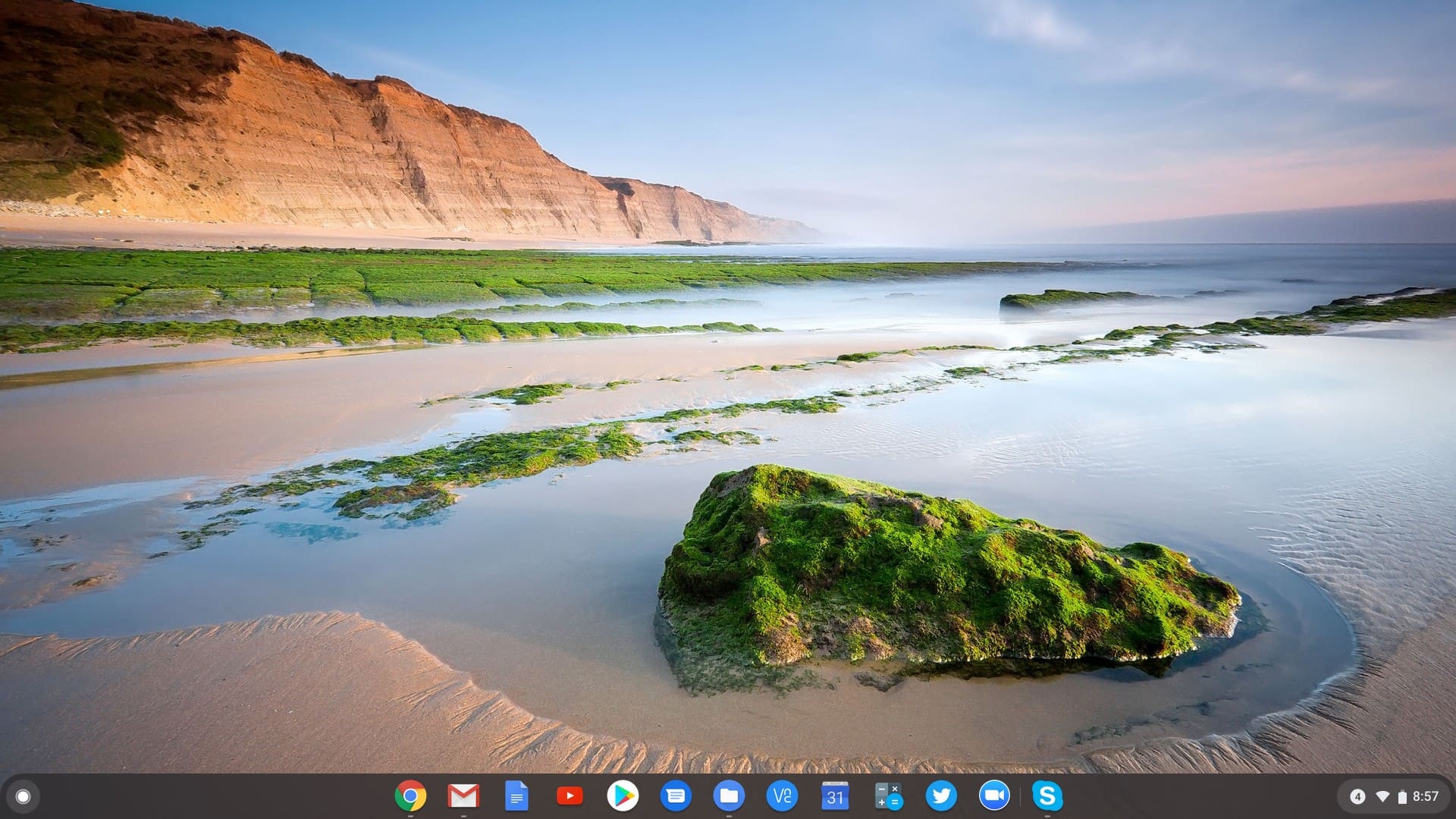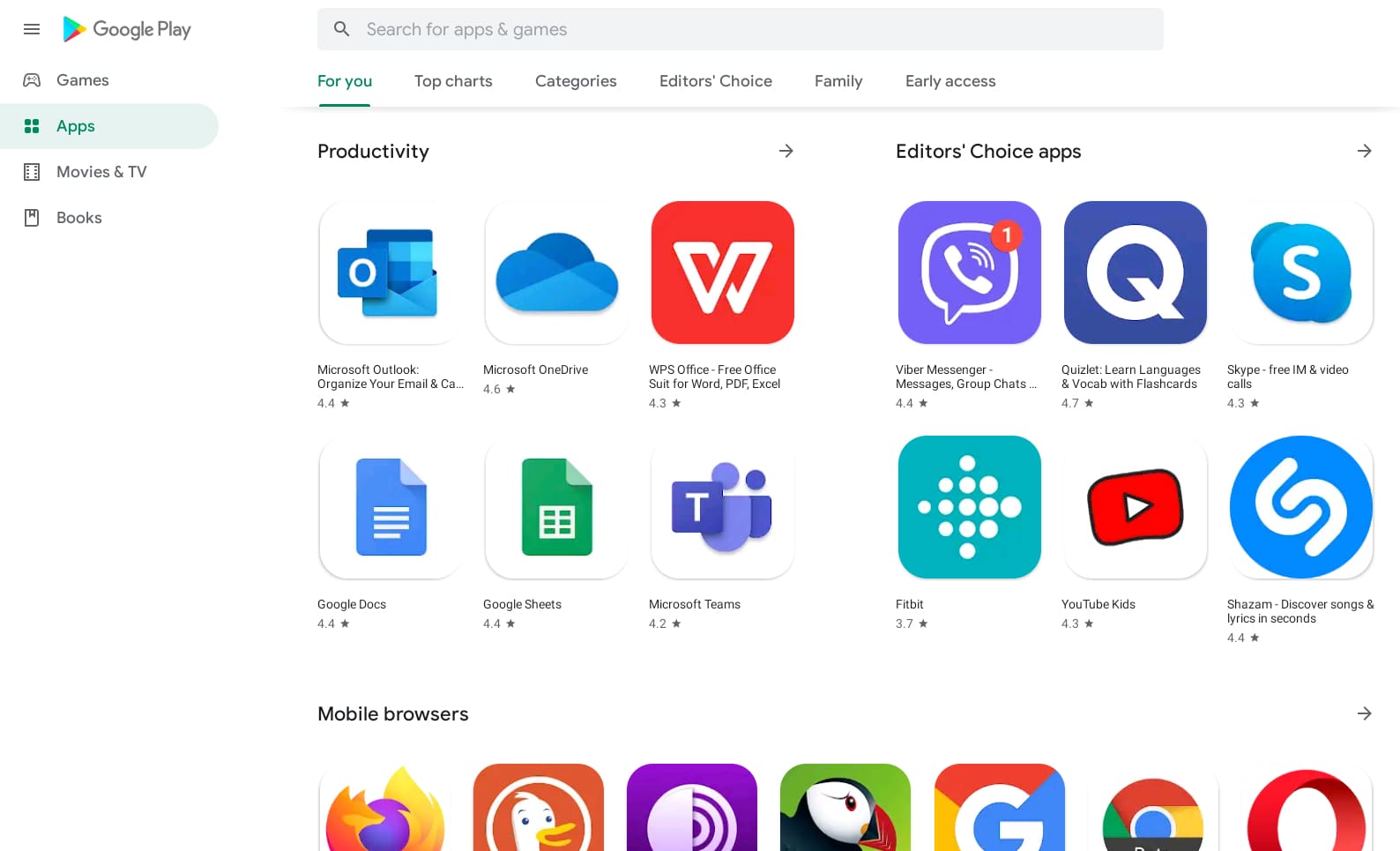Chrome OS vs. Windows: Key Differences
You do not have many choices when it comes to operating systems for your laptop. The operating system you choose can have far-ranging effects on your computing experience. It can substantially impact your productivity and efficiency. Each operating system comes with its own set of advantages and disadvantages. Each has its strengths and weaknesses. Usually, Windows is used for applications involving high loads, whereas Chrome OS is more lightweight and runs on lighter hardware. However, if you need your laptop to run some software that only runs on a particular operating system, then you are somewhat limited. Here are ten key things you should consider while comparing Chrome OS with Windows 10.
1. Peripheral Options

Peripheral Options
When it comes to peripherals, Chrome OS works with both USB and Bluetooth devices. Google has recently launched the “Works With Chromebook” program to make it easier for its users to find compatible devices. Chrome OS supports monitors connected by DisplayPort, DVI, HDMI, or VGA. The mouse and display support on offer make this a much better choice for a lot of customers. Due to its simplicity and easy-to-use interface, you can connect any external device effortlessly, even if you are using Chrome OS for the first time.
Due to Windows being the most widely used operating system in the world, you can easily find USB and Bluetooth peripherals. Display devices can be attached through a variety of connections, including VGA, DVI, HDMI, and DisplayPort. The most common audio devices you can connect to a Windows laptop are speakers, headphones, or microphones. For connection, most of them use a 3.5 mm audio plug. Some plugs are color-coded to match the sockets on your device. USB is the most common type of connector used to attach peripherals to Windows devices. Whether you have a wired or wireless peripheral, chances are it uses a USB connector for Windows.
2. Storage
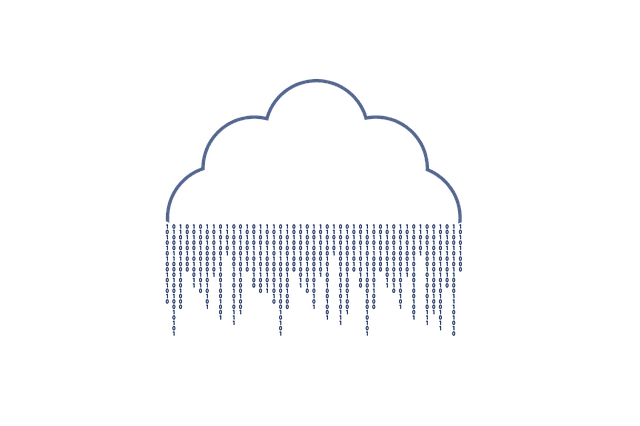
Storage
One thing all Chrome OS devices have in common is their low local storage space. Their hard drives are not designed to hold vast chunks of data. This is one of the things that makes these devices much more affordable and lightweight. Chrome OS allows you to perform most of your work in the cloud. This means you do not need to install programs directly into your Chromebook. This encourages cloud computing. Instead of saving files straight to your local drive, you can transfer it on to the cloud. With Chrome OS, there are plenty of cloud storage services you can use for this purpose.
On the other hand, since Windows was designed for high-end professional applications, it can offer a comprehensive range of options for storing your data. 1 TB and 2 TB drives are now common in most of the modern Windows laptops. You can also use external hard drives with USB connectors. An external drive can be used with Chrome OS as well, but due to cloud-based services, there is no need to have one.
3. Speed
Speed is core to Chrome OS. It is one of the most compelling features of this operating system. Typically, a machine built for Microsoft Windows has more processing power than one made for Google’s Chrome OS. However, even if a Chromebook features a basic processor, it can still be faster while performing specific tasks. Chrome OS has been specifically designed to be quicker than other systems on the market. As there is no need to install third-party applications, you can easily keep your system free of any clutter. Unlike many other traditional computers, Chrome OS systems do not get bogged down or progressively slower with extended usage.
Microsoft Windows, on the other hand, does require you to install a lot of programs, Ccleaner, Registry Cleaner, System Optimizer, you name it. There is a program for everything! When you install a program, it can sometimes change the system registry or the startup process. More program installations result in more changes. This is what results in Microsoft Windows getting increasingly slower over time. If you keep on running a Windows computer for a long time without a reboot, it can become frustratingly sluggish. Using a Windows device, you will have to wait for an absurdly long period while your computer loads your desktop.
4. Updates
Software updates on Chrome OS are much simpler, more frequent, and more consistent than what you see on Windows. Chrome OS can be considered a web browser running inside a Chromebook. It is a lightweight operating system that requires nominal hardware specifications. Its maintenance is also hassle-free, unlike heavier operating systems such as Windows. The beauty and usability of Chrome OS lie in its simplicity. After powering up your device, you are ready to roll within seconds. There is no complicated setup and messy drivers to deal with. You do not have to worry about regular updates, as Google automatically and seamlessly pushes fresh software onto the system.
With every other operating system out there, you get to decide whether you want to have an update or not. This way, if your computer cannot handle an update, you can avoid it. Moreover, you can also time your updates as you see fit. With Windows, you do not get that luxury. The most you can do is time the update that the operating system forces you to install. Windows 10 updates are irritating, troublesome, and have a consistent history of crashing existing programs and making computers unusable.
5. Security

Security
Chrome OS is far more secure than its competitors. Google rolls out security updates as soon as they are ready and applies them silently when your Chromebook boots up. Without any doubt, Chrome OS is safer than Windows. Malicious Flash advertisements on a web page may infect Windows, but Chrome OS is immune to such threats, even though Flash is supported.
Among the commonly used operating systems, Windows is the least secure because of its install base. It is the most targeted operating system in the world. Windows is overly bloated and poorly designed in terms of safe and secure usage. Windows stands firmly on a foundation as a stand-alone operating system. It was never meant to work in an extensively networked environment. Security holes that existed back when Windows started its journey are still with us today. Most of these problems come down to Windows having IPCs that move information from one program to another. These procedures were never designed with security in mind.
6. User Interface
Chrome OS offers a refreshing experience in terms of UI and UX. Since it is lightweight, it can feel impressively responsive. Unsurprisingly, Chrome OS’s user interface looks much like the Chrome browser itself. By default, the Chrome OS screen has a few elements. At the bottom left is the app launcher, typically a magnifying glass symbol. Along the bottom of the screen, there is an area known as the shelf, a place for pinning commonly used app icons. By default, the shelf is located along the bottom of the screen, although it can be repositioned on the left- or right-hand side. It can also be set to hide when not in use.
On the other hand, Windows offers a similar layout for its home screen, but it is known to have quite a few flaws in terms of the user interface. Microsoft does not lack the resources need to fix these issues, but they seem to be extremely slow at doing so. Several design inconsistencies across the UI are caused by a weird combination of functions, styles, and themes. Old designs and inconsistent animations can effortlessly disturb your experience.
7. Applications Library
Android developers can distribute applications on Chromebooks through the Google Play Store. A lot of Android-based applications have now been optimized for Chrome OS. When Chrome OS was introduced, it did not support third-party applications. But Google’s success with both Android and Chrome OS finally found a way to merge the application libraries for these two platforms. This means that more applications than ever can be run on Chrome OS. It helps to improve the system’s ability to provide entertainment and increased productivity. All of this is made possible by Google’s ability to translate the Android Framework through a container that allows local apps to work with the Chrome OS UI.
The Windows App Store has experienced significant changes over the last few years. To see why the Windows App Store can be considered a failure, you need to understand what kind of software it hosts. It does not carry MS Office, CCleaner, Google Chrome browser, and thousands of other commonly used Windows applications.
8. Productivity
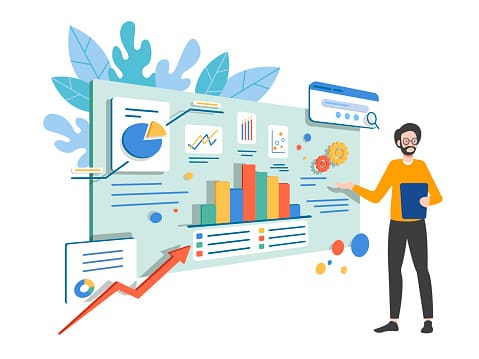
Productivity
Being a business-friendly operating system, Windows is the standard when it comes to getting stuff done. Many businesses use software and programs that are only compatible with Windows. Microsoft’s own Office Suite is the standard for a lot of business-related applications.
On Chromebooks, you can still access Word, Excel, and PowerPoint, but you can only have Microsoft’s web-only versions available through OneDrive. This requires you to be online when you are working. You can download documents to your local storage for editing them later, but your system will always open them as Google Drive files. Some third-party applications can be used as an alternative to MS Office, but most of those programs require an internet connection as well.
9. File Management

File Management
Chrome OS had a basic file manager for several years. While Google intended its OS to be cloud-based with minimal offline interaction, it only provided users a primitive method to manage their downloads in Chrome OS. It was not designed for long term data storage, and files could be purged automatically if your Chromebook was already full. However, with a lot of innovative and functional updates, you can now turn the entire My Files folder into a read-write drive, just like other mainstream operating systems. You can also use this folder to access files that are stored in your Google Drive.
In windows, file management can be performed through Windows Explorer or My Computer. Windows explorer presents the hierarchical structure of files, folders, and storage drives on your device. It also lists any network drives that have been mapped to your computer. This explorer can also be used to copy, move, rename, and search a file on your device. In Windows, when files or folders are deleted from the hard drive, the system places them in the Recycle Bin. The bin can be used to retrieve the data unless it has been emptied as well. Nevertheless, removable storage media such as data on network drives is permanently deleted and is not sent to the Recycle Bin.
10. Value
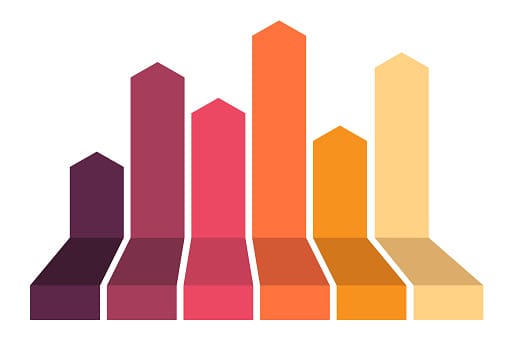
Value
Until recently, Chromebooks were the only laptops priced under $250. But with Microsoft’s initiative to make Windows devices more affordable, the gap in price has been shrinking in recent years. Still, Chrome OS devices are usually better priced as they are designed for lightweight applications. Their intended use allows them to have somewhat minimal features. This limits the price at a mark that Microsoft Windows will never be able to achieve. With the increasing demand for high-end processors and better graphics, Microsoft will have to spike their prices once again to maintain profitability.
Conclusion
Chrome OS is a lightweight system that acts as the powering force behind all Chromebooks. While Windows is more of a traditional operating system that installs applications locally on the hard drive, Chrome OS takes advantage of the internet as its primary source of information and data storage. Chrome OS is continuing to mature into a well-developed operating system. Offering a simple and stripped-down experience, it is straightforward to use and comes with relatively affordable hardware.