Earlier last month, few details of the latest version of Google’s Chrome browser, version 78 surfaced. If you thought that was impressive, what until you get a load of the changes and new features that Google’s loaded in the latest version of their operating system, Chrome OS 78, released just days ago.
Let’s look at what’s new and changed in Chrome OS 78.
Chrome OS 78 New Features
Virtual Desks
The new Virtual Desks in Chrome OS 78 are merely separate workspaces on your Chromebook. Google designed the Virtual Desks to make it easier for Chromebook users to multitask and organize their workspace.
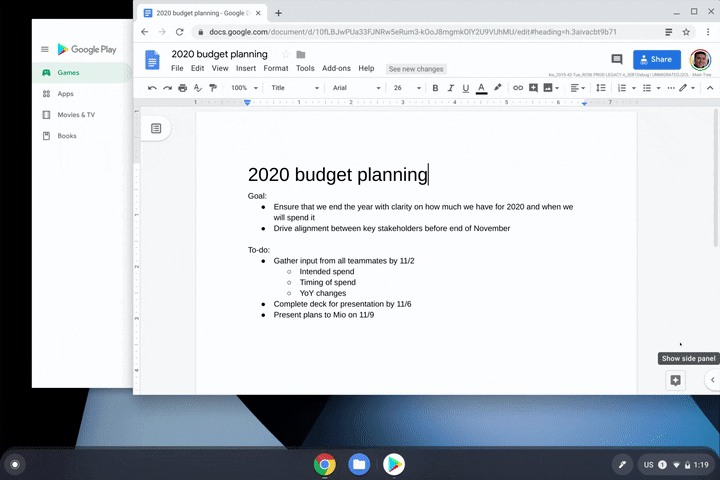
Virtual Desks
Users can use Virtual Desks to create functional partitions between activities or projects. If a user has multiple projects that they’re working on, they can dedicate a single Virtual Desk to each one. For example, a college student enrolled in four separate courses would create five different Virtual Desks, one for each of his four classes and another for personal activities.
To test out the new Virtual Desks feature, just open Overview, click New Desk (top right-hand corner).
Unlike in the experimental Virtual Desks offered in previous versions of Chrome OS, you no longer need to enable them via a Chrome flag.
Virtual Desks feature also comes with official keyboard shortcuts:
- <Shift> <Search> = – Create a new Virtual Desk
- <Search> J – Switch between Virtual Desks
- <Shift> <Search> ] – Move windows between Virtual Desks
Click-to-Call
Google’s added a great new feature for Chromebook users who use an Android phone. These users can now right-click a phone number while browsing the web on their Chromebook and send a phone number to their Android phone.
To enable this feature, however, users must first sign into their Google account on both their Chromebook and Android phone and allow syncing for the Chrome browsers on both. This saves the user time not only by getting on the phone quicker but also by working more efficiently across devices.
Hassle-free Printing
Printing with the Chromebook, long a headache for users, is no longer. Compatible printers automatically show up in the printer list with no setup necessary. Users need only press <Ctrl> P on their keyboard, choose their desired printer, and -presto- they’re done.
Steps to save a printer to one’s profile is now simplified. If there’s a specific printer that a Chromebook user ordinarily uses, they can save it as the default by visiting Settings and choosing the Printers section.
Easier Feedback Submission
While maybe more beneficial to Google than to users, Chrome OS 78 makes it much easier to share feedback to the Chrome OS development team. Chromebook users wishing to provide feedback to developers need to press and hold their power button for a second, and they’ve presented a dedicated button for feedback alongside the Lock and Power off buttons.
The Chromebook team regularly reviews this feedback and suggestions to implement improvements in future releases.
Other Features
Some other features that Google has added to Chrome OS 78 are:
- Linux Backups – Chromebook users now have the option to save backups of Linux apps and files to local storage, external drive, or Google Drive. When setting up new computer users can quickly restore these copies to the new machine.
- YouTube Picture-in-Picture Support – after a user starts a video in the mobile client, switching to another window, covering, or minimizing the application, a PiP automatically appears in the bottom-right corner. Changing to audio, play/pause, and skipping to the next track are available controls with this feature.
- GPU Hardware Acceleration – Enabled by default now is Crostini GPU support. This provides users a “crisp, lower-latency experience.”
Google did a great job with their latest Chrome OS 78 release. It’s apparent that they’ve listened to the feedback and suggestions of their users and are intent on fulfilling those wants and desires. This responsiveness by Chrome developers is sure to increase the 6.76% market share (according to StatCounter) that Chrome OS currently enjoys in the desktop OS market.
