Chromebooks have certainly made their mark on the tech world, offering a streamlined, web-first operating system at an affordable price point. I remember the first time I laid hands on a Chromebook; its simplicity was a refreshing change from the complexity of other systems. But as I explored its features, one thing struck me: there’s no hibernate option!
Why Chromebooks don’t hibernate
As someone who had grown fond of hibernating my traditional laptop to save battery and pick up where I left off, this was puzzling. So, why don’t Chromebooks have this feature? Let’s delve deep.
A brief primer on hibernation
Before diving into Chromebooks, it’s crucial to understand what hibernation is. Hibernation is a power-saving state, typically used on laptops. When your computer hibernates, it saves a snapshot of your current session (including all open apps and files) to the hard disk and then shuts down. When you start up again, your computer loads this snapshot, and you can pick up right where you left off.
Sounds cool, right? I used to hibernate my Windows laptop regularly, especially when I knew I wouldn’t be using it for a while but didn’t want to lose my place.
Difference between sleep and hibernation
To make sense of why hibernation might be absent from a device, it’s important to understand the distinction between sleep and hibernation. These two terms are often used interchangeably, but they are fundamentally different in how they work. I remember getting into a light debate with a friend over this, and once we laid out the facts, it became clear. Here’s a breakdown:
Power consumption:
- Sleep: In sleep mode, the computer goes into a low-power state, saving the current session in the system’s RAM. While RAM requires power to retain data, the amount is considerably less compared to when the system is active. However, it’s worth noting that there’s still some power consumption.
- Hibernation: Hibernation saves the session to the computer’s hard drive and powers off completely, consuming no battery in this state. As a result, hibernation is more energy-efficient over extended periods than sleep.
Startup time:
- Sleep: Since the session is saved in RAM, waking up from sleep mode is usually swift. The computer can almost instantly pick up where it left off.
- Hibernation: Because the session data is stored on the hard drive, waking from hibernation usually takes longer than coming out of sleep. The computer needs to read data from the hard drive and load it back into RAM. However, thanks to advancements in SSD technology, this process is quicker now than it was in the past with traditional HDDs.
Data storage:
- Sleep: As mentioned, sleep mode stores data in RAM. If there’s a power loss or the battery completely drains, unsaved data could be lost.
- Hibernation: Since it saves everything to the hard drive, there’s a lesser risk of losing unsaved data in hibernation. Even if the battery depletes or the system is unplugged, the data remains safe.
System state:
- Sleep: The system remains on, albeit in a low-power state. Processes are halted, and the system is poised to quickly return to active use.
- Hibernation: The system effectively shuts down. It’s off and doesn’t consume power, making it ideal for longer periods of inactivity.
So, while both sleep and hibernation aim to conserve power and provide convenience, they serve slightly different needs. Sleep is ideal for short breaks, while hibernation is better suited for longer durations of inactivity.
The philosophy of Chrome OS
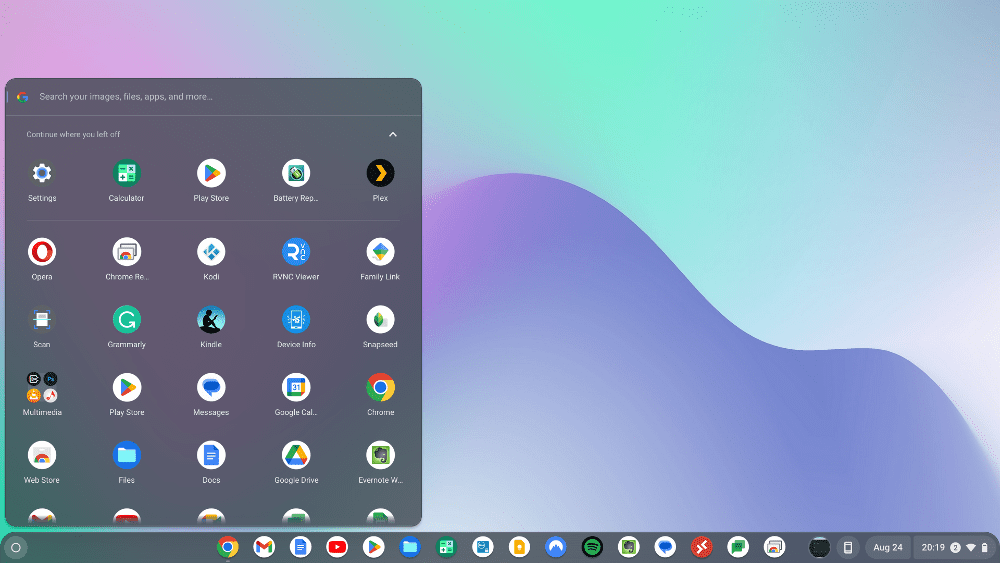
ChromeOS desktop
To understand why hibernation isn’t part of Chromebooks, you have to first get into the mindset of the Chrome OS—the operating system powering Chromebooks. Chrome OS is designed to be lightweight, fast, and web-centric. It emphasizes quick startups and easy access to web applications.
From the beginning, Chrome OS was conceived as a different kind of operating system. I remember reading an article years ago where the developers of Chrome OS mentioned their goal of achieving instant boot times. With this mindset, the importance of a hibernate function diminishes. Why wait to load a saved state when your system can boot up and restore your session almost instantly?
Technical limitations and design choices
Beyond philosophy, there are some technical reasons behind the absence of hibernation.
- Storage type: Most Chromebooks use solid-state drives (SSDs) instead of traditional hard disk drives (HDDs). While this makes them faster and more reliable, SSDs have a limited number of write cycles. Hibernation writes a significant amount of data to the drive each time it’s activated. Over time, this could wear out an SSD faster than normal usage.
- Memory management: Chrome OS manages memory differently than other operating systems. It’s more aggressive in keeping memory use low, often offloading tabs and apps when they’re not in active use. With this kind of system in place, the need for hibernation, which primarily serves to save and restore memory state, is somewhat redundant.
- Security concerns: When I delved into the security aspects of Chromebooks, I learned that they are designed with a multi-layered security approach. Hibernation could pose potential security risks, as data stored on the hard drive during hibernation could be vulnerable to attacks. By avoiding hibernation, Chromebooks ensure that sensitive data remains in RAM, which is wiped clean upon a reboot.
The impact on user experience
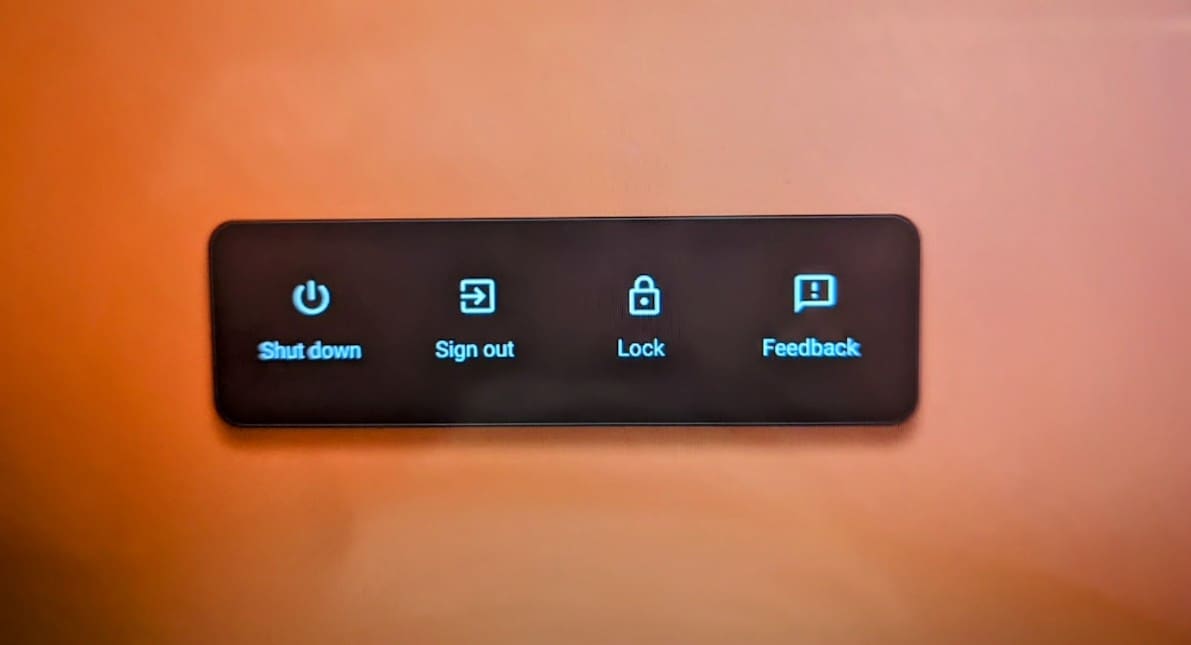
ChromeOS Power Options
Of course, technical and philosophical reasons aside, there’s also the matter of how this affects the user.
When I first started using a Chromebook, the lack of hibernation was a slight inconvenience. Like many others, I had become accustomed to hibernating my computer, especially when travelling. But as time went on, I began to appreciate the Chromebook’s fast startup times. Within seconds, I could be back online, browsing or working.
However, I must admit that there were moments when I missed the comfort of knowing my session was saved on the hard drive. Cloud-based saving is fantastic, but there’s always that tinge of doubt: what if I lose my data? Thankfully, those moments have been rare, and the overall experience has been positive.
Can you still save power on a Chromebook?
While Chromebooks don’t have hibernation, they aren’t without power-saving options. They have a “sleep” mode, which is different from hibernation. When a Chromebook sleeps, it goes into a low-power state, with the session retained in RAM, allowing for an almost instant wake-up.
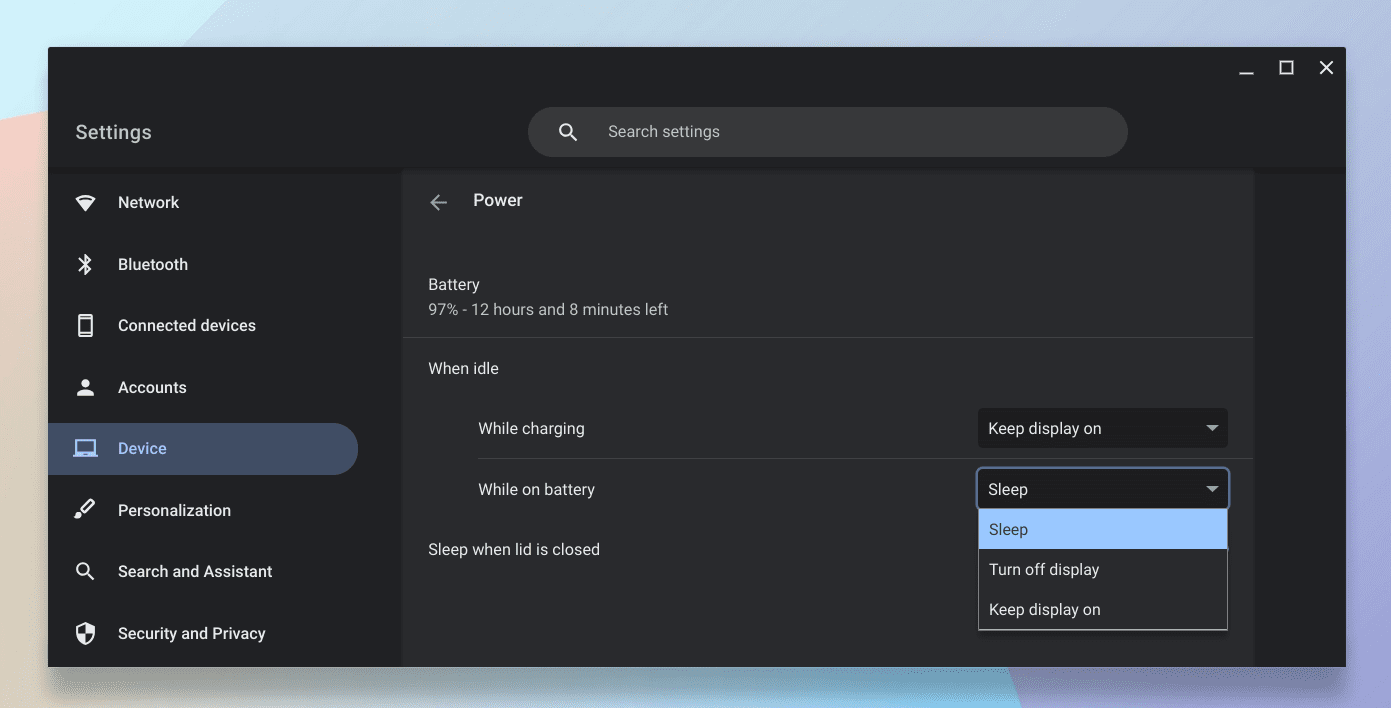
Power options on Chromebook
Though not as power-efficient as hibernation, I’ve found that my Chromebook’s battery life, combined with the efficiency of sleep mode, usually gets me through the day without any issues. Plus, with advancements in battery technology and optimization, newer models are offering even longer battery life.
- For a detailed tutorial on these features, refer: Chromebook display: Lock, sleep, screen & lost hibernation
- For a detailed guide on boosting your Chromebook’s battery life, refer: Making your Chromebook last: Expert power-saving strategies
Concluding thoughts
The world of technology is vast, and design choices often reflect a delicate balance between usability, performance, and philosophy. The absence of hibernation in Chromebooks is one such design choice. While it took some getting used to, the rapid startup times and efficient performance of Chrome OS have mostly made up for it in my experience.
Chromebooks might not offer hibernation, but they provide a unique and efficient computing experience that has won the hearts of many, including mine. However, I still hope that, maybe in the future, we’ll see a Chromebook that somehow combines the best of both worlds: the rapid boot times of Chrome OS and the deep power-saving features of hibernation. A tech enthusiast can dream, right?
