I would like to explore a topic that has always intrigued me. Having used a variety of devices such as Chromebooks, Windows PCs, and Macs, I have observed significant differences in the administrative experiences across these platforms. Let’s delve deeper into what distinguishes a Chromebook owner from a PC Administrator in Windows or Mac.
A brief history of my device journey
Before we delve deep, let me share a snippet of my own journey. I got my first Windows laptop as a college freshman. Ah, the joy of setting up Windows updates! Fast forward a few years, and I was smitten by the sleek design of the Apple MacBook. And then, I dipped my toes into the waters of Chrome OS with a Chromebook. Each device brought its own charm and challenges.
Understanding user privileges – Chromebook Owners vs. PC Admins
At the heart of our discussion is the concept of user privileges. In layman’s terms, it’s all about who gets to control what on a device.
Chromebook owner’s privileges
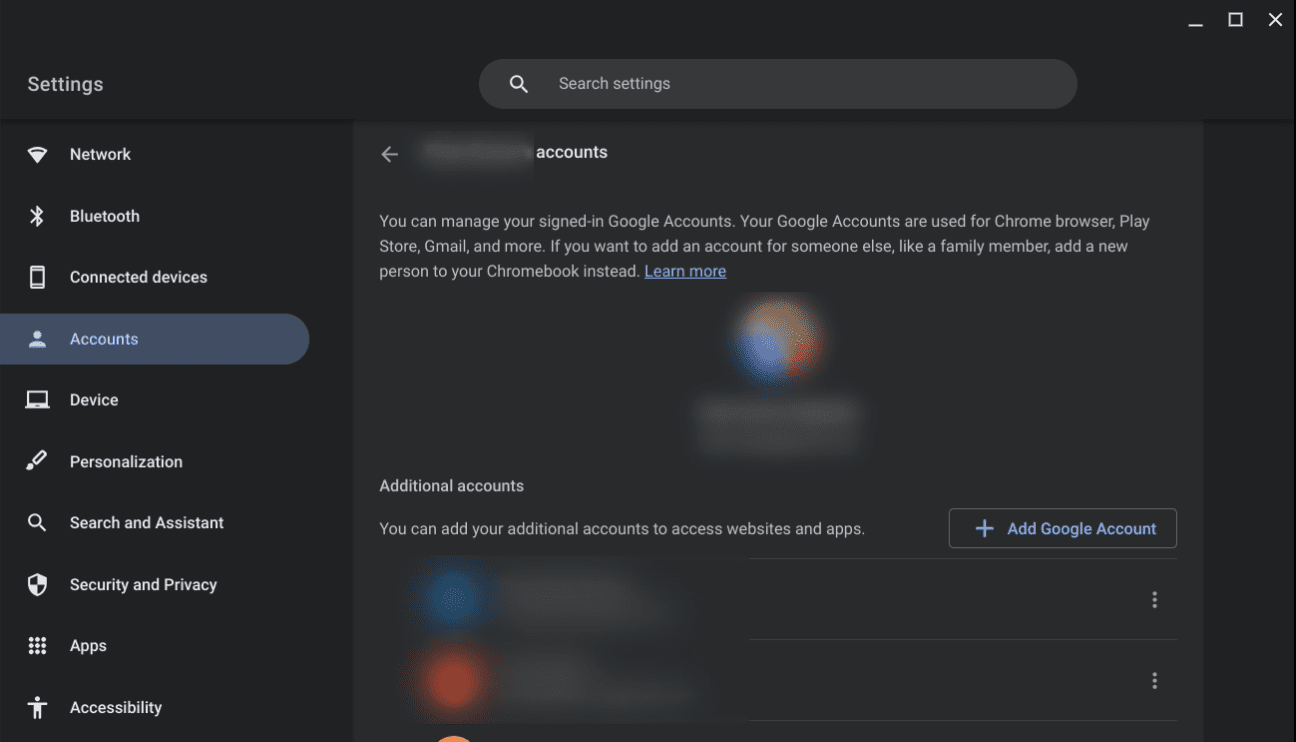
Chromebook Owner Account
- Simplicity reigns supreme: One of the things you notice right away when you start up a Chromebook is its simplicity. The OS doesn’t overwhelm you with endless settings or options. For a user like me who loves a straightforward experience, this was a breath of fresh air.
- Limited local access: Chrome OS is primarily cloud-based. This means there’s limited access to local storage, which may be a bummer for those who like storing tons of files offline. However, it also means there’s less to manage and worry about.
- Apps from the Play Store: One of the things I was excited about with my Chromebook was the ability to install apps from the Google Play Store. While this opens up a plethora of apps, it also means that users don’t have to worry about executable files (.exe) like in Windows, which can often be sources of malware.
Windows PC Administrator’s privileges
- Full control and customization: As a PC Administrator, you have a lot of power at your fingertips. From installing software to changing system settings, there’s hardly anything you can’t tweak. This can be both empowering and a little daunting.
- Managing user accounts: Windows allows you to create multiple user accounts, each with its own settings and files. This can be handy for shared computers. However, as an administrator, you’re also responsible for managing these accounts, which can sometimes feel like a handful.
- Updates and patches: Ah, the Windows updates! They can be a bit of a love-hate relationship. They’re essential for security and feature upgrades, but sometimes they come at the most inconvenient times. I’ve lost count of how many times I had to wait for updates to finish when all I wanted was to quickly shut down my laptop.
Mac Administrator’s privileges
- Blend of simplicity and control: Mac OS strikes a balance between the simplicity of Chrome OS and the control of Windows. As an administrator, you can delve deep into settings and customizations, but the interface remains intuitive.
- Gatekeeper for security: One of the things I appreciate about Mac is its commitment to security. Before any app is installed, it must pass through the Gatekeeper, which ensures that only trusted software gets a place on your system.
- Dedicated App Store: Similar to Chromebook, Mac users primarily get their apps from the Mac App Store. This curated approach ensures a level of safety and quality. However, unlike Chromebooks, Macs also allow installation of apps from outside the store, provided the administrator allows it.
My preferences and gripes
I love the simplicity and snappiness of the Chromebook. There’s a certain freedom in not worrying about extensive system management. However, as someone who occasionally dabbles in video editing and graphic design, I do feel the pinch of limited local storage and software options.
Windows, with its extensive control, sometimes makes me feel like a kid in a candy store. But with great power comes great responsibility, and I’ve had my fair share of frustrating moments, particularly with those pesky updates.
Mac, in my eyes, often offers the best of both worlds. It’s user-friendly, but when I need to, I can dive deep into its settings and functionalities. That said, I have had moments where I missed the vast software availability that Windows boasts.
Can there be multiple owners for a Chromebook with Admin privileges?
Navigating Chromebook user accounts is intriguing. As someone who has shared devices, I’m curious about user management on different platforms. Let’s discuss the Chromebook.
Understanding the “Owner” on a Chromebook
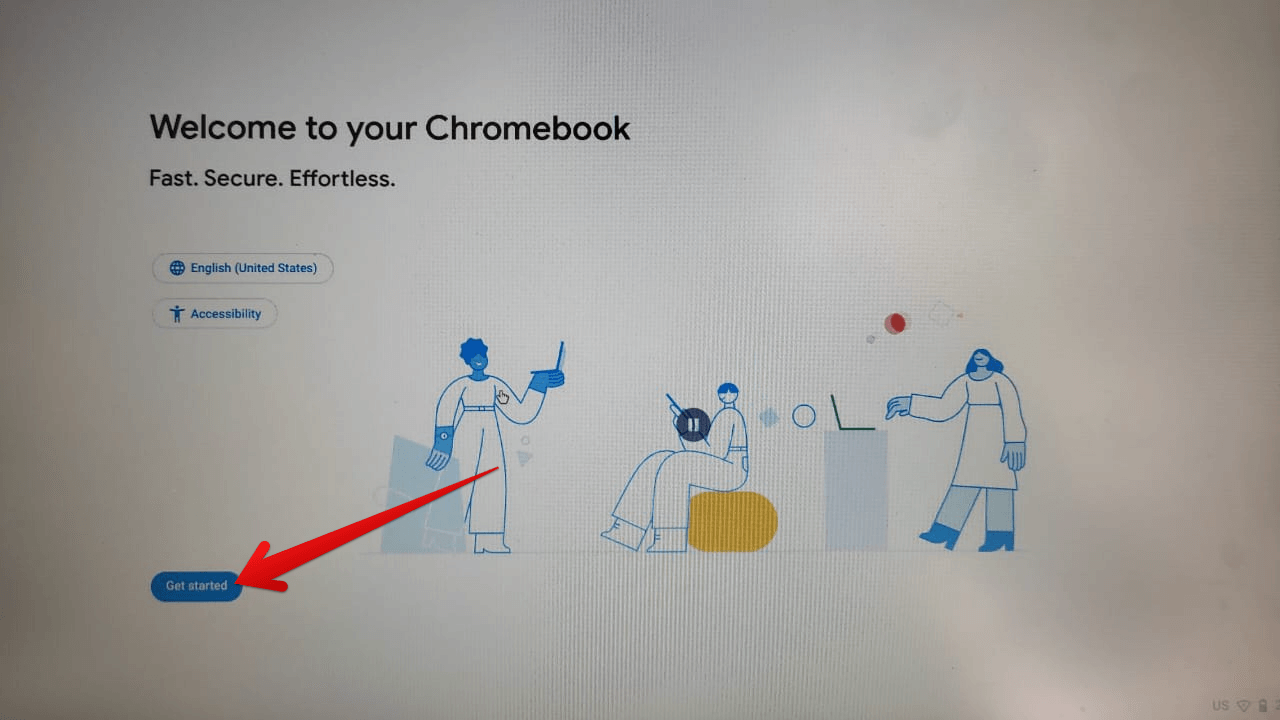
Getting started with the setup
When you first set up a Chromebook, the initial account that is created is known as the “Owner” account. This owner account has certain privileges that other subsequent accounts do not possess.
Key privileges of the Owner account include:
- Power to reset the Chromebook: The owner is the only account that can perform a factory reset on the Chromebook, wiping all data.
- Managing users: The owner can determine who can sign into the Chromebook. They can add or remove user accounts and also decide if users can create their own accounts.
- Access to experimental features: The owner can switch to developer mode or beta channels, potentially accessing features that are still in testing.
Multiple Owners: Fact or Fiction?
In a nutshell: A Chromebook can only have one Owner. Once the Owner account is set, it remains the primary account with elevated privileges. All other accounts added afterward are regular user accounts, even if they are Google Admin accounts or have administrative privileges on other platforms.
Switching the Owner account
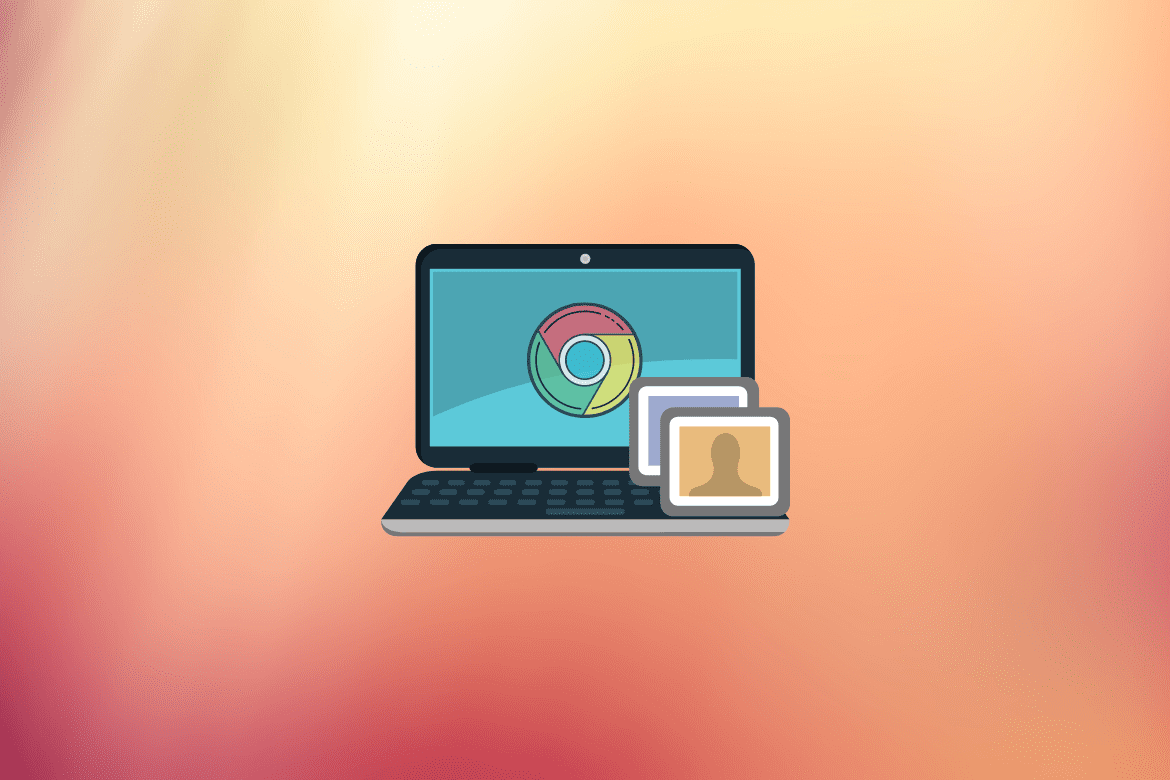 You might wonder, as I did, what if you need to change the Owner? Well, the only way to do that is by performing a factory reset on the Chromebook. This means all local data will be erased, and the first account to sign in post-reset becomes the new Owner.
You might wonder, as I did, what if you need to change the Owner? Well, the only way to do that is by performing a factory reset on the Chromebook. This means all local data will be erased, and the first account to sign in post-reset becomes the new Owner.
Refer to our detailed guide: How to change the Owner of a Chromebook
Implications of this setup
The limitation of a single Owner account ensures a certain level of security and control over the device. This can be particularly beneficial in scenarios like educational institutions where Chromebooks are shared among students.
However, from a family or shared-device perspective, this can be a bit limiting. For instance, in households where parents want equal control over the device settings and user management, the single Owner setup can be somewhat restrictive.
Summary: Pros and Cons of PC Admins and Chromebook Owners
Navigating the worlds of both PC administration and Chromebook ownership brings about a medley of experiences. Each platform holds its unique strengths and challenges. Let’s break it down.
PC Administrators
Pros:
- Comprehensive Control: Whether it’s Windows or Mac, being an administrator offers a degree of customization and control that’s hard to rival.
- Software Versatility: PCs, especially Windows, boast an extensive range of software options catering to diverse needs.
- Multiple User Management: With the ability to manage and oversee multiple user accounts, PCs offer flexibility for shared computing environments.
Cons:
- Complexity: With great power comes… a greater need for understanding. The sheer range of settings and controls can be overwhelming.
- Security Concerns: Greater accessibility to install software means heightened risks, requiring vigilant security practices.
- Update Inconveniences: Especially true for Windows, unexpected or prolonged updates can sometimes disrupt productivity.
Chromebook Owners
Pros:
- Simplicity: Chrome OS’s design principle revolves around straightforward and clutter-free user experience.
- Integrated Cloud Experience: With Google Drive deeply woven into its fabric, accessing and saving files becomes a seamless experience.
- Enhanced Security: The limited local software installation reduces malware risks, making it a relatively safer platform.
Cons:
- Single Owner Restriction: Only one administrative “Owner” account can be set, limiting shared control over the device.
- Limited Local Storage & Software: Relying on cloud means limited offline storage, and you might miss out on specific software that’s not available for Chrome OS.
- Hardware Limitations: Generally, Chromebooks are not designed for heavy-duty tasks, which can restrict advanced users in some fields.
In essence, while PC administrators enjoy an expansive realm of control and customization, it comes with its intricacies and potential pitfalls. Chromebook owners, on the other hand, revel in simplicity and security, but with certain operational restrictions. The choice, as always, boils down to individual needs and preferences.
| PC Administrators | Chromebook Owners | |
|---|---|---|
| Pros | ||
| 1. Control | Comprehensive Control | Simplicity |
| 2. Software | Software Versatility | Integrated Cloud Experience |
| 3. Users | Multiple User Management | Enhanced Security |
| Cons | ||
| 1. Complexity | Complexity | Single Owner Restriction |
| 2. Security | Security Concerns | Limited Local Storage & Software |
| 3. Updates | Update Inconveniences | Hardware Limitations |
My two cents
Having used and shared multiple devices, I can understand the pros and cons of the single Owner setup on a Chromebook. While the added layer of security and control is commendable, I do sometimes wish Google would offer a way for households to share administrative responsibilities without needing to perform a factory reset. It’s one of those scenarios where the line between security and convenience gets a little blurry.
Nonetheless, understanding these nuances can help potential Chromebook users make informed decisions, especially if the device is meant for shared use. The world of tech is ever-evolving, and who knows, maybe future updates to Chrome OS might bring changes to this setup. Until then, let’s make the most of our devices, understanding their intricacies, and ensuring we use them in a way that best suits our needs.
Wrapping up
Being an administrator or owner of a device is not just about using it; it’s about the overall experience, responsibilities, and control you have over it. Chromebooks, Windows PCs, and Macs each offer distinct experiences in this regard. Your preference will depend on what you prioritize: simplicity, control, customization, or a mix of them.
To all my fellow tech enthusiasts, I’d love to hear your thoughts and experiences with these platforms. And if you’re still on the fence about which device to get next, I hope this article shed some light on the unique flavors each brings to the table. Until next time, happy computing!
