For those of you who are curious about the intricate details of your ChromeOS (not just the ChromeOS version) or if you’re troubleshooting a very specific problem, checking the build details can be beneficial. The build details can provide more in-depth information about your operating system’s specifics.
What are build details?
In simple terms, every version of ChromeOS is built from a set of code. This code undergoes a series of tests and iterations before it’s released as an update. The build details can give you information about this specific build of the OS, including its date and other specifics. This can be invaluable for developers, testers, or those trying to diagnose a niche issue.
Steps to find your ChromeOS build details:
1. Open your Chromebook settings
Start by clicking on the time in the bottom-right corner. A menu will appear with icons for settings, network, power, and more. Click the gear-shaped icon for ‘Settings’.
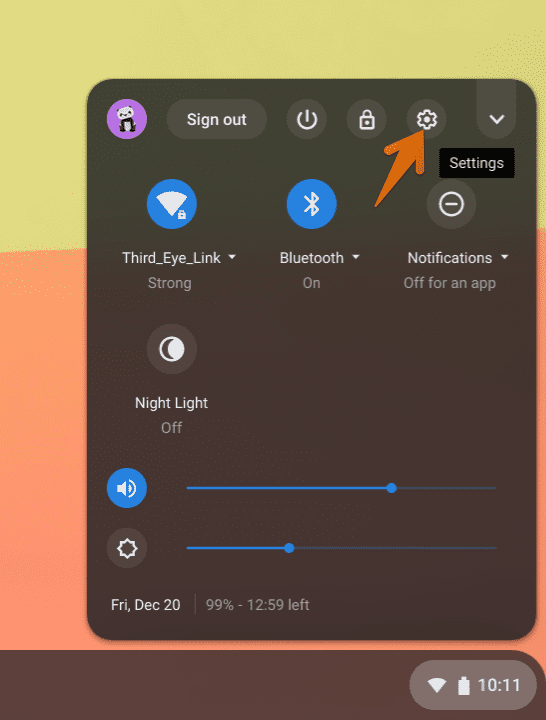
Launch Chrome OS Settings
2. Navigate to the ‘About Chrome OS’ section
On the left sidebar in the settings, locate the ‘About Chrome OS’ option and click it. This section may be hidden at the bottom.
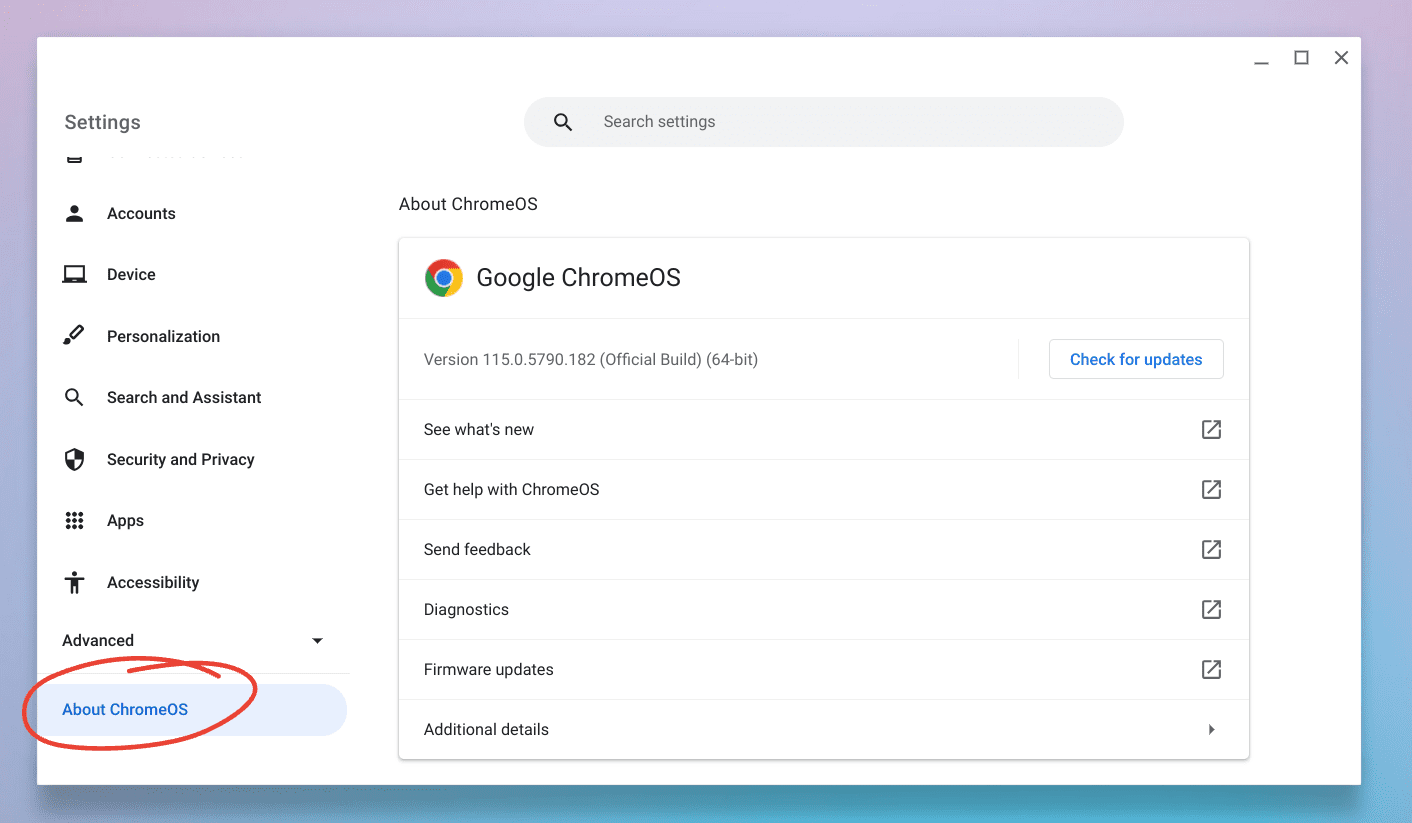
About ChromeOS tab in Settings App
3. Additional details
Under the version number, you should see a section labeled ‘Additional details’. This can sometimes be a drop-down menu or a clickable link, depending on the current ChromeOS interface (as design elements can change over time).
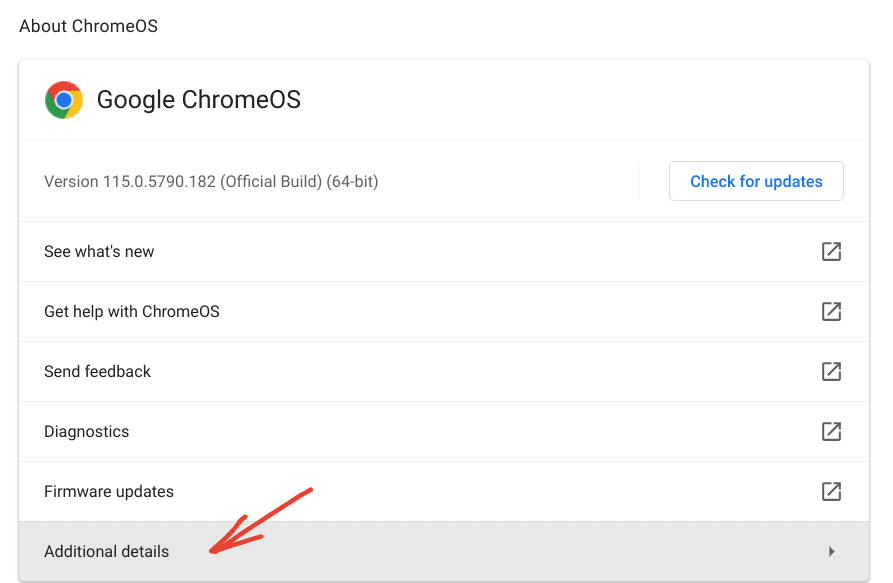
ChromeOS Additional Settings
4. Dive into the build details
Expanding the ‘Additional details’ section reveals more information about your ChromeOS build. There are two buttons; the first button allows you to copy build details to your clipboard. Simply paste it into any text editor to access more detailed information on your ChromeOS build.
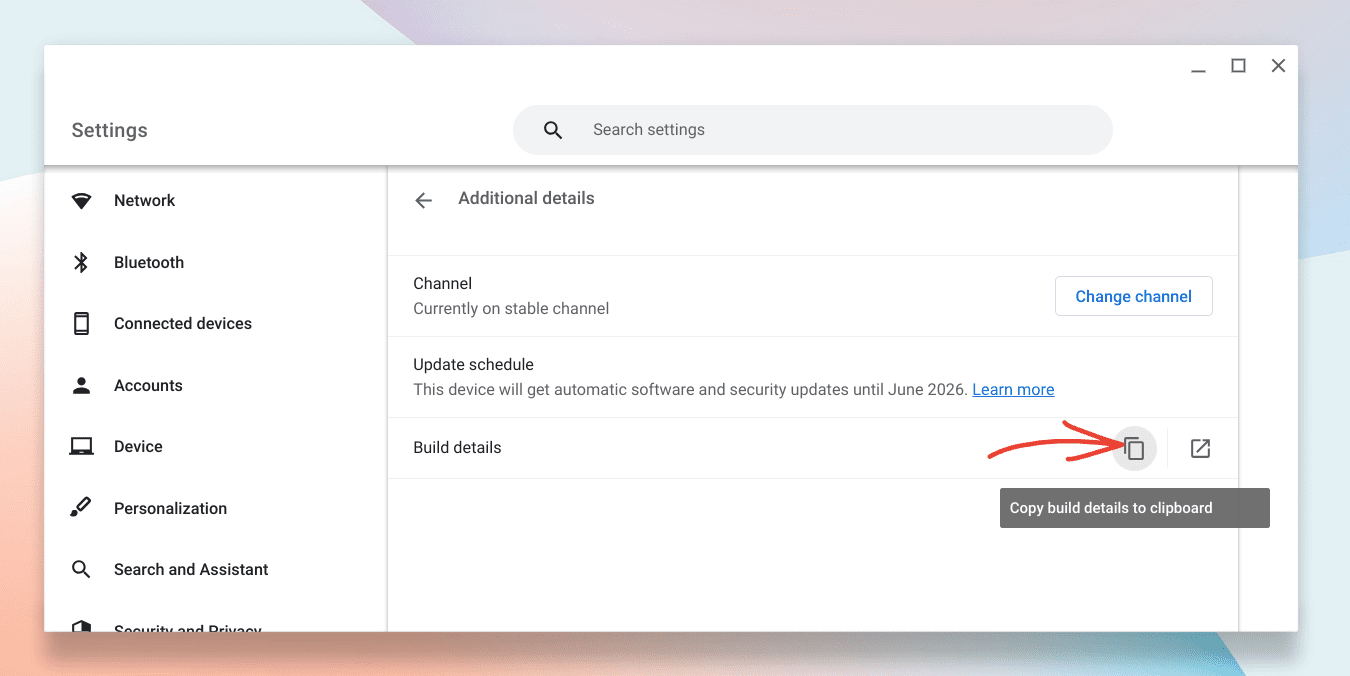
Copying ChromeOS build details
For example, here is a sample ‘paste’ from my Chromebook:
Google Chrome: Version 115.0.5790.182 (Official Build) (64-bit) Platform: 15474.84.0 (Official Build) stable-channel atlas Channel: stable-channel Firmware Version: Google_Atlas.11827.198.0 ARC Enabled: true ARC: 10634274 Enterprise Enrolled: false Developer Mode: false
You’ll find:
- The Platform version, which gives an indication of the underlying platform on which your ChromeOS version runs.
- The Channel displays information about the updates channel that your Chromebook is currently on.
- The Firmware version, showing details about the firmware currently on your Chromebook.
- The ARC version, if available, which refers to the Android Runtime for Chrome version. This is particularly interesting for those who use Android apps on their Chromebook.
If that’s not enough, you can click on the next icon that launches Chrome browser and leads to chrome://version/ page. The information shown here is over the top and should be useful for any developers out there!
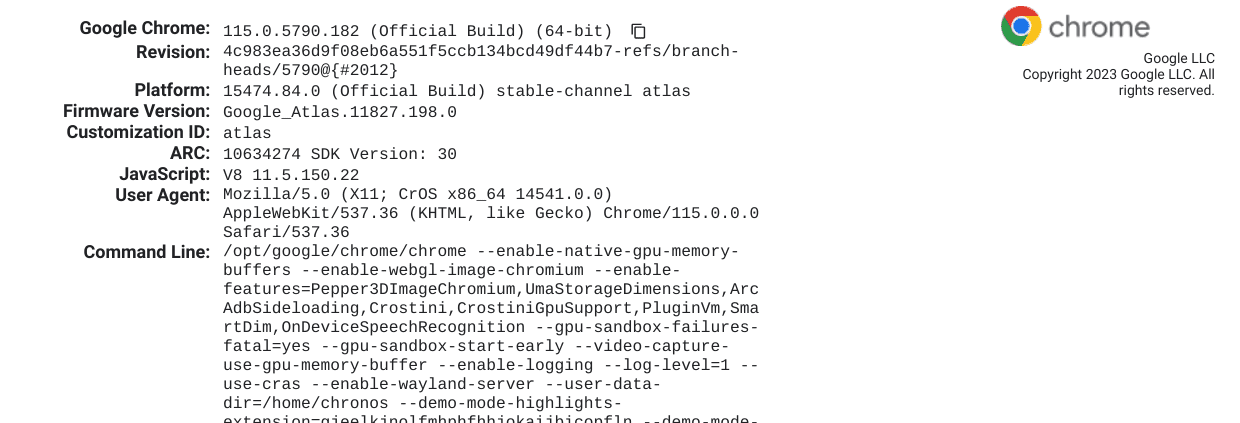
ChromeOS Build Details
Wait, I see “Google Chrome” version here, is it the same as ChromeOS version? How are these related?
Ah, the age-old conundrum! It’s a common area of confusion, and I remember scratching my head about this very question when I first delved into the world of Chromebooks. Let’s clear the air and distinguish between the “Google Chrome” version and the “ChromeOS” version.
Understanding Google Chrome
Google Chrome is the web browser developed by Google. You can download and install it on various platforms, including Windows, macOS, Linux, and, of course, ChromeOS. It’s designed to help you access and navigate the web. When you’re checking for updates or versions related to Google Chrome, you’re essentially looking at the version of the web browser itself.
Understanding ChromeOS
ChromeOS, on the other hand, is the operating system that runs on Chromebooks. Think of it in the same vein as Windows for PCs or macOS for Apple’s Mac computers. ChromeOS is built around the Chrome browser, making web browsing and online tasks seamless and efficient. But it’s more than just a browser. It manages everything on your Chromebook, from file storage to installed apps and system settings.
So, how are Google Chrome and ChromeOS related?
- Shared DNA: ChromeOS is, in many ways, an extension of the Chrome browser. It takes the core features of the browser and wraps them in a full-fledged operating system. This means that when you’re using a Chromebook, the web experience is inherently built into the fabric of your device’s operating system.
- Update Sync: Typically, when ChromeOS receives an update, the in-built Chrome browser also gets updated to its latest version. This synchronization ensures that your browsing experience benefits from the latest features, optimizations, and security patches available for the browser.
- Unified Experience: Since ChromeOS revolves around the Chrome browser, there’s a harmonized experience. This consistency means that if you’re familiar with the Chrome browser on a Windows or Mac device, transitioning to a Chromebook feels incredibly intuitive.
What it means for users
When you see a version number related to “Google Chrome” on your Chromebook, you’re looking at the version of the browser. If you’re exploring “ChromeOS” details, you’re diving into the specifics of the entire operating system. While they share a symbiotic relationship, they serve different roles in the broader ecosystem of your device.
I’ll be honest; the close relationship between Chrome and ChromeOS can occasionally blur the lines, even for those of us who’ve been around Chromebooks for a while. I often find it interesting how Google managed to weave a browser into the essence of an operating system. It’s a testament to how central the web has become in our computing experiences.
Why I personally find build details interesting
While the majority of users might never need to peek into these details, I’ve always been fascinated by them. It provides a little behind-the-scenes look into the making of ChromeOS. It’s a bit like knowing the ingredients that go into your favorite dish. Most might enjoy the dish without needing to know, but others (like me!) derive a certain joy from understanding the components that come together to make the final product.
Final thoughts on build details
While build details might seem too technical for the average user, they are an essential part of the intricate fabric that makes ChromeOS work. For developers, enthusiasts, and device lovers, this section is a goldmine of information. Knowing where and how to find it is always beneficial!
