Chromebooks are some of the most polished devices you can get for cloud computing, mainly due to their propensity for remote operation and cloud-oriented networking. However, users who get going with ChromeOS shouldn’t steer clear of their Chromebook’s in-built integration with various services, including Google One.
Google One does affiliate itself with ChromeOS, but Chromebook owners may be unable to spot that immediately. In this guide, we’ll explain this subscription solution, how it goes along with ChromeOS, and what types of paid plans it offers potential consumers.
Let’s dive right in with no further ado.
What is Google One?
To make its ecosystem seem more streamlined and user-friendly for diverse users, Google launched a cloud storage management system in 2018 called Google One. This system would change how we look at Google’s cloud storage services forever, thereby simplifying and significantly organizing Google’s cloud computing.
Google One, therefore, comes equipped with a bunch of tools to help you keep tabs on the cloud storage you have and how much of it you’ve already used. Now, it’s worth understanding that as part of a primary Google account created via signing up for Gmail, you get 15 GB of free cloud storage.
Google Photos, Google Drive, and Gmail share this storage. With Google One, however, you can bump that figure to more than 100 GB, depending on your plan type. That is to say, the subscription service in question has multiple plans for users to choose from, whether someone’s looking for personal use or something on a grander scale.
And it’s not just the rise in available storage space that a subscription to Google One gets you; many other goodies also follow suit. The “Basic” plan makes access to Google experts easy for technical support and other relevant issues. In addition, you get premium editing features for Google Photos and other special member perks.
Last, the “Premium” Google One plan, which costs about $9.99 a month, even includes dark web scan reports and a VPN to maximize your privacy for your cloud-stored data. Depending on your use case, you can opt for a subscription that caters to your preferences the most, given the possibility to be flexible with your decision here.
Regarding the shareability of your expanded cloud storage, a Google One subscription lets you share the space with five family members. Your loved ones can benefit from your Google One plan purchase if you opt for more storage.
In other news, people often misconceive Google One and Google Drive and are usually not at fault. These two services can be pretty confusing for the uninitiated, so let’s take a brief look at the significant differences between the two in the section ahead, just so things are clear moving forward.
How Google One differs from Google Drive
First, Google One is a storage subscription service, whereas Google Drive is a storage service. Drive can be used for free with your Google account using the initially provided 15 GB of space, but since Google One is a subscription model, you need to purchase it to enjoy its benefits—as simple as that.
Google Drive starts you off with 15 GB of storage, which is free and arrives by default with your Google account. With Google One, you can further that storage and increase it up to 30 TB. Do note that plans comprising more than 2 TB of storage are only available for existing Google One subscribers.
To return to the point, Google One is simply an umbrella term comprising major Google apps, including Google Drive. It’s more of a management system for your cloud storage, typically diversified across Drive, Gmail, and Photos.
Before One was announced and officially released, Google Drive lets users purchase more storage, similar to Google One, but that was replaced in favor of the latter. When the subscription model was outed, Drive’s existing 1 TB plan was removed, and a 2 TB Google One plan was implemented.
The developers decided against increasing the price of the former paid plan and kept it priced at $9.99 to entice potential users further and get more eyes to focus on the then-new Google One.
How much does Google One cost?
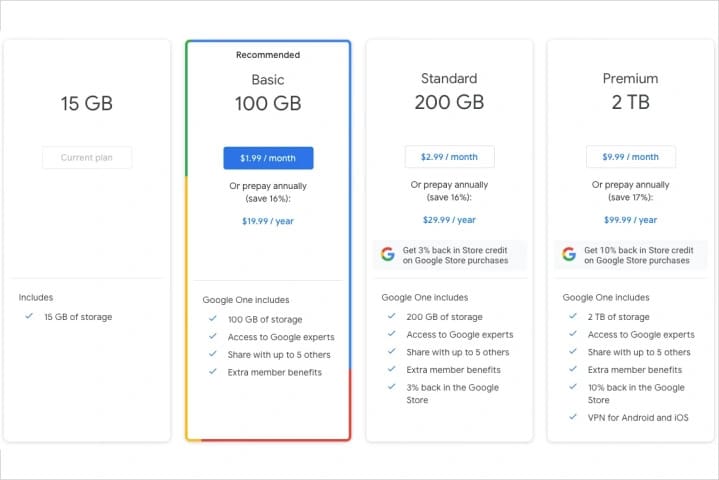
Google One subscription plans
Google has created flexible pricing for its One subscription, beginning things from the “Basic” level that consists of a 100 GB storage space upgrade, professional Google support access, family member sharing, and other benefits exclusive to One member. This plan costs $1.99 per month, but you can opt for an annual mode of payment, too, with 16% savings.
Next is the “Standard” package, which includes all the benefits of “Basic” and an additional 100 GB increase in the available cloud storage space, thereby amounting to 200 GB. It costs $2.99 per month, and $29.99 a year, which essentially hands you off two months of the year for free.
The last of the available Google One plans for non-members is “Premium,” unlocking VPN for Android and iOS, Workspace Premium, and a massive 2 TB storage bundle for users worldwide. This package costs $9.99 monthly and $99.99 per year. You can purchase any of these plans on your Chromebook and enjoy unflinching convenience from there on out.
Speaking of which, now that you’re aware of the fundamentals of Google One, let’s go over the subscription’s integration with ChromeOS.
How Google One facilitates ChromeOS
Since Google One is a subscription service, it directly influences nearly all major Google apps that you use on your Chromebook. That said, arguably the most crucial program that One affiliate with are Google Drive, which, in turn, is built right into ChromeOS in the “Files” app— your Chromebook’s file manager.
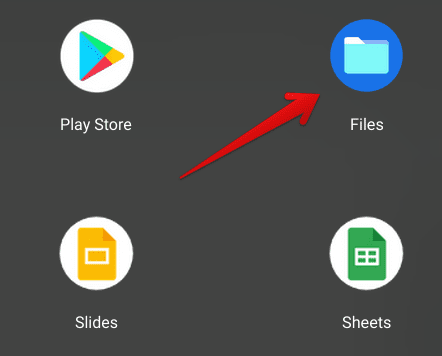
Opening the “Files” system app
Google Drive
If you head over to “Files,” you’ll find a separate “Google Drive” section on the side column to the left. Clicking on it will directly take you to the “My Drive” subfolder, the same as the “My Drive” area on the Drive web handle. This is all your uploaded or automatically saved content, including the files you create on Docs, Slides, and Sheets.
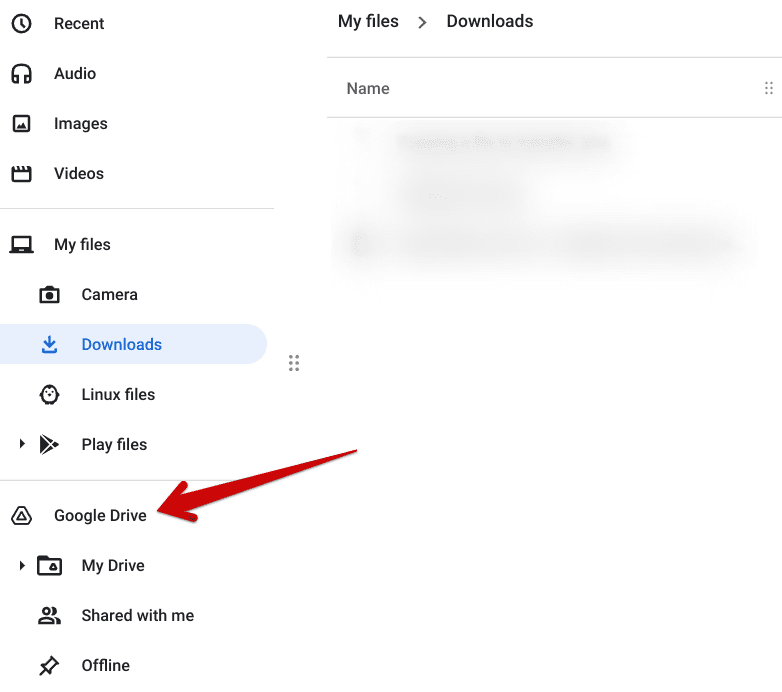
Clicking on the “Google Drive” folder
Therefore, having a subscription that boosts your storage to a greater number is akin to enjoying more flexibility on your Chromebook. You can store more of your stuff on the cloud with a Google One subscription and quickly access it via ChromeOS, either through the Files app or the web.
Google Photos
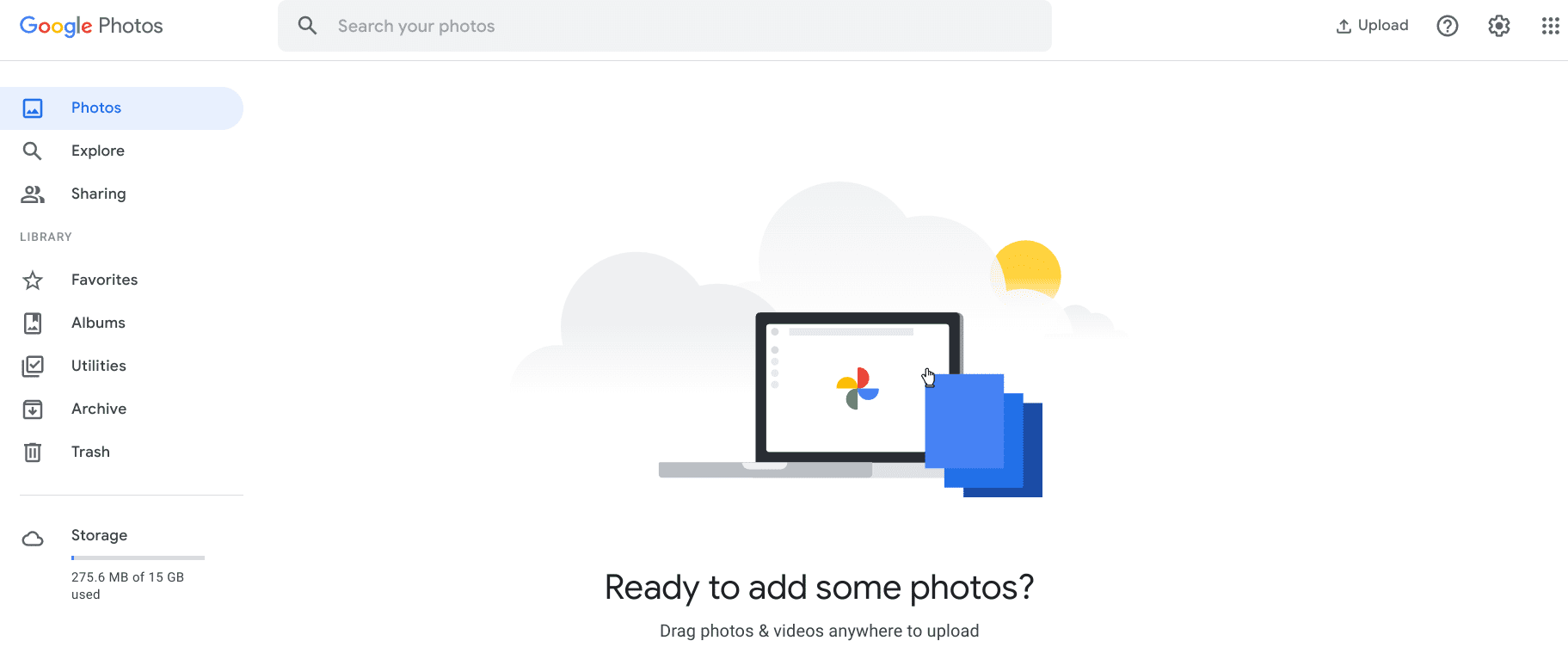
Google Photos user interface
Google Photos is another medium through which Google One integrates with your Chromebook, powering a feature-rich platform with added storage and extra editing features as well. Some of the latter is exclusive to the Google Pixel line-up, with Magic Eraser being one of them—a tool that optimizes the background of your photos.
Furthermore, even more, editing tools with a Google One subscription, including HDR, are used to perfect your photos and make them come to life with their enriched quality. Apart from this particular facilitation, being a Google One member means you can get more storage for backing up your cherishable moments to the cloud and keeping them safe.
Since Google Photos is readily available on Chromebooks as an Android app downloadable from the Play Store and via the web, Google One integrates here yet again with ChromeOS, instilling convenience in your life through additional cloud storage space.
To point you in the right direction, set up the Google Photos’ sync functionality with your Chromebook if you haven’t already for interrupted access to your private stuff. Oh, and don’t forget to back up your memories with Google Photos to ChromeOS and relive your remembrances in the future with your near and dear.
Gmail
Gmail is yet another in-built Chromebook application that comes installed by default. Although this is a service where cloud storage counts the least, you still have to consider it for long-term use. Head to Gmail on the browser or the Android app to assess your available and used storage.
Once done, scroll down to the bottom, and you’ll be able to visualize the cloud storage space that Gmail has used up on your behalf and how much of it is left. Again, since Chromebooks are super tight with Gmail, additional storage can go a long way in allowing you to breathe easier, knowing that you’re backed up by a hefty ton of extra space.
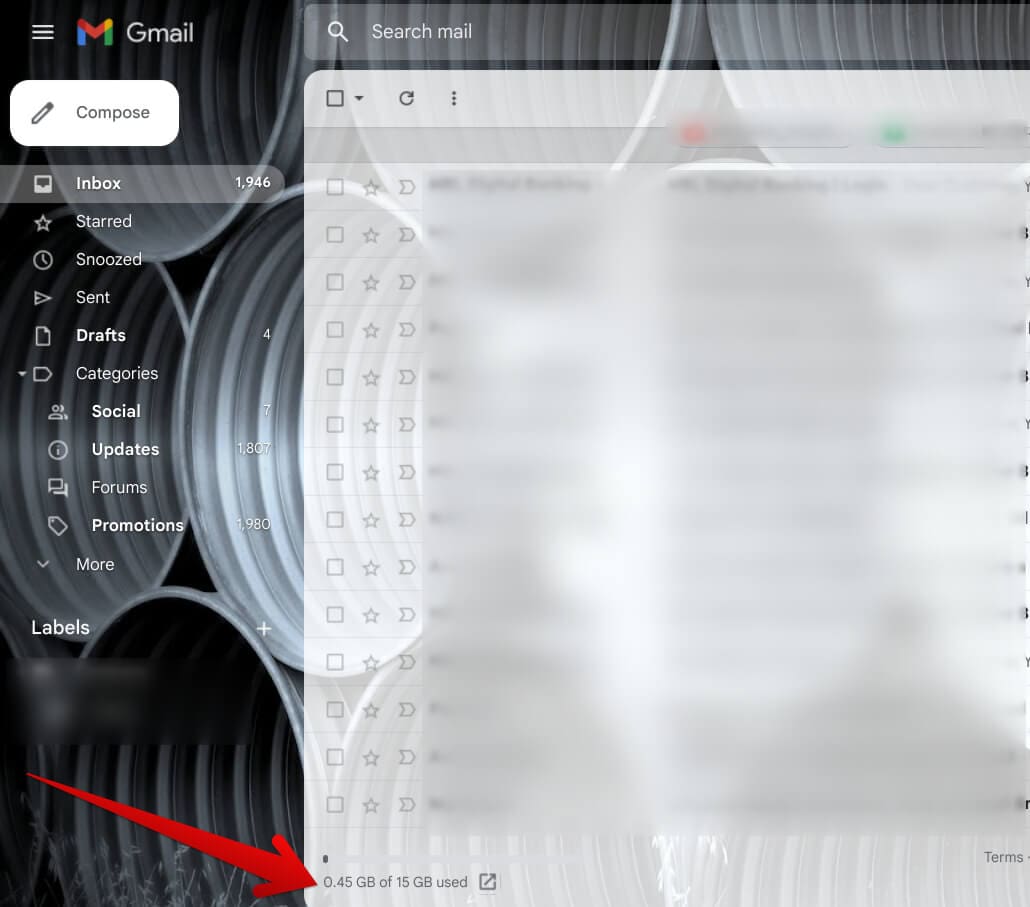
Cloud storage space in Gmail on ChromeOS
Manage your Google One storage on ChromeOS
Even if you haven’t bought any of the available Google One plans, you can still use Google One as a management hub for your Google account. After all, the 15 GB limit of free cloud storage isn’t to be dismissed entirely. Go to the official Google One site on the browser and choose “Storage” from the side panel to the left.
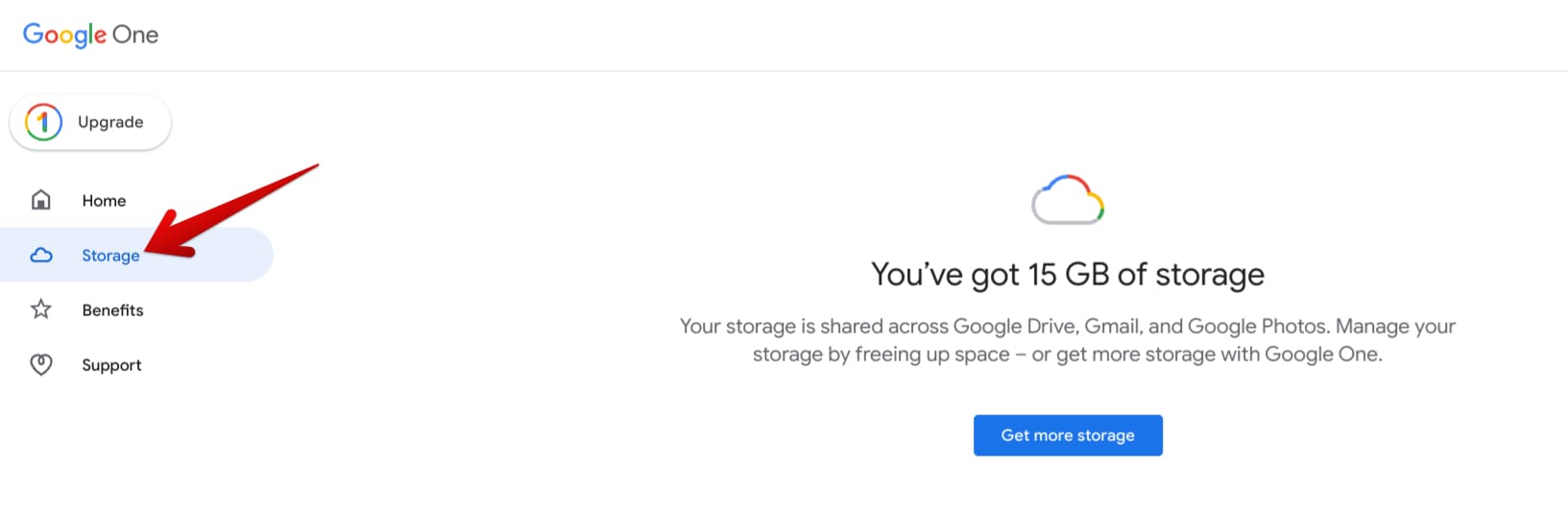
Choosing the “Storage” option
After that, you can effortlessly view the storage content of all three constituents of Google One—Drive, Gmail, and Photos. Outbound links are present along with each service to take you to it and manage what’s kept inside. The “Storage” section also displays other relevant information, such as the devices you use Drive on.
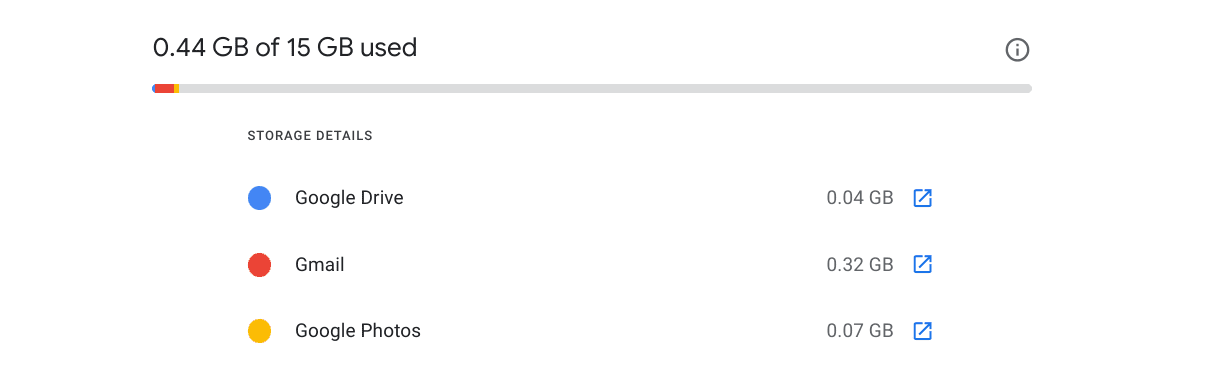
Google One storage breakdown
If you don’t plan on upgrading your storage anytime soon, we recommend making do with what you have in the best possible way. Take some time out to declutter your Drive and Photos accounts since these two platforms are probably where you have the most amount of content saved up. Look for duplicate photos and other large files that you no longer need.
Other alternatives
It bears noticing that although Google One is probably one of the best ways to keep your cloud content all in one place, there are other high-quality cloud storage solutions to opt for on a Chromebook. These include the likes of Dropbox, pCloud, and Microsoft OneDrive.
However, please know that you won’t be able to integrate some of these services with your Chromebook quite like Google One, so if an ecosystem of applications that co-exist naturally does not mean much to you, go ahead with these alternatives without breaking a sweat.
Conclusion
In the digital world, we live in today, established norms and age-old conventions are slowly heading out of the gate and making way for breakthroughs to occur. One of these notions is cloud computing, whose initial traces go back to 2006. However, cloud servers and remote storage services have gained a ubiquitous foothold all across the sphere.
Google One has determined itself as a robust cloud storage subscription offering with manifold flexibility and feasible pricing. It’s a hub that allows you to oversee your Google Cloud storage even from the comfort of your Chromebook, as we’ve discussed in the guide thoroughly.
Let us know in the comments ahead whether this write-up has answered your queries related to Google One integration with ChromeOS. Chrome Ready wishes you good luck!
