Businesses rely heavily on productivity and collaboration tools to get work done efficiently. Two of the most popular suites in this space are Google Workspace and Microsoft 365. These services offer many tools and applications for email, document creation, and file management. But which one is right for you or your business?
Google Workspace vs. Microsoft 365
In this comprehensive comparison, we will examine the features, pricing, user experience, and more to help you guide in this selection. This article will provide a detailed analysis of the strengths and weaknesses of both Google Workspace and Microsoft 365.
1. Pricing and plans
Google Workspace:
Google Workspace offers three main pricing plans: Business Starter, Business Standard, and Business Plus.
Business Starter: $6 per user per month (or $72 per user per year) and includes the following features:
- Custom email (yourname@yourcompany.com)
- 30 GB cloud storage per user
- Video and voice conferencing
- Collaboration tools (Docs, Sheets, Slides, Forms)
- Security and management controls
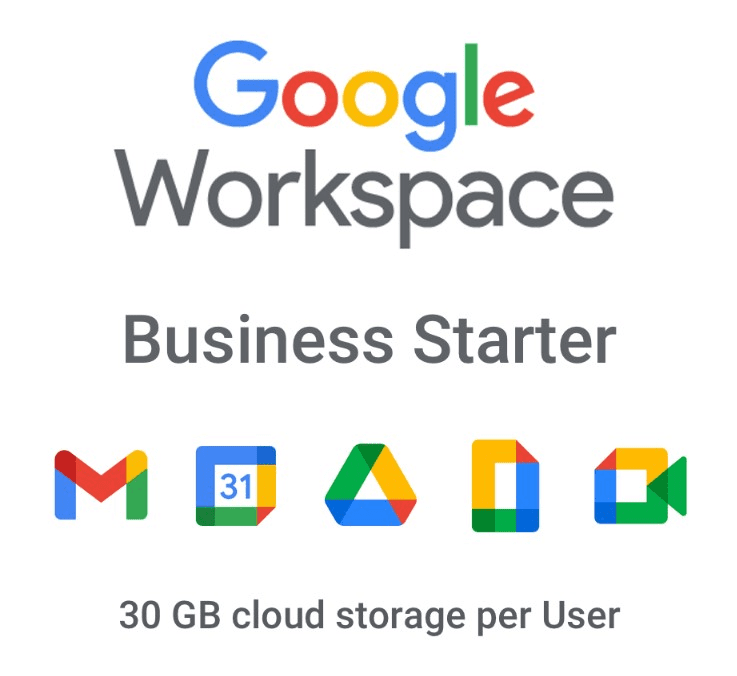
Google Workspace Business Starter
Business Standard: $12 per user per month (or $144 per user per year) and includes all the features of the Business Starter plan, plus the following:
- 2 TB cloud storage per user
- Smart search and archiving
- Advanced security and management controls
- Jamboard (digital whiteboard) support
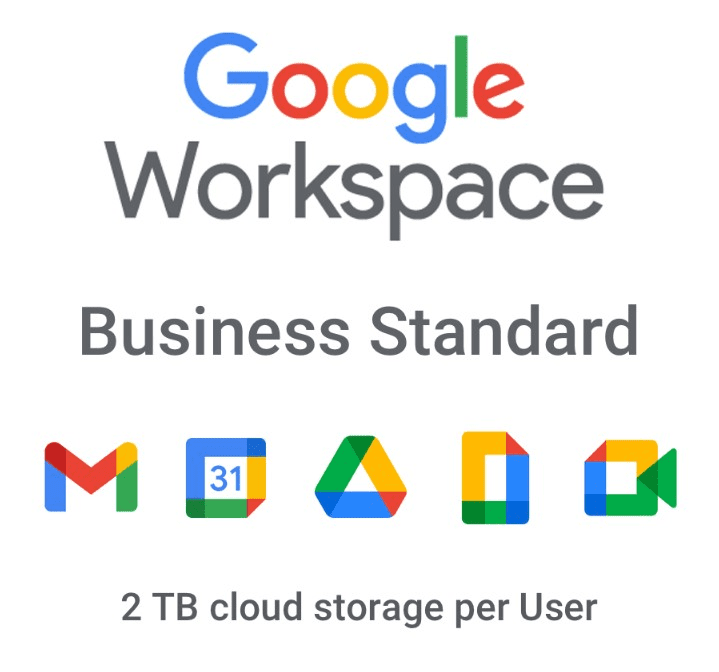
Google Workspace Business Standard
Business Plus: $18 per user per month (or $216 per user per year) and includes all the features of the Business Standard plan, plus the following:
- 5 TB cloud storage per user
- Enterprise-grade security and management controls
- Enhanced data loss prevention (DLP) for Gmail and Drive
- Vault for eDiscovery and compliance needs
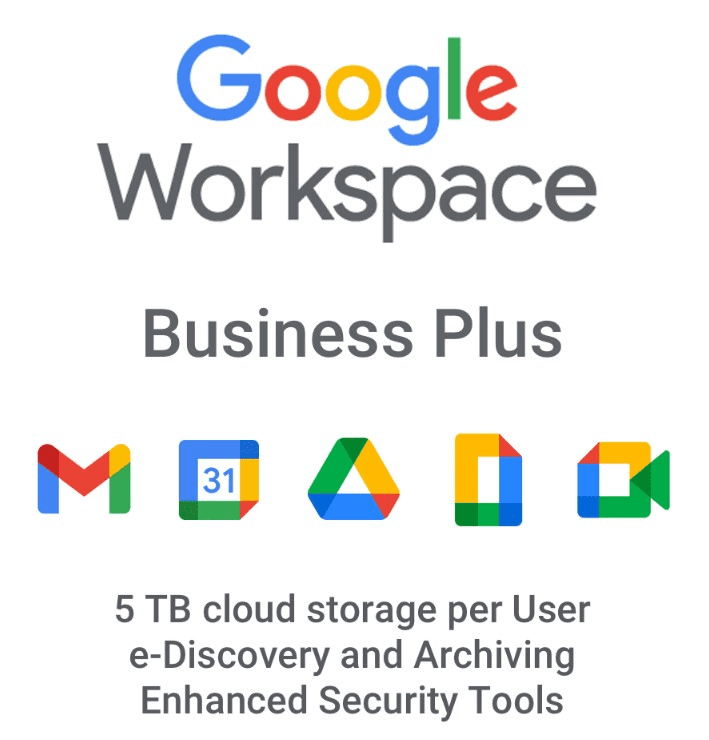
Google Workspace Business Plus
Additional costs and fees associated with Google Workspace include domain registration and renewal (if you don’t already have a domain), extra storage beyond the allotted amount, and add-ons.
Microsoft 365:
Microsoft 365 offers three main pricing plans: Business Basic, Business Standard, and Business Premium.
Business Basic: $5 per user per month (or $60 per user per year) and includes the following features:
- Web and mobile versions of Word, Excel, and PowerPoint
- 1 TB OneDrive cloud storage per user
- Exchange email hosting with 50 GB mailbox per user
- Microsoft Teams for chat and collaboration
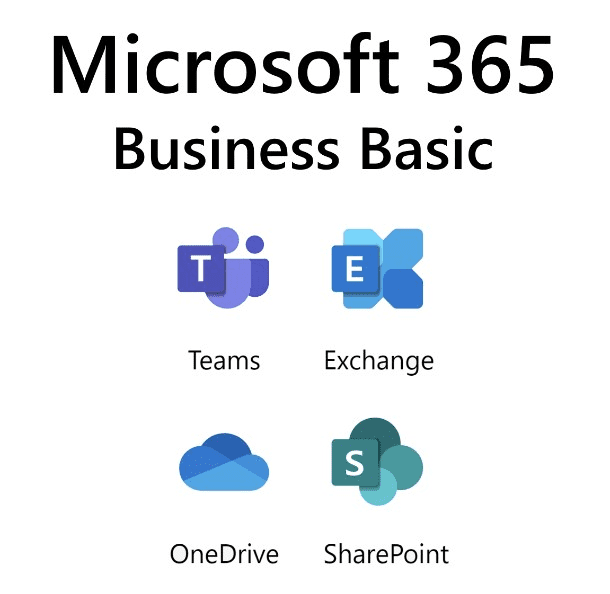
Microsoft 365 Business Basic
Business Standard: $12.50 per user per month (or $150 per user per year) and includes all the features of the Business Basic plan, plus the following:
- Exchange email hosting with 100 GB mailbox per user
- Microsoft Bookings for appointment scheduling
- Microsoft Planner for task management
- SharePoint for collaboration and document management
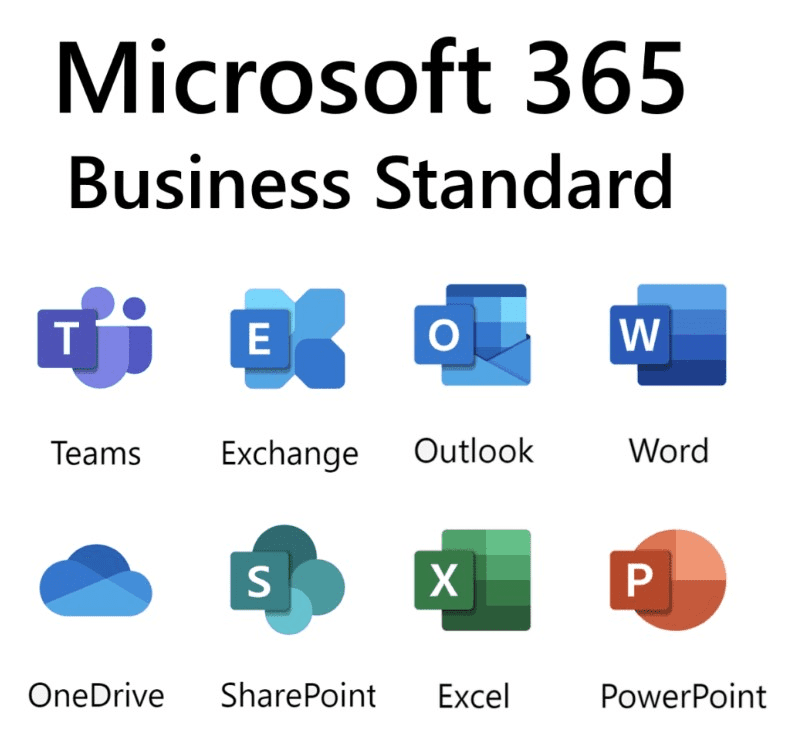
Microsoft 365 Business Standard
Business Premium: $20 per user per month (or $240 per user per year) and includes all the features of the Business Standard plan, plus the following:
- Microsoft Invoicing and MileIQ for business management
- Advanced security and threat protection
- Microsoft Intune for mobile device management
- Yammer for social networking within organizations
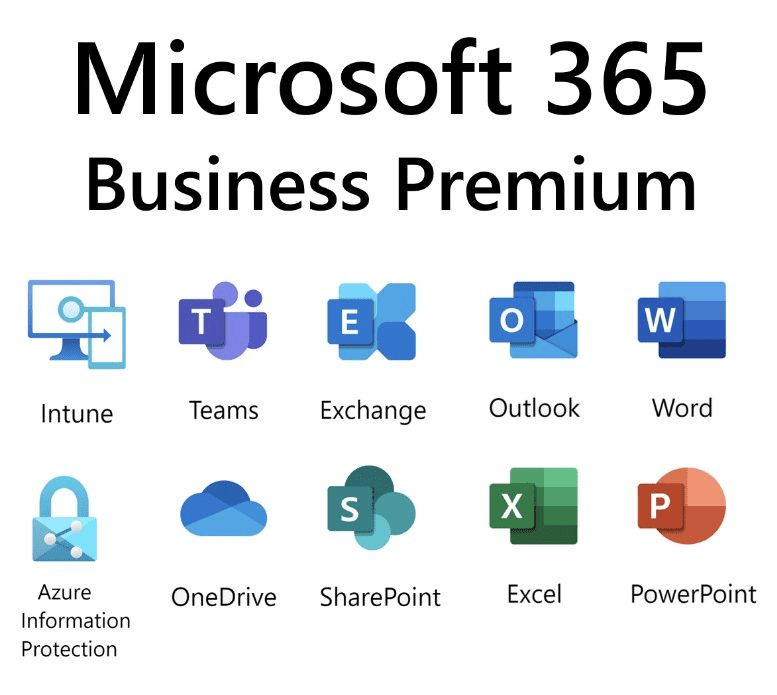
Microsoft 365 Business Premium
Additional costs and fees associated with Microsoft 365 include domain registration and renewal (if you don’t already have a domain), additional storage beyond the allotted amount, and add-ons such as audio conferencing and phone system capabilities for Teams.
2. Collaboration tools
Collaboration is one of the most critical aspects of any modern workplace. Google Workspace and Microsoft 365 offer collaboration tools that allow teams to work together seamlessly.
Google Workspace:
Gmail: Gmail is Google’s email service and one of the most popular email clients worldwide. It offers a clean and user-friendly interface, and clients can access their emails from anywhere using mobile devices or a web browser.

Gmail
Google Calendar: Google Calendar is a scheduling and time management tool that allows you to schedule meetings, set reminders, and create to-do lists. It integrates seamlessly with Gmail as well.
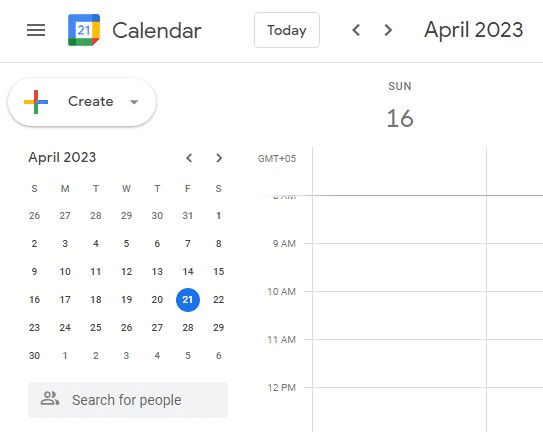
Google Calendar
Google Meet: Google Meet is a video conferencing platform hosting virtual meetings with up to 100 participants. It has a simple, intuitive interface and supports screen sharing, chat, and recording.
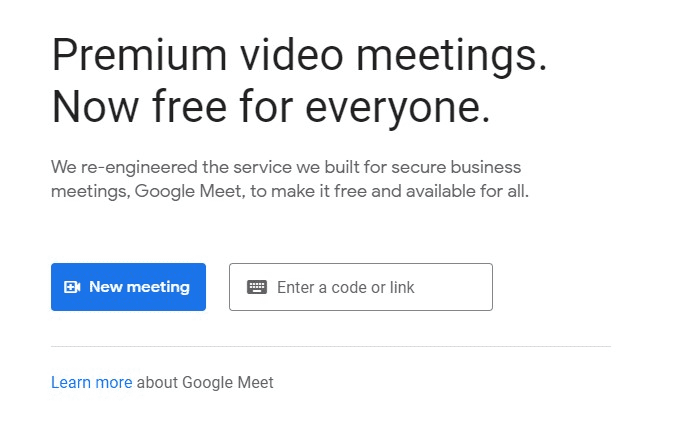
Google Meet
Google Drive: Google Drive is a cloud-based storage solution for storing and sharing files with others. It integrates seamlessly with other Google Workspace apps, making it easy to collaborate on documents, spreadsheets, and presentations in real time.
Microsoft 365:
Microsoft Outlook: Microsoft Outlook is Microsoft’s email client and is one of the most popular email clients as well. It features a familiar and user-friendly interface and supports integration with all Microsoft 365 services.
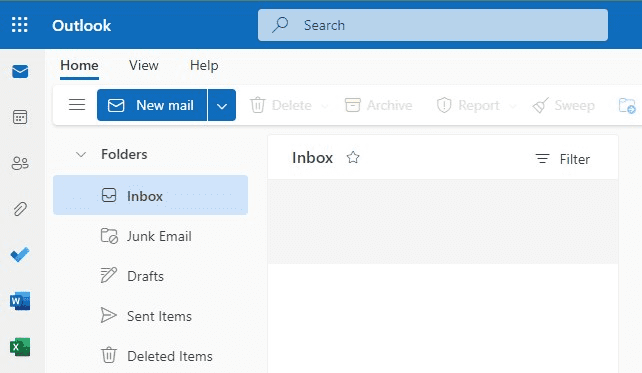
Microsoft Outlook
Microsoft Teams: Microsoft Teams is a collaboration hub for chat, video conferencing, and sharing files. With an intuitive interface and inherent support for screen sharing, chatting, and recording, Microsoft Teams is equally suitable for formal and informal meetings.
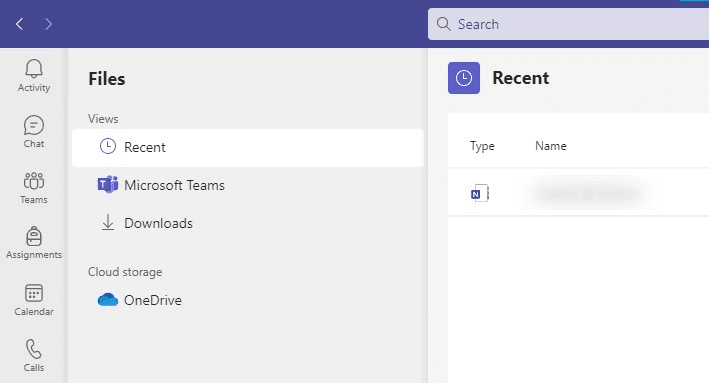
Microsoft Teams
Microsoft OneDrive: OneDrive is Microsoft’s cloud storage service that allows users to mirror their local folders directly over the internet. It also works perfectly with other applications, enabling users to collaborate on shared documents easily.
3. Storage & file management
Regarding storage and file management, both Google Workspace and Microsoft 365 offer a range of features that cater to various needs.
Storage options: Google Workspace provides 30 GB of storage with its basic plan, whereas Microsoft 365 offers 1 TB of storage with the Business Basic plan. Both services allow users to purchase additional storage if required.
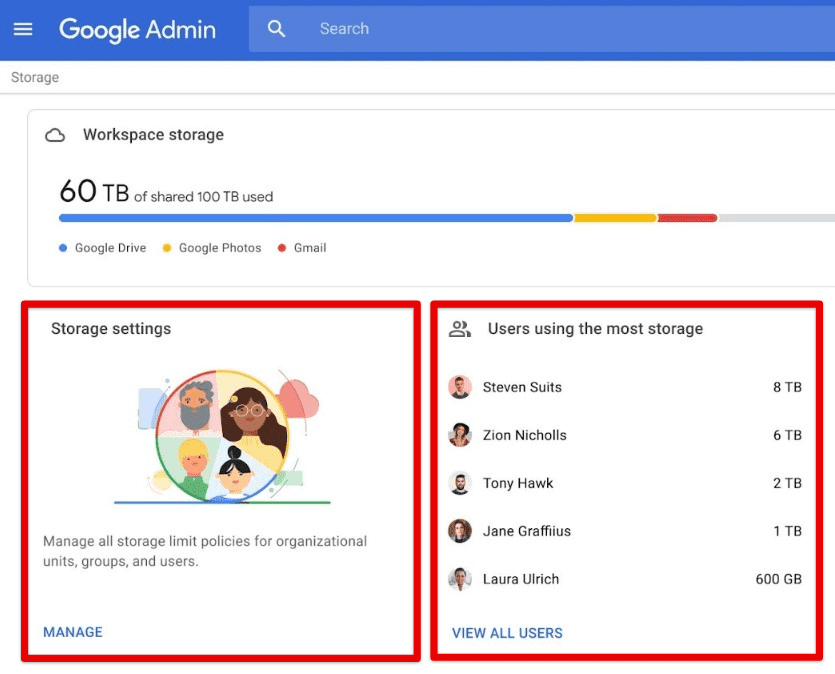
Storage options
Workspace primarily uses Google Drive for storage and file management. Drive allows users to store files in the cloud and access them from anywhere, as long as they have an internet connection. It also lets you access files offline by syncing them to a local device. Microsoft 365, on the other hand, uses OneDrive for storage, which is similar to Google Drive in many ways, but with a few differences. It provides the added feature of storing files locally on your computer, which can be helpful when working in a place with limited internet connectivity.
File management capabilities: Google Workspace and Microsoft 365 offer robust file management capabilities. Google Drive allows users to share files with others and control who can view, edit, or comment on them. Users may also collaborate on documents, spreadsheets, and presentations in real time. It has version control, which allows them to view and restore previous versions of any file stored over the cloud. OneDrive also offers similar features for all of these three utilities.
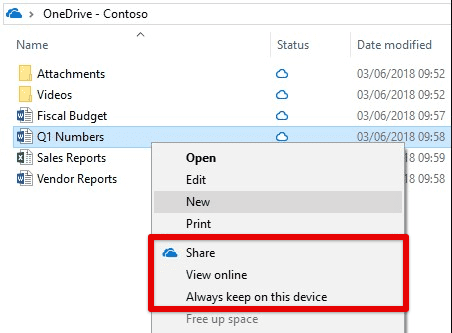
File management capabilities
Are you a recent startup looking to bring on new employees? Learn how to onboard new employees to Google Workspace to maximize your organization’s efficiency.
4. Productivity tools
Productivity tools are an essential part of any office suite, and both Google Workspace and Microsoft 365 offer various options for word processing, spreadsheets, and presentation software. In this section, we will review the productivity tools included in both suites, compare their features and capabilities, and discuss any additional tools or software that can be used with them.
Word processing: Google Workspace has Google Docs, a web-based word processor that is free for personal use and includes paid subscriptions for businesses and organizations. You can create and edit documents online and collaborate with others in real-time on Docs. Users may access and edit documents offline; changes will sync automatically once an internet connection is established.
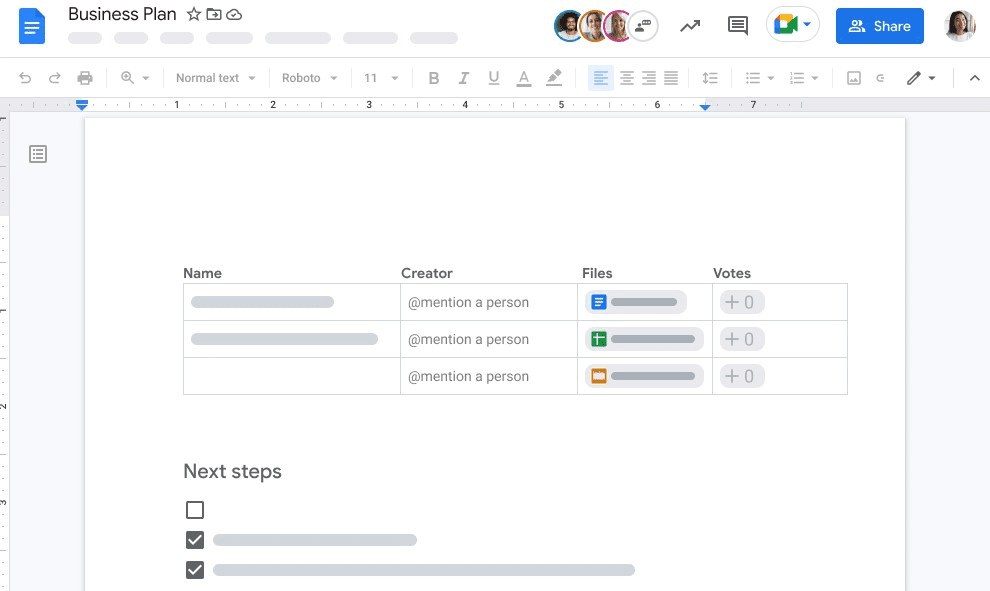
Word processing
Microsoft 365 has MS Word, a widely used word processing software available as a desktop application or online through Microsoft 365. It contains advanced formatting and editing options and the ability to work offline and collaborate with others. These processors offer similar basic features, including the ability to format text, insert images and tables, and create lists. However, MS Word has certain advanced features, such as tracking changes and comments and creating professional-looking documents using templates.
Spreadsheets: Google Sheets is a web-based spreadsheet program free for personal use and includes paid subscriptions for businesses and organizations. Microsoft Excel is another popular spreadsheet software available as a desktop application on all Windows computers. It has professional data analysis and visualization tools and the ability to work offline. Both of these apps let you create formulas, charts, and graphs. However, Microsoft again comes out as a clear winner with the ability to analyze large data sets, create pivot tables, and use complex charting options.
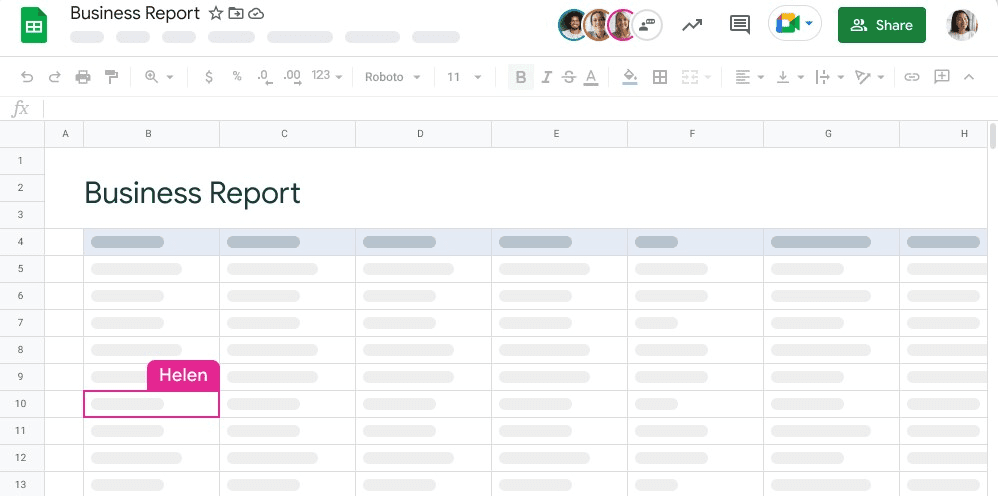
Spreadsheets
Presentation software: Slides is the program provided by Google Workspace in free and paid packages. It lets you create and edit presentations and collaborate on them with a team of colleagues and employees. As its counterpart, there is MS PowerPoint. It offers all basic features in Google Slides, the ability to create custom animations, and advanced design tools to create engaging presentations.
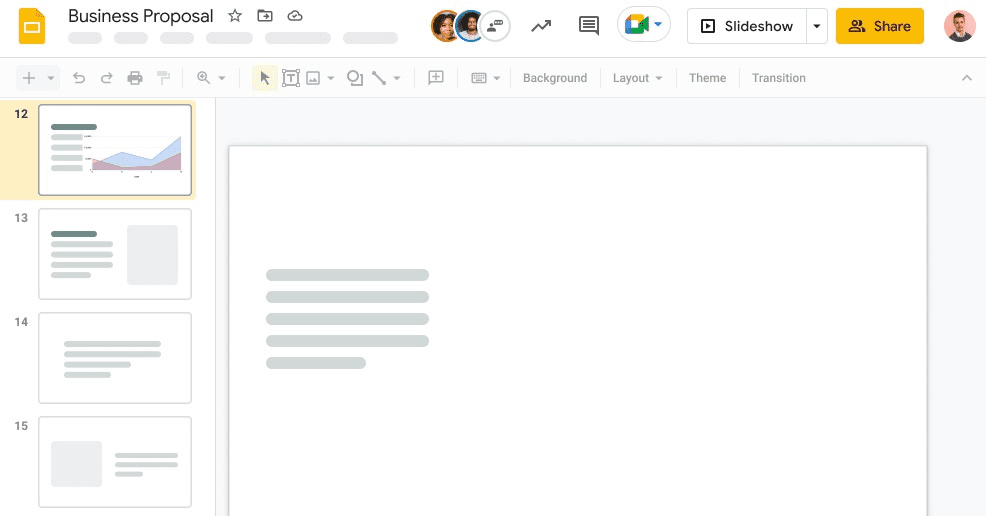
Presentation software
5. Mobile accessibility
Google Workspace and Microsoft 365 have plenty of mobile apps for staying productive on the go. In this section, we will compare the mobile apps available for both suites and analyze their compatibility, features, and overall user experience on mobile devices.
Compatibility with devices and operating systems: Workspace and Microsoft 365 offers mobile apps compatible with various devices and operating systems. Google Workspace mobile apps, including smartphones and tablets, are available for Android and iOS devices. Similarly, Microsoft 365 applications are also available for the same hardware. They are compatible with various operating systems too. For both suites, if you want to experience a smooth enough interface and try out the latest options, it is recommended to use them on Android 6.0 or later and iOS 12.0 or later.
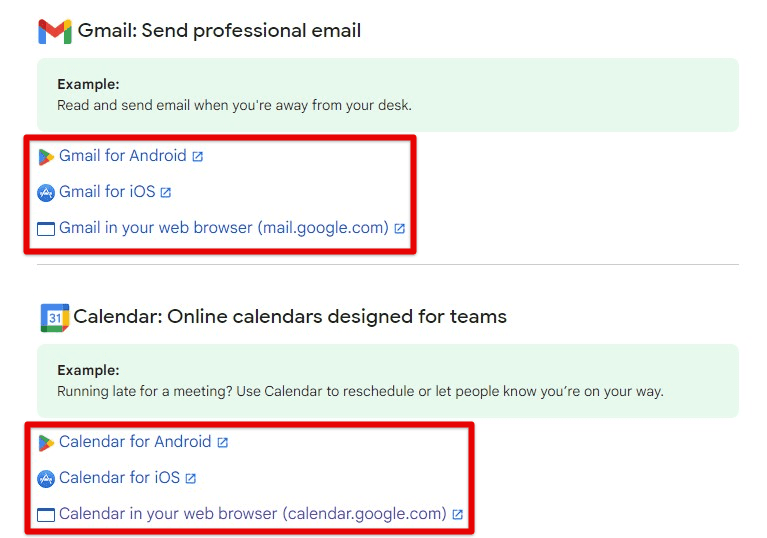
Compatibility with devices and operating systems
Available features: Real-time collaboration is vital for Google Workspace and Microsoft 365 mobile apps. Users can collaborate on documents, spreadsheets, and presentations in real-time, allowing them to work together on projects even when not in the exact location.
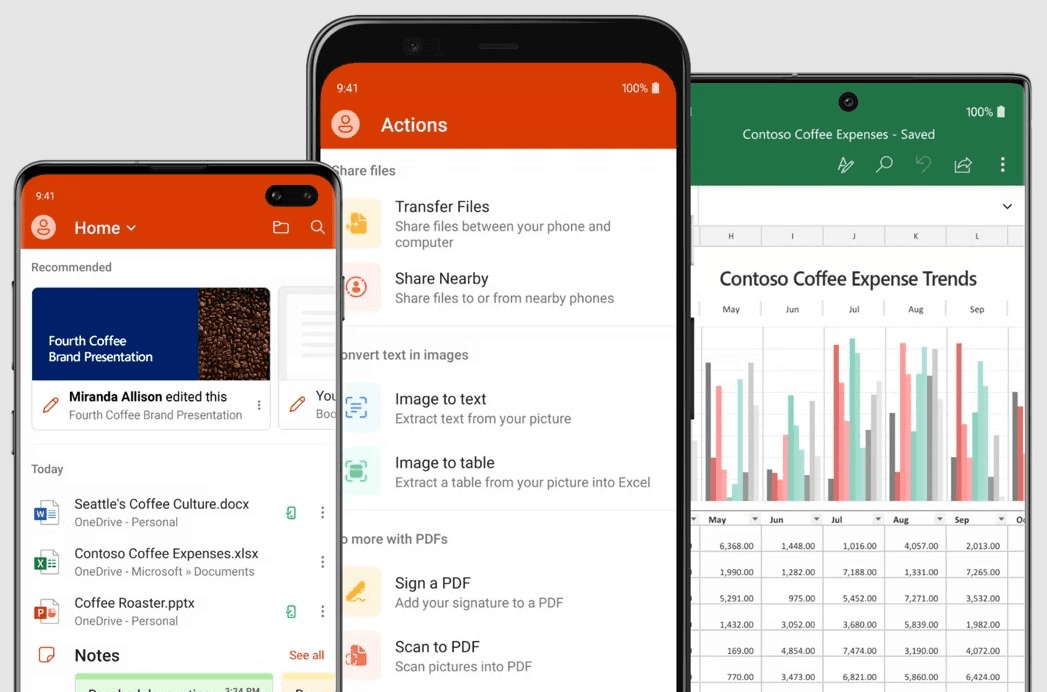
Available features
File management is also a key selling point for these apps. They let us access and manage files from mobile devices, including creating and editing documents on the go. The cloud storage can also be accessed directly from these applications. Notifications are another important feature in which Google Workspace apps are a clear winner. They can receive notifications about changes to documents, messages, and calendar events, ensuring that the editor and viewers stay up-to-date with the work.
6. Support & customer service
In software services, customer support is a critical factor to consider. This section will look at the support and customer service options offered by Google Workspace and Microsoft 365.
Google Workspace: It offers a variety of support channels, including email, phone, and chat support. Additionally, the Google Workspace Help Center provides users access to a wealth of information, including articles, videos, and forums where users can post questions and receive assistance from others.
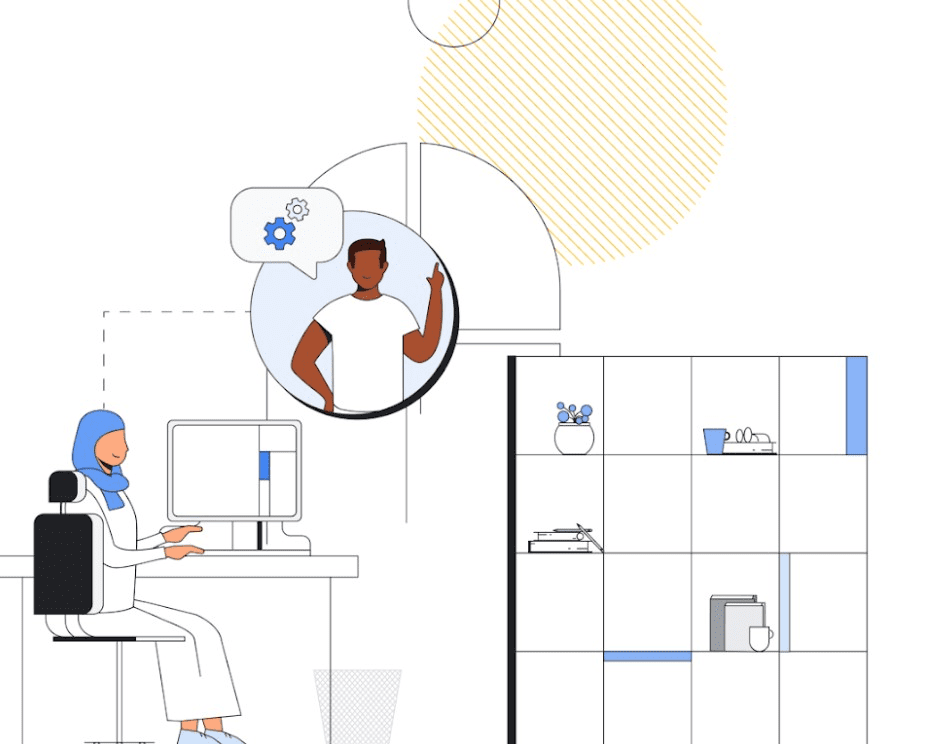
Google Workspace support & customer service
Google Workspace’s phone and chat support is available 24/7, while email support is available during business hours only. Regarding response times, Google aims to respond to email inquiries within 24 hours. Phone and chat support offer faster response times and are usually the preferred channels for urgent issues. They also offer a dedicated support team for business and enterprise customers. This team provides personalized support and helps customers with their accounts, billing, and usage issues.
Microsoft 365: Microsoft 365 has similar support channels, including email, phone, and chat support. However, Microsoft’s support is unavailable 24/7, and the availability can vary depending on the region and subscription plan.
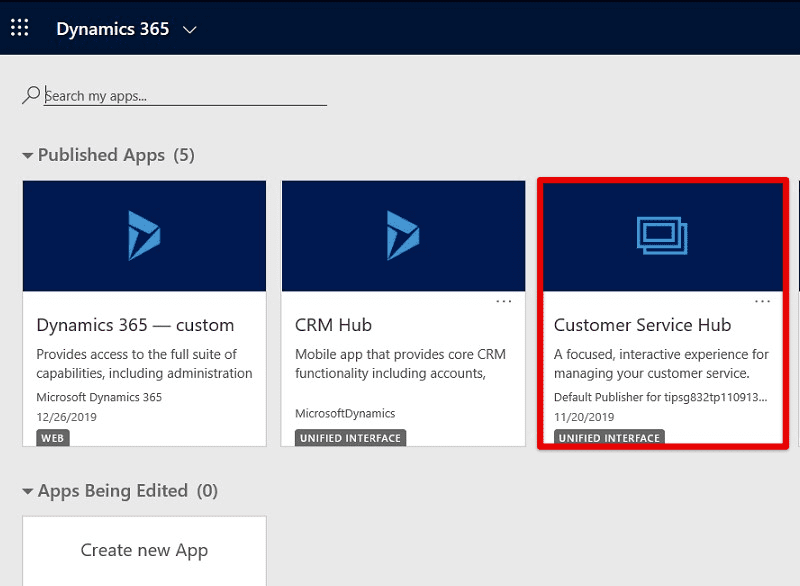
Microsoft 365 customer service
Their support team is known for being knowledgeable and helpful, with many users reporting positive experiences with support agents. However, some have also reported long wait times when contacting support, particularly during peak periods. In addition to its basic support channels, Microsoft provides a range of self-help resources, including a comprehensive knowledge base, community forums, and virtual training courses.
Additional resources & tools: Both Google Workspace and Microsoft 365 have published and made public tons of other resources and tools to help users troubleshoot issues on their own. Google Workspace’s Help Center includes articles and videos on how to use its products, as well as a community forum where you can go ahead and ask questions at any time. Similarly, Microsoft 365’s knowledge base lets you access articles, tutorials, and forums.
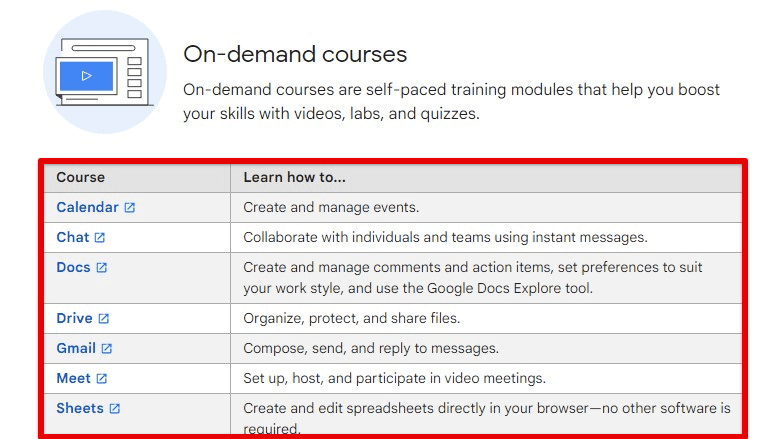
Additional resources & tools
Have you never used any of the Workspace services before? No worries. Go through our detailed beginner’s guide to Google Worskpace, and you will be sorted.
7. Integration & compatibility
Another aspect to consider when choosing between these two services is their compatibility and integration with other software and services. In this section, we will discuss their respective compatibility, analyze the ease of integration, and compare their APIs and development tools for custom integrations.
Compatibility with other software: Google Workspace and Microsoft 365 are designed to work seamlessly with various third-party software and services, including customer relationship management (CRM) systems, project management tools, and social media platforms. Google Workspace offers native integrations with several popular apps such as Asana, Trello, Salesforce, and many others, which can be easily accessed through the Google Workspace Marketplace.
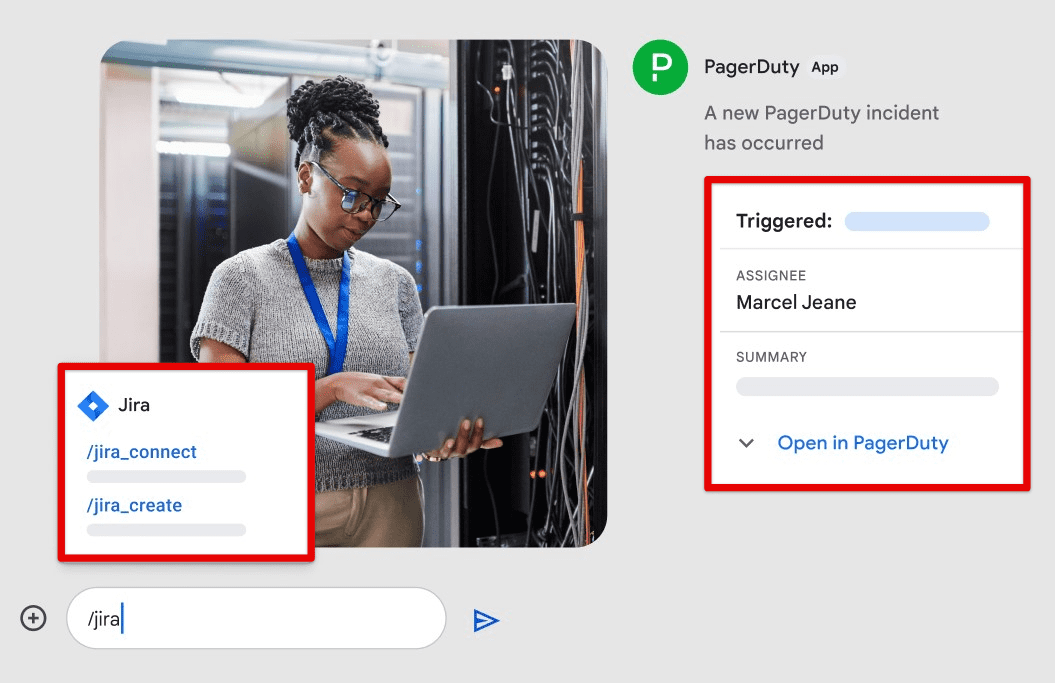
Compatibility with other software
Likewise, Microsoft 365 offers integrations with Salesforce, Dynamics 365, and HubSpot. It also supports various project management tools such as Asana, Trello, and Wrike. In addition, there has also been the incorporation of different social media platforms, including LinkedIn, Twitter, and Facebook, allowing users to share content and connect with others easily.
Ease of integration and limitations: Google Workspace makes connecting to third-party apps through its marketplace easy. Many apps can be installed with just a few clicks, and once installed, they can be launched from the Workspace app launcher. Correspondingly, Microsoft 365 provides a streamlined process for integration with third-party apps and services through the Microsoft AppSource.
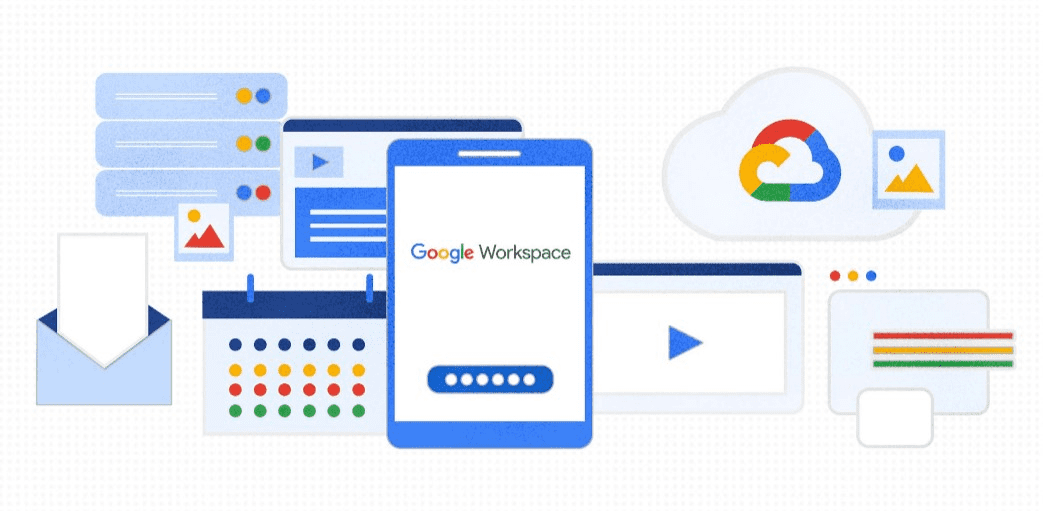
Ease of integration
However, some limitations and challenges may exist when integrating with specific third-party software and services. For instance, some third-party apps may not be fully compatible with Google Workspace or Microsoft 365. Moreover, some may require additional configuration or custom development work to function correctly.
APIs & development tools: These suites offer APIs and development tools that enable users and developers to build custom integrations and automate workflows. Google Workspace has a robust set of APIs, including the Google Workspace Admin SDK, which allows developers to manage Google Workspace domains programmatically. It also provides a suite of developer tools, such as Google Apps Script, for creating custom add-ons and scripts to automate tasks.
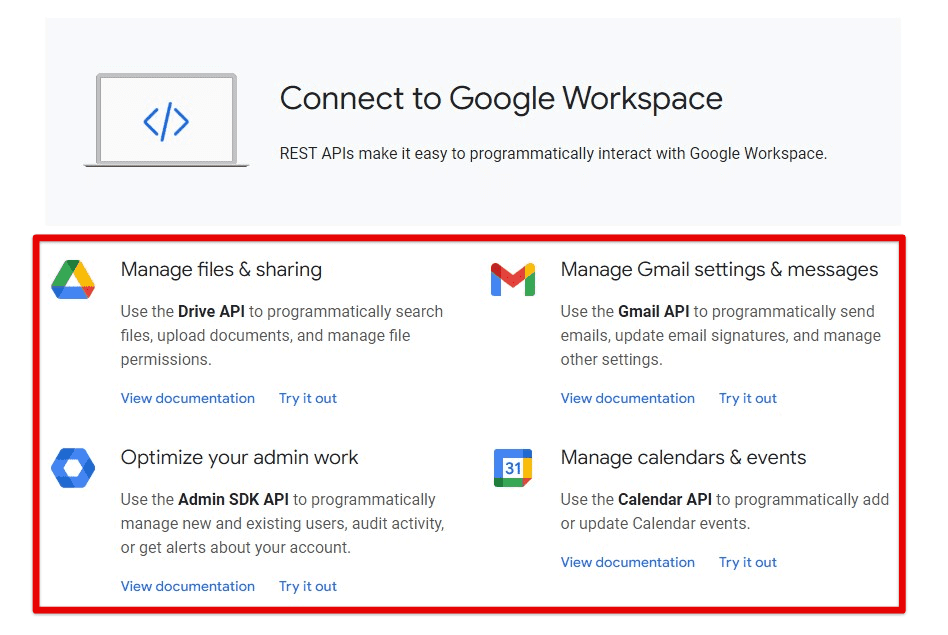
APIs & development tools
Microsoft 365 has a rich set of APIs as well. There is Microsoft Graph API for accessing data and functionality across different 365 services. Also, MS Visual Studio is an excellent platform to have at your disposal for any development projects that might be going on in parallel.
8. Privacy & security
In cloud-based productivity software, privacy and security are two critical factors businesses must consider before deciding. This section will compare the privacy policies and security features provided by Google Workspace and Microsoft 365.
Privacy policies:
Google Workspace and Microsoft 365 have similar privacy policies regarding the types of data collected, how the data is used, and the privacy rights of users. Both companies collect data (username, email address, IP address) to provide their services, and both state that they do not sell this data to third parties.
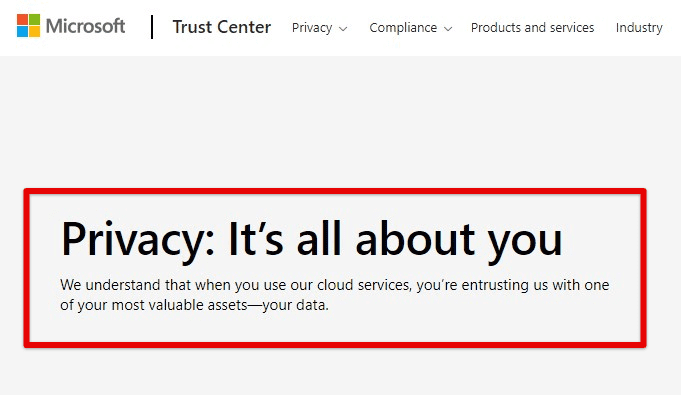
Privacy policies
However, there are some differences in the level of control users have over their data. Google Workspace allows users to export their data at any time and may also request that their data be deleted from Google’s servers. Microsoft 365 also lets them export this data but does not provide the ability to delete it from their database.
Security features:
These suites provide robust security features to protect user data at all times. The following are some key security features offered by each service:
Google Workspace: Two-factor authentication (2FA) is available for all users to add an extra layer of security to their accounts. Data encryption in transit is done using TLS 1.2 or higher, and data at rest is encrypted using AES-256 encryption. The workspace includes several security tools, including phishing and malware protection, data loss prevention (DLP), and mobile device management (MDM) to ensure that data remains protected on all synced devices.
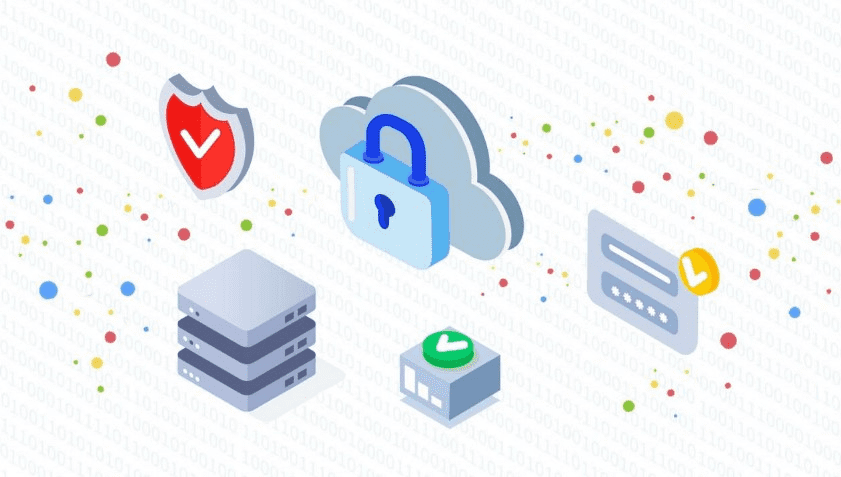
Google Workspace security features
Microsoft 365: Two-factor authentication (2FA) is available for everyone. Data encryption in transit is performed through TLS 1.2 or higher, and data at rest is encrypted with BitLocker. Microsoft 365 also employs security features such as threat protection, DLP, and MDM to protect user data.

Microsoft 365 security features
As previously discussed, Microsft 365 brings exclusive applications, each with its unique functionality. For those who own a Chromebook, here are different ways to work with MS Office files.
9. User experience & design
Google Workspace and Microsoft 365 offer distinct design philosophies, and it is worth examining how these approaches impact the user experience of each suite. Both of them have invested considerable resources into designing interfaces that are intuitive, user-friendly, and tailored to the needs of modern users.
Overall design: Google Workspace has a clean and modern design focusing on simplicity and ease of use. The interface is bright, colorful, and uncluttered, having a consistent layout across all its apps. Google has always emphasized minimalism, and it shows in Workspace’s design. This approach is best exemplified by the Google Docs suite, which has a simple interface that prioritizes functionality over flashiness.
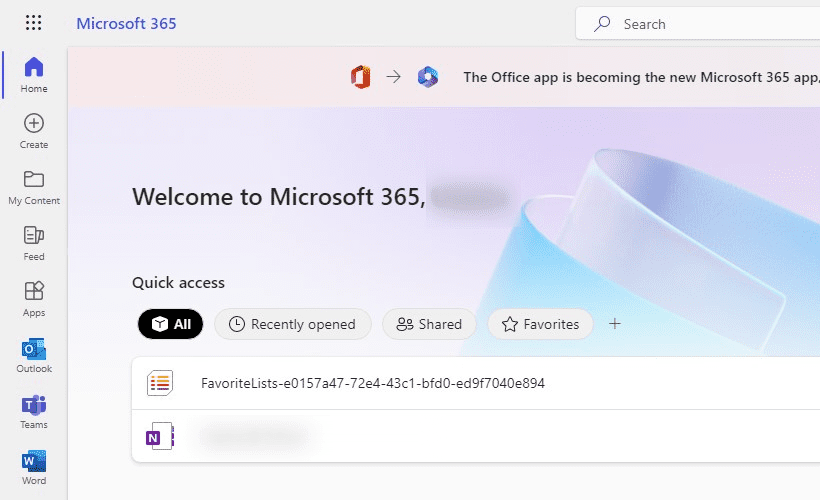
Overall design
Microsoft 365, on the other hand, has a more traditional design reminiscent of its desktop-based predecessors. The interface is more formal and business-like, with many buttons and menus that can overwhelm new users. Microsoft has attempted to make the interface more streamlined in recent years, but it still lacks the simplicity and elegance of Workspace.
Intuitiveness & ease of use: Google Workspace is known for being intuitive and easy to use, thanks to its minimalist design and focus on functionality. The suite’s apps are easy to navigate, with clearly labeled menus. New users should have no trouble finding their way around, even if they have never used a cloud-based productivity suite.
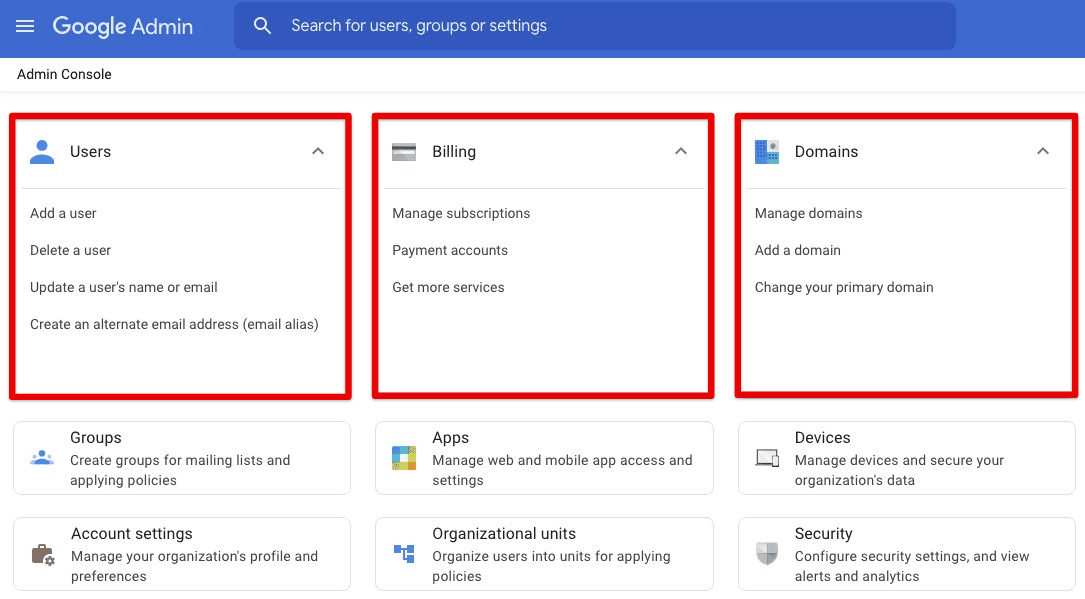
Intuitiveness & ease of use
Microsoft 365, while still user-friendly, can be more challenging to navigate due to the suite’s extensive feature set. Its interface can be overwhelming, with many menus, sub-menus, and toolbars. However, once you become familiar, there should be no trouble using it effectively in most cases.
10. Future development roadmap
These suites constantly evolve, with each company announcing new features and service improvements regularly. Let us take a closer look at their future development roadmap.
Google Workspace: Google has always been known for its innovative approach to software development, and Workspace is no exception. In the coming years, we can expect to see Google continue to invest in and expand the capabilities of Workspace.
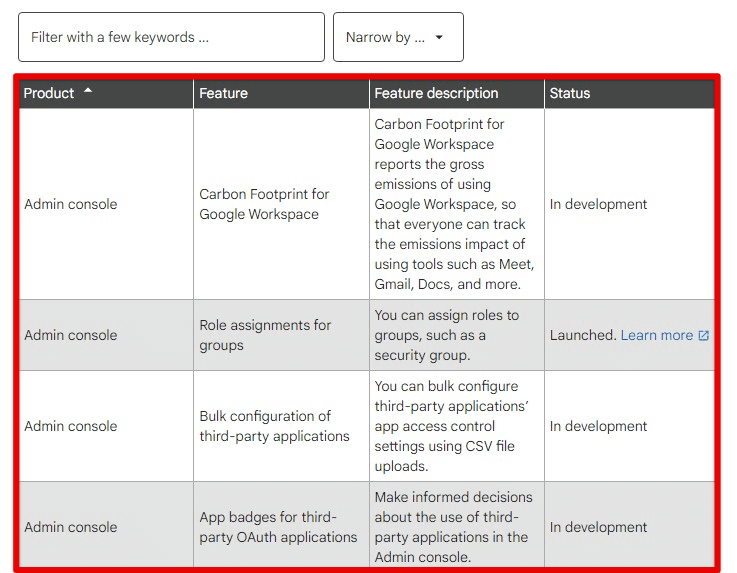
Google Workspace’s future development roadmap
One area where Google will likely focus its efforts is integrating Workspace more closely with other Google products. For example, we could see tighter integration with Google Drive, making it easier for users to access and share files within Google Workspace. There may also be improvements to Google Meet, the company’s video conferencing platform, with features like live virtual backgrounds and enhanced screen sharing.
Another area where Google may improve is the collaboration tools available within Workspace. Currently, users can work on documents, spreadsheets, and presentations in real-time, but additional features may be added to make collaboration even easier and more seamless.
Microsoft 365: Like Google, Microsoft invests heavily in developing its productivity and collaboration software. In the coming years, we can expect to see the continued development of Microsoft 365, with new features and improvements regularly added.
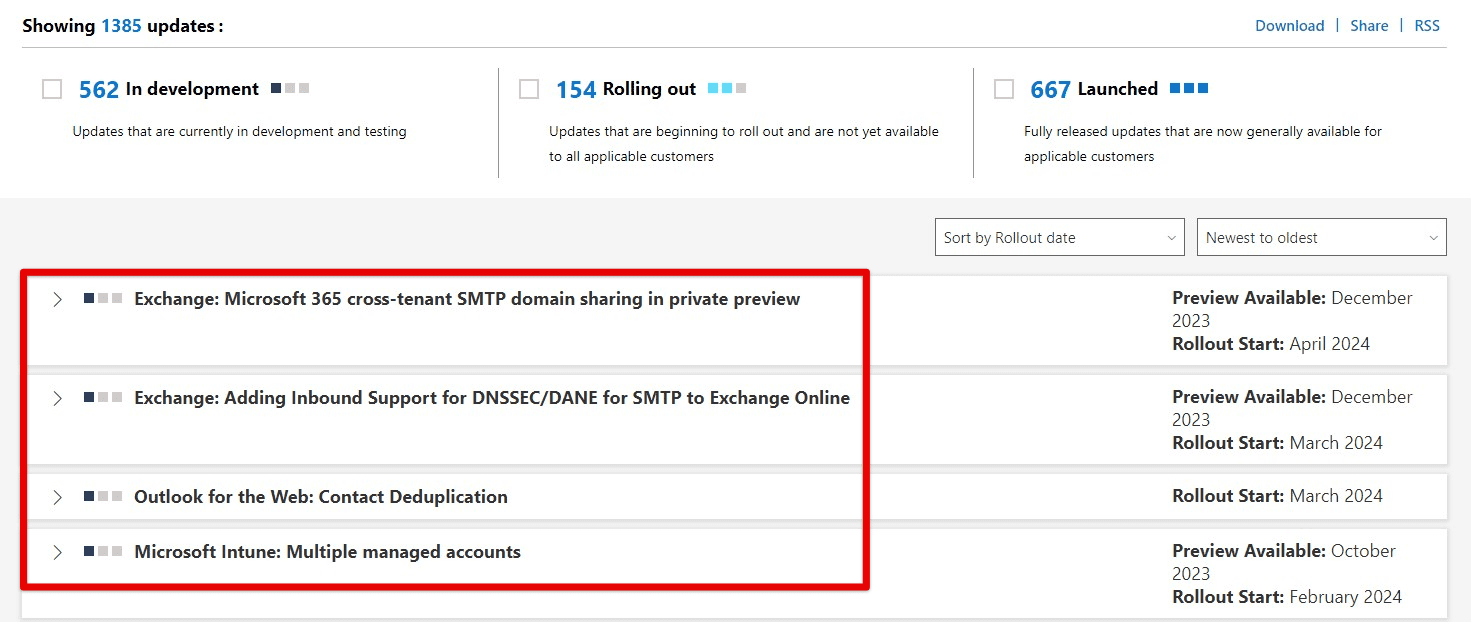
Microsoft 365 future development roadmap
We could see tighter integration with MS Teams, the company’s collaboration platform, allowing seamless communication between the two products. There may also be several improvements to OneDrive as well. Another area where Microsoft is keen on working is artificial intelligence and automation. The company has already made strides in this area with features like “Ideas” in PowerPoint and “MyAnalytics” in Outlook, which use AI to make suggestions and automate specific tasks.
Conclusion
After a comprehensive analysis of Google Workspace and Microsoft 365, it is clear that both services offer robust solutions for productivity and collaboration needs. Each suite has unique strengths and weaknesses, and the choice between them ultimately depends on the user’s or organization’s specific needs and preferences.
Google Workspace is well-suited for those who prioritize simplicity, cloud-based storage, and real-time collaboration. Microsoft 365 offers a more comprehensive set of tools and features, especially for those who work extensively with spreadsheets and presentation software.
