Google Chrome’s Guest Mode is a useful feature that allows users to browse the web without leaving any browsing history or other information on the device. This can be helpful if you’re using a public computer or sharing your device with someone else. This article will explain Guest Mode and how to use it effectively. We’ll also discuss the benefits of Guest Mode and how it can help protect your privacy while using the internet. So, let’s get started and learn more about Guest Mode in Google Chrome.
It might make you wonder: Isn’t there already a separate browsing mode in Chrome for this? You’re right, but there are still considerable differences to be wary of between the Guest mode and Incognito mode. In this guide, we’ll explain what it’s like browsing the internet as a guest and outline the major differences between Guest and Incognito. Do read until the end for the best results.
What is the Google Chrome “Guest mode?”
Just like the name of the feature suggests, the Guest mode in the Chrome browser is typically for “guests” or at least for those who are wishing for a guest-like experience. Upon clicking a specific button in Chrome, you are transitioned to the Guest section, thereby making your internet surfing completely unacknowledged by the browser itself from that point onward. The major benefit of using this feature lies in it keeps things anonymous.
When you use the Guest mode, the cookies, site data, browsing history, and other relevant information from your main Google account that you use in Chrome do not carry over. Instead, you’re made to experience an exceptionally isolated Chrome window that has no relation whatsoever with any other account. It’s just you, the browser, and the internet. Talk about thorough privacy.
In addition to the Chrome browser guest mode’s fundamental features, there’s the inclusion of another strategy that sets Guest mode apart from its counterpart. When you’re using this particular way to browse the internet, you won’t be fed suggestions based on your earlier searches. The Guest mode has been completely wiped on that front, so there’s total anonymity established between you and your online presence.
Why should you use the Guest feature in Google Chrome
Chrome’s Guest mode is a noteworthy addition to the overall feature set of the popular internet browser. Although it doesn’t really dial in as a functional part of someone’s day-to-day use, such as creating and managing multiple profiles, the use case that the functionality serves is more user-specific. It’s for those who wish to use the Chrome browser on someone else’s device without having to log into their account.
Similarly, if a friend asks to use your device temporarily, you can hand over the PC with the Guest mode enabled to guarantee self-satisfaction. That’s because the Guest mode does not keep any browsing history and does not store cookies and other site data either. As soon as the Guest mode is exited, so is the complete session that took place. This means nothing will be coming out of the Guest feature in Chrome that can ultimately affect your mainline browsing.
It bears noticing that you can still download files from the internet on the device itself. All downloaded data will be preserved even in the Guest mode, but as far as the browsing side of things is concerned, no record of the surfed data will be kept, not even bookmarks. Therefore, the point here is that people who’d like to use Chrome temporarily can readily opt for the Guest feature in situations where a friend is asking to borrow your device or vice versa.
How to use the Guest mode in Chrome
Tapping into the Guest mode in Google Chrome is a straightforward process. However, we highly recommend that you take an effort in making sure your Chrome browser stays up to date. That way, you won’t be running into any potential problems anytime soon, since all the latest security updates and other patches make headway toward Chrome via the medium of updates. Here’s a guide that covers how to check Google Chrome to update it to the latest available version.
With that out of the way, get started by clicking your profile picture in the top-right corner of the screen, which is right beside the “Customize and control Google Chrome” feature. Once done, several options will be revealed. Select “Guest” and you’ll be taken directly to the next step.
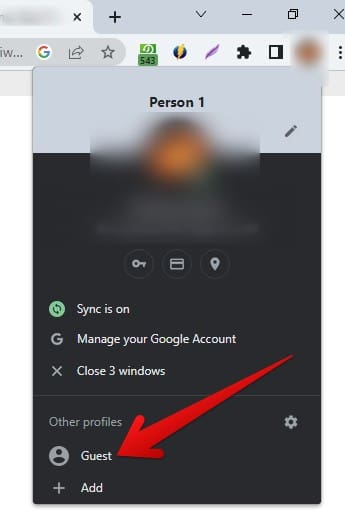
Entering the Guest mode in Chrome
A new window should pop up in Chrome now, with a different taskbar positioning than your currently opened Chrome window. This is the Guest mode in the browser and you can start using it right away. Pretty simple to start and get into, in our opinion, given how there are just a couple of taps required to set the feature into motion.
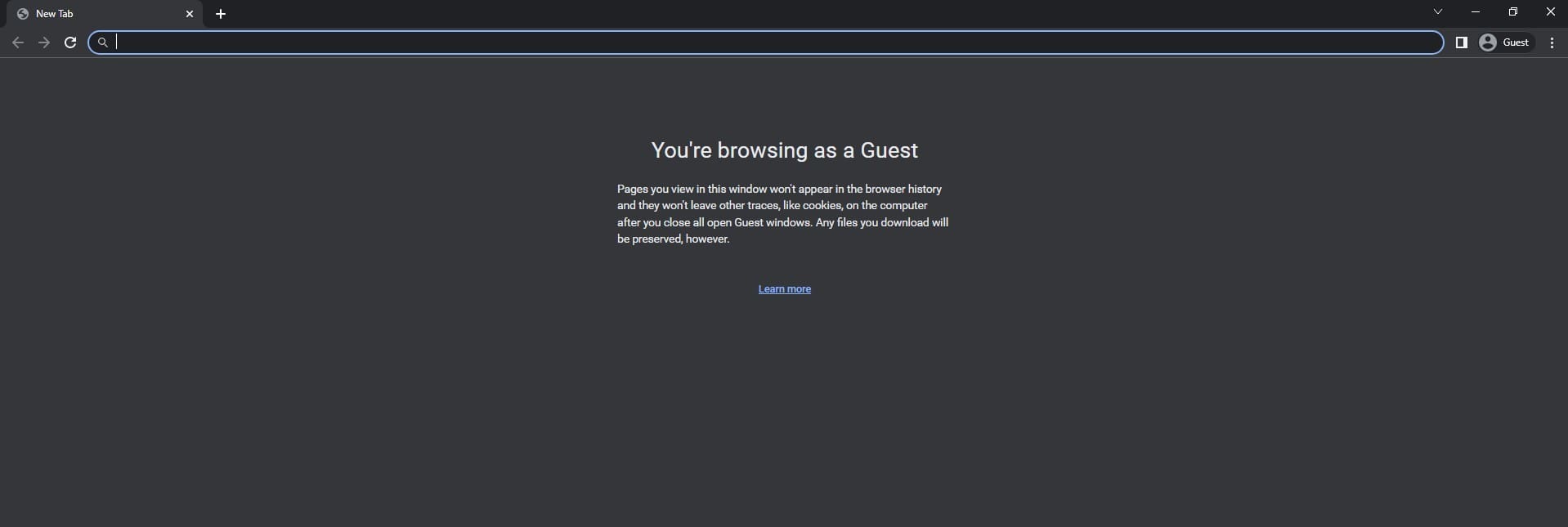
The Guest mode in Google Chrome
Before we top the article off, there is some other useful information to be wary of concerning the Guest mode. Let’s check that out as well ahead.
Drawbacks of the Google Chrome Guest mode feature
While the Chrome browser’s guest mode is cool and all, it’s not an all-inclusive feature and has a fair number of shortcomings. Before you go ahead and start using the functionality on your end, you should be aware of these common Guest mode drawbacks for viable results. What comes across as a benefit in one way is also fairly disadvantageous from another perspective. For starters, the Guest mode does not keep a record of your previous searches.
In that way, you simply cannot search for anything familiar using Chrome’s omnibox, which is the browser’s URL bar. You will have to start your searches from scratch. Another downside is the unavailability of Chrome extensions. We know what you’re thinking. The Guest mode is a highly barebones experience of Google Chrome, so do proceed ahead while acknowledging this fact.
Moreover, there’s also the lack of your bookmarks, which are stored in your main Chrome profile, data that has been synced earlier, and more importantly, the downloads that were associated with regular browsing in Chrome. Oh, and if you thought that entering the Guest mode would shadow you from your Internet Service Provider, you got another thing coming. Not this feature nor Incognito mode is capable of such a feat; you need a proper VPN to hide your IP address.
Last but not least, you won’t be able to recover your searches or concurrent internet surfing once you’ve shut the Guest mode window down, so browse the web cautiously. That’s about it as far as the major drawbacks of this functionality are concerned.
Guest mode vs Incognito mode: Which one is better for you?
You must be wondering to yourself: The Guest mode and Incognito mode are not so different, so what’s the point of having two separate features that do the same thing? Well, the thing is that there are multiple differences between these two Chrome browser tools, especially to a point where the existence of both browsing modes becomes justified. Starting with the application of Chrome extensions, the latter is not a possibility in Guest mode but is easily doable in Incognito.
However, you will need to enable the extensions you want to work with in Incognito manually by heading to the “Extensions manager” area. Furthermore, the Incognito mode comes off as just a privatized version of Chrome’s regular browsing, where your net surfing data isn’t recorded or stored, but you are still fed your previous searches for reference purposes. Additionally, you can also see your downloaded items in Incognito, but that’s not something the Guest mode lets you do.
Here is a table that summarizes the key differences between Chrome’s Guest mode and Incognito mode:
| Feature | Guest mode | Incognito mode |
|---|---|---|
| Creates a separate browsing session | No | No |
| Hides history, cookies, and other data from other users | Yes | Yes |
| Keeps your extensions and settings | No | Yes |
| Best for | Sharing your computer | Browsing the web privately |
In conclusion, we can say that the Guest mode is better off utilized when someone else wants to use your device and you want to ensure that your searches and other relevant data are not accessible by them. Pop the Guest mode open and pass your device to them for self-satisfaction. On the other hand, employ the Incognito mode when you’re using your own device, but want to ensure that traces of your browsing are not kept.
We suggest using both modes in their own appropriateness, but there is really no harm in utilizing either. Now that we’ve laid out the primary differences between the two, we trust that you can proceed from here on out confidently.
Conclusion
From being able to use Chrome’s password manager for effortless logins to utilizing the internet surfer’s history and cache management features, there’s no shortage of user-friendly functionalities on Chrome making it big time at the forefront of the web crawling experience. One of these tools is called the Guest mode and it’s all about browsing the internet while staying anonymous and not letting Chrome store your data.
In this guide, we’ve explored the Guest mode in detail and cleared out the differences between this feature and its similarly-looking counterpart Incognito Mode. Those who don’t want any information to carry over from their main account for their browsing should opt for using the “Guest” tool in Chrome for viable results. Make sure to comment down below and tell us which one of these you prefer for regular use. Thanks for reading!
