As time has progressed, life has become more involved in most existing areas, and it has gotten increasingly hard to maintain an excellent work-life balance. However, thanks to applications like Google Calendar, one can find it a little easier to share prized moments with their beloved on the go without having to delve into many complications. In this guide, we’ll learn some of the best measures that you can take to manage your family life with Google Calendar.
From showing the Outlook calendar to sharing your various calendars with the world, you’ve got Calendar brimming with convenience from all sides. The application is a solid constituent of the Google Workspace program, the tech giant’s vast array of cloud-oriented apps, including Drive, Photos, Gmail, and others. You can even pair Calendar with Google Jamboard to organize, set and plan virtual meetings.
For now, though, let’s get into family life management with Google Calendar.
Family life management with Google Calendar
Google Calendar gives you the tools to arrange family events, set reminders, and make travel reservations ahead of time to make your outings go smoothly. However, it is up to you to utilize those tools diligently and maximize Calendar’s working capacity. In the subsections, we’ll show you the features that can be used for family management. Make sure to read until the end for viable results.
Create a separate calendar and title it accordingly
To kick things off correctly, you first need to create a calendar specifically developed to accommodate your family. The best part here is that you may already have a dedicated “Family” calendar in your Google Calendar account if you’ve ever created your family in Google by affiliating different people as your kin. Google lets you add up to 5 people in a family and manage the joining members easily.
There are numerous ways to create a family group as part of your Google account, but the easiest revolves around using the Google Play Store. Head to the popular Android storefront and make your way to the “Settings” section. Once done, you should be able to select “Family” and follow things up by selecting “Manage family members.” You can then proceed to add people to your family.
- Do note that the email addresses you’ll be adding to your family group should have the profile
Therefore, after you’ve created a family with some members, you will automatically see a calendar called “Family” the moment you log into Google Calendar. On the flip side, if you do not have a family group yet, you can create one using the instructions above or create a separate calendar and title it accordingly. To do that, visit the Calendar main page using this direct link and then access the “Settings” area.
- You can either click the gear-shaped icon in the top-right corner of Calendar’s UI and tap “Settings” or press the “s” key on your keyboard. Both ways work.
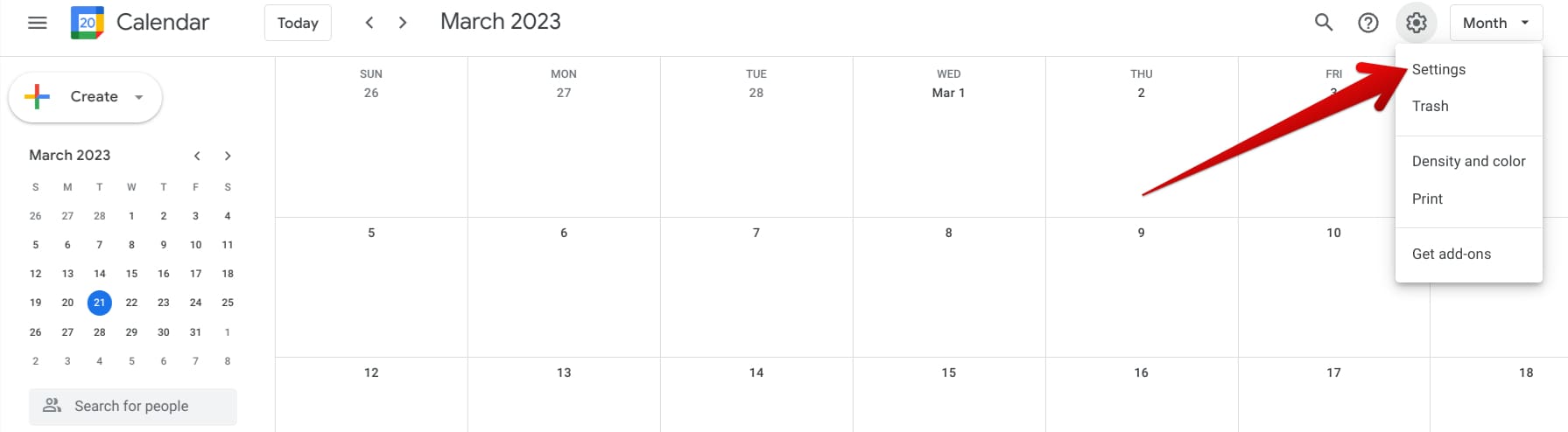
Accessing Calendar’s settings
Now that you’re within the settings area tap “Add Calendar” on the left side of the screen and follow it up by tapping “Create new calendar.” That should take you to the next step.
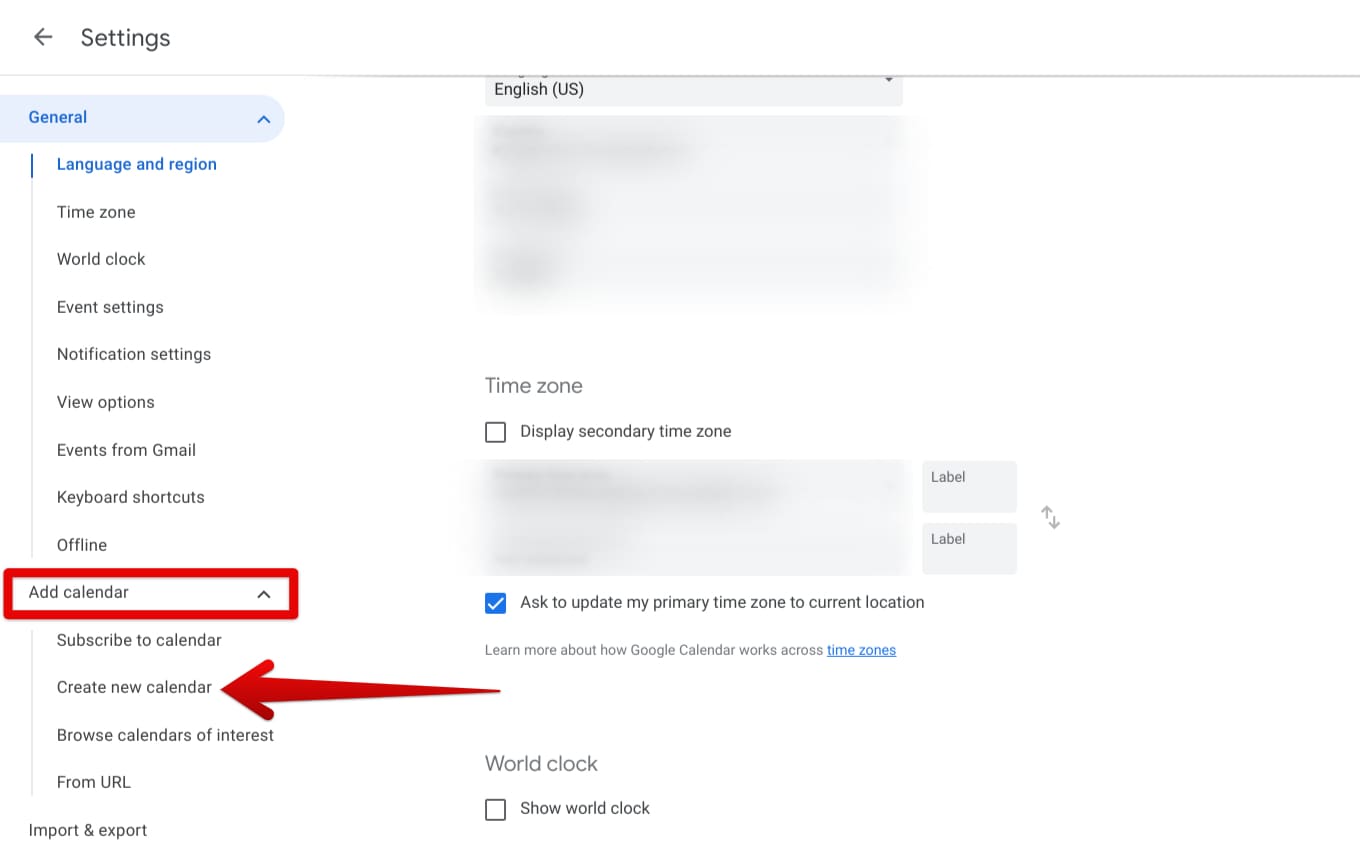
Creating a new calendar
It’ll now be easy enough to specify the calendar’s name, which can be anything you want, write a description for the calendar, designate a time zone so all the joining members are on the same page, and finalize everything by clicking on “Create calendar.” This should do the trick for you in the future.
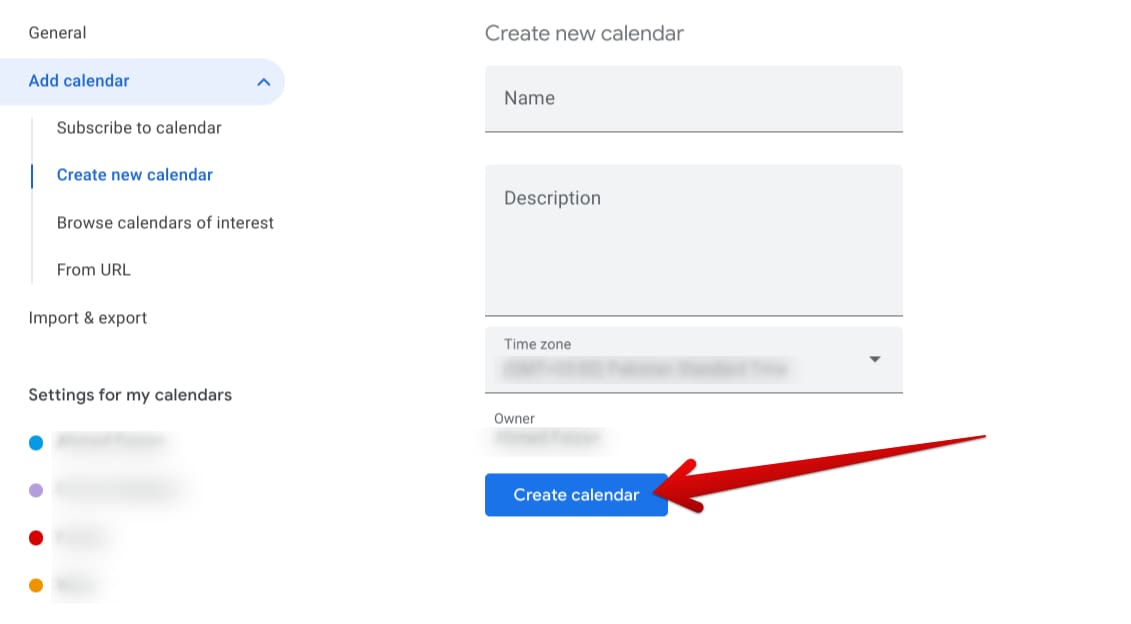
Creating a new calendar
Return to the main Calendar UI by pressing the “esc” key, and you should now have a dedicated family calendar to your name. Now, let’s dive into the other approaches you can factor into managing your family life.
Place new events using the family calendar
One of the strongest selling points of Calendar is event template creation. By pressing the “c” key on your keyboard, you can create a new event and plan things in advance. This is just what you need for effective family time management. When you sit down and deeply analyze your occupations and work for the coming days or so with Google Calendar, you can figure out days and particular times when you’re available to spend precious time with your family.
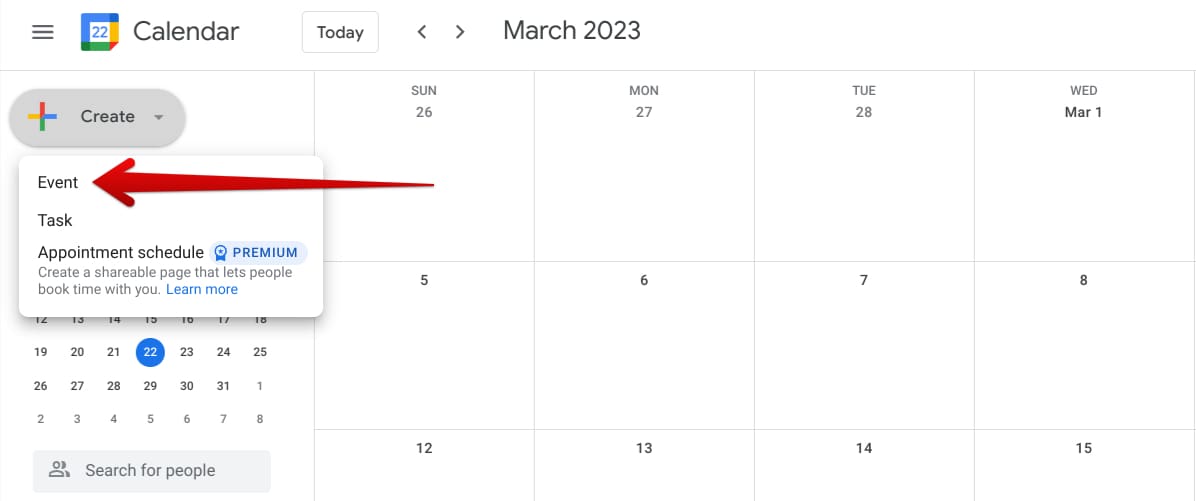
Creating a new event in Calendar
On that note, we recommend viewing the calendar with a broader view so it’s easier to visualize everything on your plate at once. Press “y” on your keyboard and the view type will be switched yearly. That way, you can assess the calendar in a much more streamlined manner. After evaluating your routine, switch back to the weekly view type by pressing “w” and quickly start creating events.
As iterated earlier, you can tap “c” to create a new event from scratch or click and drag your cursor across the specific period underneath the relevant date. That will do the trick for you as well by quickly sorting out the time-centric details of the event. You can then continue to fill out the rest of the event’s parameters, such as the people joining, whether you’d like a Meet call sorted, designating a location for the event to take place in, and even adding guests.
Make sure to spend enough time detailing the event as per your requirements. There’s quite a lot to get into there, such as setting notifications and alerts and writing out a comprehensive description—if needed—to accompany the event. If you’re adding guests to the event, which are not usually a part of your family, do remember to tweak the provided guest permissions for the best results. Click the “Save’ button when you feel you’re done to finalize the event creation.
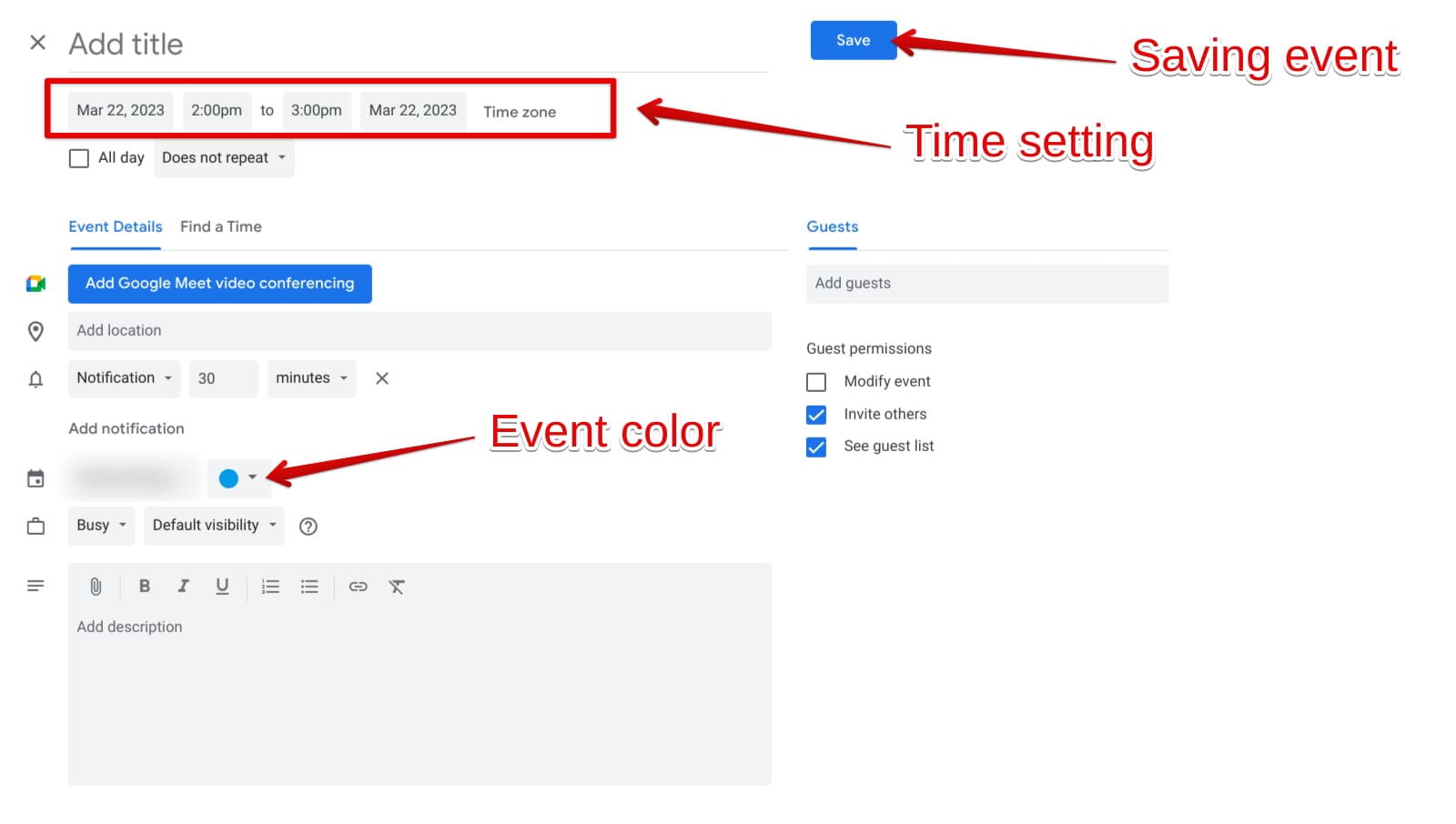
Creating an event template in Google Calendar
Optimize the family calendar’s notifications
Next up, there’s another critical part of Calendar’s functionality that you have to be wary of, and it revolves around the appropriate notification settings for the family calendar. The fact is that events popping up in the family calendar will send you curated notifications. Still, if someone else creates a new event or maintains activity in any other way, you won’t be notified by default. However, this can be changed for the better quite quickly.
Head to the “Settings” section by pressing the “s” key and then select your family calendar from the “Settings for my calendars” area on the left side of the screen. Once done, you should be taken straight to the preferences section of that specific calendar that you had chosen. The key takeaway is to scroll down to “Other notifications” and visualize the type of notifications enabled for your family calendar.
There are quite a few of these to choose from: New events, Changed events, Canceled events, Event responses, and Daily agenda. You can opt for email notifications for all of these changes in your family calendar made by any of your family members.
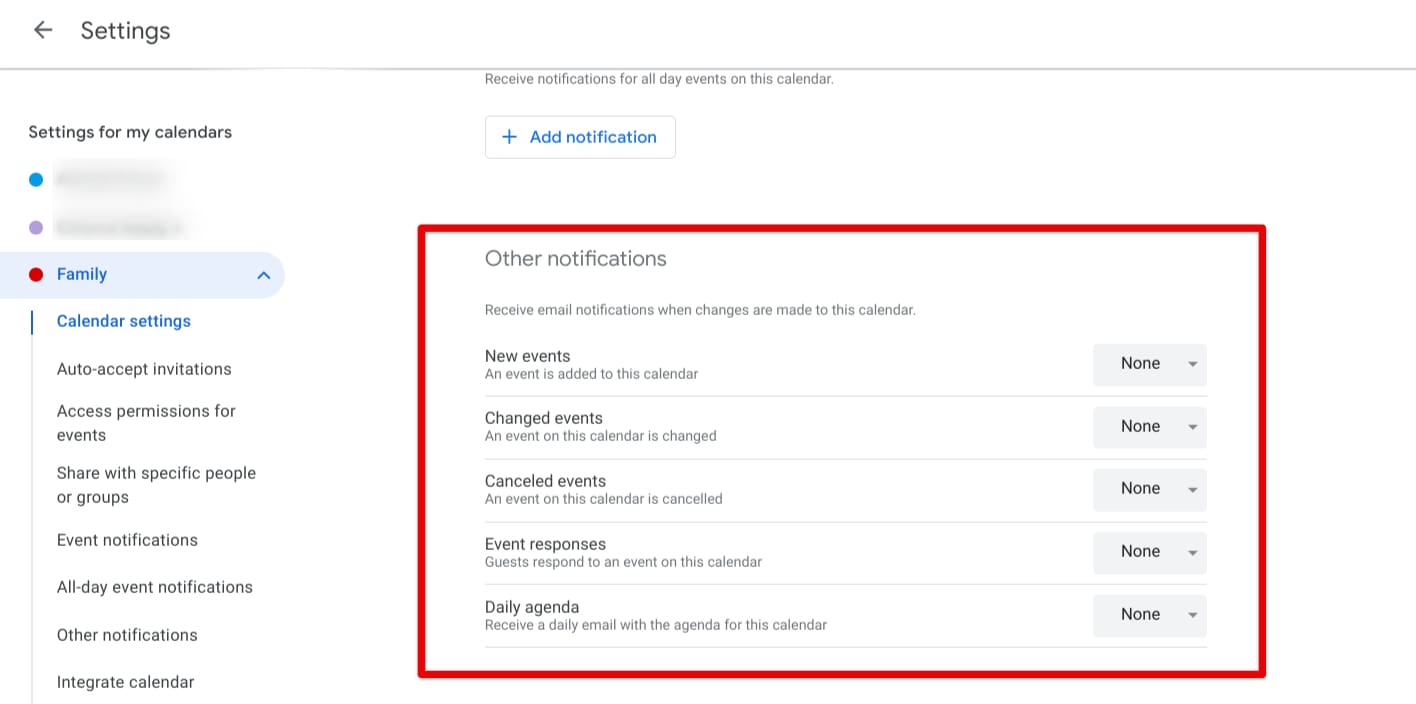
Tweaking the other notifications for your family calendar
Notifications are essential and contribute toward effective family time management, so you should certainly look into them as you go about using Google Calendar.
Use reminders to help you remember important occasions
Another major way that you can use to manage your time with your family is by setting reminders of important events that can potentially help you remember anything of significance ahead of time. Setting reminders is quite a straightforward process in Calendar; all you have to do is ensure that the “Reminders” calendar is toggled on under the “My calendars” area in the app’s main UI to be able to visualize your set reminders.
To get started, tap on the “Create” button in Calendar to bring up a pop-up box on the screen. Next, click “Event” to make a small-scale window surface on the screen, making it possible to start the reminder creation process. Make sure to fill out the title header, specify the date and time, and ascertain whether the reminder will repeat. If you set the reminder while using Calendar on the web, your Google account will save your selection and send the alert to your phone.
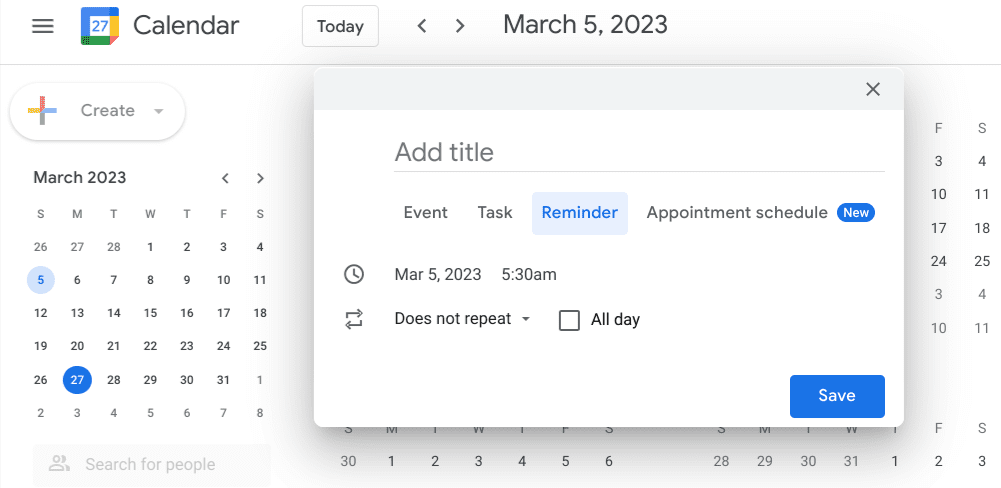
Setting a reminder in the Calendar
With that said, Google recently tweaked its internals a little and has now included an additional way users will use to create reminders in Calendar. If you look over to the side of the screen in Calendar on the web, you’ll find a panel consisting of supplemental Google services. One of them, marked by a circle with a tick icon inside, is called Google Tasks, and this service will help you set reminders from here on out.
- The shortcut key combination of “Alt,” “Shift,” and “.” will help you navigate the side panel painlessly, provided that you use the arrow keys as well as a follow-up response.
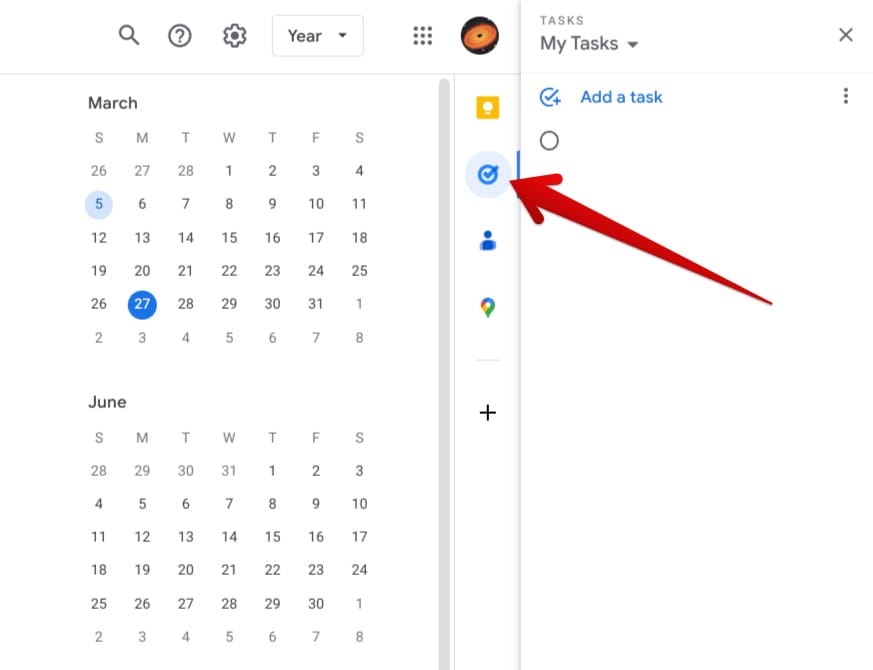
Using Google Tasks
In the complexity of life, it can often get difficult to maintain a razor-sharp focus on the people you love. Still, thanks to the availability of added programs such as Calendar, you can undemandingly set reminders in place to always stay on top of your game.
Set family-relevant tasks to complete them on time
Alongside reminders, tasks are another one of Calendar’s primary features that can help you exercise admirable family life management. Got someone’s birthday coming up, and you need to specify a particular day to go out and look for the right gift? Use the functionality in question to ensure you do not miss out on important stuff and stay cautious of your responsibilities. To set a task, click the “Create” button again and choose “Task.”
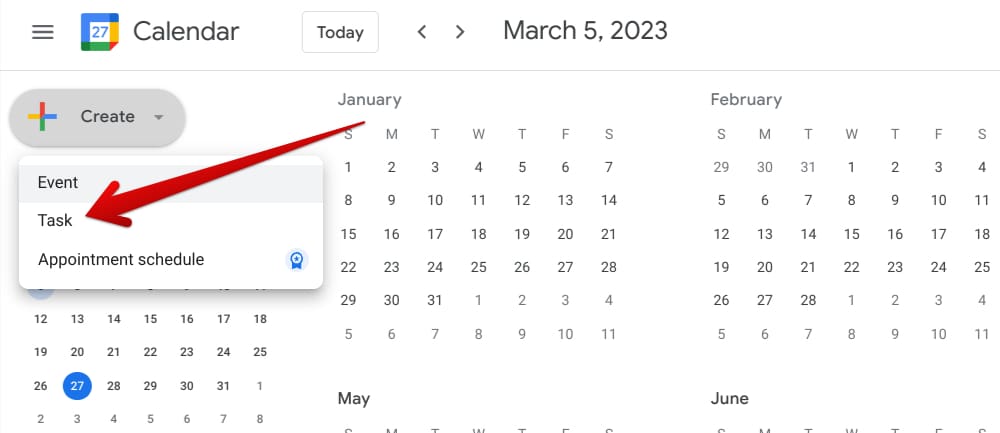
Creating a task in Calendar
As the pop-up box appears on the screen afterward, fill out the necessary details and click the “Save” button, and you’ll be ready to go. Be careful not to ignore any box of importance. There’s the title section, the time and date area, a description, and a category zone that lets you categorize your task. If you have other options available under that area, please get into them using the provided button.
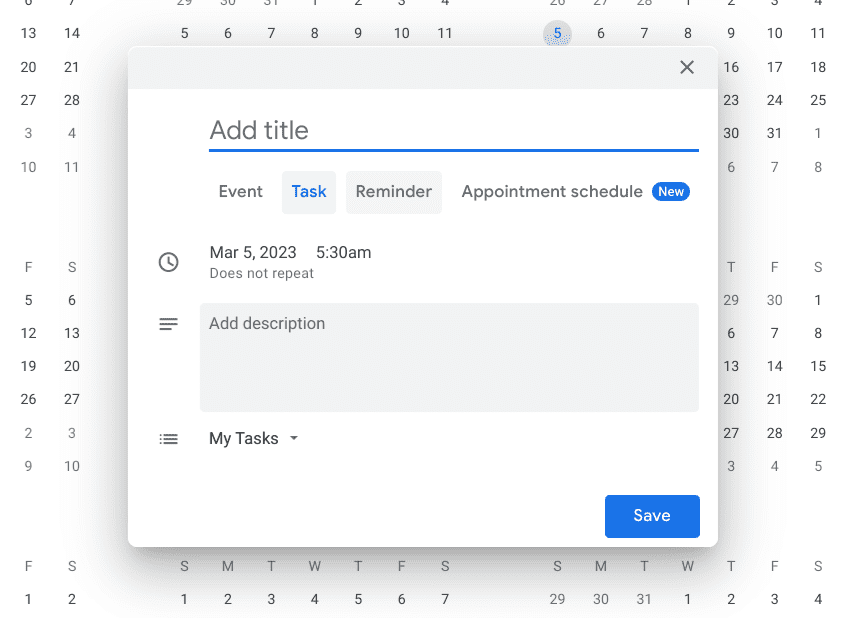
Setting a task
That’s about it for managing family life with Google Calendar. Thanks for reading!
Conclusion
We’ve looked at how some of Google Calendar’s features can be utilized to manage one’s family life. Usually, a step-by-step application of the suggestions above will help you accomplish the task at hand, which is all about being more responsible toward your family and substantiating that you’re taking out enough time for them. Let us know in the comments below whether you’ve resonated with this write-up.
We would love to read your feedback!
