ChromeOS benefits from routine updates by Google, where the world-renowned tech tycoon ensures that Chromebooks receive a major update month in and month out. In February, the developers pushed out ChromeOS 110, bringing forth an array of features to Chromebooks, such as adding the keyboard to the “Diagnostics” app, among other additions.
However, ChromeOS 111 is rolling out across the spectrum to Chromebooks. If you haven’t received it yet in the stable channel, sit tight and keep checking your “About ChromeOS” section every now and then for the coming few days. In the meantime, let’s go over everything of significance that ChromeOS 111 has to offer to users.
- Recommended read: How to use Google Keep on ChromeOS.
How to update your Chromebook
Before we get started, it’s certainly worth knowing how to update your Chromebook. Thankfully, ChromeOS makes it easy for us and downloads updates automatically in the background. You’ll be prompted to restart your Chromebook as soon as the download is finished to apply the downloaded update.
That is the usual case, but sometimes, you may need to check for updates manually. This can be done by heading over to the “Settings” app on your device and then selecting “About ChromeOS” from the side panel to the left side of the screen.
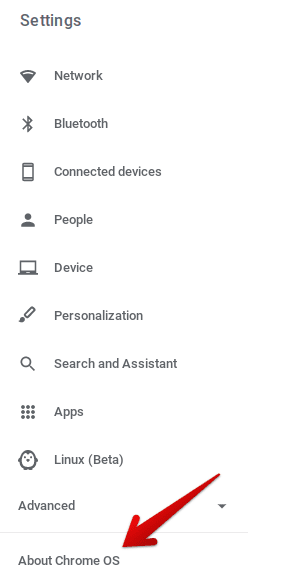
Clicking on “About ChromeOS”
You should then be taken straight to the relevant section on your end, making it possible to click “Check for updates,” as shown below. One out of two responses will come forward after this step. Either the system will confirm that your Chromebook is up to date, or the Chromebook will begin downloading updates.
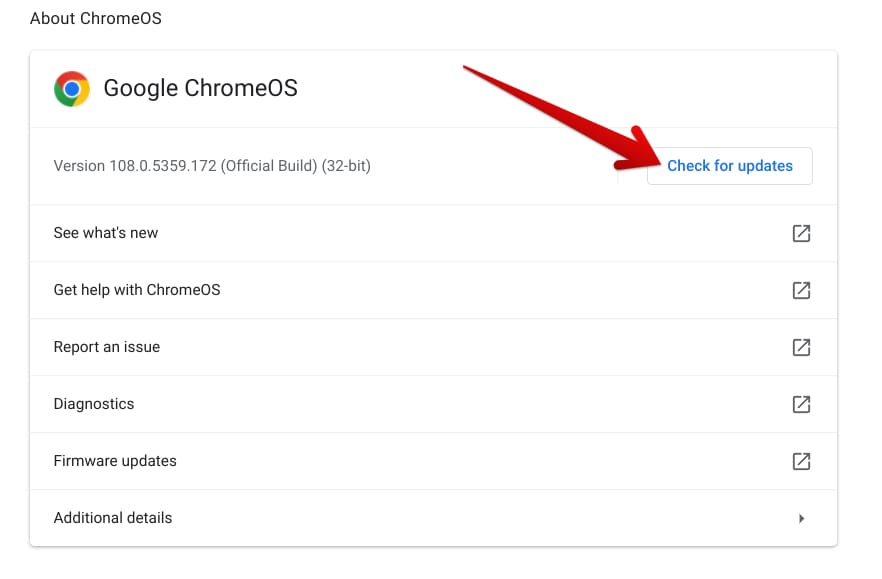
Checking ChromeOS for updates
In case you haven’t received the update yet, don’t fret. Google has said that the update process is carried out gradually. Given the scale of the availability of Chromebooks around the globe, it may take a few days for the update to land on your end. Let’s explore what ChromeOS 111 has brought to the table.
The best new feature of ChromeOS 111
Unlike the last iteration of the operating system, ChromeOS 111 hasn’t exactly arrived with a truckload of new features. There’s only one new functionality of significance that can be highlighted in the wake of the new patch, and that is Fast Pair. Let’s discuss that ahead in detail.
The arrival of Fast Pair to ChromeOS
The Fast Pair functionality is a highly intuitive venture. It makes it much easier for users to connect their various devices to Bluetooth. Google outed this into the world in 2017 for the first time for mobile phones, primarily its Pixel line-up of smartphones. Fast-forward to 2023, the feature has finally made landfall on ChromeOS after years.
As opposed to the traditional method of digging through a particular portion of your Chromebook’s “Settings” app and finding the correct button to press to pair your headphones or Bluetooth speakers, Fast Pair negates the complexity and automates the whole operation for you.
The gist of it is that Fast Pair’s working mechanism is designed to instill convenience in the lives of people who actively use Bluetooth devices. Whether you’re pairing for the first time or the tenth time, as soon as you turn on Bluetooth on a device that supports Fast Pairing, your Bluetooth device will instantly establish a connection to it—no questions asked.
Another major benefit of Fast Pair outside of its speed and unmatched efficacy is how it links our paired devices to the Google account in use, so if any time in the future you decide to switch devices, you will no longer have to pair your Bluetooth device for the first time again on the new device after signing in with your Google account.
Make sure, though, that your Bluetooth device also needs to support Fast Pair. The operation won’t work otherwise. Currently, Fast Pair works with the following types of Bluetooth devices, according to Google, but you still have to authenticate the availability of the feature at hand on these just as well.
- Keyboards
- Mice
- Speakers
- Headphones
- Headsets
As for the working steps of the procedure, you first need to enable your Chromebook’s Bluetooth. This can be achieved from the “Status Tray” area as well. Next, tap on the area where you see your device’s battery, Wi-Fi icon, and time, and then proceed by choosing “Bluetooth.”
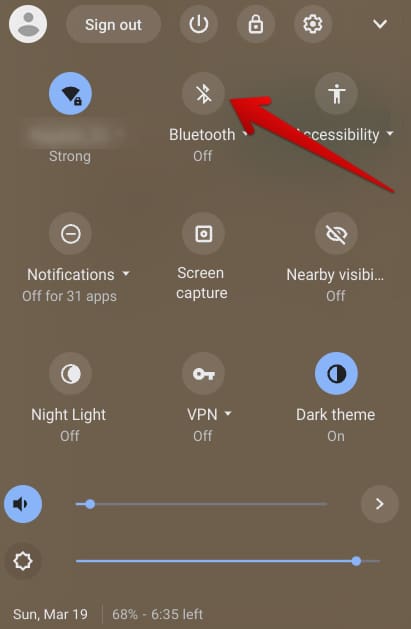
Enabling Bluetooth on ChromeOS
At this time, ensure that your Fast Pair-enabled Bluetooth device has been turned on too. You should promptly see an icon in the bottom-right corner of the screen, allowing you to visualize a picture of your device and then tap on the “Connect” button to wrap things up. For example, here’s how Fast Pair works for the Pixel Buds on ChromeOS.
Fast Pair with the Pixel Buds on ChromeOS
That’s all there is to it! Following the first-time connection, you won’t have to tap on a single button from here on out the next time you wish to connect your Bluetooth device to your Chromebook. In addition, the device that you just linked will be stored in your Google account for future reference.
Back at CES 2022, Google announced that Fast Pair would make it to ChromeOS “later [that] summer,” but that didn’t come to be. Talk about this feature coming to Chromebooks has been circulating since 2019, but it’s only now—almost four years later—that the deed is finally done.
That’s about it for ChromeOS 111, according to the official release notes of the update. We’ll revamp the article if we spot any more improvements.
Conclusion
Chromebooks have seen constant growth ever since their initial inception. When the operating system started in 2011, people mocked it as a mere web browser. Still, times have come to change, and ChromeOS can now host software like WordPress, run Kali Linux, and work with the best Android apps in the business.
Although ChromeOS 111 wasn’t particularly feature-filled, it has brought one significant new functionality to Chromebooks that will potentially stick around. So let us know in the comments whether you’ve finally received the latest update on your side of things.
Chrome Ready wishes you good luck!
