Google Jamboard is an utterly unique innovation by Google that pledges to solve a massive problem among the working-class citizens of the world. The digital whiteboard lets individuals present, collaborate, and host group meetings with their peers and colleagues. In other cases, it’s actively used to spice up classrooms and get students thinking and working their brains. So, what are some of the ways we can use Jamboard in a classroom?
In this guide, we will go over 10 of the most creative ways you can utilize the efficiency of Google Jamboard in class. These ideas will help uplift your classroom’s attention as a teacher and help you cover your syllabus in a much more profound manner where everyone, including you, is having fun alongside learning and teaching. So, without wasting any further time, let’s start immediately.
- Another worthwhile read: Top 9 Google Maps keyboard shortcuts for faster navigation.
10 of the most creative ways Jamboard can be utilized in class
We have compiled a list of creative ideas that can be implemented in Jamboard for positive results. Look through them until the end to try different ways to dispel intuitiveness in your classroom.
1. Create a top 5 list
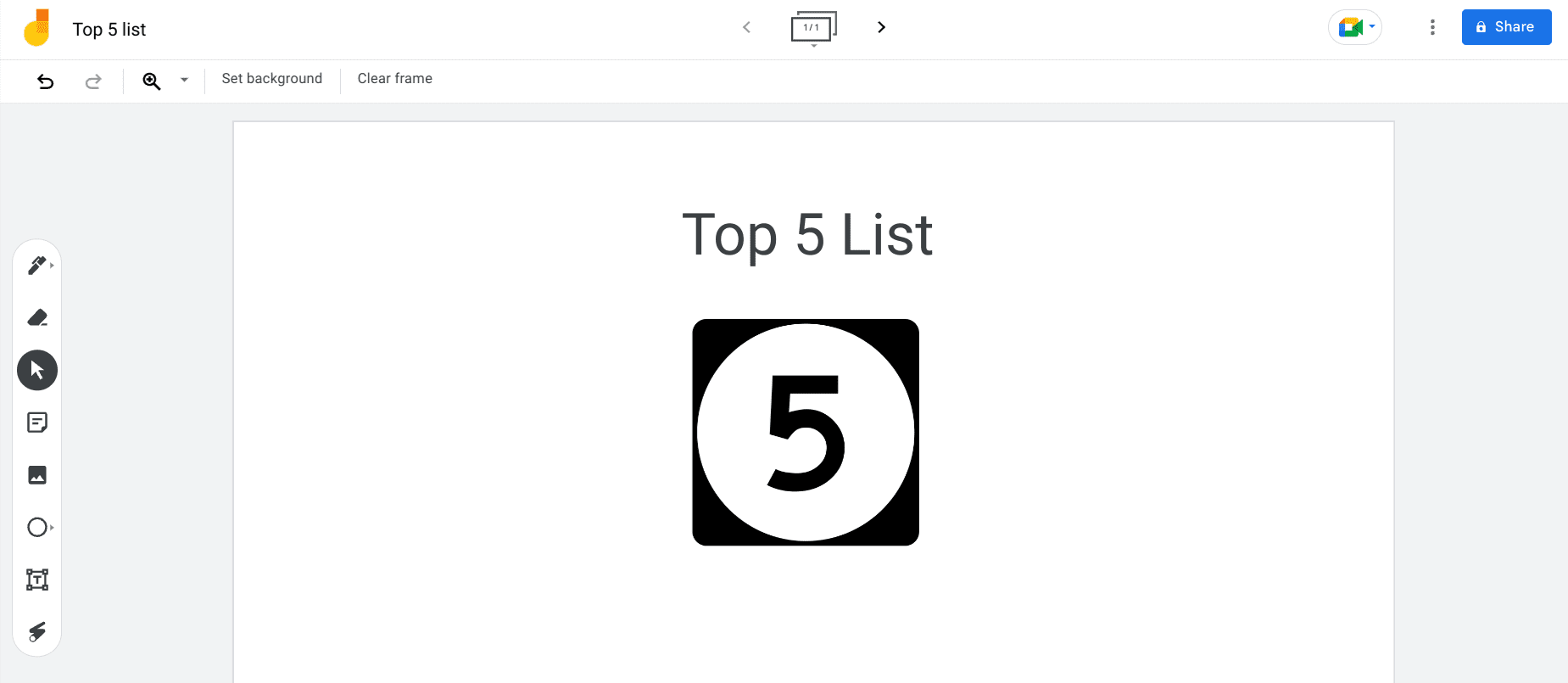
Creating a list of students’ top 5 favorite items
One of the first fun ways to create an interactive environment in your classroom is by having the students create a top 5 list of their favorite things. The list can comprise any topic, whether a collection of students’ favorite animals, fruits, books, shapes, or other items of interest. You can assign the genre yourself to make things easier for your students.
For instance, you can ask the students in your class to think of their top 5 colors. Each student can then come up to the Jamboard device, if you have one in the class, and start writing down whatever they can think of. Each student can have their topic to write on, so there’s a ton of flexibility in that regard. The main purpose of this creative idea is to train the cognitive ability of students and make them more self-conscious about their decisions.
2. Fill in the blank
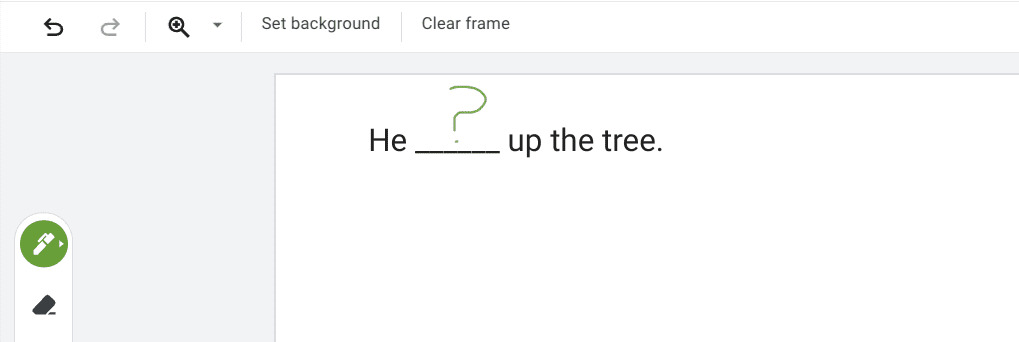
Creating a missing word in Jamboard
Using the Jamboard for a learning purpose is a superb way to go as a teacher in class. One of the best options for you in this regard is to create sentences and then remove a word from them to create a missing word. You would then ask a student what they think is the word that comes in the blank. This is an amusing way to learn together in school, not to mention easy to incorporate as well.
3. Practice handwriting
The 55-inch Jamboard 4K screen can serve as an excellent way to practice the handwriting of students. The product utilizes Cloud AI to automate word creation, so even if the students get some words or spellings wrong, the AI will be there to correct their mistakes. In terms of the benefit, the student will better learn how to write properly and avoid making errors next time.
This is a fun way to upscale the level of creativity in class with students, especially if you’re a teacher looking for entertaining learning ways to incorporate. Besides, the stylus of the Jamboard screen is way too responsive and fluid not to be utilized day in and day out. It’s high in quality and feels like using a regular pen on paper, so why not make the best of it while you can?
4. Test the vocabulary of students
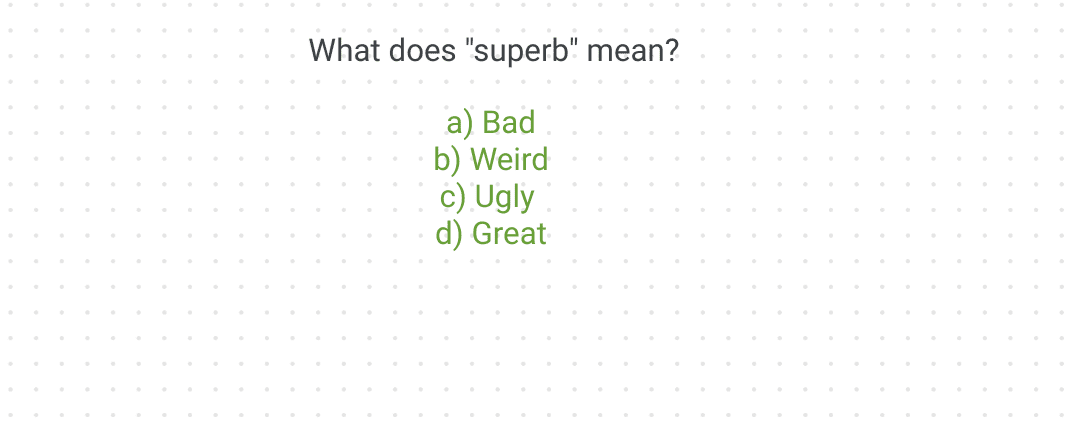
Vocabulary test in Jamboard
Another creative way to use Jamboard in class is to test and potentially enhance the vocabulary of students by first writing questions and listing down different options, and then having every student answer. In this manner, you can cover a lot of the basic vocabulary quickly, thereby using a way that the students will remember and have an easier time recollecting afterward.
5. Create a poll
Next up, there is the glaring possibility of creating a poll using Jamboard and having a variety of your students start taking votes. The poll’s topic can be anything, ranging from asking about the next group activity that the whole class should perform to the type of book everyone will read for the next week. Polls are exciting and unique and help teachers understand the thinking minds of students taking their classes.
To create an effective poll in Jamboard, we advise you to divide the Jamboard screen into four parts. You would then place the question text in the middle of the screen and place your answers in the rectangular boxes you’ve created. That way, you can successfully and quite quickly form a poll and drive student attention. This poll layout can be used not just for subjective opinions but also for test-taking.
For instance, you can ask your students questions about the course in a four-way interrogative theme by dividing the screen all the same. Questions such as, “What is the speed of light?” depending on the curriculum, can help youngins prepare for the time to come.
6. Conceptualize with sticky notes
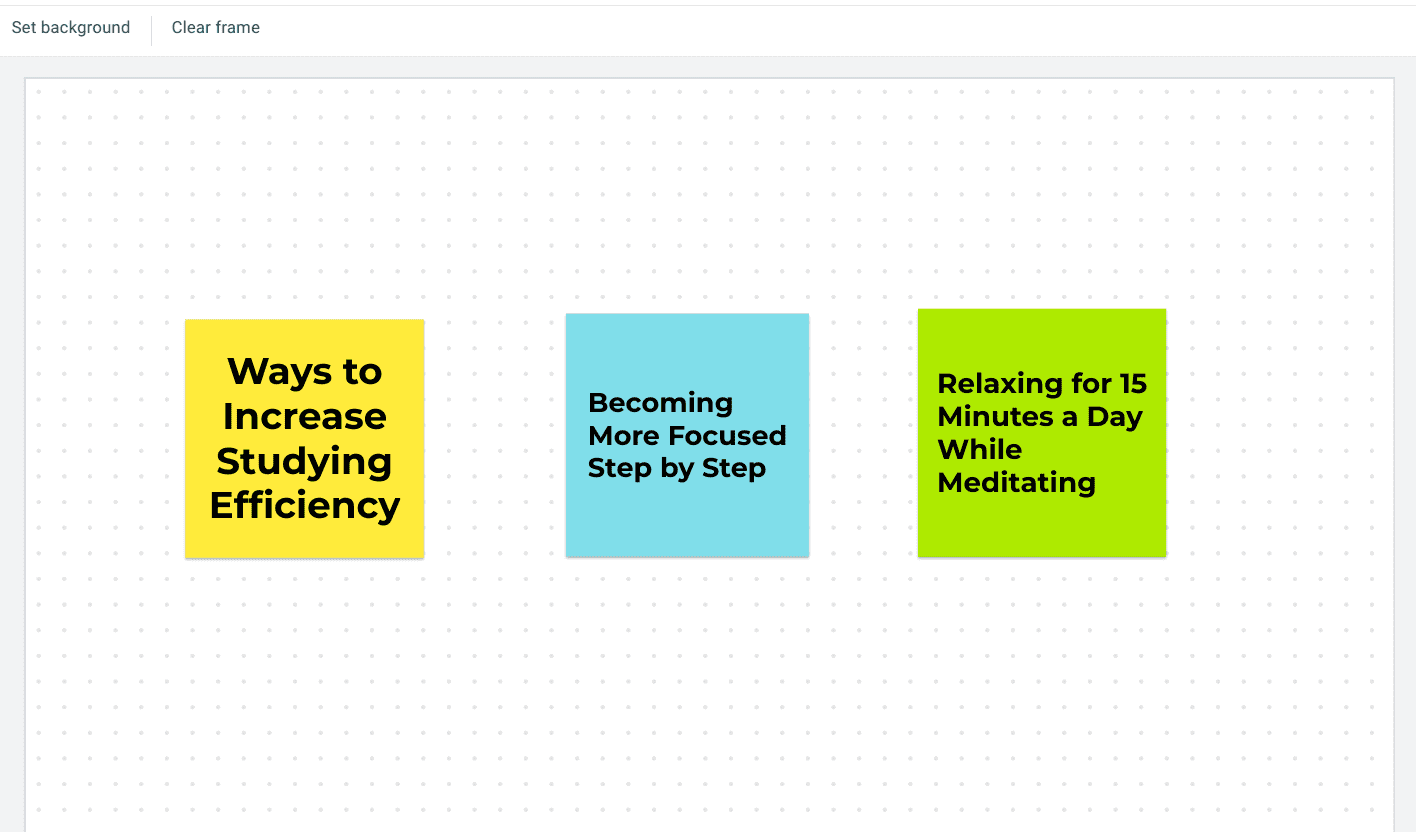
Using Sticky Notes
Sticky notes are one of the most important and prominent features of Google Jamboard. They help add more depth to virtual presentations and meetings and allow everyone to place their opinion in a select frame, empowering them to voice their concerns over a particular subject. The purpose of this creative way to teach in your classroom as a modern-day pedagogue is to let students brainstorm ideas about their studying routines and various other aspects of their lives.
To input a sticky note in Jamboard, you can click the “Sticky Note” button in the toolbar on the left side of the screen. As an alternative measure, it is also possible to use a shortcut key combination of “Ctrl,” “Shift,” and “P.” A sticky note would automatically appear on the Jamboard screen, allowing you to write, pick a color, and paste it into the screen.
7. Take a flash card test
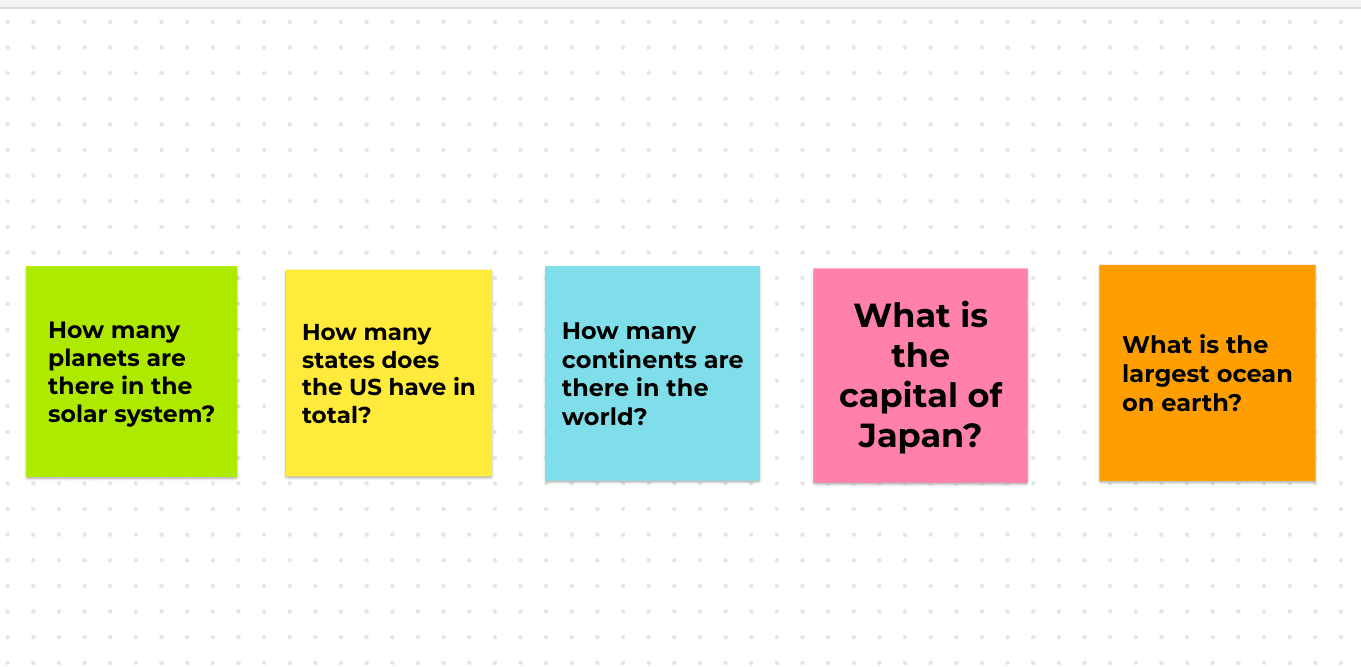
Taking a flash card test
Google Jamboard can come greatly in handy for taking flash card tests. Again, sticky notes will help you significantly in this regard; you can simply write your questions out and place them on the Jamboard frame for your students to view. Try to formulate questions that have simple, one-word answers for better results. Students can write down the answer, thereby practicing their handwriting, or say it aloud—whatever feels more suitable.
8. Formulate sentences
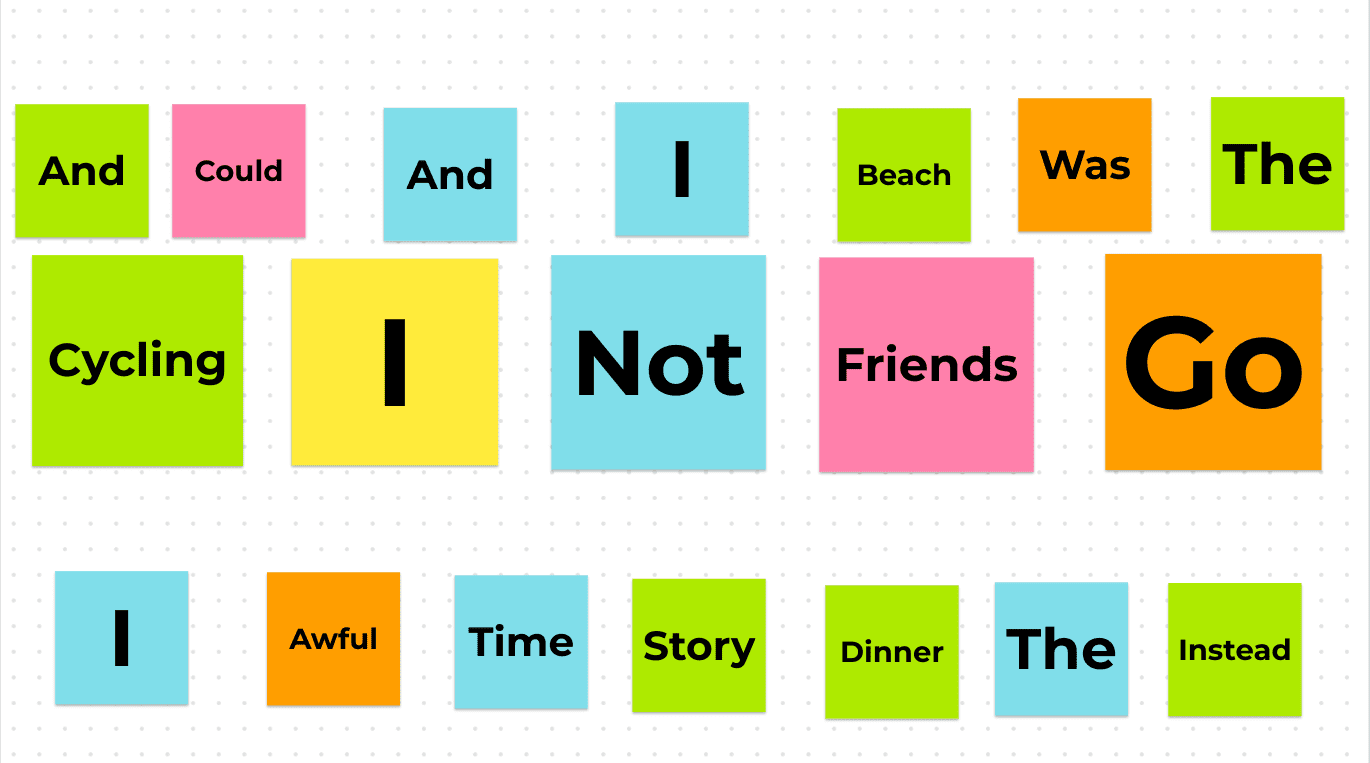
Forming sentences in Jamboard
For younger students still learning the ins and outs of forming sentences in English, this neat activity can be a great way to pump things up a notch and take the learning of little ones to the next level. Formulating sentences in this manner is a relatively complicated way of teaching students the proper structure of sentences. The idea is to either create various sticky notes and disperse them throughout your Jamboard frame or use shapes and write words inside them.
Ensure not to arrange the words, so the answer becomes too apparent. You should lay the sticky notes out in a particular order so the students will have to try and think hard to form a sentence correctly. If your class is relatively older, it’s possible to increase the length of the sentence and make the overall structure more complicated.
9. Tell a story
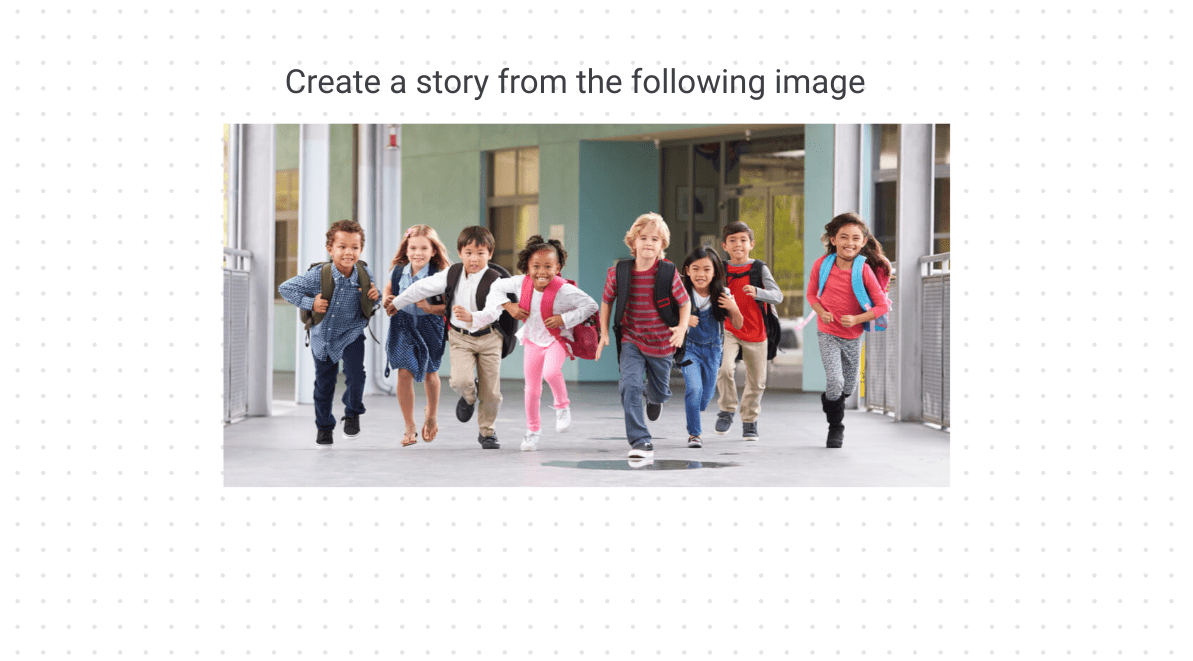
Telling a story with Jamboard
Another one of the many use cases of Jamboard revolves around inserting an image and then asking your students to build a story around it. This is a relatively comical way of boosting interaction between you and your audience, which in this case, is a group of little learners. Instructing your students to let their imagination go to work this way is a great way to develop their creative thinking and make them wonder more outside the box.
They indeed say that a single image is worth a thousand words, given all the possibilities that one’s mind can think of. It’s up to the student to create various scenarios and link the whole thing together to form a story. The image you see above is an example that will help you understand the basics of the idea in question. Please feel free to use another image, but make sure that the elements of the photo are developed enough to derive a story.
10. Identify shapes
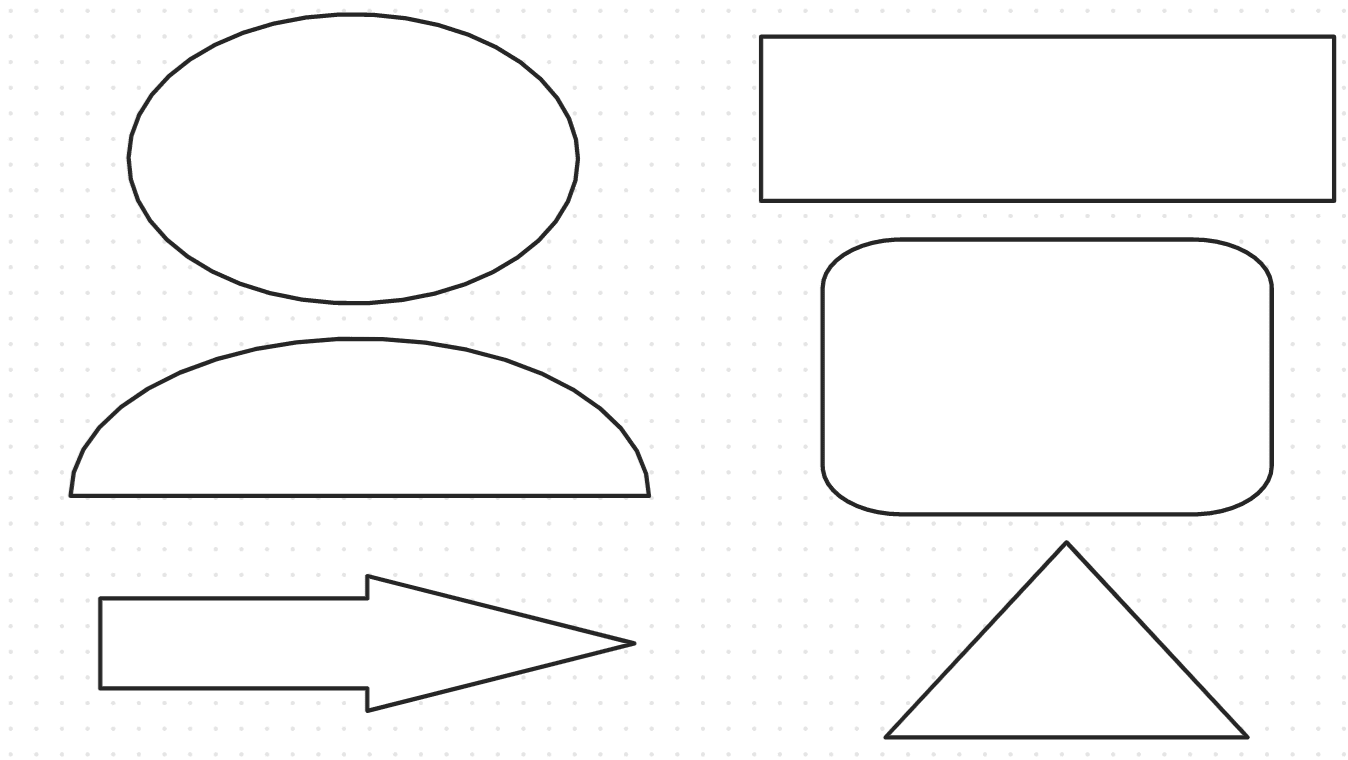
Shape recognition in Jamboard
Last but not least, a class of younger students can do great with a Jamboard session that teaches them the correct way of recognizing commonplace shapes around them. In the Jamboard app, you get multiple default shapes you can play around with and use as learning material for your class. The most basic shapes the program in question consists of include Circle, Square, Triangle, Diamond, Bar, Rounded Rectangle, Arrow, and others.
You can insert all of these shapes at a single given time on the screen and make your students start guessing. If the difficulty is too much for them, you can pair this idea with another and begin placing a sticky note alongside each shape. The note would comprise the shape’s name, but it would miss some letters, compelling your student to think hard and utilize this hint to determine the correct answer.
Try this out in your class, and let us know how it went. If your students are older enough, you can even fetch more complicated shapes from Google and insert them in your jam painlessly. Doing so will get the job done for you and keep things entertaining.
Conclusion
Jamboard was announced back in 2016 by Google with a clear vision to enhance the way presentations are formulated. Even though the Jamboard 55-inch device, with 4K visuals and a responsive screen, is pretty hefty to purchase, given its $4,999 price point, the software part of the technology is free-to-use. It can be enjoyed on any device if it connects to the web.
In this article, we’ve talked about Jamboard and how teachers can use it in class to the best of their ability, with creativity at the forefront. The primary benefit that arrives in the wake of this happening is boosted student attention and enhanced learning. Do let us know in the comments below whether you’ll be trying out some of these ideas the next time you’re in class.
Thanks for reading!
- For Chromebook users: Using a virtual desktop on ChromeOS.
