The education system has existed from the dawn of time and will continue until the end of life as we know it. Understanding this, Google has pushed out a unique product called Jamboard in the education space to help teachers and students collaborate in real time, brainstorm ideas, and work together to boost learning. Not just school, college, and university, though, but Jamboard has remained an attractive service in the business area just as well.
If you have no idea what Google Jamboard is or what it can do, you’ve come to the right place. On the other hand, if you’re a starter and are still learning the ins and outs of Jamboard, this guide will cater to you just as well. We’ll leave helpful tips and tricks in the write-up to facilitate you in getting the most out of Jamboard on the go. Let’s get started without any further delay.
- Also, check out: A beginner’s guide to Google Workspace (formerly Google Suite).
What is Google Jamboard?
At its core, think of Google Jamboard as a whiteboard commonly found in classrooms. However, we’re not talking about any regular whiteboard here. Jamboard is all digital, meaning you can employ it on the web and benefit from its distinctive functionality without resorting to traditional methods. It comes with all the existing features of the Google Workspace ecosystem, including cloud backup, cross-app integration, and real-time collaboration.
What’s unique about Jamboard is that it also has a physical manifestation. Not only does this fancy Google product function like a computer program, but it’s also available in the form of a device, namely a 55-inch digital whiteboard that comes with a stylus, an eraser, and a wall mount, similar to a TV. However, the Jamboard device’s pricing has been relatively steep and starts at about USD 4,999 with an annual maintenance and support fee of $600.
Google introduced this project in 2016 in a YouTube video that you can watch ahead. The footage showcases some of the significant features of the Jamboard device, such as the touchscreen coming in with 4K resolution, handy peripherals that are both easy to use and do not require any charging, and an exceptionally convenient plug-and-play design. Do note that the rolling stand of the device is bought separately and costs about $1,349 extra.
The whole idea behind Jamboard is to let individuals from any company collaborate and work together, no matter where they are. A singular Jamboard device can hold down a meeting of a dozen people, but those working from home or currently away can join the same Jamboard session using the web. The whole experience has been made utterly seamless by Google, where the possibilities to co-create are seemingly endless.
Jamboard integrates with the services of G Suite, which include Google Docs, Google Sheets, Google Drive, and plenty of other pertinent software. Considering that, it’s no hidden secret that Jamboard works with the cloud, making way for all the subsequent surfacing stability that comes with it to provide a robust working experience. It allows people to take files from Google Drive and drop them directly into Jamboard.
Let’s now learn further about some of the most salient highlights of Jamboard and what it can offer to the billions of people who actively use Google’s various products and services.
Prominent features of Google Jamboard
In this section, we’ll learn the various things you can do with Google Jamboard at your disposal, both with the 55-inch device and without it.
Work instantaneously with others
The best selling point of Google Jamboard hinges on its ability to allow people to collaborate efficiently. It is possible to work together and hold creative sessions in an organization, but what Jamboard brings to the table is far more handy and futuristic than any conventional strategy. Using the Jamboard device, one can grab all the attention to themselves and carry their audience with the lead. That way, pitching your ideas and making everyone work in real-time becomes far easier.
Another major facet of the product that makes it stand out is Jamboard’s flexibility. A single Jamboard can host up to 50 people joining from halfway across the world on any device, as long as it connects to the internet. There’s no physical restriction involved here. Thanks to Jamboard’s integration with the cloud, you can join Jamboard meetings remotely in the USA from Mongolia if you have to.
Pull content from external sources painlessly

Jamboard integrating with other Google services
The 55-inch Jamboard device and the Jamboard app allow users to fetch content from the web without breaking a sweat. All you have to do is type in the required image, and Google Images will take care of the rest for you.
Apart from that, Jamboard integrates with Google Drive, so if you’ve got anything in your Drive account that can help you amplify the conduct of your meeting, you’ll be able to pull images from the cloud storage platform.
The process is much smoother with the Jamboard device, where you’re employing the convenience of the large-sized stylus to pull and drag content on the 55-inch screen. You can also use zoom features to make your presentation stand out more.
Webpage integration is also a sought-after feature on Jamboard. You can embed entire web pages in your presentation uncomplicatedly via Jamboard. Think about the convenience that falls into effect afterward.
Editing and annotation
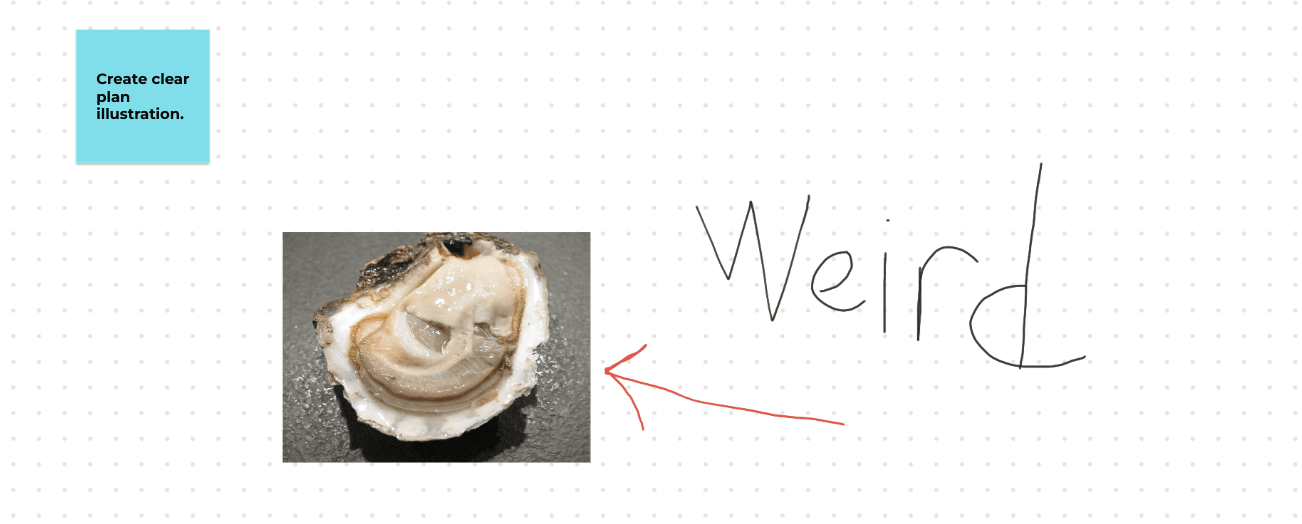
Annotation in Jamboard
Both the Jamboard device and the Jamboard web app allow you to enjoy a hefty set of annotation features where you’re constantly looking to heighten the depth of your 50-person meeting with high-quality sketches, clearer illustrations, pictorial diagrams, and other creative representations. Again, this particular feature of Jamboard is preferred more on the 55-inch touchscreen device, but the Jamboard web app isn’t too far behind on that front either.
If you have a device with stylus support, you can also draw, sketch, and micro-manage remotely from your laptop. In addition, it’s possible to edit existing illustrations by changing their orientation, making them appear zoomed in or zoomed out, and coloring them at will as well.
Automatic saving
Given that you have a stable internet connection, Jamboard will save your work with every passing second to Google Drive, so there’s no doubt that any progress can be lost. The procedure is quite similar to the rest of G Suite products, such as Google Slides, Google Sheets, and other relevant software where Google backs up your progress as you go along working on the document.
Integrate other G Suite products
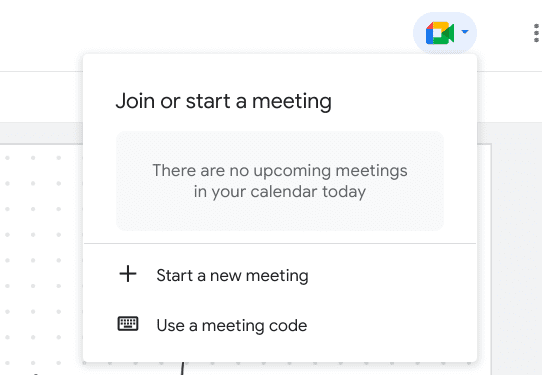
Jamboard and Google Meet
Google Jamboard goes hand in hand with Google Docs, Sheets, Google Slides, Google Meet, and Google Drive. No matter the type of document, you can painlessly use your saved data and integrate it with your Jamboard meeting to further your presentation in terms of quality. It takes no more than a moment and lets you work more productively on the whiteboard as you brainstorm, sketch, draw, and write.
Cloud AI
Google uses highly intuitive Cloud AI technology to power Jamboard with the ability to make calculated suggestions for your writing and sketching, thereby turning your impulsive jot-downs into properly designed words. Likewise, Jamboard’s AI recognition technology will turn your handwriting into text. Moreover, an “AutoDraw” functionality lets you automate your drawings and make accurate sketches. In this manner, the service makes it relatively easy to collaborate.
Last but not least, there’s shape recognition to optimize your workflow, so you won’t have to deal with shoddy drawings on your own. Jamboard’s image recognition technology polishes hand-made sketches. It turns them into the real thing if you allow it to, adding more effect to your meeting and creating a sense of professionalism.
Handy stylus and eraser that work
Although this feature applies only to the 55-inch device, it’s worth noting that Jamboard’s stylus and eraser duo has received much praise from customers worldwide. If you’re considering buying a Jamboard device anytime soon, you should know that the product’s stylus and eraser do not need any charging, nor do they come with batteries. Just pick them up and start writing, sketching, and drawing away.
How to use Google Jamboard
Now that we have a fair idea of Jamboard and its most notable features let’s dive further into the article and discuss its usability. Whether you try Jamboard on the device or the web, the interface’s basics will remain the same. We’ll review all that, including some advanced informative tips in the subsections ahead.
Accessing Jamboard on the web
It’s pretty simple to access Google Jamboard on any web browser, whether Chrome, Safari, or Opera, on a Windows laptop or a Chromebook. Just make your way to the official Jamboard handle on the web to get started. Once you’re there, sign in with your Google account if you haven’t already. As soon as that is done, you can create new jams, collaborate with people, and indulge in everything the Jamboard software stands for.
An alternative way of accessing Jamboard is by first going to Google Drive on the web and signing in. Once cleared ahead, tap on the “New” button, followed by clicking on “More,” and then choosing “Google Jamboard.” This indicates how Google Jamboard co-exists with Google Drive and that a link has been established between the two products.
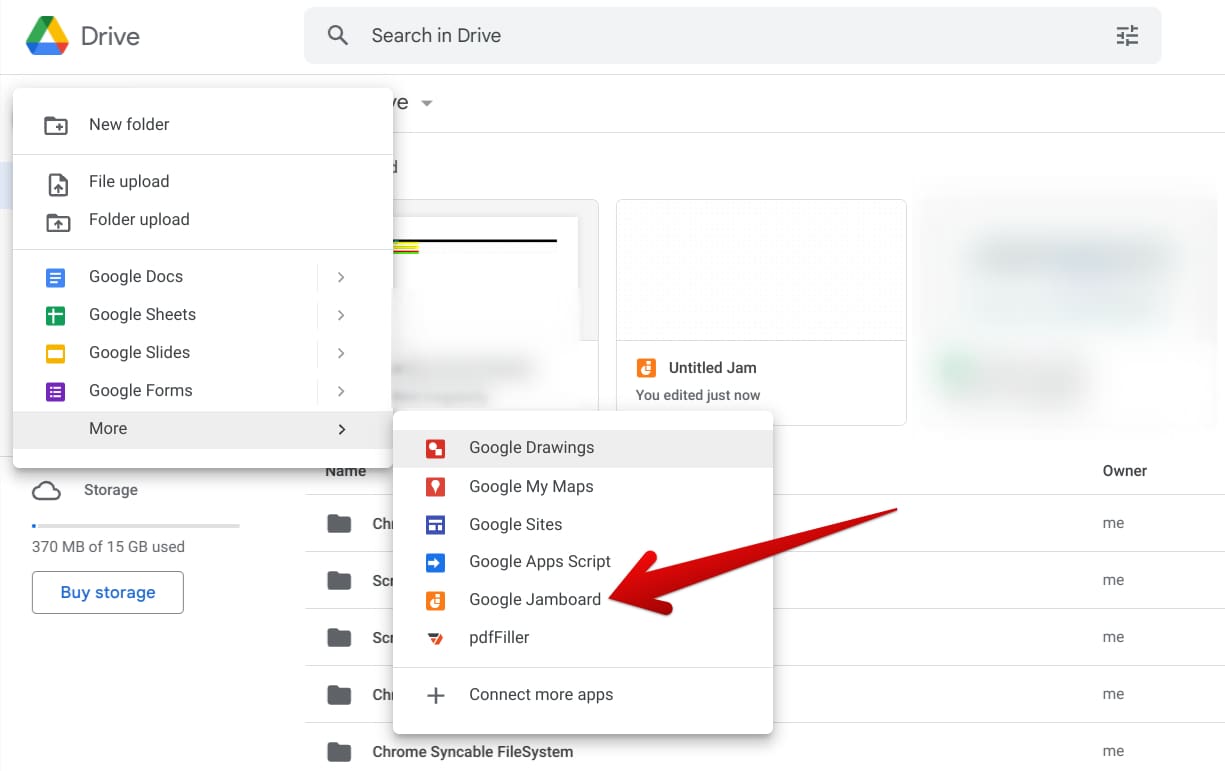
Choosing the “Google Jamboard” option
If you’re using an Android, you can download the Jamboard app on mobile via this Google Play Store link. Jamboard is also available on iOS devices. Using mobile devices, you can collaborate with others to a certain extent. It’s evident that the full scale of Jamboard’s feature set is not currently available on mobile operating systems, so you may need to switch to the web or the Jamboard device itself for the whole experience.
Let’s now explore the user interface of Jamboard and gauge what we can do with it.
The graphical user interface of Jamboard
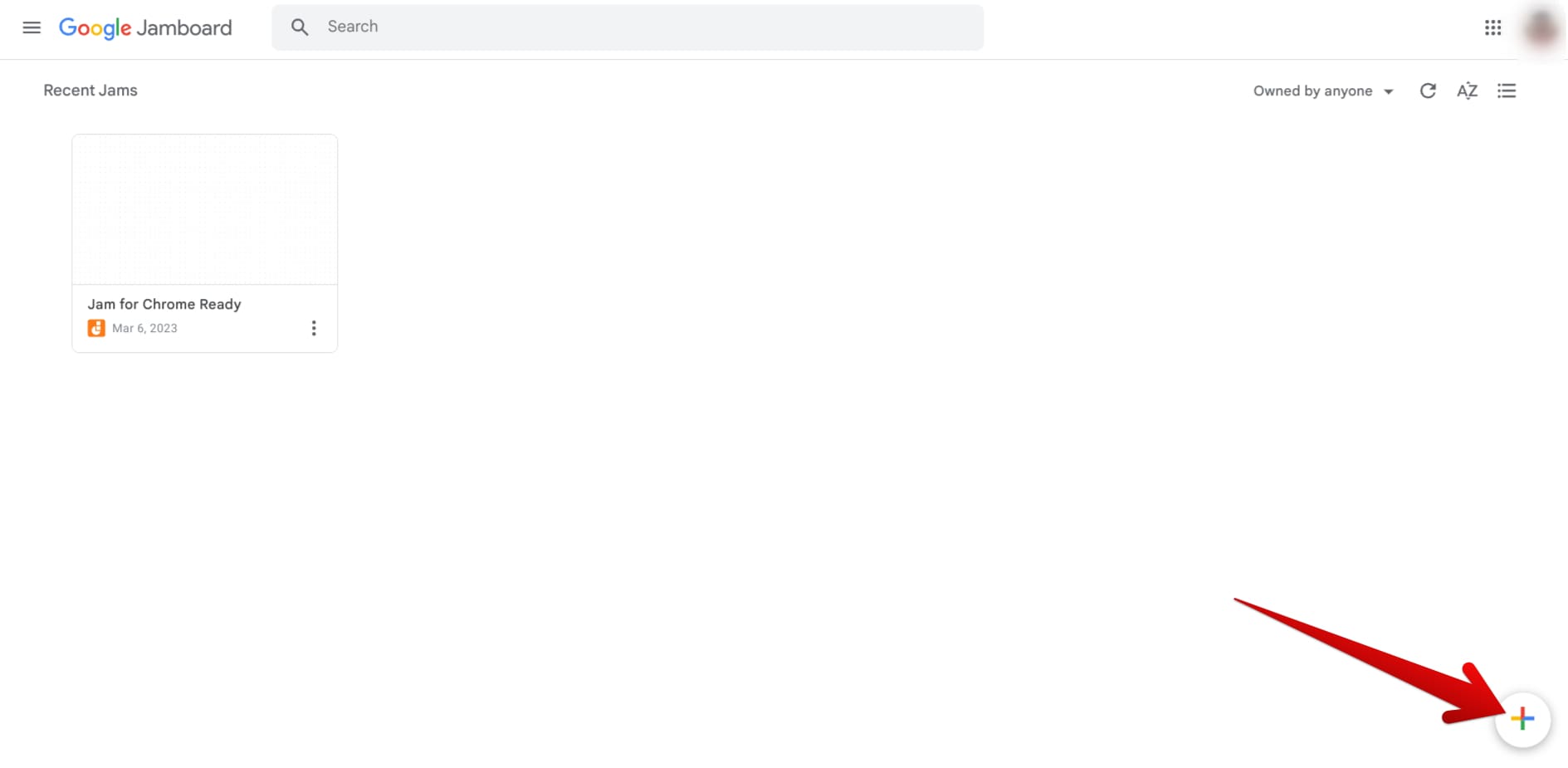
Creating a new jam
When you first log into the Jamboard app on your device, you’ll be taken to the product’s main home page. Here, all your created jams will be displayed, making them available for your editing.
Moreover, you can categorize your jams at this point, choosing to either opt to see only those entries that you created or someone else created and just shared with you.
If you’re visiting the app for the first time, you must create a new document from scratch to get started. Then, click on the “+” icon in the bottom-right corner to launch another page and edit into Jamboard.
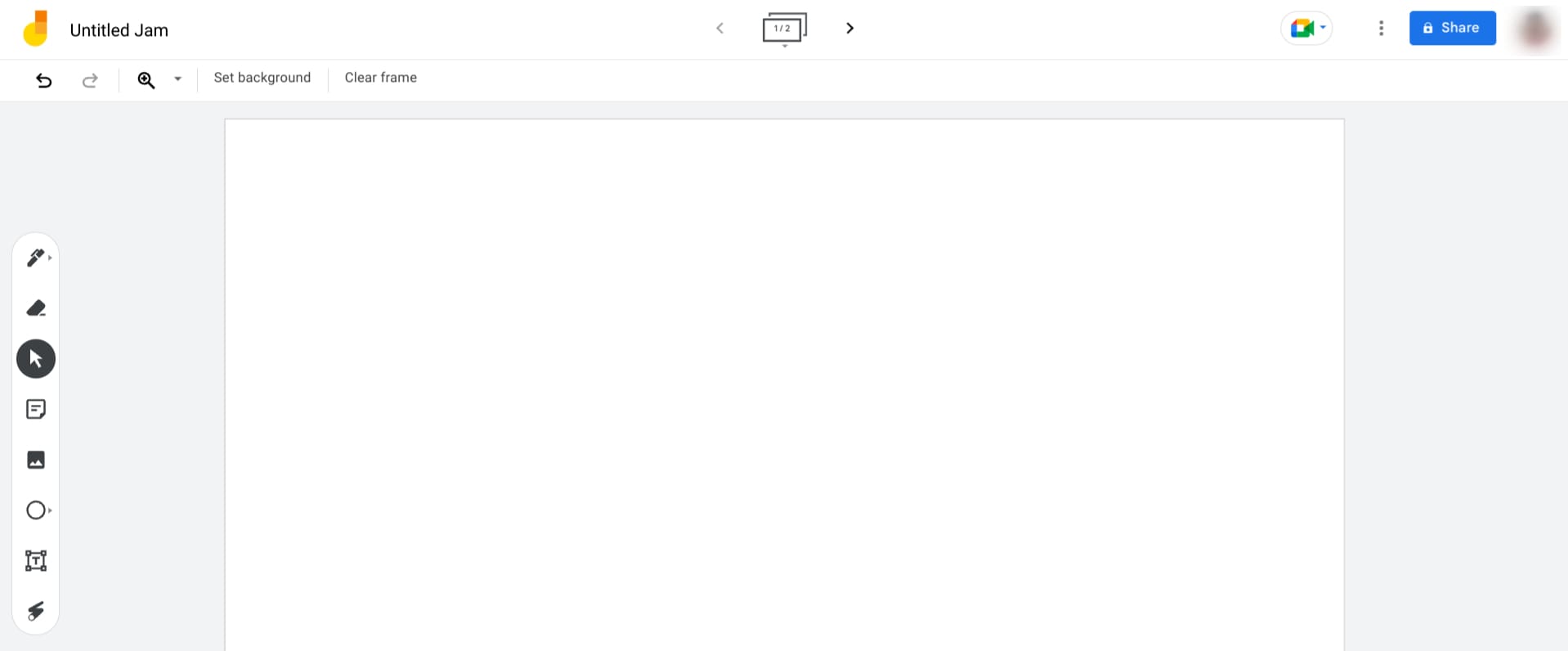
GUI of Google Jamboard
The graphical user interface of Google Jamboard is nowhere near tricky to comprehend. All the visible buttons are laid out nicely, and you must hover over each present feature to learn their name and apparent function.
On the left side of the screen, you have your basic set of tools to edit your jam with. These include Pen, Erase, Select, Sticky Note, Add an image, Circle, Text Box, and Laser.
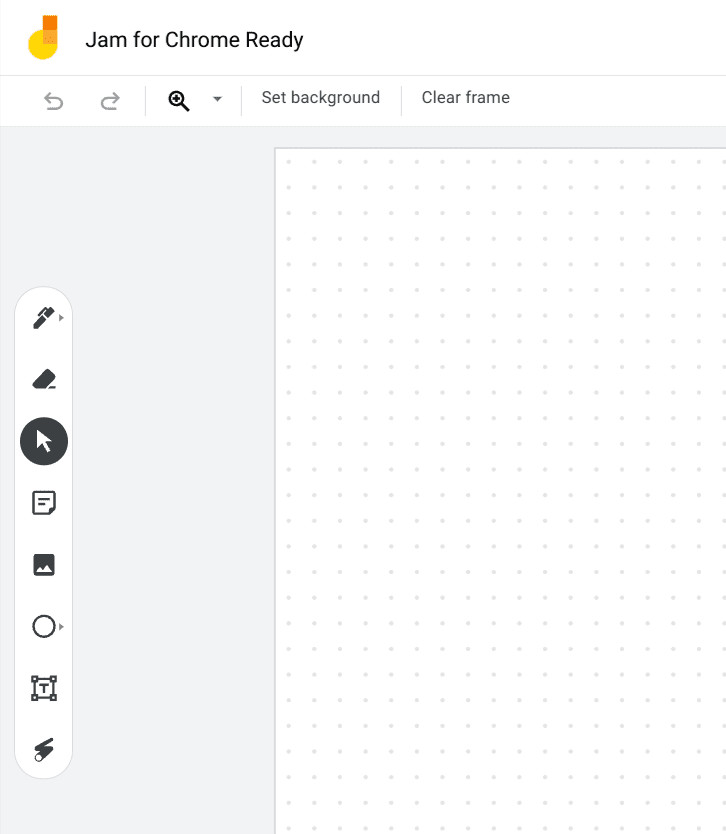
Basic Jamboard toolset
At the top of the Jamboard UI, you’ll find options to tweak the frame of your jam. Each jam, one whole Jamboard document, can comprise 20 frames—no more, no less. You can rearrange frames, delete them, and increase them in number, so if you have a broad audience to tend to, people can split up into smaller groups and dedicate themselves to their own frames.
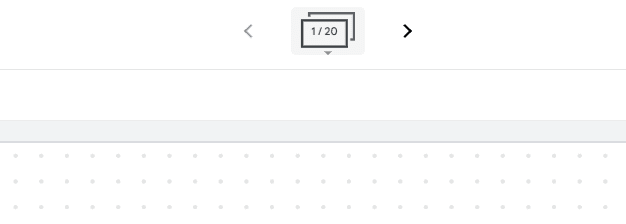
Frame functionality in Jamboard
Furthermore, you can change your jam’s background and switch to something more flavorful. Jamboard also provides you with the option to set custom photos as the background of your jam. Last but not least, if the whiteboard has become too cluttered and you’d like to erase the entirety of the frame to start afresh, click on “Clear frame” for the best results.
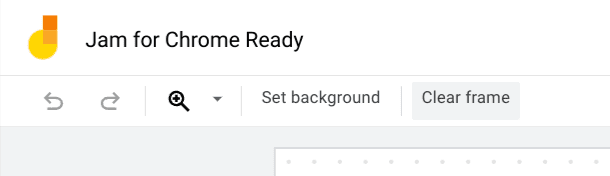
Additional Jamboard features
Last but not least, Jamboard boasts strong shareability as well. Click on the familiar “Share” button in the top-right corner of the screen, and that’ll lead you to input further controls in terms of getting your jam around. A live link will be generated for your convenience to spread to others to jump in on the fun. It’s also possible to set access restrictions, whether you wish to make others the editor of your jam or provide viewing permission.
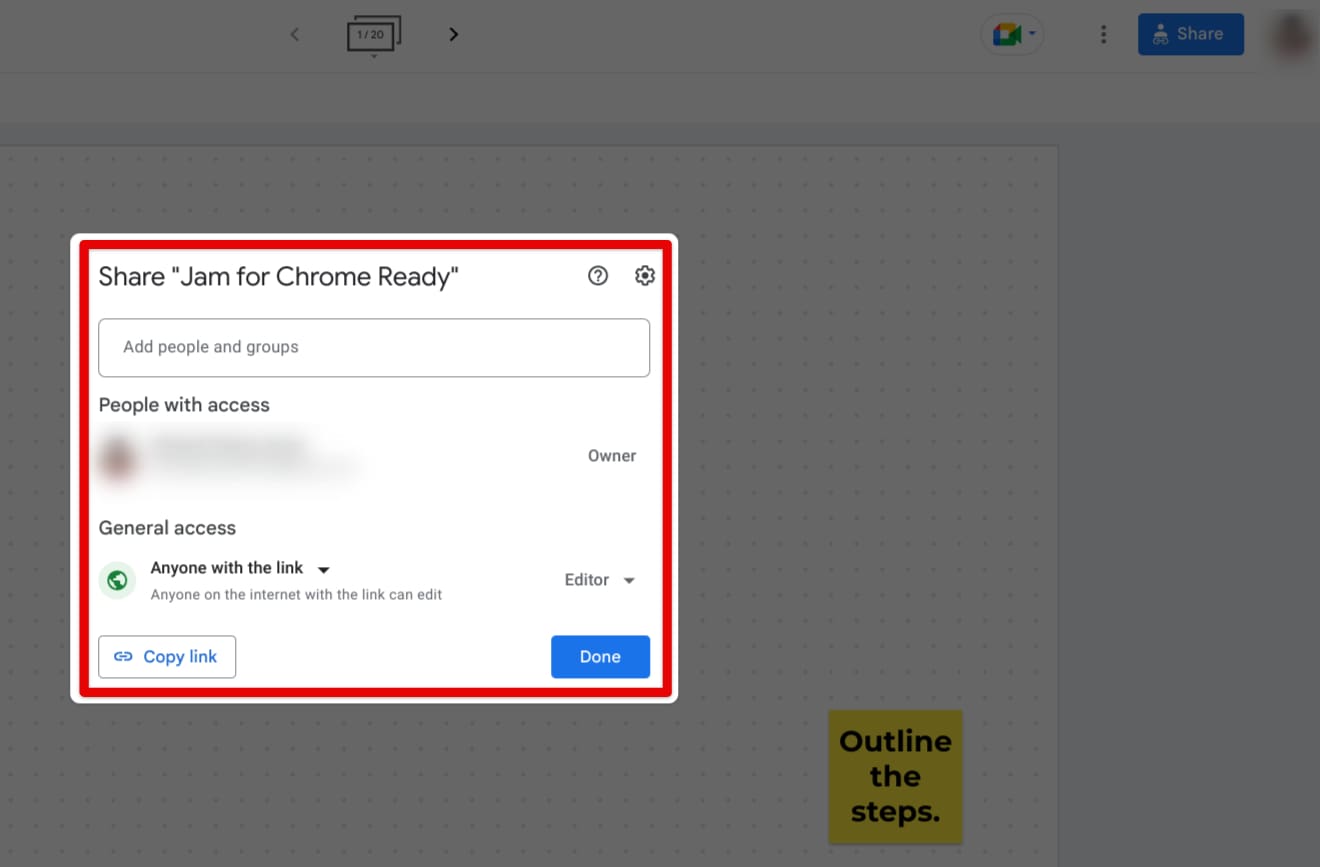
Sharing a jam in Jamboard
That’s all you should know regarding getting started with Google Jamboard the right way. The knowledge of the software you have now will give you a headstart in hosting producting work meetings, collaborating with your peers on group projects, and pitching a new project.
Conclusion
Google Jamboard is a highly interactive digital whiteboard that first marked its debut in 2016. Since then, both the software and the device have been subject to constant improvement with time, and today, Jamboard is as productive as ever. For new users just starting with the technology, an ultimate guide such as the one we’ve pushed out in this write-up will do you great in the future.
We’ve covered some of the best features that Jamboard sports on a day-to-day basis, including real-time collaboration, integration with multiple other G Suite services, and even automatic saving thanks to the product’s cloud reliance. So let us know in the comments ahead whether you found the article helpful. We would love to read your feedback!
