As technology continues to play an increasingly important role in education, many parents are considering purchasing a Chromebook for their children. Chromebooks are lightweight laptops that run on Google’s Chrome OS and are designed to be simple and user-friendly, making them a popular choice for students and kids alike. With so many options on the market, it can be challenging to know where to start when choosing the right Chromebook for your child.
This article will take a closer look at what parents need to know about Chromebooks for kids. From understanding the operating system to choosing the suitable model, we will provide all the information you need to decide whether a Chromebook is ideal for your kid. So as you know, there are Chromebooks available in the market for every segment of the population. Have a look at the 5 best enterprise Chromebooks to buy in 2023.
Chromebooks & Kids
Chromebooks have become a popular choice for kids as they are specifically designed to be user-friendly. With a focus on the web-based Chrome OS, Chromebooks offer a streamlined experience perfect for young users. The operating system is simple and intuitive, making it easy for kids to navigate and find the apps and features they need.

Chromebooks & Kids
One of the biggest advantages of Chromebooks for kids is their security and parental control features. With built-in virus protection and a secure login process, parents can feel confident that their children are safe using the device. Chrome OS allows parents to set up multiple user accounts so that each child can have their profile and settings. This also makes it easier to monitor and control their internet usage. Another advantage is their long battery life, which allows students to use the device for an entire school day without the need for a recharge. They are also lightweight and portable, making them easy to carry to and from school.
Understanding the ChromeOS
The operating system (OS) is the backbone of any computer, and parents need to understand what it is and how it works. Chromebooks run on Chrome OS, a web-based operating system developed by Google. Unlike traditional operating systems like Windows or macOS, Chrome OS is designed to be used primarily with an internet connection. This means that most applications and files are stored in the cloud rather than on the device itself.

Understanding the operating system
One of the key benefits of Chrome OS is its simplicity and ease of use. The operating system is optimized for the web, making it fast and responsive. It also has a minimalist interface that is easy to navigate, even for young users. Another benefit of Chrome OS is its security features. With built-in virus protection and automatic software updates, parents can feel confident that their children’s device is secure.
One of the potential drawbacks of this operating system is its reliance on an internet connection. While most Chromebooks have some offline capabilities, they are limited, and the device is primarily designed to be used with an active web connection. Access to some applications and files may be limited if the internet goes out. This aspect of Chrome OS may seem unimportant in these hyper-connected times, but it can play a crucial part in your buying decision as a parent.
ChromeOS’s Key features for kids
When choosing a Chromebook for a child, parents should consider several key features to ensure that the device meets their needs. Here are some important ones to keep in mind,
Parental controls: Chromebooks offer robust control features that allow parents to monitor and limit their child’s internet usage. This includes setting limits on screen time and controlling access to specific websites and apps.
Security: Chromebooks have built-in security features that provide peace of mind for parents. With automatic software updates and virus protection, parents can be sure that their child’s device is protected against threats.
Durability: Children can be tough on technology, so choosing a device that can withstand some wear and tear is important. Chromebooks are known for their durability, with many models featuring a sturdy design and spill-resistant keyboards.
Battery life: A long battery life is essential for kids who use their devices throughout the day. Most Chromebooks offer a battery life of up to 12 hours, making it easy for students to use the device all day without needing to recharge.
Touchscreen: For younger children, a touchscreen display can be a great feature as it makes it easier to navigate and interact with the device.
Price: While Chromebooks are generally more affordable than traditional laptops, costs vary widely. Parents should consider their budget when choosing a Chromebook and look for models with the right balance of features and price.
By keeping these key features in mind, parents can ensure that they choose the right Chromebook for their child’s needs. A Chromebook can be a great tool for young users, whether for school projects or leisure activities. Does your kid love to watch movies and TV shows? You might want to browse the top 10 Chromebooks for movie streaming.
How Chromebooks support education and learning?
Chromebooks are a popular choice for students and teachers due to the many ways they support education and learning. They are designed to work seamlessly with Google’s suite of education apps, including Google Classroom, Google Drive, and Google Docs. This means that students can access all their coursework, assignments, and learning materials from one central location, no matter where they are. Chromebooks support real-time collaboration, a key component of many modern learning environments. With tools like Google Docs, students can work together on projects and assignments in real time, regardless of their location.

How Chromebooks support education and learning
They allow for easy administration and completion of online assessments. Teachers can use tools like Google Forms to create and administer quizzes and tests, while students can complete them on their Chromebooks. Students get access to a wide range of educational apps and games that can help to make learning more engaging and interactive. There are endless ways for students to explore and learn with a Chromebook, from simulations and virtual field trips to educational games and coding activities. Besides, they offer a range of accessibility features, including built-in text-to-speech and voice typing, which can be especially helpful for students with learning disabilities.
Right Chromebook for your child
Age is an important consideration when choosing a Chromebook. Younger children may benefit from a device with a touchscreen and parental controls, while older children may need a device with a larger screen and more processing power for more demanding tasks. Consider what the Chromebook will be used for. A more basic model may suffice if the device is used mainly for schoolwork. However, a more powerful device may be needed if the device is used for gaming or other demanding activities.

Right Chromebook for your child
Chromebooks are generally more affordable than traditional laptops, but prices vary widely. Consider your budget when choosing a Chromebook, and look for models with the right balance of features and price. Take a look at the size and portability of the device. A larger device may be preferred if the Chromebook is used primarily at home. However, a smaller, more portable model may be a better choice if the device is to be used on the go.
Look for the features that are important to you, such as battery life, durability, and touchscreen capabilities. A Chromebook that offers the right balance of features to meet your child’s needs is already on the market. Considering these key factors, parents can easily find the right Chromebook for their children.
Advantages and disadvantages of Chromebooks for kids
Advantages
Affordability: Typically more affordable than traditional laptops, making them an excellent choice for families on a budget.
Simple to use: They are known for their simplicity and ease of use, making them an ideal choice for kids new to computing.
Internet-focused: Designed to be used primarily on the internet, giving kids access to a wealth of online resources and educational tools.
Safe and secure: Manufactured with security in mind and offer a range of built-in protections against viruses, malware, and other online threats.
Good for collaboration: Support real-time collaboration, making them an excellent choice for group projects and team-based learning.
Disadvantages
Limited offline capabilities: Made to be used primarily online, they may not be the best choice for kids who need to work offline.
Limited software options: While Chromebooks offer access to a wide range of web-based apps, they are limited in terms of locally installed software.
Dependence on internet connectivity: Rely on an internet connection to work at full capacity, so they may not be the best choice for kids who need to work in areas without reliable internet access.
Meager storage capacity: They have limited storage, so they may not be the best choice for kids who need to store large files or media.
Setting up and managing a Chromebook for kids
Once you’ve chosen the right Chromebook for your child, setting it up and managing it properly can help ensure it is used safely and productively. Here are some critical steps to follow during this process,
Step 1: The first step is to set up parental controls: Chromebooks have built-in parental controls that allow you to set restrictions on the websites and apps your child can access. Take the time to set these up and customize them to suit your child’s needs.
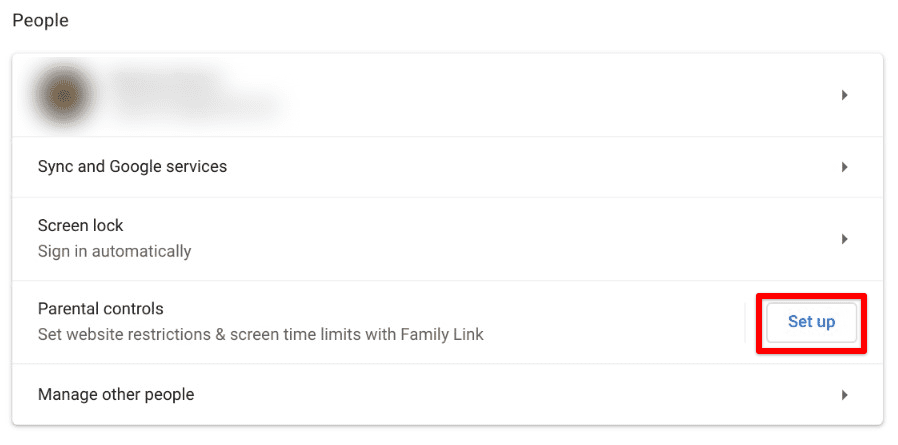
Setting up parental controls
Step 2: Install antivirus software on the device. While Chromebooks are generally considered safe and secure, installing antivirus software is still a good idea to provide an extra layer of protection.
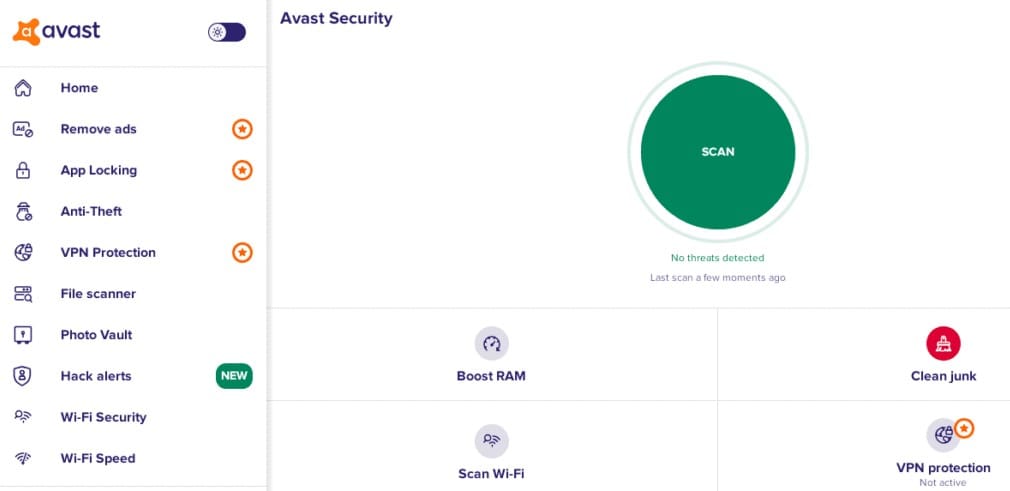
Installing an antivirus software
Step 3: Set up user accounts according to your needs. If your child will be sharing the Chromebook with other family members, set up separate user accounts for each person. This will help ensure that each person’s data and preferences are kept separate.
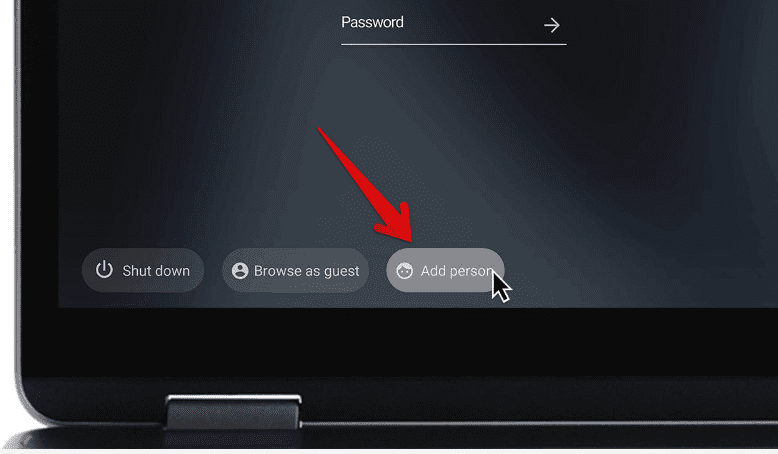
Setting up user accounts
Step 4: Manage notifications accordingly. Chromebooks can generate a lot of notifications, which can be distracting for kids. Take the time to adjust the notification settings to minimize distractions and help your child stay focused.
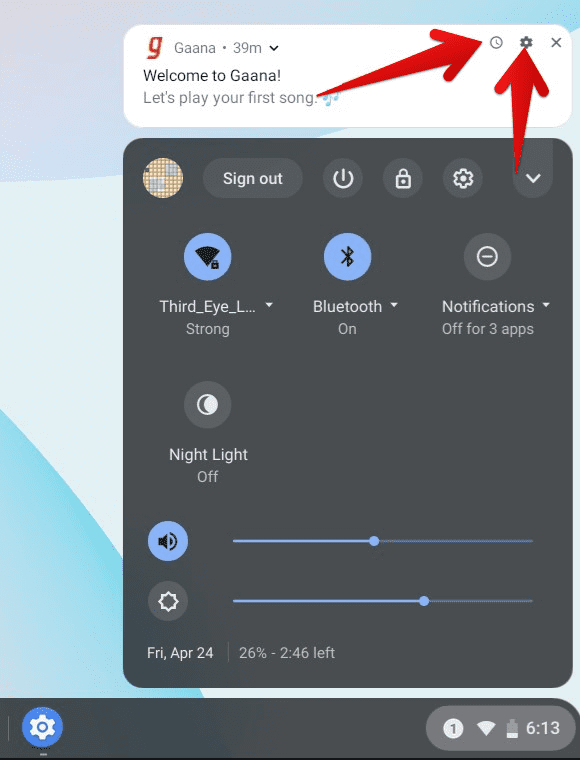
Managing notifications
Step 5: Set up the device for usage monitoring. Regularly monitoring your child’s Chromebook usage can help ensure that they are using it safely and productively. Consider setting limits on the amount of time your child can spend on the device.
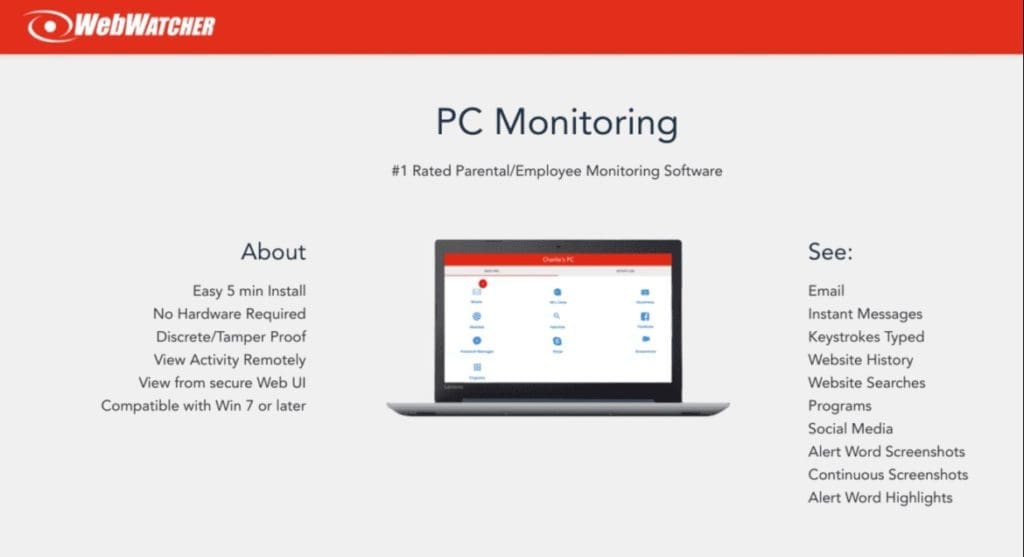
Setting up the Chromebook for usage monitoring
Step 6: Keep the Chromebook updated. Scheduled updates can help ensure that it continues to perform optimally and remains secure. Set up automatic updates or make sure to check for updates regularly.
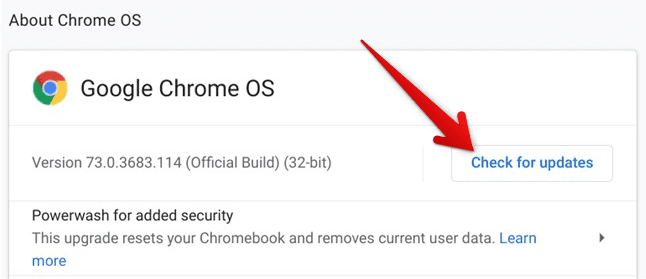
Keeping the Chromebook updated
By following these steps, parents can help ensure that their child’s Chromebook is set up and managed in a way that supports their education and overall well-being.
Common issues and concerns
While Chromebooks offer many benefits for kids, there are also some common issues and concerns that parents should be aware of. With the increasing use of technology, cyberbullying has become a major concern for parents. It’s essential to educate kids about online safety and monitor their online activities to help ensure that they are using the internet responsibly and safely. Excessive screen time has been linked to a range of health and behavioral issues in kids, so it’s essential to set limits on the amount of time kids to spend on their electronic devices.
Chromebooks have access to many online games, and some kids may become addicted to playing these games. It’s important to monitor your child’s gaming activities and to set limits on the time spent playing games. Such smart devices also collect and store a lot of personal information, so educating kids about the importance of protecting their privacy and personal information online is essential.
With the increasing use of technology in education, there is a risk that kids will become overly dependent on their Chromebooks and will struggle to learn without them. It’s important to encourage kids to develop a range of skills and to use technology in moderation.
Conclusion
Chromebooks can be a valuable tool for kids, supporting their education and helping to develop important skills. However, parents need to understand the operating system, key features, and potential issues associated with using Chromebooks for kids. By choosing the right Chromebook, setting it up and managing it properly, and addressing common concerns, parents can help ensure that their kids have a positive and productive experience with technology. With the right support and guidance, Chromebooks have the potential to be a valuable resource for kids, providing them with the tools they need to succeed in the digital world. Looking to update your productivity work device? Here is a detailed comparison between Chromebooks and Tablets, which will help you guide in this seemingly tricky choice.
