Google Maps has been making waves around the world for its functional efficacy. The web mapping platform has accumulated more than 150 million users worldwide every month, and that figure only seems to be growing in 2023. Part of Maps’ success is its transparency and all-inclusive design, where you have the freedom to track and share your location with friends and family as you go about your trip or commute.
In this guide, we’ll learn the ins and outs of just that by walking you through location sharing in Google Maps. The feature at hand is highly advised to put under use as you go to places you haven’t been before and wish to keep your safety in check side by side. Thankfully, Maps makes it relatively easy to make sure our friends, family, and beloved ones know what route we’re taking during the travel.
Let’s begin the tutorial with no further ado.
- Another Chrome Ready article: Tips and tricks for maximizing productivity with Google Forms.
Using Google Maps to track and share location with your acquaintances
First, since there are two iterations of Google Maps, it’s worth clearing it beforehand on what platform you can track and share your location with friends and family. The trick here is meant to be employed on mobile platforms, such as Android and iOS only, and isn’t currently up for grabs on PC.
However, the latter makes it possible for users to share the location of still locations, either in the form of a link or by embedding your map elsewhere.
We’ll walk you through both processes in detail, so you know which ones to utilize in your time of need. Let’s begin with the first method, which enables you and others to track your location in real-time as you travel from one place to the other.
Method 1. Sharing and tracking location with Google Maps on mobile
Google Maps is primarily a mobile app meant to be used on mobile platforms. However, the developers have ported the application to the web for quite some time now, allowing millions of people to access Maps from their PCs and try out advanced features such as custom map creation. However, you will need to rely on your mobile when it comes to location tracking.
You first need to start a trip in Google Maps to get started. Search for a location using the in-app search bar or tap on any spot to reveal more details about it. Once done, you should be able to click on the “Start” button to make the navigator pop up and start your trip. You might begin moving about just as well now, but before you do, here’s what you need to do to track and share your location with friends and family.
Pull up the bottom section of the Maps interface where you can see the details of your trip, such as your trip’s remaining time, which is estimated according to a default travel speed, kilometers left, and the estimated time of your arrival.
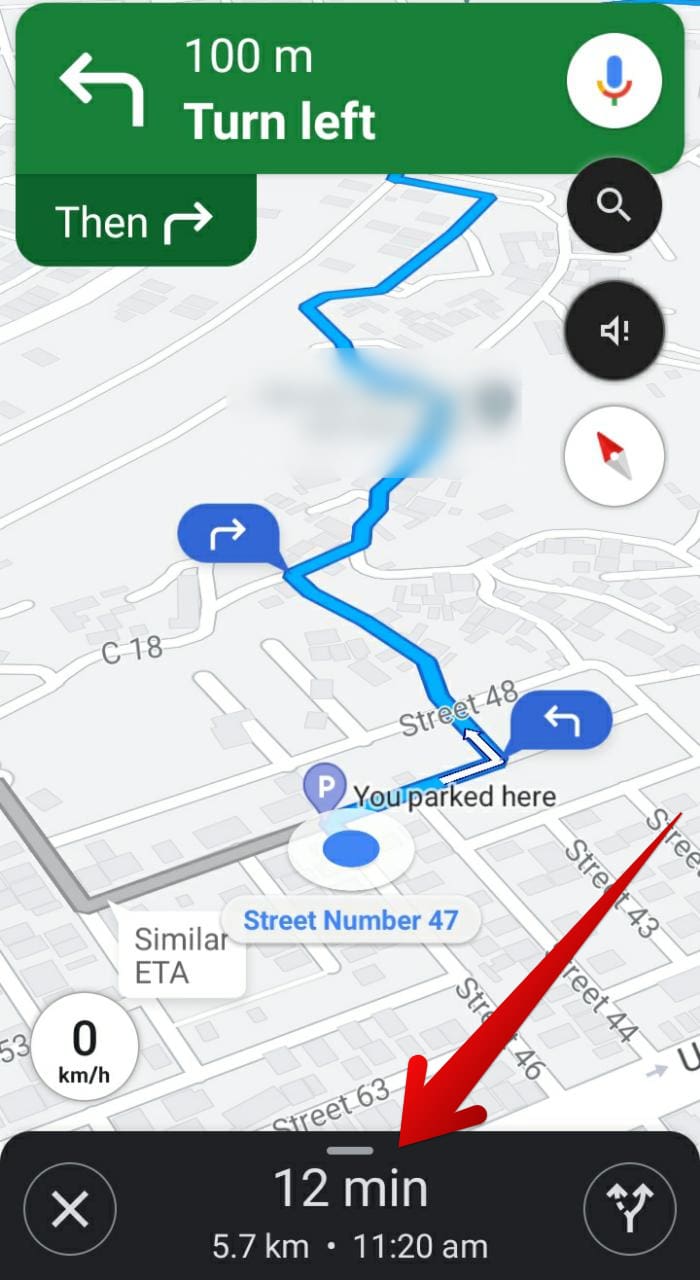
Pulling up more options in Maps
Pulling up this section on your screen will reveal additional options for you to tweak and get into, but we’ll simply be choosing “Share trip progress” to further the process.
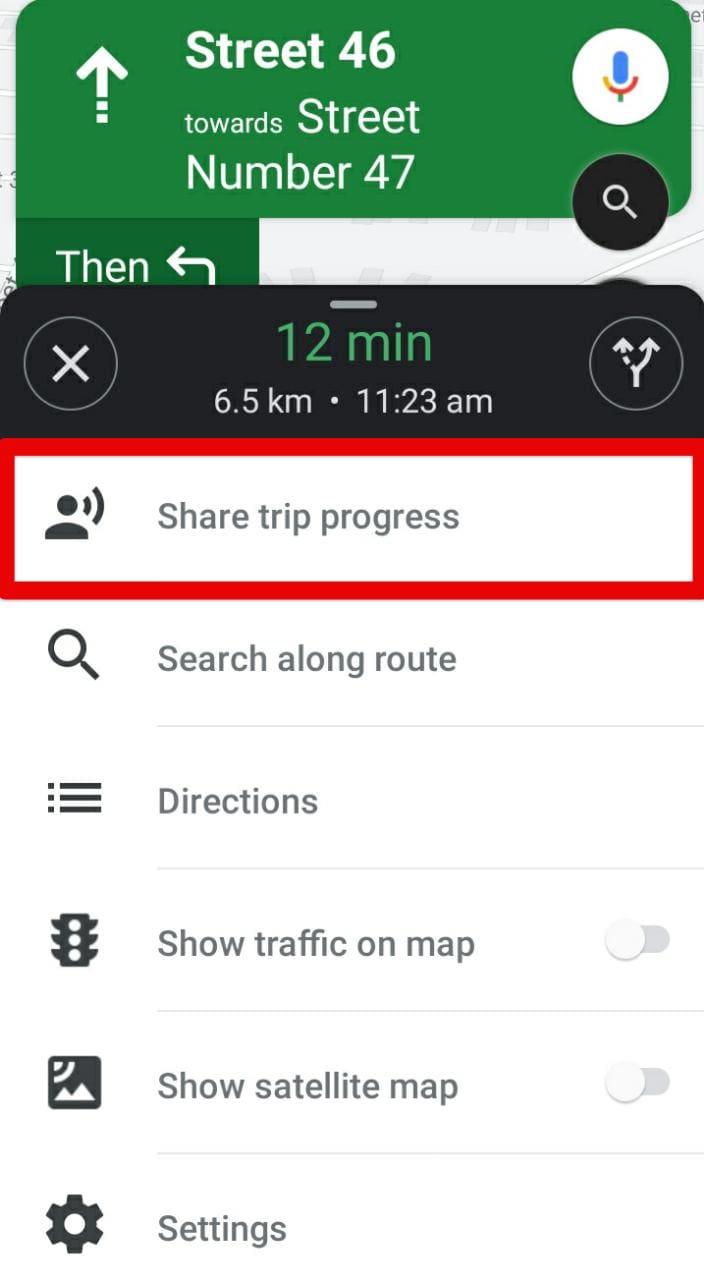
Sharing trip progress
After clicking on “Share trip progress,” a list of contacts and related messenger applications will appear in the bottom section of the Maps interface. Here, feel free to sift through the different sharing options and pick the contact or relevant application that suits your preferences. You can even scroll horizontally to click on the “More” button and dig up even more options for you to choose from regarding sharing.
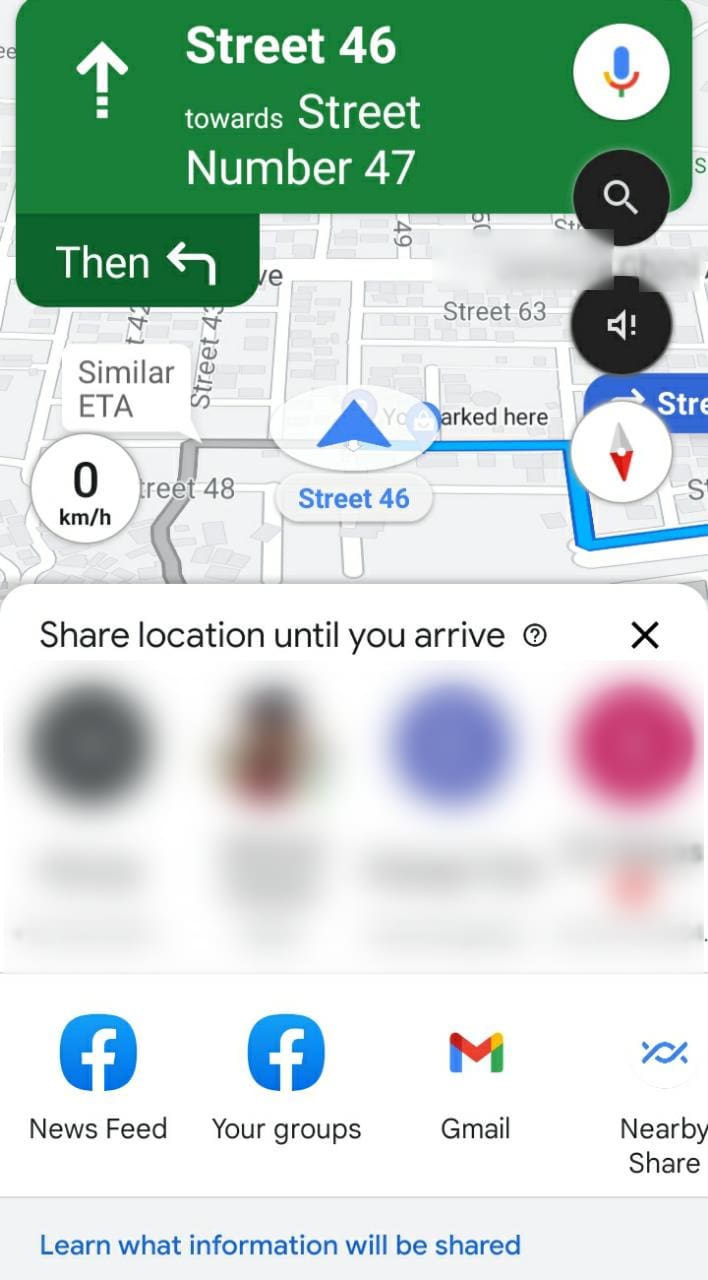
Sharing the trip progress with a contact
As an example, we chose WhatsApp to share our trip progress with an acquaintance. A message was sent to the person involved in the following manner. Upon clicking on the provided link, the Maps app would open on their end, showing them our location progress in real-time, so they know what direction we’re moving. This is a highly convenient feature that takes away safety concerns just like that.
- We want to reiterate that although we’ve chosen WhatsApp as our preferred medium, you can select any other application for the purpose at hand, including Facebook Messenger, Gmail, your phone’s default messaging app, and even Nearby Share.
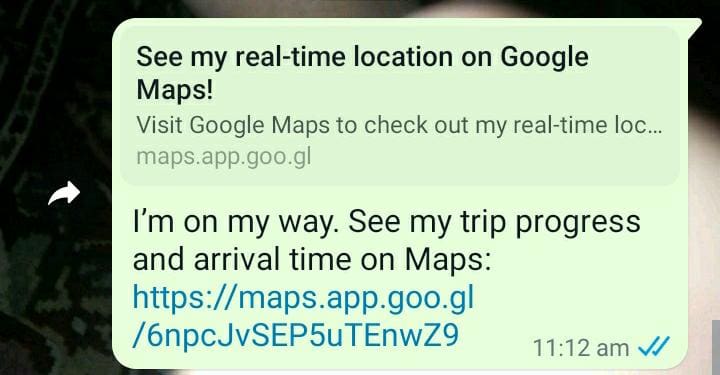
Trip progress shared via WhatsApp
That’s about it for tracking and sharing your location with friends and family in Google Maps. Let’s now look at how things are established on the PC side of things.
Method 2. Sharing your location using Google Maps on a PC
Sharing and tracking your location isn’t as well-grounded on PC as they are on the mobile iteration of Google Maps, but there is a specific workaround that you can use to let at least people know what your standing location is. To begin with this measure, head over to Maps on the web and sign in with your Google account if you haven’t done that already. As soon as you gain access to Maps on your PC, provide location access to the web page for favorable results.
You should shortly be able to pinpoint your location in Maps when you switch on your location. However, you’ll find that tapping on the blue-colored circular icon won’t make your location center pop up, unlike how it happens on the mobile iteration of the application. Instead, a marker will be placed, and you’ll use the location of that marker to share with your friends and family.
Tap anywhere near your location in Maps so the map marker can be placed. Once done, click on the map marker, and further actions appear on the screen’s bottom. Click on the “Share” button to share the coordinates and location of that marker with your friends and family. You’ll be able to copy the link of the location or send it directly to either Facebook, Twitter, or Gmail.
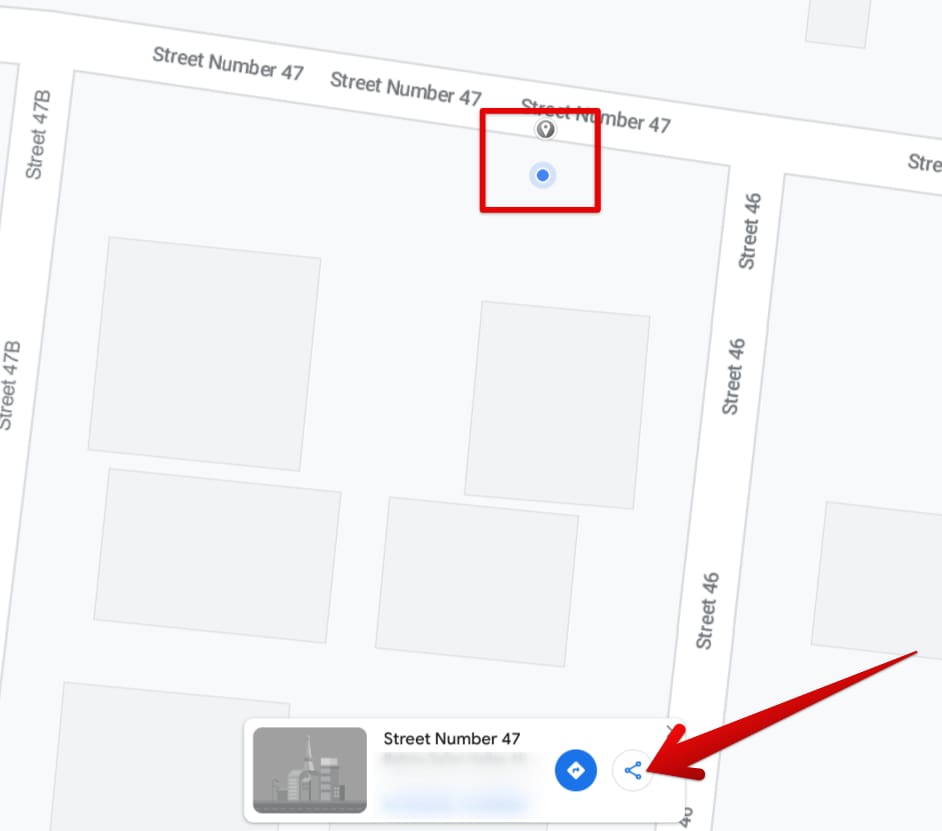
Sharing the location of the placed map marker
How to share your current location in Google Maps
Before we top this guide off, let’s talk about sharing your current location in Maps via mobile. If you want to explain to someone where you currently are, what better way to take things forward other than showing them where you’re located on the map? This is what you can do while using Google Maps on your mobile. Tap on the blue-circled icon on your map to make a section appear from the bottom of the screen.
You should now be able to share your current location by clicking on “Share location” and then choosing the medium with which you’ll be getting your location around, may that be Messenger, Instagram, Twitter, or WhatsApp. You’ll observe that
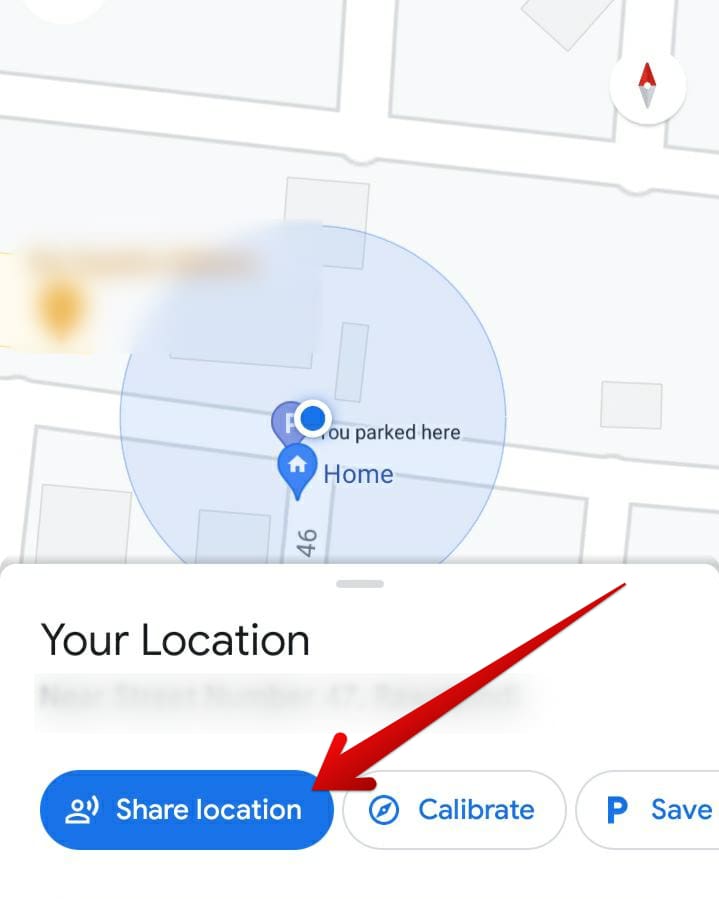
Sharing current location via Maps
That’s all there is to know about tracking and sharing your location in Google Maps. Thanks for reading!
Conclusion
Google Maps has remained consistent throughout the years in terms of performance and reliability since its initial release in 2014. The platform is fueling millions of people with the power to get around unknown locations and navigate their way no matter where they are. Besides that, Maps has set up a whole community for users, making it possible to exchange information through reviews and user ratings.
In this guide, we’ve pinpointed one portion of Maps’ functionality that lets you share your current location via Maps on the fly with no further ado. You can accomplish the task on both mobile and PC, but it’s no secret that the mobile version is much more desirable. It even lets you quickly share your still location with friends and family in just a couple of clicks. So do let us know whether you found the guide informative in the comments ahead.
We would love to read your feedback!
