Google Forms is a free and easy-to-use tool for creating online surveys, quizzes, and forms. It’s a popular choice for businesses, teams, and individuals looking to streamline their workflow and collect data efficiently. With various features, Google Forms can be adapted to suit your specific needs.
In this article, we’ll dive deep into the world of Google Forms and explore some tips and tricks to help you maximize your productivity. From setting up your form and organizing and managing responses to automating tasks, we’ll cover everything you need to know to get the most out of this fantastic tool. Want to explore Google Forms to the fullest? Learn how to create surveys on Google Forms with ease.
Introduction to Google Forms
Google Forms is a powerful and versatile package that can help streamline your work and boost productivity. It is a web-based platform that allows you to create surveys, quizzes, and other forms to collect information and data. With Google Forms, you can quickly gather information from your team, customers, and stakeholders without sending countless emails or manually entering data.
Google Forms is a part of the Google Workspace suite of tools and integrates seamlessly with other Google tools, such as Google Sheets and Google Drive. This makes it easy to collect and store data in a central location for easy access and analysis. Google Forms has various customization options, including themes, question types, and pre-made templates. This means you can create a form that fits your specific needs, whether conducting a survey, gathering information for a project, or organizing an event.
It is a simple and effective tool for maximizing productivity and streamlining your workflow. Whether you’re a student, professional, or anyone in between, it’s a tool that can help you save time and increase efficiency.
Setting up Google Forms
Google Forms is easy to set up and use, and you can get started in just a few simple steps. Here’s a step-by-step guide to setting up a form,
Step 1: Go to forms.google.com and log in with your Google account to access Google Forms.
Step 2: Once logged in, click the “Blank” button to create a new form. You can also choose from pre-made templates if you need inspiration.
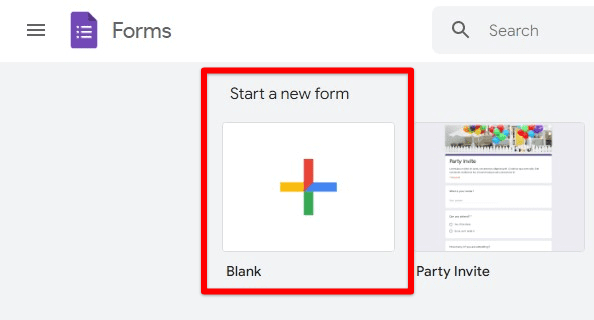
Starting a new form
Step 3: Add questions to your form by clicking on the “Add question” button. You can choose from various question types, including multiple-choice, short-answer, and checkboxes.
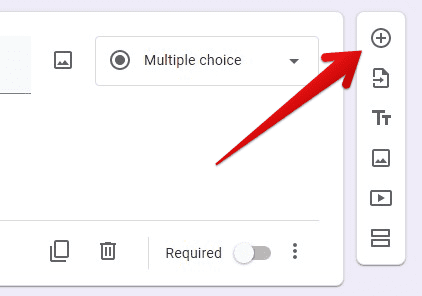
Adding questions
Step 4: Once you have added all your questions, you can customize your form to fit your needs. You can change the theme, add a header or footer, and even insert images or videos.
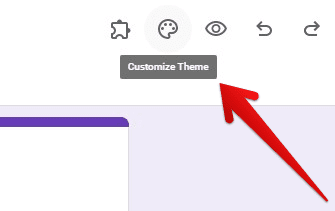
Customizing form theme
Step 5: Before publishing your form, preview it to ensure everything looks and works the way you want. When ready, click the “Send” button to share your form with others.
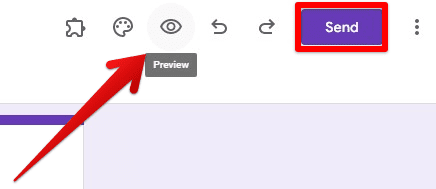
Previewing the form and sharing it with others
Setting up a Google Form is a straightforward process that takes only a few minutes. Following these steps, you’ll have a form up and running in no time, ready to start collecting data and boosting productivity.
Organizing and managing responses
Once your Google Form is published and you start receiving responses, it’s essential to have a system for organizing and managing them. Here are some tips for doing just that:
View responses in Google Sheets: By default, all responses to your Google Form will be collected in a Google Sheet, where you can view and analyze the data. You can access the sheet by clicking on your form’s “Responses” tab.
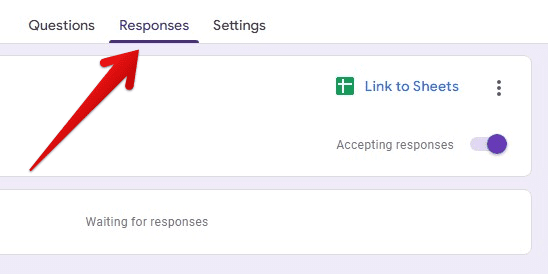
Responses tab
Sort and filter responses: The Google Sheet allows you to sort and filter responses to help you quickly find the information you need. For example, you can sort responses by date, filter based on specific answers, or create pivot tables to analyze the data.
Export responses to other formats: If you need to share or analyze the data in other programs, you can easily export your responses from Google Sheets. You can export to formats such as CSV, PDF, and Excel.
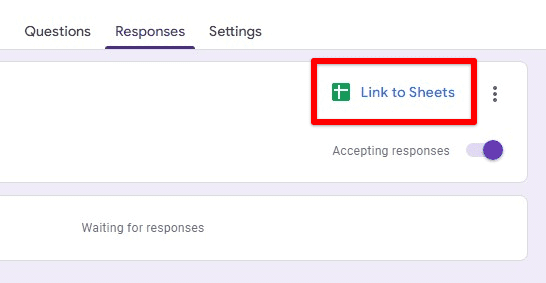
Linking responses to Sheets
Keep track of your form’s responses: To keep track of new responses to your form, you can enable email notifications. By doing so, you will receive an email every time someone submits a response, so you can quickly view and manage the data.
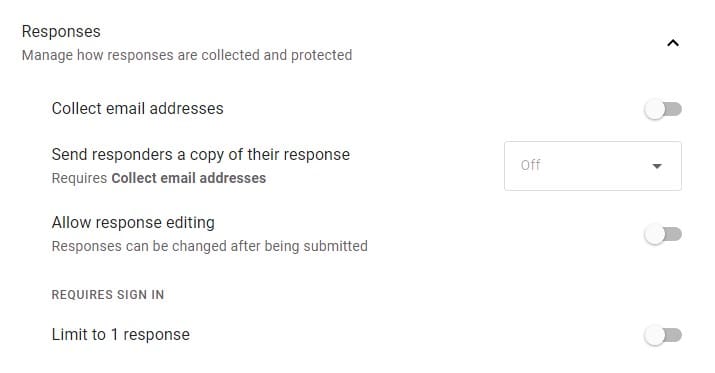
Other response settings
By organizing and managing your responses effectively, you can get the most out of your Google Form and ensure that you use the data to its full potential. Whether you need to analyze the data, share it with others, or keep track of new responses, these tips will help you do just that.
Automating tasks with Google Forms
One of the key benefits of using Google Forms is that it can help you automate repetitive tasks, saving you time and increasing your productivity. Here are some ways you can use Google Forms to automate your workflow,
Trigger automated actions: By using Google Forms and other Google tools such as Google Apps Script or Zapier, you can trigger automated actions based on the data you collect. For example, you could automatically create a task in a project management tool when a response to your form is received or send an email notification to a specific team member.
Automate data analysis: Google Forms integrates seamlessly with Google Sheets, which means you can automatically analyze the data you collect with your forms. For example, you can create charts and graphs to visualize your data or use functions to perform calculations.
Schedule recurring forms: If you need to collect data regularly, you can schedule your Google Form to be automatically sent at specific intervals. This is a great way to automate weekly or monthly check-ins, performance evaluations, or status updates.
You can save time and focus on more important tasks by automating tasks with Google Forms. Whether you’re a small business owner, a team leader, or just someone looking to boost their productivity, these tips will help you get the most out of your Google Forms experience.
Tips and tricks for maximizing productivity
Google Forms is a powerful tool for maximizing productivity, but a few tips and tricks can help you get the most out of it. Here are some to keep in mind,
Use skip logic: Skip logic allows you to control the flow of your form based on the answers given by the respondent. This can help you avoid asking unnecessary questions and streamline the form-filling process.
Pre-populate fields: You can pre-populate fields in your form with information from a Google Sheet, saving time and reducing errors. This is especially useful if you need to collect data from the same people repeatedly.
Create templates: If you frequently use the same form, consider creating a template you can use as a starting point. This can save you time and ensure that your forms are consistent in design and functionality.
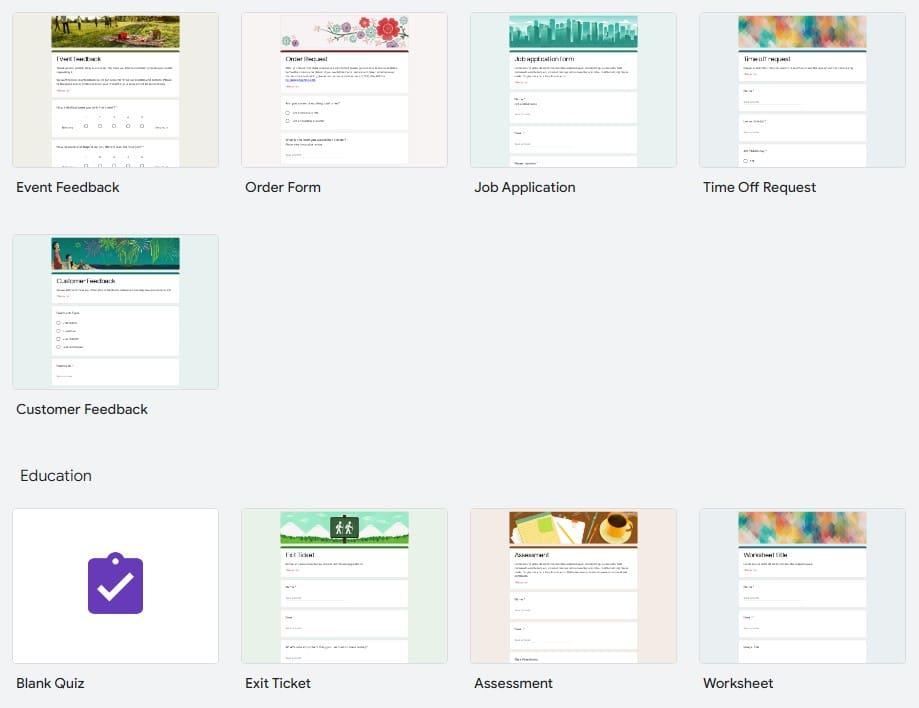
Google Form template gallery
Use add-ons: Google Forms has a range of add-ons that can help you extend its functionality. For example, you can use add-ons to collect payments, conduct surveys, or automate tasks.
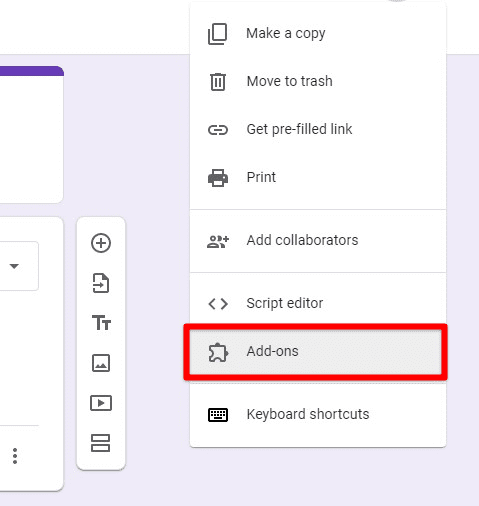
Google Form add-ons
Collaborate with others: Google Forms makes it easy to collaborate with others. You can share your forms with colleagues, team members, or clients and work together to collect and analyze data.
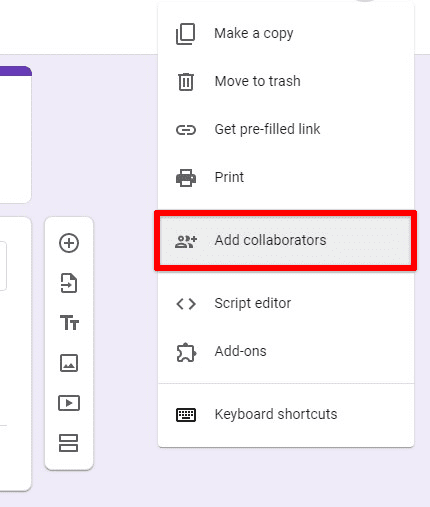
Adding collaborators
Advanced customization and integration
Google Forms is a versatile tool that can be customized and integrated with other tools to suit your specific needs. You can customize the look and feel of your Google Form by using custom themes, images, and other design elements. This can help you create a more visually appealing form that aligns with your brand or style. You can also use Google Forms to authenticate documents and interactions. Read through our article on how to add an electronic signature in Google Forms.
Google Forms integrates seamlessly with other Google tools, such as Google Sheets, Google Apps Script, Zapier, and various third-party tools. This allows you to automate tasks, integrate with other systems, and get more out of your data. If you need to extend the functionality of Google Forms, you can use Google Apps Script to write custom scripts that automate tasks or integrate with other tools. This is a great way to automate tasks such as sending automated emails or updating a database based on form responses.
The Google Forms API programmatically allows developers to access and manipulate forms and responses. This can be useful for advanced customization and integration with other tools and systems. You can create a solution tailored to your needs by customizing and integrating your Google Forms. Whether you’re looking to automate tasks, integrate with other systems, or create a more visually appealing form, these tips will help you get the job done.
Conclusion
Google Forms is a powerful and versatile tool that can help you maximize productivity and streamline your workflow. With features such as skip logic, integration with other tools, and advanced customization options, it’s easy to see why Google Forms is a popular choice for businesses, teams, and individuals.
Whether you’re using Google Forms to collect feedback, schedule appointments, conduct surveys, or automate tasks, it’s a tool that can help you get the job done. Following the tips and tricks outlined in this article can get the most out of your Google Forms experience and boost your productivity. So why wait? Start using Google Forms today, and see how much it can help you achieve your goals. Are you a teacher looking to explore Google Forms? Here is a complete guide on how you can create quizzes with it.
