In the day and age we live in today, Google Maps is one of the best web mapping programs out in the world right now, famous for its capability to present the whole world in front of the user in a metaphorical sense. Maps was first released in 2014 and has constantly been improving since then. Today, it has several diverse features, such as offline usage, custom maps, and many other new tips and tricks.
However, no matter the amount of information you know about Google Maps, it’s still imperative for you to learn about the top Google Maps keyboard shortcuts for faster navigation. Without the proper knowledge of this particular instance, it’s hard to become a Maps power user. This guide will walk you through the most convenient shortcuts that will help you enhance your Google Maps user experience by a mile.
Let’s jump into this guide without any further delay.
Why you should start learning the best Google Maps shortcuts
The reason you’d want to start learning and then implementing some of the most convenient Google Maps keyboard shortcuts is the same as using shortcuts in general, which is getting from one point to another quickly. Maps can often be pretty complicated to navigate, but not unless you’re all caught up on the best keyboard shortcuts compatible with the web mapping platform.
You can train yourself to a point where it will become second nature to employ the convenience of your device’s keyboard to get around Google Maps whenever you’re using it. Some of these shortcuts are so capable we wish for them to be on the mobile iteration of the application too, but the use case differs significantly. With that said, let’s immediately enjoy the faster browsing speeds that Maps offers using these convenient shortcuts.
9 of the most convenient Google Maps keyboard shortcuts to learn
The following is our collection of the most sought-after Google Maps shortcuts. Make sure to read through them all for the best results. Please note that the following shortcuts are applicable on the mobile version of the application only. You can check it out by visiting this direct link.
Move around the world map
Starting with the basics here, you can use your PC’s keyboard to quickly get around the world map in Google Maps instead of using the cursor for the deed. For this purpose, you will employ the arrow keys on the keyboard. Here’s what each arrow key does in the Maps web app:
- Left arrow key: Moves the world map to the left side.
- Right arrow key: Pans the map to the right side.
- Up arrow key: Lets you scroll up on the world map.
- Down arrow key: Moves the map in a downward direction.
Tip: If you’d like to speed up the movement rate when using the directional keys on your keyboard to navigate Maps, press and hold “Shift” followed by the relevant arrow key for quicker navigation.
Zoom in and out of the map
Instead of pinching in and out on your device’s trackpad or using the scroll wheel of your PC’s mouse, the keyboard can be employed for the same purpose for much quicker results. The idea here is to use the plus and minus keys on your keyboard, present right beside the “0” numerical digit. Here’s what each of those keys does for you in Google Maps:
- +: Pressing your keyboard’s “+” key will let you zoom in on a location painlessly.
- -: To zoom out swiftly, you can repeatedly press the “-” icon and watch the rest work like a charm.
Seek help from Google for Maps.

The “Help” section in Google Maps
Google Maps has curated a whole “Help” section that can help you get started with Google Maps, i.e., detail the ins and outs of the web mapping service and talk about some of its most essential functions. Topics such as adding, editing, or deleting your review ratings on Maps and discovering other helpful application features are discussed in that area. The “Help” area also has tips and tricks to share for both platform versions—mobile and PC.
Moreover, at the time of Covid-19, Google Maps proved to be an utterly resourceful means of staying up to speed with the latest updates. Therefore, it’s nice to keep pace with such functionality in Maps, and what better way to take things forward other than knowing about a convenient shortcut key that will help you pop open the relevant section? Press “Ctrl,” “Shift,” and “H” together, and the “Help” area will appear on the right side of the screen after a brief loading period.
Instantly pinpoint your location
If you love exploring Google Maps and like to wander off from your primary location now and then, you will now learn how to get back to the area of your residence in no more than a snap. Instead of pressing the “Your Location” button in the bottom-right area of the Maps interface, you can employ a nicely laid out shortcut key combination for faster, more productive results. No matter where you’ve traveled to in the world map on Maps, you’ll instantly get transported back.
Press “Ctrl,” “Shift,” and “l” together to instantly make Maps pinpoint your location and take you back home from wherever you are. It’s a pretty effective way to speed up your Maps user experience, mainly if you use it frequently for a purpose, such as the customized creation of several maps.
Share your map
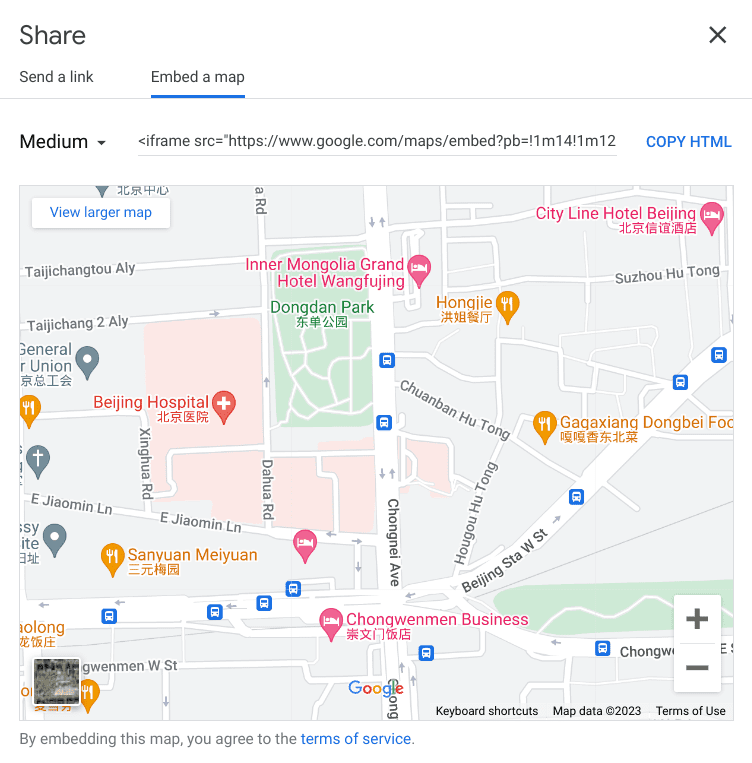
The “Share” feature in Google Maps
If you ever feel it right to share your map with someone on Google maps, we highly recommend using a shortcut keyboard key combination to get things done much quicker. Otherwise, the normal process of having to first click on the “Menu” button depicted by a hamburger icon in the upper-left area of the Maps interface and then proceeding to share the map can get pretty time-consuming, especially if you compare it with using a shortcut.
Press the “Ctrl,” “Shift,” and “E” keys together to bring up the “Share” pop-up. Your options from there on out will range between Facebook, Twitter, and Gmail, but the “Copy Link” option will also be there. Besides that, it’ll be possible to embed your map in a web page using the “Embed a map” tab in the pop-up. Click on it to copy the HTML of the map and take things forward from there.
Shut down pop-ups quickly
Speaking of pop-ups in the Google Maps web app, there’s a way to close them down instantly instead of finding the “X” mark and clicking on it. Depending on your activity, you’ll find multiple pop-ups appearing in Maps, but not all of them will be desirable for you. In that case, press the “Esc” key on your keyboard, and the prompt will vanish in thin air just like that—no questions asked.
Show the side menu
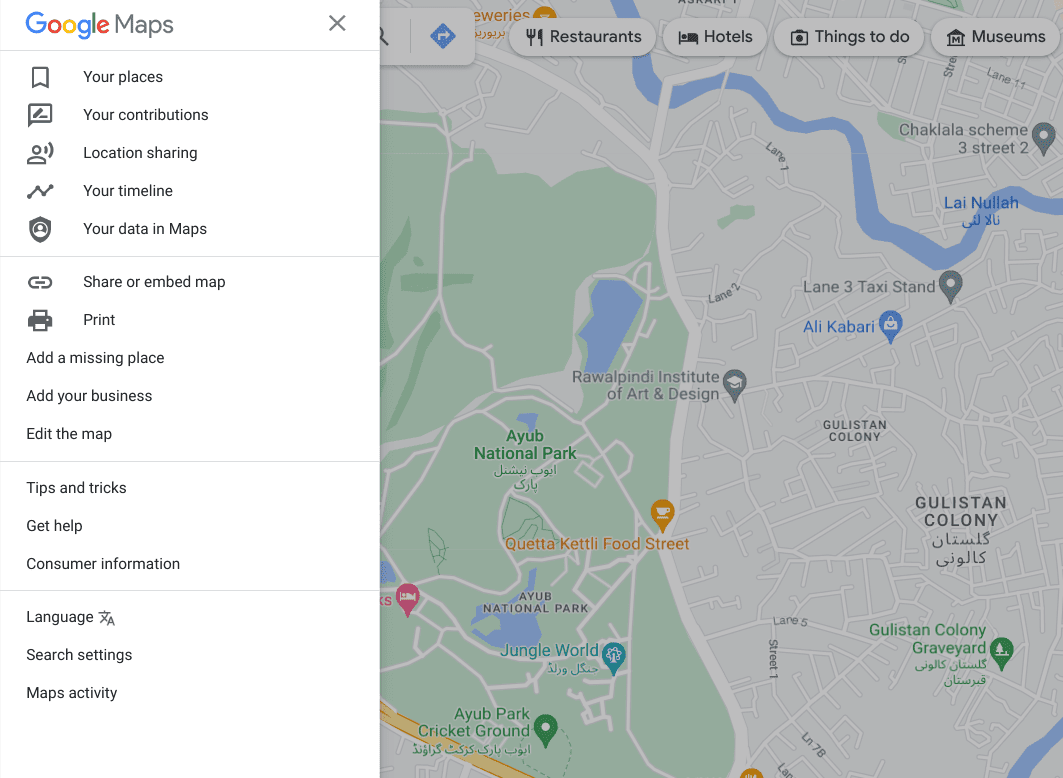
The side menu in Google Maps
Do you have some stuff to take care of from the general menu in Google Maps? Go ahead and access the side menu denoted by three vertical lines spaced together nearby in the top-left corner of the screen. That way, you’ll be able to access many of the innate Maps’ features just like that, but there is a way to make you access the side menu even quicker than that. Press the “.” (period) key on your keyboard and watch how the menu swings to your screen.
Switch layers

Layers in Google Maps
In Google Maps, you’ll find the option to view and access different types of terrains or layers to showcase the flooring of the world map. Each terrain serves its purpose and comes with unique advantages. You can easily switch back and forth between these layers by clicking on the relevant button in the bottom-right corner of the screen. But instead of doing that, you could welcome the convenience of keyboard shortcut keys to help you out.
Press the “Ctrl” and “Shift” keys together, followed by pressing 1, 2, 3, 4, or 5. Each numerical digit pressed followed by the initial precursor of the “Ctrl” and “Shift” keys will have a dedicated effect in switching to a different layer in Google Maps. This is a convenient way of visualizing different types of terrains in Maps without moving your cursor. Some of the terrains are utterly important for commuters and travelers.
- Ctrl + Shift + 1: Switch between the “Terrain” layer and the “Satellite” layer.
- Ctrl + Shift + 2: Toggle on live traffic in Maps with real-time tracking.
- Ctrl + Shift + 3: Switch on transit information in Maps, show bus times, routes, and more.
- Ctrl + Shift + 4: View biking routes in Maps, and toggle on tracks for trails, dedicated biking lanes, bicycle-friendly roads, and dirt or unpaved trails.
- Ctrl + Shift + 5: Toggle on a detailed view of topography and elevation in the world map in Google Maps.
Rotate the map in the “Satellite” layer
When you use Google Maps habitually, it becomes imperative sometimes to rotate the map and view the various locations on the map from different angles. Whether you’re trying to do that from street view with the help of Pegman in Google Maps, or you’re simply trying to re-orient yourself so you know you’re heading in the right direction, map rotation can be achieved nearly effortlessly with the help of your keyboard while viewing the “Satellite” layer.
All you have to do is press and hold the “Shift” key, then press either the left or right arrow keys. In addition, you may as well try pressing the up and down arrow keys to tilt up or down the map in the “Satellite” layer, respectively. The convenience these keyboard shortcuts offer is second to none, and we highly suggest you try them out immediately.
Send feedback to Google
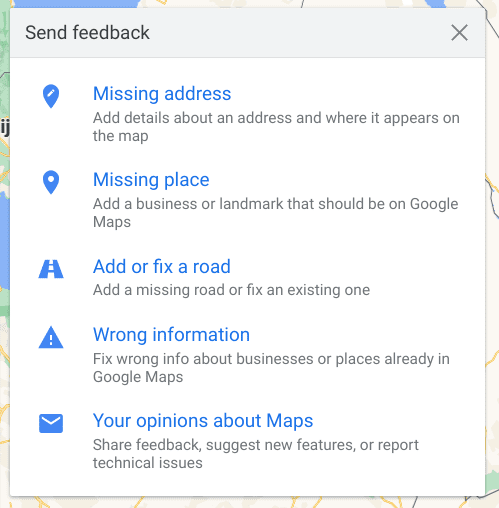
The Feedback section in Google Maps
In case you weren’t aware, Google welcomes feedback for Maps with open arms. If you have a stand-out opinion that can potentially help people and the developers out or perhaps pitch a new feature that you think will be constructive for Maps as a whole, it’s easy to reach out and let the people up high know what you’re thinking. It’s also recommended that users report bugs, issues, and glitches to the developers when they spot one.
Although the side menu can access the “Feedback” section in Maps, why not cling to a keyboard shortcut and make things much easier for yourself? Press “Ctrl,” “Shift,” and “F” together, and a prompt will appear in the top-left area accordingly. Here are some of the major ways you can contribute to not just the developers of Maps but also the community as a whole using the “Feedback” section.
- Missing address: This lets you add details of an address that should be present on Maps for others to access and view but isn’t.
- Missing place: This lets you add a notable spot in Maps that deserves an entry but currently isn’t added for anyone to view.
- Add or fix a road: This allows you to add a road to Maps or clarify that a particular road is broken.
- Wrong information: You can use this feature to correct wrongful information, potentially misguiding others. In our opinion, Maps is teeming with such instances.
- Your opinions about Maps: It’s possible to suggest new features and provide developers with feedback on improving the general user experience of Maps with this particular button.
Conclusion
You better have Google Maps up and running on your mobile device or PC if you plan to visit a foreign country. The convenience that Maps has incorporated into the lives of millions of people around the globe stands simply unmatched compared to its counterparts. According to data and statistics, the service has generated a wide-reaching user base of more than 150 million monthly users.
However, we’re not sure if all of those users know how to enhance the core Maps user experience by utilizing the best keyboard shortcuts for Google Maps. In this guide, we’ve learned how you can navigate Maps faster than ever before on a PC. Do let us know if you could make your Maps usage more proficient in the wake of the write-up. We would love to read your feedback!
