Google Maps is one of the most professional tools that has ever come out of the headquarters of Google, enabling billions of people from around the globe to get around places faster and better than ever before. The convenience that Maps has instilled into the lives of every traveler and resident alike is something that will keep coming into good use years later from now as well.
However, Maps is mainly utilized while being connected to the internet. Therefore, if you know you’re going to travel somewhere where internet connectivity won’t be possible, it’s better to plan and learn how to save and download Google Maps for offline use. That is what we will be detailing in this complete guide, so make sure to replicate the instructions carefully for favorable results. Let’s get started right away.
- Another recommended Chrome Ready guide: How to check and manage your Google subscriptions.
Why you should save and download Google Maps for offline use
If you cannot connect your device to the internet, Google Maps won’t be able to function at all. The service is online-only and has to stay connected to the internet for real-time web mapping. However, there is a feature in Google Maps that can resolve your worry of not being able to stay online in certain areas, and it goes by the name of “Offline maps.” As the name of the feature depicts, the “Offline maps” functionality downloads a map for offline use.
That way, you no longer need an active internet connection to use Google Maps, but please note that this will be only for a specific area. You will specify this area before downloading the map for offline functionality. You can download as many maps as you want and make them available offline, as long as your device has enough storage and is connected to a stable internet connection at the time of the download.
You will need to turn on your GPS on the mobile device after downloading the offline map to make your location pop up and navigate the offline map at will. You’ll find that the offline map will work the same as its online counterpart, even without the convenience of the internet. Therefore, let’s find out how you can get maps to work offline in the next section without further delay.
Downloading offline Google Maps
Google makes it relatively easy to use the “Offline maps” feature. As more and more people are starting to get into this functionality, the tool is becoming more popular. To use it, click on your profile icon in the top-right section and choose “Offline maps” from the list of subsequently appearing options.

Tapping on “Offline maps.”
You should now be seeing another page load-up on your end. You will need to click the “Select Your Own Map” button to get to the next step. Do observe that in this section, all of your offline maps will appear for you.
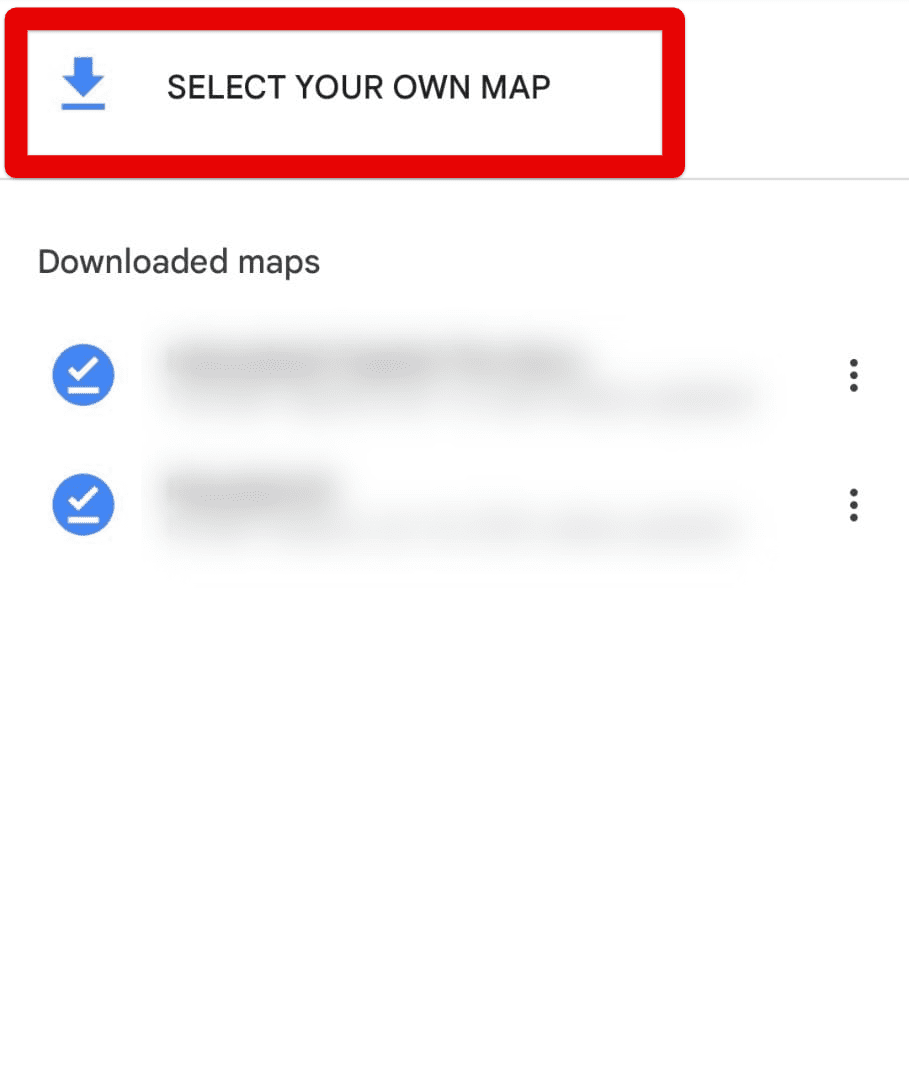
Selecting a map in Google Maps
According to your GPS-located position, the world map will now appear on your screen, and with it, a square-boxed area for you to pan over the map. Choose the area of the map that you would like to download for offline use.
Make sure to comprise the section of the map here that will come in handy to you later. When comfortable with your selection, choose the “Done” option to finalize the process.

Downloading the map for offline use
That’s about it! The download for the map will begin after the last step, and depending on the area covered, the download size will vary. A progress bar will appear as well, allowing you to track your download until it finishes. Tap on the map when it has been made available, and you’ll easily be able to navigate it moving forward, even without an internet connection. Again, you can download as many offline maps as you want in Google Maps, so feel free to prepare ahead of your trip.
Conclusion
Google Maps has been a front-running mobile app for years now, primarily due to the level of convenience it instills in the lives of the billions of people who use it. From being able to create custom maps in Google Maps to the rest of the top-tier features of the app in question, Maps has been subject to constant updates and improvement over time. It even sports some highly advanced features for the power users of Maps out there.
In this guide, we’ve taken a look at how one can save and download maps for offline use, so it’s no longer impossible to benefit from Maps in areas where internet connectivity is going to be zero for you. The procedure is simple to follow and just warrants a couple of steps for you to come to grips with. Do let us know in the comments section ahead whether the guide helped you out.
Thanks for reading!
