As far as gaming is concerned, a handful of software out there has been fueling gamers with the capacity to live their passion rigorously. Twitch, being one of the world’s largest video game streaming platforms, is one of them, offering players around the world a way to reach an audience and get themselves out there better than ever before.
If you’re someone similar but find yourself using ChromeOS and wonder whether it’s possible to get Twitch on it, you’ve come just to the right place. In this guide, we’ll learn how to install and use Twitch on Chromebook with step-by-step details and other tips and tricks. So let’s get started with no further ado.
- Recommended read: What is YouTube Premium, and is it worth it?
Twitch’s best features
The following is our round-up of the most noteworthy Twitch features that have engrossed millions of gamers worldwide. Make sure to read through them all for the best results.
Comprehensive variety of different streams
Twitch is an all-inclusive platform that comprises a dozen different categories of streaming. Whether you’d like to indulge yourself in multiplayer games, live esports, gaming chats, and other domains of modern-day media, Twitch has all the answers for you. The platform’s user interface is unique and donned with purple, black, and white colors.
In addition, the various graphical elements of the interface make it easy to surf the platform and find preferable content uninterruptedly. Twitch is also compatible to work with Chromebooks and can be easily downloaded from the Google Play Store on these minimalistic devices. And as far as content diversity is concerned, Twitch has something for everyone.
From music festivals and street tours of famous landmarks worldwide to popular games always being the life and other noteworthy occasions on broadcast, there is simply no shortage of what to stream and enjoy on Twitch using your favorite Chromebook.
Find your mutuals and game together
Twitch isn’t just an application; it’s a whole platform that encompasses audiences of all sorts. According to statistics, the popular media streaming program has over 31 million active users daily, so it’s nothing but certain that you’ll find your people on Twitch in an instant.
Gaming has never been more fun if you pair it with a friend or two, especially when those friends share similar interests and enjoy the things you love. Once the whole band is together, you can play your favorite games with your friends and relish the next moment.
Support other streamers
Twitch is a platform that’s created for streamers by streamers. In this instance, every member of Twitch’s global audience can fund and support the streamers they like. Not only can you find new streamers, but the option to subscribe to your existing favorite ones is also reasonably prevalent across Twitch.
Moreover, the platform grants players exclusive perks to enjoy upon supporting their streamers. The streamers themselves pick the perks. Twitch encourages people to subscribe to content creators so they’re motivated enough to do what they love and keep pushing out great media for you to watch.
Twitch chat
The “Chat” feature in Twitch is the platform’s most popular. It’s where people go crazy and talk about anything that comes to their mind, especially during streams when content creators are streaming videos. Streamers too often interact with their chat and have made this a habit of theirs to keep things fun and exciting.
But beware, all sorts of people are in the chat, so if you’re not the one to make offensive comments pass by like nothing, you can utilize Twitch’s chat filtering feature to keep things friendly for everyone. Besides such instances, the Twitch chat functionality is a great way to socialize.
Create your Twitch channel
On the other end of the spectrum, you can become a creator too on Twitch rather than just watching other streamers create content. For that matter, Twitch makes it easy to get started. Download the app, sign up with a relevant account, and choose that you want to stream content, and you’ll be all set.
A separate application will be required to download for streaming, so bear that in mind. Twitch calls it its editor interface, where you polish your stream before you go live.
Since you can give support to others, the process works both ways as well. After becoming a streamer and amassing a wide enough audience, you’ll also start receiving subscribers.
Dark mode
The dark mode in Twitch has been a much-requested feature, but it’s now finally here. Embrace an application that looks mighty fine with inverted colors with the help of dark mode. The developers even comment, “Black and purple have never looked this good together.”
Installing Twitch on ChromeOS
Depending on your use case, twitch can be availed in two ways on a Chromebook. The application is free to install from the Google Play Store and can be enjoyed on the web using its browser-based variant. However, there are some essential factors that you have to be wary of here before you begin.
As far as streaming content on your Chromebook via Twitch is concerned, there’s a dedicated software called Twitch Studio that needs to be downloaded and installed. Unfortunately, ChromeOS is incompatible with this program, so Chromebook users must find a workaround to start streaming to Twitch successfully.
Thankfully, software for this purpose has already arrived as a sure-fire solution to the needs of gamers, and you’ll find more information about it in the penultimate subsection ahead. For now, though, let’s talk about the installation of Twitch, which would meet your basic requirements for using the famed streaming platform.
Option #1. Using the web-based version of Twitch
The platform’s web-based version is one of the fastest ways of using Twitch on the fly without downloading anything. All you need to do is head over to the official Twitch website, register or sign in with an existing account, and start effortlessly enjoying streams from content creators worldwide. That’s about it.
Get started by heading to Twitch TV and using the home page to log into your account. If you haven’t been to Twitch with your account before, it’s worth creating a new one to access Twitch’s best features moving forward. Then, “Log In” or “Sign Up” will do the trick.
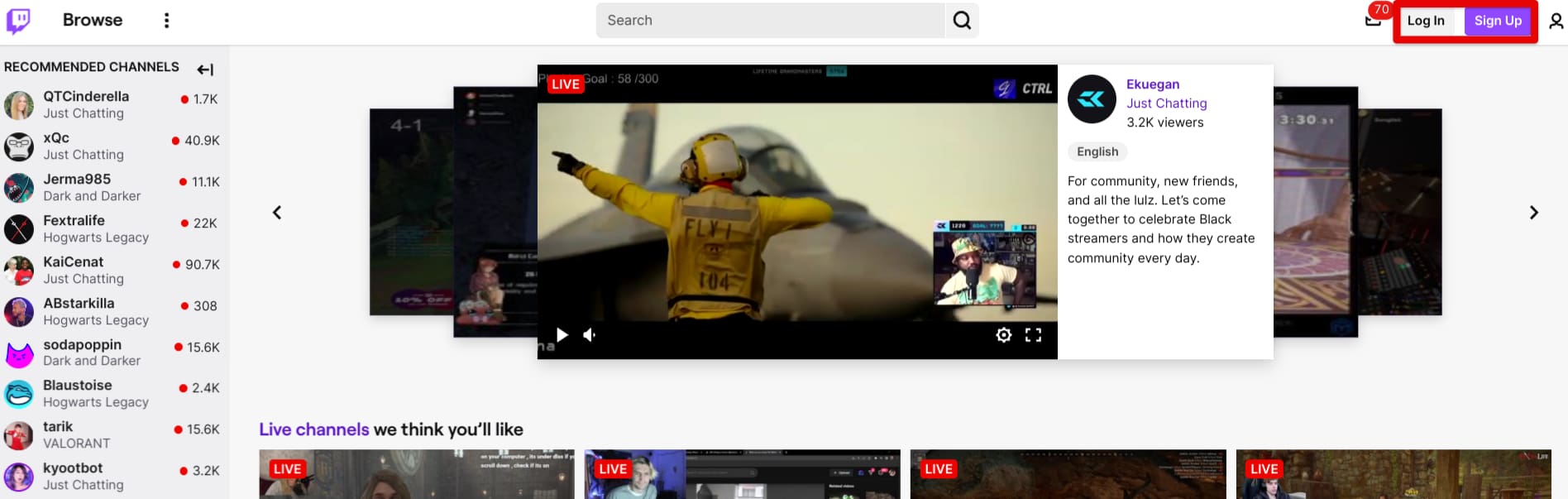
Logging in or signing up for Twitch
A prompt will seemingly make its way onto the screen, dimming the rest of the background. Here, it’ll be possible to further the account creation process. Twitch will ask you to sort your preferences as soon as you’re done so that you can be shown tailored content on your account.
Feel free to surf through the different categories and subcategories that Twitch offers to its users, such as Just Chatting, Games, Music, IRL, Creative, eSports, and others, to enjoy your time on the platform.
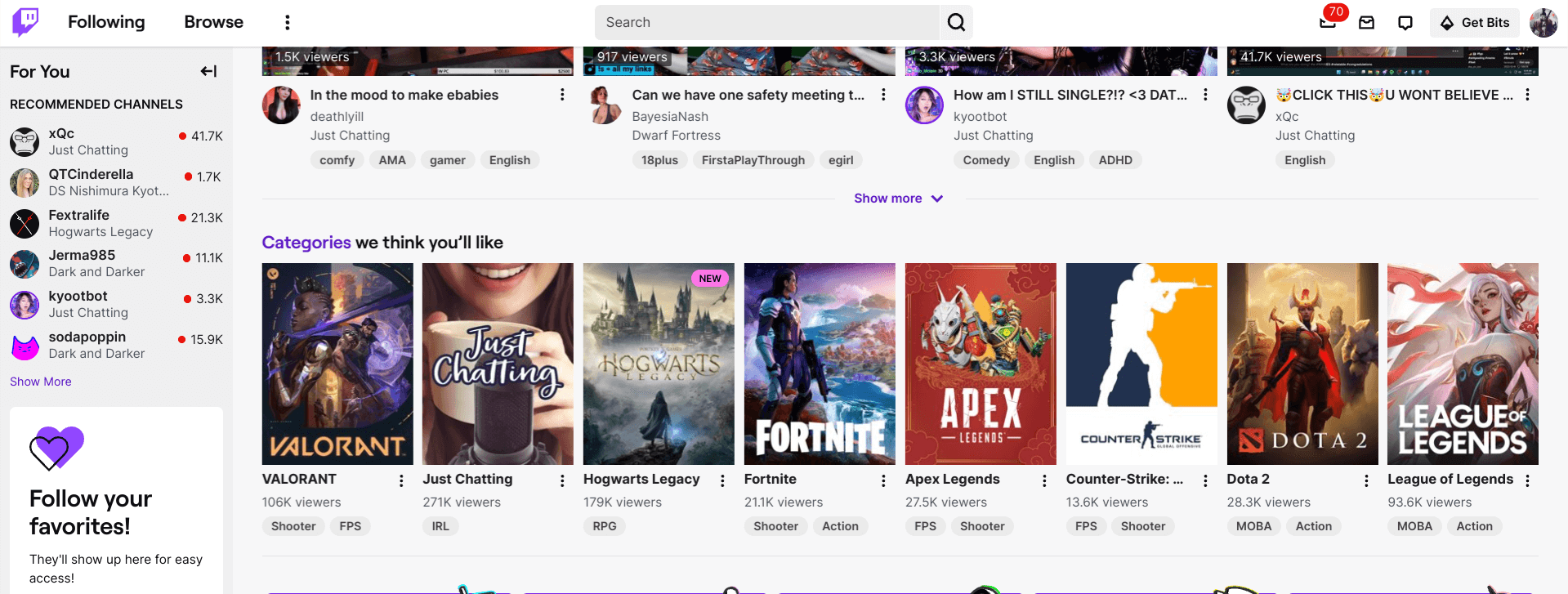
Twitch home screen
That’s one way of getting started with Twitch on ChromeOS. Note that the browser-based version does not let you stream content and become a streamer without seeking an alternative. We’ll shed more light on that after detailing the Play Store version of installing Twitch on a Chromebook.
Option #2. Download Twitch for the Google Play Store
Twitch can be painlessly enjoyed as a Google Play Store app, similar to some of the other amazing Android apps that one can benefit from on a Chromebook. The installation process is quick and easy and takes about a minute, but before we get into that, ensure that your Chromebook supports Android apps if it’s a dated model you’re using.
- Moreover, our beginner’s guide on the Google Play Store will explain the fundamentals of the famous Android storefront and unlock a highly refined experience for you.
Follow the steps outlined ahead to install Twitch on your Chromebook.
1. Get started by opening Google Play on your Chromebook.
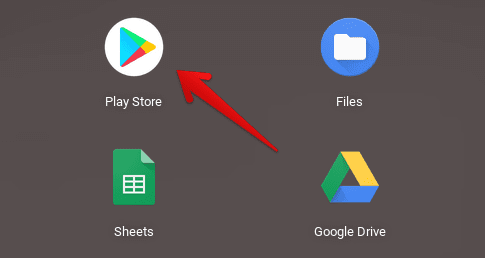
Opening the “Google Play Store”
2. Use the in-app search bar to look for Twitch. Press the “Enter” key as you’re done typing in the app’s name to get straight to the official app page on Google Play.

Searching for Twitch on Google Play
3. Tap on the “Install” button on Twitch’s installation page to begin the download. Since the app’s file size is around 50 MB, the download won’t take too long, depending on your internet connection.

Clicking on the “Install” button
4. Twitch will be installed right away on your Chromebook. You may also peek into your launcher area to find the app sitting there.
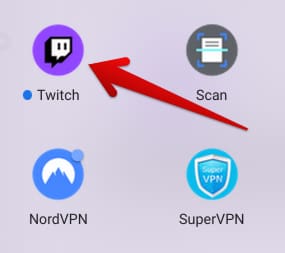
Twitch installed on ChromeOS
- In the screenshot above, apps other than Twitch include NordVPN, SuperVPN, and Scan. The latter, in specific, allows users to scan documents on a Chromebook.
That’s about it for installing Twitch on your Chromebook using Google Play. We’ll now get into the practical part of using the software, so you can start enjoying the platform’s versatile offerings on your end.
Using Twitch on a Chromebook
Twitch’s base user experience depends on whether you use it for consuming content and watching the streams of other creators or for streaming video games and other media yourself. For the former, the Google Play Store app and the web-based version will do just fine.
The Twitch Android app, in particular, has been optimized to work flawlessly on Chromebooks, so feel free to dive into that using the previously detailed section. You’ll find that although the app has a “Create” section in the application, it does not help you go live until you have the dedicated Twitch Studio software on your device.
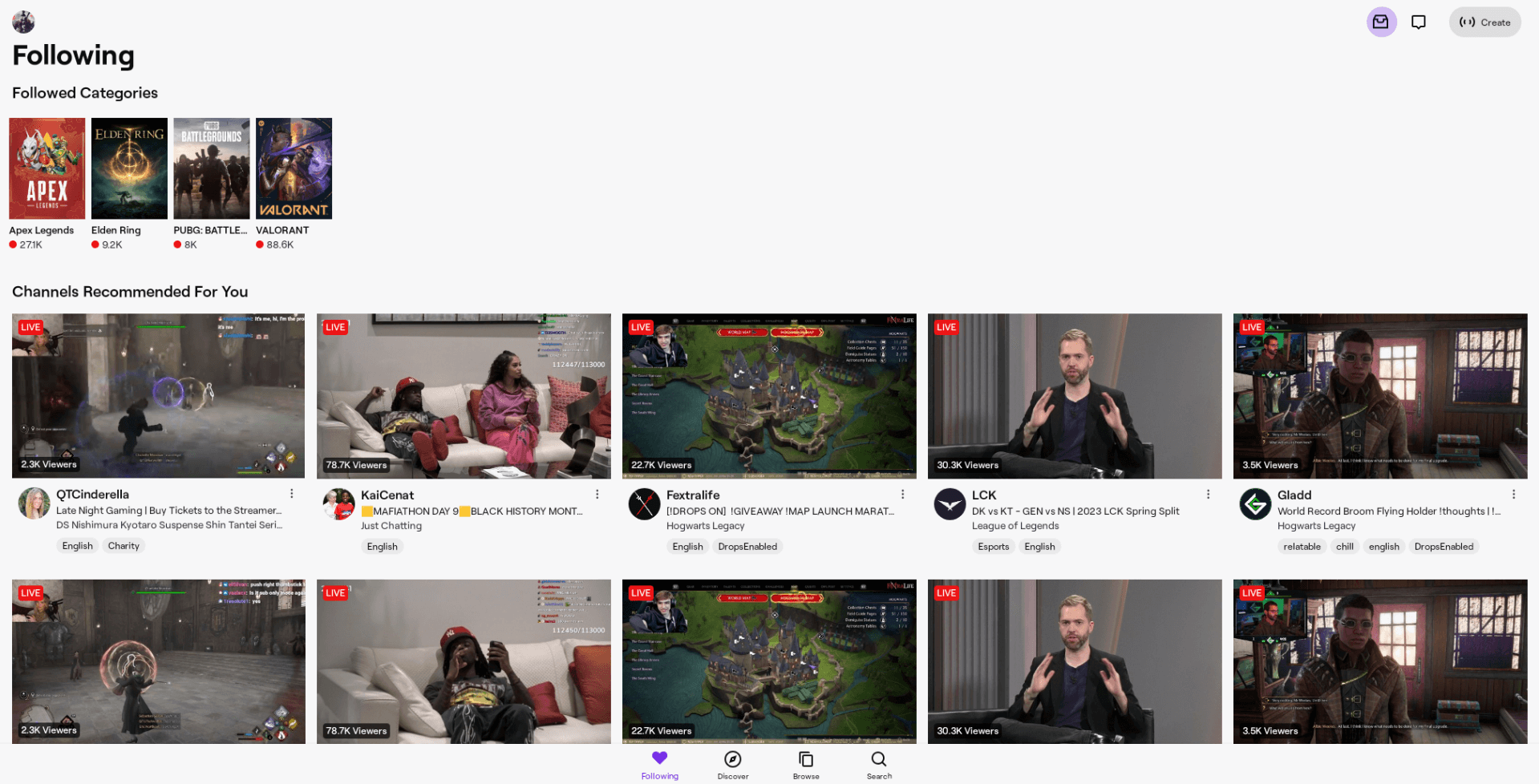
Twitch Android app user interface
To stream content to Twitch, you must rely on a web-based software called StreamYard. This program allows users to stream to Twitch and acts as a middle party. Therefore, that lets you access a feature of Twitch that isn’t natively available on ChromeOS.
We highly recommend reading our complete guide on how to live stream to YouTube and Twitch from a Chromebook for full disclosure. The tutorial entails step-by-step instructions on how to set up your Twitch account with Streamyard and go live instantly right after.
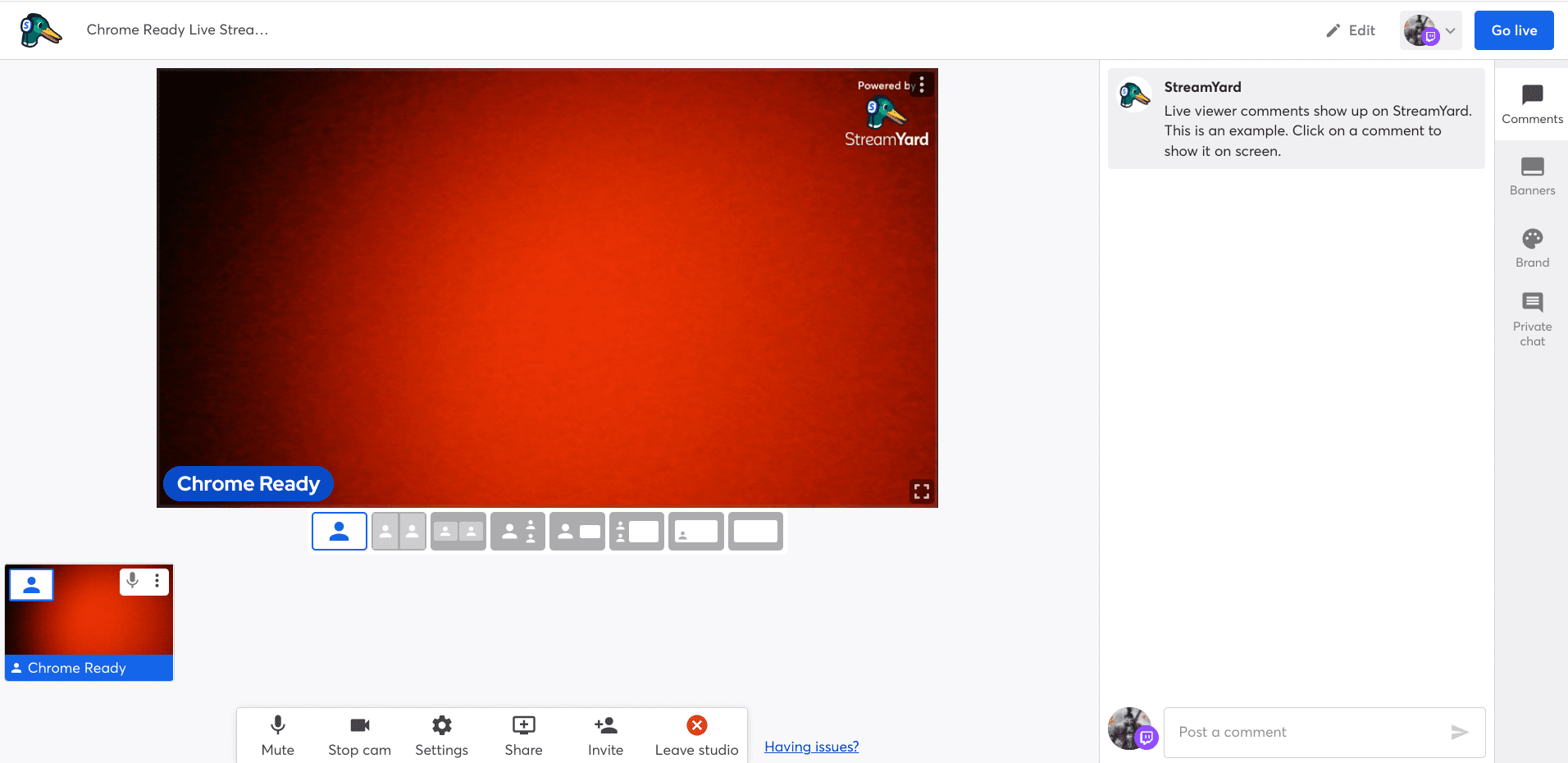
Twitch live streaming started
That’s all you need to know about using and installing Twitch on a Chromebook. We now have to conclude the write-up.
Conclusion
Twitch is one of the world’s most popular video streaming platforms, with a monthly user base that stretches the billion count figure. It’s loaded to the brim with top-quality content, with world-class creators sharing what they can do on Twitch. If you’re a gamer, this program is nothing you should sleep on.
Extra features such as dark mode and being able to support and receive support make the app worth a shot in case you’ve decided to become a streamer. In this guide, we’ve gauged whether you can get going with Twitch on a Chromebook, and the results are positive.
Do let us know in the comments section ahead whether you found the guide useful on your end. Chrome Ready wishes you happy gaming!
- Before you go: Top 5 Chromebooks with HDMI ports in 2023.

1 comment
this is not helping me