Google Forms is a powerful tool for collecting information and user feedback, but it’s essential to ensure that the data collected is anonymous. Anonymous forms protect users’ privacy by preventing their personal information from being linked to their responses.
In this article, we’ll explain why making Google Forms anonymous is essential and provide a step-by-step guide on how to do it. Whether you’re creating a survey for a research project, gathering employee feedback, or collecting data for any other purpose, this guide will help ensure that your users’ privacy is respected. Considering the typical privacy concerns around us these days, you should also know how to set your Chromebook for maximum privacy.
Why make Google Forms anonymous?
There are several reasons why it is important to make Google Forms anonymous when collecting user information.
Privacy: Anonymous forms protect users’ privacy by preventing their personal information from being linked to their responses. This is particularly important when collecting sensitive information, such as opinions on a controversial topic or personal details about an individual’s health or finances.
Honest Feedback: When users know that their responses will be anonymous, they may be more likely to provide honest feedback. They may feel more comfortable sharing their thoughts and opinions without fear of retaliation or judgment.
Compliance: Certain industries and organizations must adhere to strict privacy regulations like HIPAA and GDPR. Creating anonymous forms is a way to comply with these regulations and protect user data.
Respect for users: Making google forms anonymous is a way to respect users’ right to privacy and to show that their data is being handled responsibly. This can help build trust between the users and the organization collecting the data.
Steps for making a Google Forms anonymous
You can create an anonymous Google Form by following the steps mentioned below,
Step 1: Go to Google Forms and create a new form or open an existing one.
Step 2: Include all questions and fields you want, and make sure that the “Required” toggle switch is not turned on.
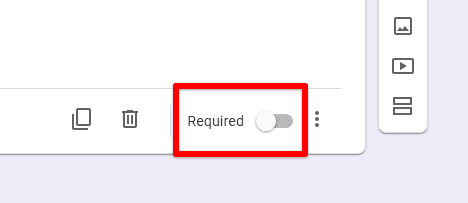
Required field turned off
Step 3: Once the form has been set up, click on the “Send” button in the top-right corner of the form editor.
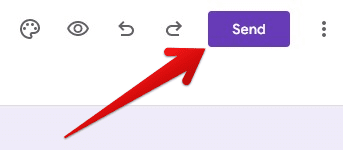
Send button
Step 4: A new window will pop up on your screen. Irrespective of what method you use to send the form, ensure that the “Collect emails” checkbox has not been marked.
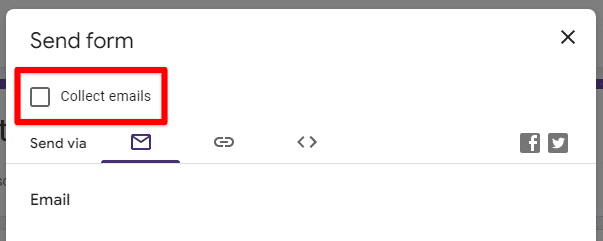
Collect emails option unchecked
Step 5: Save the form and share it with your desired audience. You can also use a Google Forms add-on to make a Google Form anonymous. These are readily available on the Google Workspace Marketplace.
Note: While making the form anonymous can prevent personal information from being linked to responses, it will not prevent users from providing fake information. Also, some functionalities, such as tracking progress and sending notifications, cannot be used when the form is anonymous.
Following these simple steps, you can create an anonymous Google Form that respects users’ privacy and encourages honest feedback.
Viewing and analyzing anonymous responses
Once you have created an anonymous Google Form, you can view and analyze the responses in the “Responses” tab. Here are a few tips for working with anonymous responses,
To view the responses, click on the “Responses” tab. You will see a list of all the anonymous responses with no personal information linked to them.
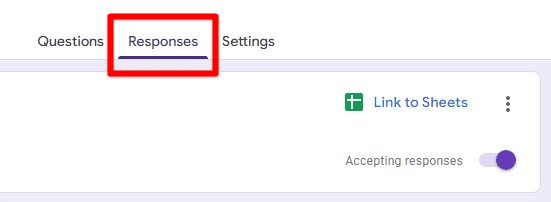
Responses tab
You can use the built-in tools in Google Forms, such as charts, graphs, and summary statistics, to analyze the responses. These tools allow you to quickly and easily identify patterns and trends in the data.
You can also export the data to a spreadsheet for further analysis. This can be done by clicking on the “More” button in the “Responses” tab and selecting “Export.” The data will be exported as a CSV file, which can be opened in Excel or Google Sheets.
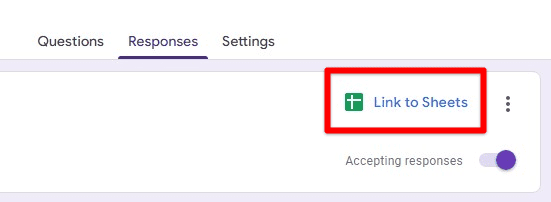
Linking data to a spreadsheet
Keep in mind that you can’t personalize the responses and track the progress of the responses as you would with a non-anonymous form. Therefore, to maintain anonymity, it’s important not to include any questions that could identify the respondents in the form.
Viewing and analyzing anonymous responses allows you to gain valuable insights into your users’ opinions and experiences without compromising their privacy.
Limitations and considerations
While anonymous forms have many benefits, there are also some limitations and considerations to consider when creating and working with them.
Lack of personalization: Anonymous forms don’t allow you to personalize the responses and track the progress of the responses. This can make it difficult to follow up with individual users or provide tailored feedback.
Potential for abuse: Anonymous forms can also harass or bully others. Without the accountability of linking responses to personal information, users may feel encouraged to make harmful or offensive comments.
Lack of validation: Anonymous forms cannot verify the respondent’s identity. This means that the responses may be from someone other than they claim to be, or the answers may be fake.
Difficulty in identifying trends: Since the responses are anonymous, it can be difficult to identify patterns and trends in the data. This can make it harder to draw meaningful conclusions from the answers.
Limited data: Anonymous forms cannot be used to gather data that requires personal information such as name, age, or email.
When creating anonymous forms, it’s essential to consider these limitations and take steps to mitigate any potential adverse effects. For example, anonymous and non-anonymous forms can gather a complete picture of user opinions and experiences.
Conclusion
Anonymous Google Forms help collect information and feedback from users while respecting their privacy. By following the steps outlined in this article, you can create an anonymous form and view and analyze the responses without compromising users’ personal information. However, it’s also essential to consider the limitations and considerations of anonymous forms, such as the potential for abuse and lack of personalization. By being aware of these limitations and using anonymous forms responsibly, you can gather valuable insights from respondents while protecting their privacy. Remember that anonymous forms should be combined with other data collection methods to get a more comprehensive picture. Are you concerned about privacy matters during your online time? Learn how to enable privacy indicators on your Chromebook.
