An electronic signature, also known as an e-signature, is a digital version of a traditional handwritten signature. It is used to authenticate and authorize electronic documents and transactions. Electronic signatures can be used in various contexts, including business, legal, and personal matters. One of the key benefits of electronic signatures is that they enable individuals and organizations to sign documents and conduct transactions electronically rather than print, sign, and scan documents.
This can save time and resources and make it more convenient for the end user. They also help to reduce the risk of errors and fraud, as they can include security features such as encryption and digital certificates. The following article will look at how you can add an electronic signature in Google Forms. Never tried Google Forms before this? Here is a beginner’s guide to making Google Forms.
Utility of an electronic signature
Before we dive into how you can add them in Google Forms, let us discuss the utility of an electronic signature. Such signatures are legally binding in many countries and jurisdictions. In the United States, electronic signatures are recognized as legally binding under the Electronic Signatures in Global and National Commerce (ESIGN) Act. Similarly, the European Union’s eIDAS Regulation recognizes electronic signatures as having the same legal effect as conventional signatures.
In addition to these benefits, they can potentially improve any organization’s overall efficiency and productivity. By streamlining the signature process, e-signatures can help reduce the time and resources required to complete transactions and paperwork. This can lead to cost savings, improved customer service, and faster turnaround times.
Adding an electronic signature in Google Forms
Adding an electronic signature in Google Forms is just as simple and easy as a regular form question. You must install an add-on from the Workspace Marketplace for everything to work seamlessly. Following is a detailed guide on how to add an electronic signature to a Google Form,
Step 1: Log in to your Google account and go to Google Forms. Open the form in which you want to add the signature field.
Step 2: Click on the three-dot icon present in the top right corner of the form editor. Go to “Add-ons” from the drop-down menu.
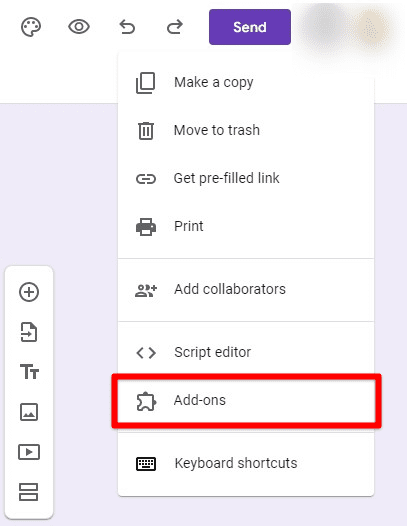
Google Forms add-ons
Step 3: You will be redirected to the Google Workspace Marketplace. Search for the “Signature” add-on developed by Gigaccounting Limited. Install it as an online extension with your Google Forms.

Installing the Signature add-on
Step 4: A small window will pop up on your screen asking about the permissions required to start the installation process. Click on “Continue” to proceed.
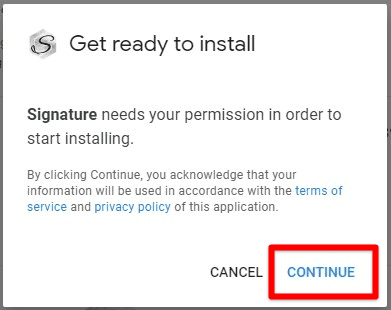
Permission for installing the add-on
Step 5: Once the add-on has been successfully installed, you can see the “Signature” tab in the toolbar at the top.
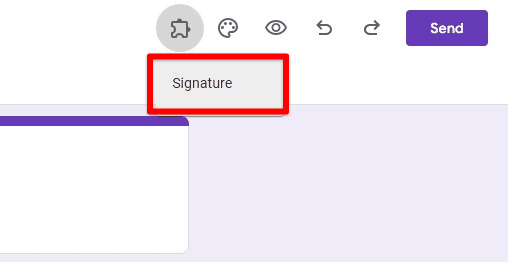
Signature add-on in the toolbar
Step 6: Clicking on this tab will slide in a small window from the bottom right of your screen. Here, you can set up the signature field for the form and then submit it.
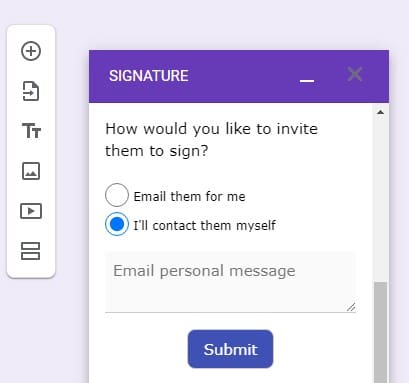
Setting up the signature field
Step 7: The add-on will now provide you with a link to a signature authorization plugin that your respondents can use to sign each submission.
To add an electronic signature to a Google Form, you’ll need to have a Google account and be logged in. Additionally, it would be best if you were sure you have the necessary permissions to edit the form and add new elements. Google Forms also allows you to customize the appearance of the signature field by changing the color, font, and size of the text, and also you can change the background color of the signature field.
Note: Keep in mind that e-signatures in Google Forms are not legally binding. They only offer a way to collect a person’s signature who filled out the form. If you are required a legally binding electronic signature, use a specialized service such as DocuSign, Adobe Sign, or HelloSign.
Troubleshooting tips for common issues
When adding an electronic signature to a Google Form, there are a few common issues that you may encounter. Here are some troubleshooting tips to help you resolve them,
Signature not showing up in form’s responses: If the signature is not showing up in the form’s responses, make sure that the signature field has been appropriately added to the form and that the form has been submitted. Also, double-check that the signature field is set to “Required” so that users are prompted to sign the form.
Signature not appearing correctly: If the signature appears as a series of lines or dots, it may be due to a problem with the device or browser being used to sign the form. Try signing the document using a different device or browser to see if that resolves the issue.
Error message when trying to sign: If you receive an error message when trying to sign the form, ensure that you are logged in to your Google account and have the necessary permissions to edit the form. Double-check that the signature field has been appropriately added to the form.
Signature not appearing on form’s PDF copy: If you are having trouble viewing the signature on the PDF copy of the form, make sure that you have selected the “Include signature” option when generating the PDF copy of the form.
Signature field not working correctly on mobile devices: Google Forms’ electronic signature field is not optimized for mobile devices, so it may not work correctly or be unavailable. To avoid this issue, you can suggest your respondents use a computer or tablet to fill out the form.
Even though adding an e-signature in Google Forms is a simple process, sometimes it could be affected by some common issues. Hopefully, the tips provided above will help you to troubleshoot them quickly.
If none of these tend to resolve the issue, you may want to contact Google support for additional assistance. They will be able to provide more specific guidance based on your particular situation.
Conclusion
Adding an electronic signature in Google Forms is a convenient and efficient way to authenticate and authorize electronic documents and transactions. They offer a range of benefits, including the ability to sign documents remotely and improved security. Adding an electronic signature to a Google Form is relatively straightforward and can be completed in simple steps. However, there may be some common issues that you may encounter. Troubleshooting tips were provided to help you resolve these issues. Are you looking to automate your day-to-day tasks and processes? Learn how to convert your PDFs, Docs, and Slides automatically to Google Forms.
