Managing who can use your Chromebook
Let’s check out various ways you want to control the usage of your Chromebook.
I. Let anyone sign in to your Chromebook
Logged-in as an owner of your Chromebook, go to the “Settings” app by clicking on the clock and then on the gear icon.
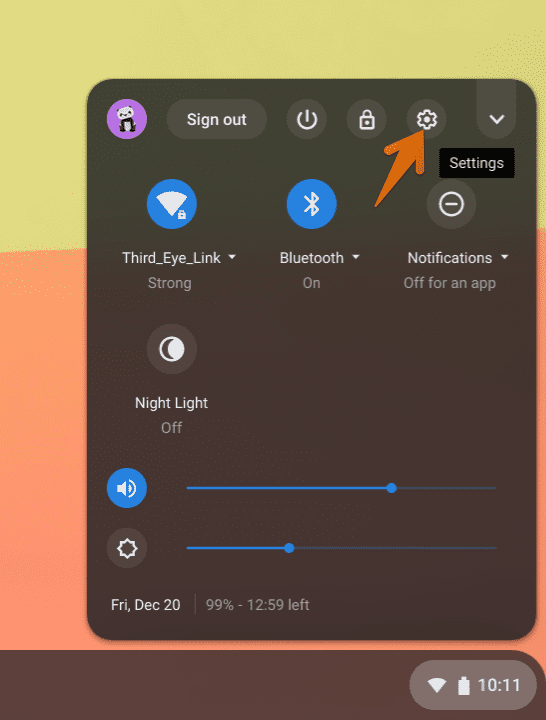
Launch Chrome OS Settings
While in the Settings app, click on “People”, select “Manage other people.”
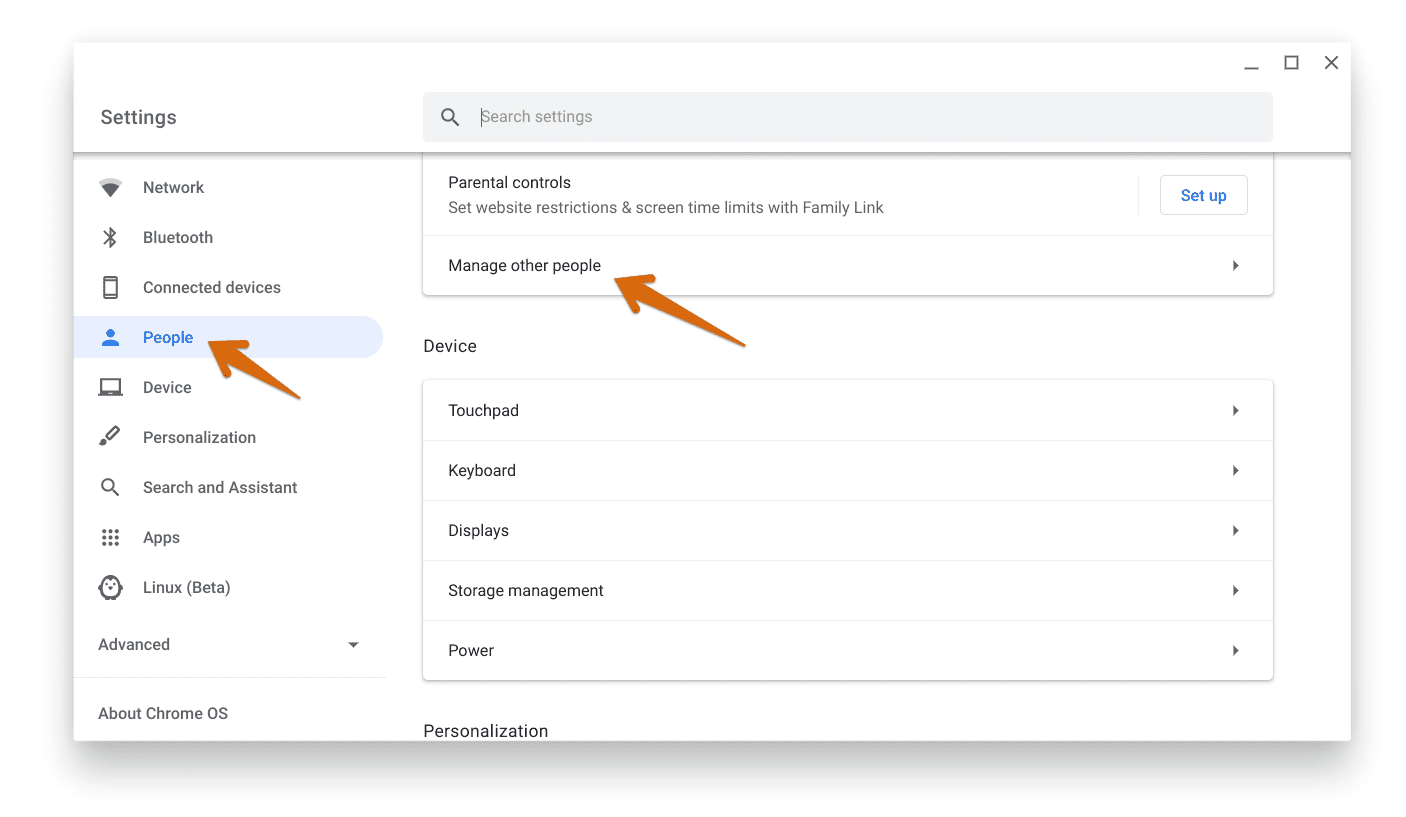
Setting-People
Turn off “Restrict sign-in to the following users”. This means anybody with the Google account can log in to your Chromebook and start using it.
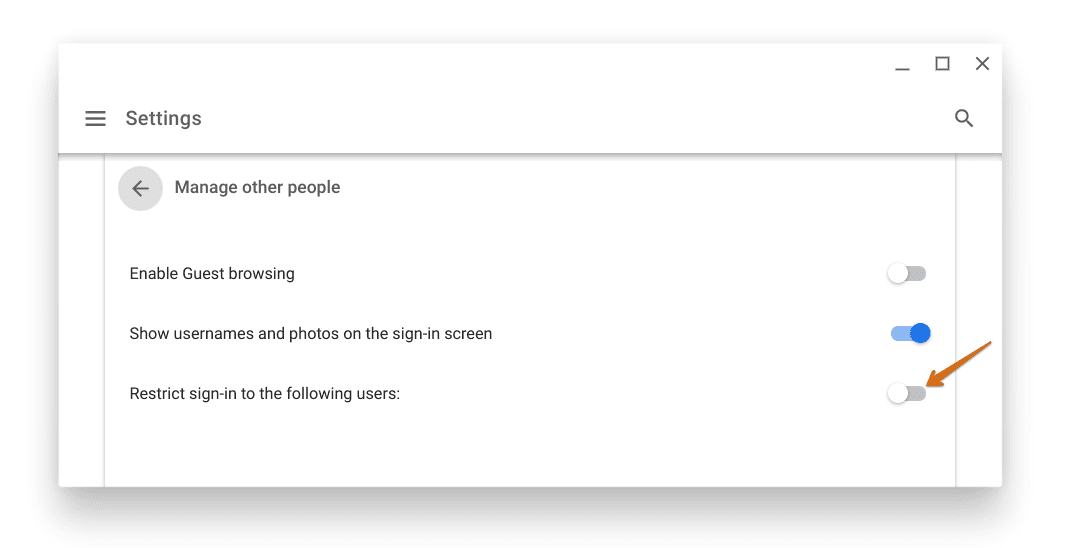
Disable Restrict sign-in
II. Selective people sign-in to your Chromebook
As usual, sign in to the Chromebook with the owner’s account. Click on the “time” on the status bar, and click on the “Settings” app.
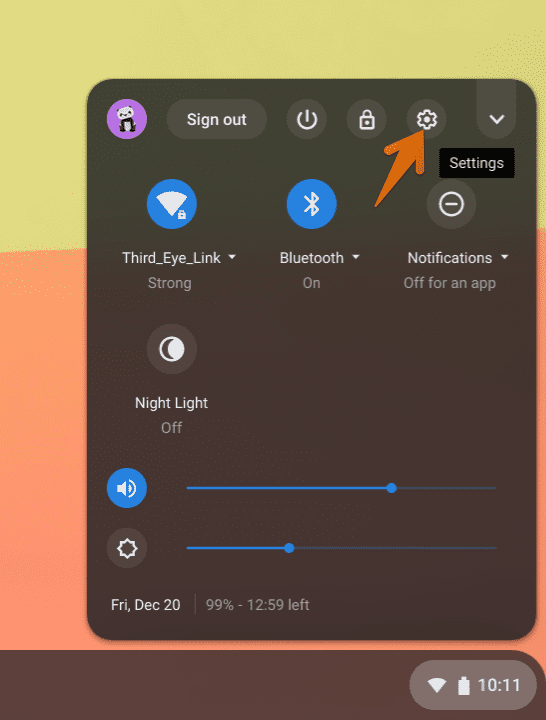
Launch Chrome OS Settings
While in the Settings app, click on “People”, select “Manage other people.”
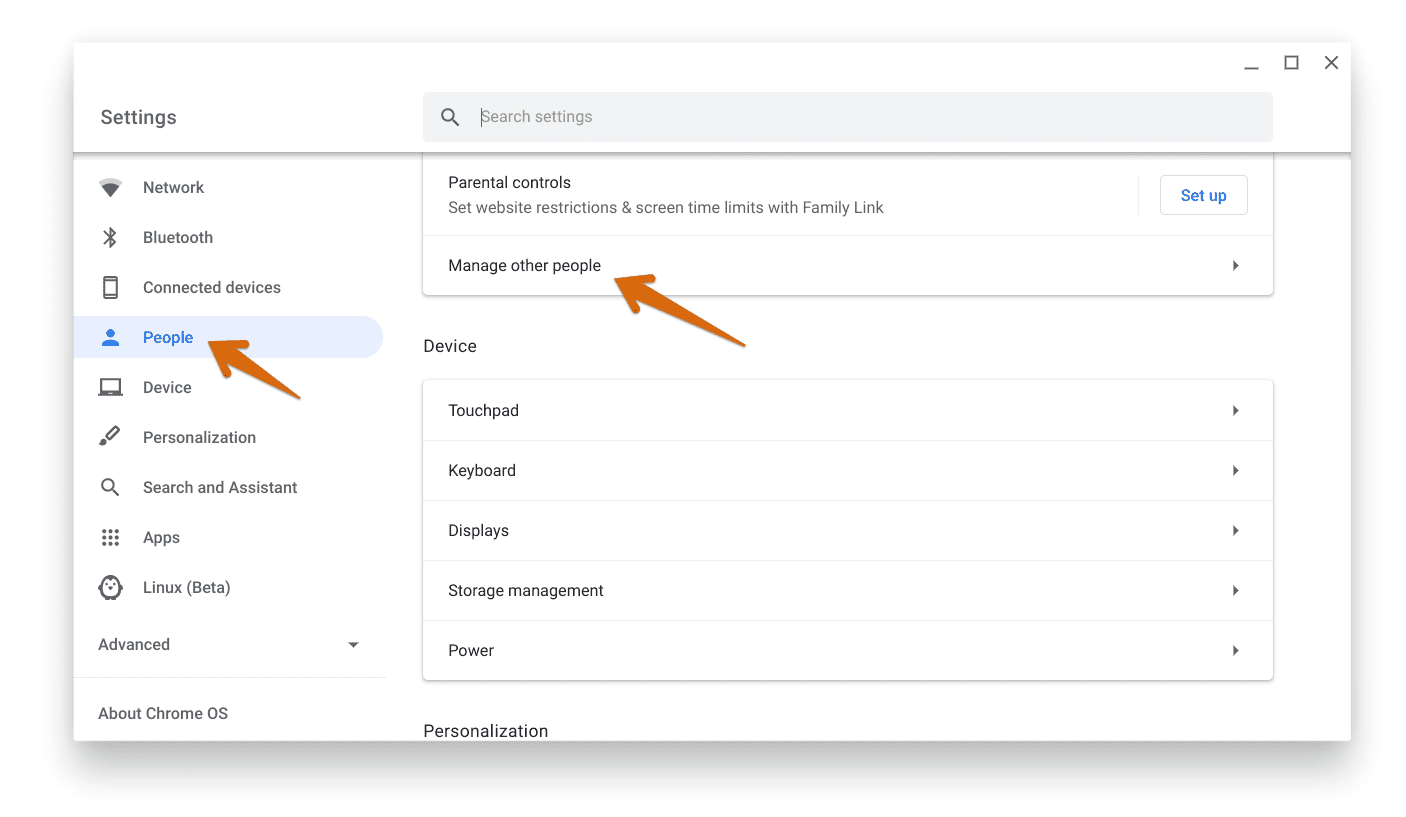
Setting-People
Turn on “Restrict sign-in to the following users”. You should see the Google Accounts that signed on your Chromebook. Go ahead and add or remove accounts from this list.
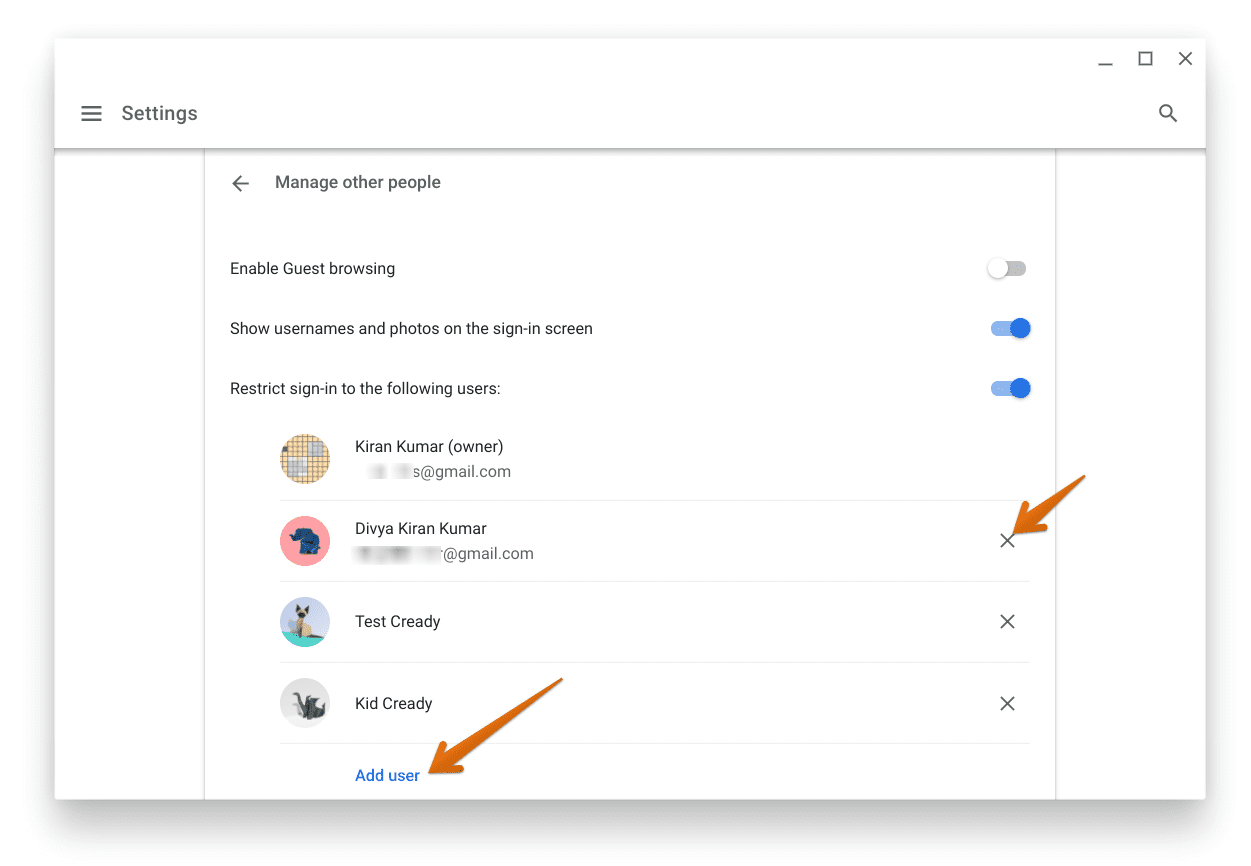
Restrict signing in
III. Manage the guest browsing
If you want to let users use your Chromebook for basic tasks such as browsing the internet and playing multimedia, you can use the Guest Browsing mode. The users don’t need a Google account to log into the Guest mode. Here’s how you can turn ON/OFF the Guest browsing mode.
Sign in to the Chromebook with the owner’s account. Click on the “time” on the status bar, and click on the “Settings” app.
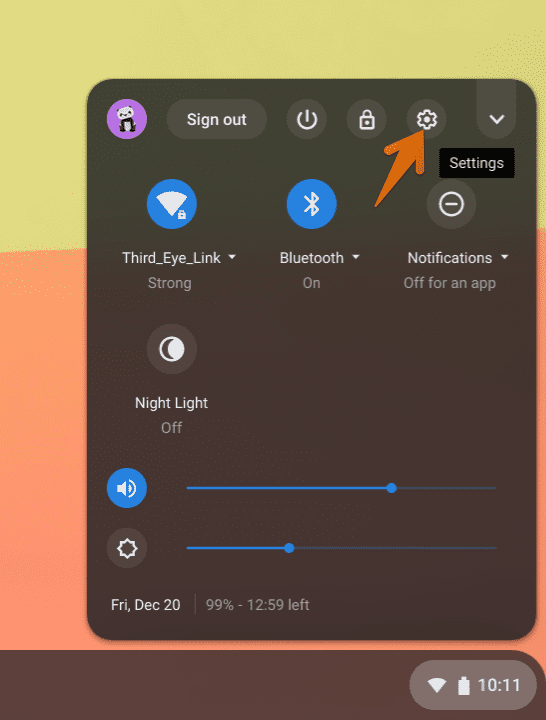
Launch Chrome OS Settings
While in the Settings app, click on “People”, select “Manage other people.”
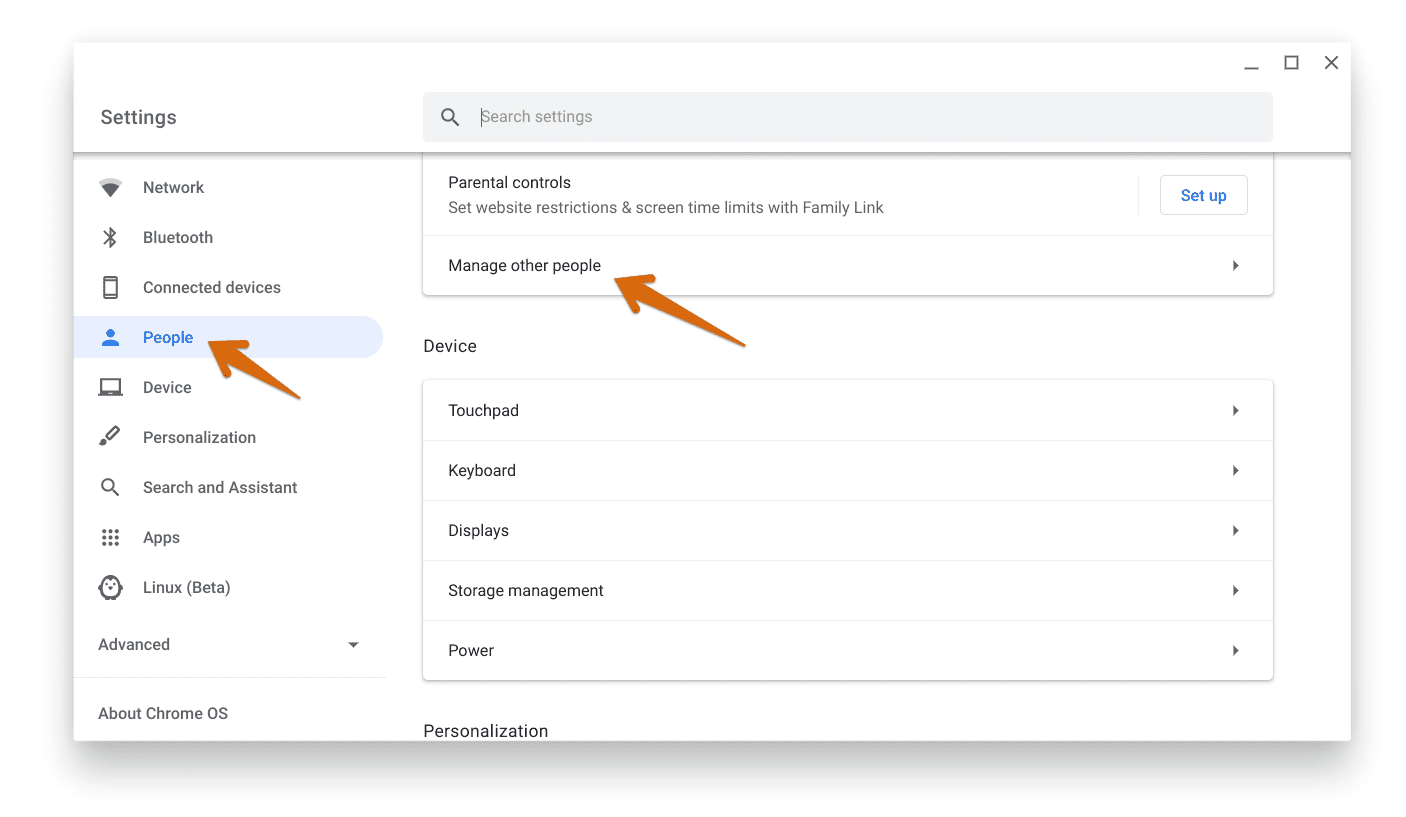
Setting-People
Turn ON/OFF the Guest browsing as per your need. Note that If you’re using your Chromebook at work or school, you can’t change the Guest mode settings. Your system administrator should be able to help you with info on that.
Conclusion
That’s all about how you can manage who can use your Chromebook. The guest mode comes in handy when you are using the Chromebook within a family who necessarily don’t have Google accounts.
