Spam is something that has plagued our internet lives for years on end. At first, they infested our email inboxes and made life difficult, but thanks to technological improvements that have taken place in recent times, that is no longer a big deal to worry about. However, spam has since started to invade other mediums, such as Google Drive, one of the world’s largest cloud-based storage platforms. Technology is smart, but it appears spam is smarter.
If you’re sick and tired of repeatedly seeing spam in your Google Drive account, it might comfort you to know that a “Block” option in Drive will help you get rid of spam. In this guide, we’ll go over how to block spam in Google Drive, so you never have to put up with this internet rubbish ever again. We’ll also suggest other ways to store your stuff online by the end of the article, so do read until the end for more details.
- Recommended article on Drive: 7 easy ways to organize your Google Drive.
Blocking spam in Google Drive
It wasn’t always that the developers implemented a blocking feature in Google Drive for the sake of their users. On July 22, 2021, Google uploaded a blog post that discussed the new feature addition and made its arrival known to the masses. You first need to get to your account page on Google Drive to get started. Use this direct link to that make that happen quickly. You may need to log into your account if you haven’t done that before visiting the link.
After arriving at Google Drive, you next need to click on the “Shared with me” tab on the right side of the screen. That is where your spam is most likely present since it always comes in shared documents.
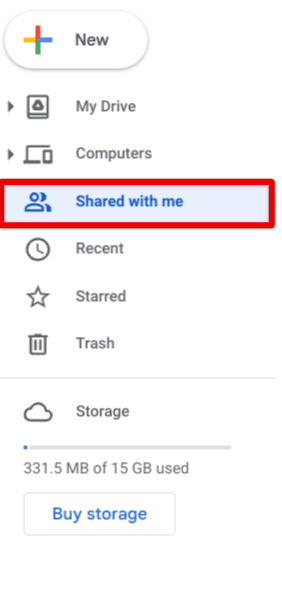
Clicking on the “Shared with me” section
Your task now is to scroll down and find all those users that come across as having spam accounts. It’s easy to identify this. It’s required to find the spam file first and then look under the “Shared by” section. You’ll painlessly dig up the spam offender that way.
Once you find such a spam file, double-click on it to bring up more options on the screen. Select “Block,” which will be followed up by the spam account’s email address.
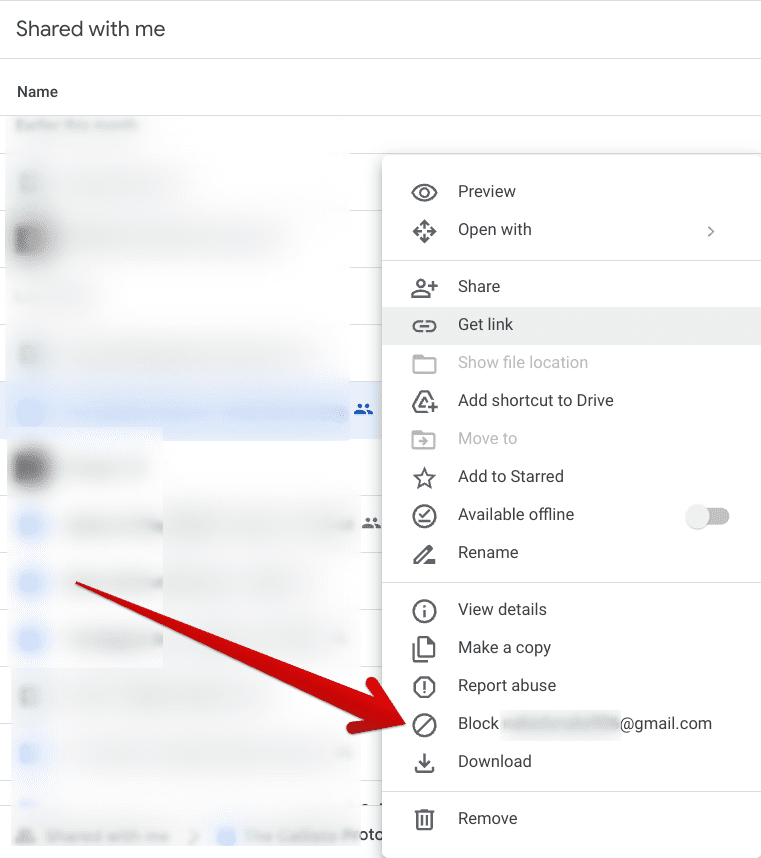
Blocking spam in Google Drive
A prompt will appear on the screen, asking you to confirm whether you truly wish to block the spam account. Click on “Block” one more time to complete the process.
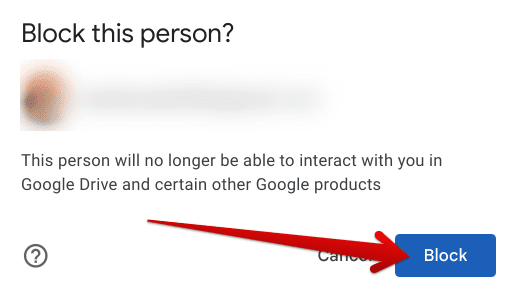
Blocking the spam account in Google Drive
That’s the basics of how you block spam in Google Drive. However, you will need to repeat the process for every spam file in the “Shared by me” folder to rid your Drive account of junk completely. The steps will remain the same, so you know what to do now.
We recommend using the “Report abuse” feature as you go along blocking spam in Google Drive. That way, it’ll be possible for the higher authorities to shed light on the situation and disable the Google accounts of these bad actors.
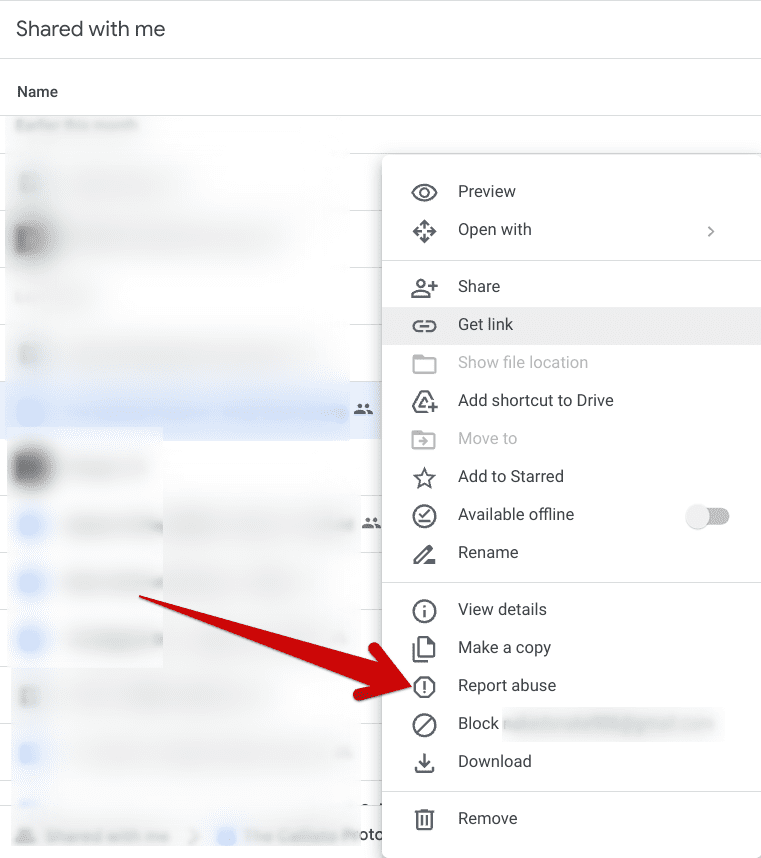
Reporting abuse in Google Drive
That’s all you need to know about blocking spam in Drive. Before we conclude the write-up, it bears noticing that there are other options to consider as well as you utilize Google Drive for cloud storage.
Other cloud storage options to take into account
Regardless of the number of times you block spam accounts in Google Drive, if the matter has become overly recursive for some reason, it might benefit you to look at some of the other options in the business that are powering up millions of users across the board just as well. Please check out our detailed guide on the 5 best cloud-based storage solutions to acknowledge these other excellent options.
You don’t have to stick with Google Drive and can migrate your data to other platforms. In our opinion, pCloud is a worthy alternative. It features robust security and flexible pricing plans to accommodate your storage requirements. Other than that, Dropbox is another iconic option in this regard, being released in 2008, which was even earlier than the arrival of Google Drive.
Dropbox is reliable and comprises several tools in its feature set to help people get by with relying on remote servers. However, as a premium service, Dropbox lets users enjoy as little as 2 GB of free space. For anything beyond that, you will need to purchase any of the paid plans offered by the platform. pCloud is more generous, offering 10 GB of free storage to start new users off.
Last but not least, OneDrive by Microsoft is also worth looking into. It’s one of the oldest players in this industry, with its initial release tracing back to 2007, even before the inception of Dropbox. OneDrive offers 5 GB of storage which you won’t be paying for. The cloud storage platform is a part of Microsoft 365, similar to how Google Drive is a constituent of Google Workspace.
If you’d like 1 TB of storage in OneDrive, you will need to purchase the $19.99 per year Microsoft 365 Personal plan. That’s just the gist of it. We recommend trying out the free versions of all these options, so you can get a better idea of which platform to go for in place of Google Drive.
Conclusion
Google Drive has become one of the world’s most prominent cloud-based storage solutions, thanks to how reliable it is and the type of features it boasts on a day-to-day basis. Starting users off with 15 GB of free storage that is shared across Gmail and Google Photos as well, most people who are unfamiliar with the concept of remote servers turn to Google Drive for how popular it has become after constant developments in recent years.
However, as famous as Google Drive truly is, it isn’t one hundred percent secure from spam. In the “Share with me” folder, you will likely find junk you cannot associate with. In such cases, you need to learn how to block spam in Google Drive, which has been the focus of this article. If, however, your issue stays recurrent after employing the tactic above, it could benefit you to change platforms and try switching to a different one.
Please let us know in the comments section whether this tutorial helped your cause. We would love to read your feedback!
- Also, check out: What you need to know about Google Photos Storage Limit in 2022.

1 comment
I keep getting emails from unwanted pictures of women looking for s**?! I have blocked them but they still keep coming threw!!