In the modern era that we live in today, cybercriminals are pacing at an all-time high, so every account holder must be cautious of their belongings. Thankfully, certain developers have installed failsafe methods to prevent others from accessing your account. Google is one such company currently implementing this with Gmail—one of the world’s most noteworthy email clients.
If you’re worried that you might have left your account unattended without logging out on someone else’s device, there is a way to sign out, which will affect all devices signed in with your Gmail account. In this guide, we’ll be learning what that trick is and how you can apply it on your end. The methodology employed by Google is straightforward and takes just a bunch of steps to be applied. Let’s take a look at how one can get started with it right away.
- Another article discusses the same solution: How to log out of Facebook on all your devices.
Why you should be wary of the devices you sign into with Gmail
It’s no secret that Google has made it easy to sign into any device, whether a Macbook, Windows PC, Chromebook, Linux machine, or even mobile operating systems such as Android and iOS. All it takes is a quick input of your email address and password, and you’re instantly signed in. However, this can often be detrimental to the user as opposed to bringing forth a ton of conveniences.
Cases where you’re traveling and your primary device’s battery just died can push you to use someone else’s phone or PC to check your email if the matter demands urgency. Now, if you’re not careful and forget about logging out of the foreign device when you’re done with your work, the situation might put you at risk of losing your account sometime later. This is an unwanted scene where you never know when you’ll end up getting your account hacked.
To prevent such scenarios from originating in the first place, we highly recommend logging out as soon as you’ve used the other person’s device. That way, you can almost guarantee that your account will be safe and secure from the treacherous reaches of other people. However, in a time when you let your carelessness prevail, Google has implemented a trick to get out safely while it’s possible. The following section will talk about everything you need to know about that.
Signing out of Gmail on all devices instantly
Thankfully, Google makes it easy for concerned users to sign out of devices that are no longer in use. The only requirement is your Gmail account, as you obviously will need it to sign into a device and control the rest of your devices remotely. Now, it’s worth mentioning before we get started that the option to “Sign out of all devices” at once instantly has been removed by Google for some time now, so we have to resort to an alternative method.
While the latter won’t be as instant as logging out of signed-in devices immediately, it won’t take more than a couple of clicks to finalize the process. That way, you will be worry-free as you move forward with only those devices with which you currently use your Gmail account. We’re eager to show you how this will play out, so follow the forthcoming steps and learn what needs to be done.
1. The first step is to visit the official My Account page on Google on a PC where you’re signed into a Gmail account. Make sure this is the same account you want to sign out of on other devices. Once you’re there, click on the “Security” tab on the side panel to the left to proceed.
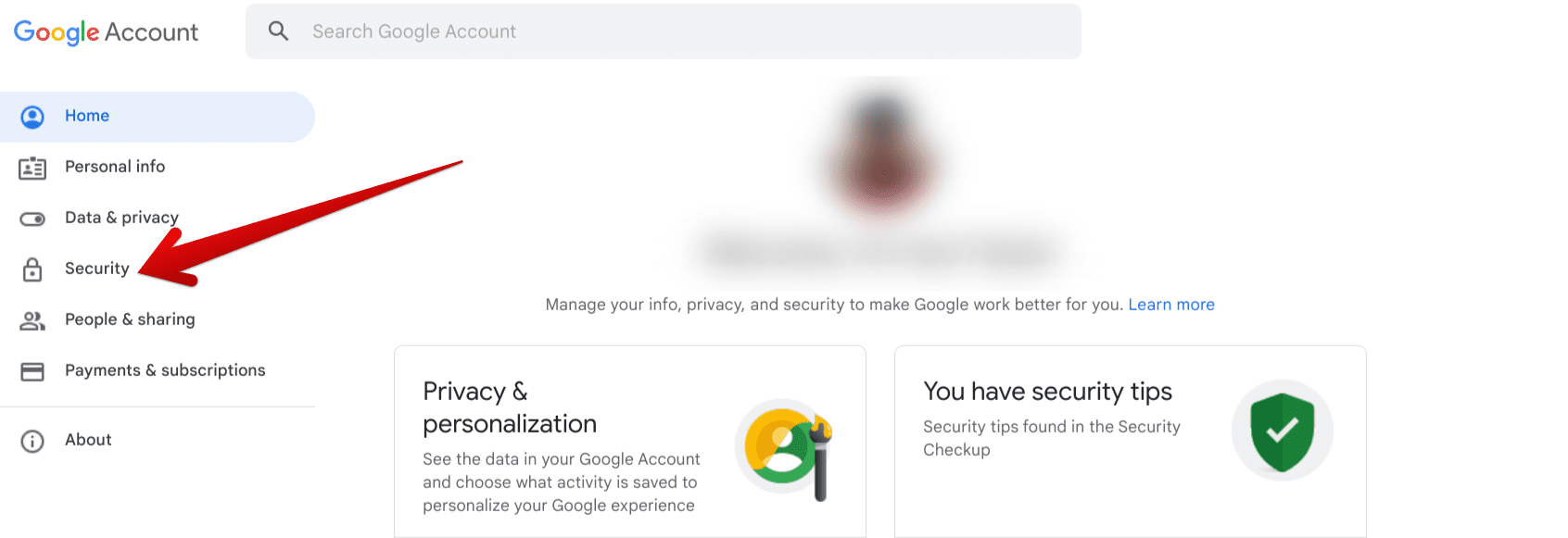
Accessing the “Security” section of the Google account
2. You’ll be taken to a different page on the Google website. Here, you’ll be able to visualize all the information and details that concern your Google account’s confidentiality. To proceed, scroll down and find the “Devices” section. As soon as you do that, click on the “Manage all devices” button, and you’ll be good to go.
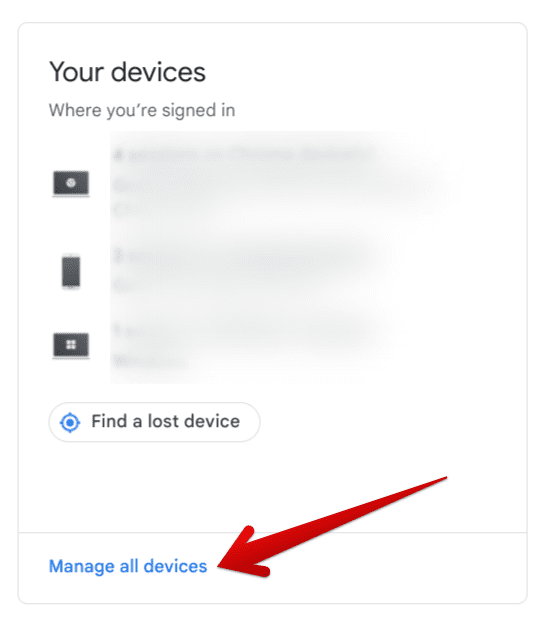
Clicking on “Manage all devices”
3. You will be taken to another page called “Your devices.” Here, you will find all your connected devices, such as Android or iOS phones, tablets, Chromebooks, Windows PCs, and Macbooks will be displayed. Of course, these will be the devices you’ve logged in to Gmail.
From this point onward, you will be required to select the device that you wish to log out of one by one. You can do this easily by clicking on the specified section beside the device’s name. It’s hardly going to take a minute per device to log Gmail out successfully.
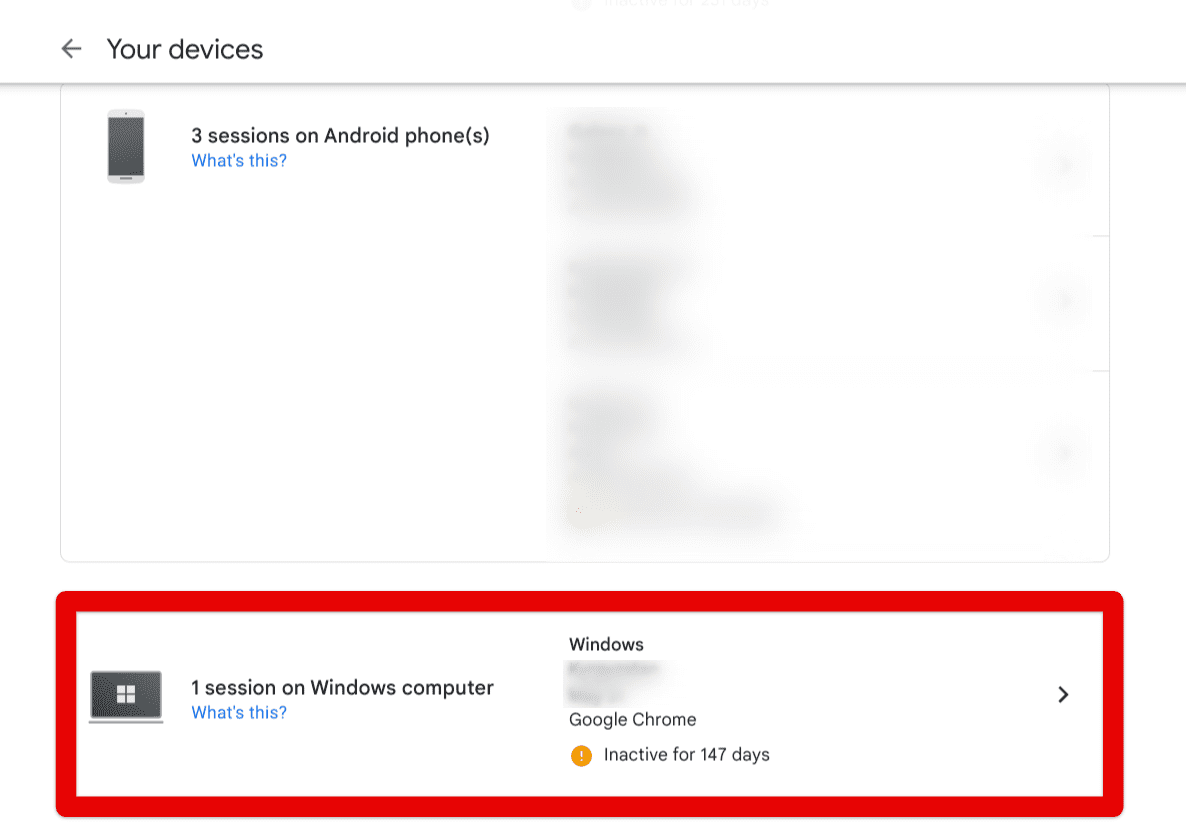
Selecting a device to log out remotely
4. Move forward by clicking on the “Sign out” button that will appear as you choose a device to log out of. Doing so will remotely sign your Gmail account out of the selected device from a distance. It’s as simple as that to follow things through with the process.
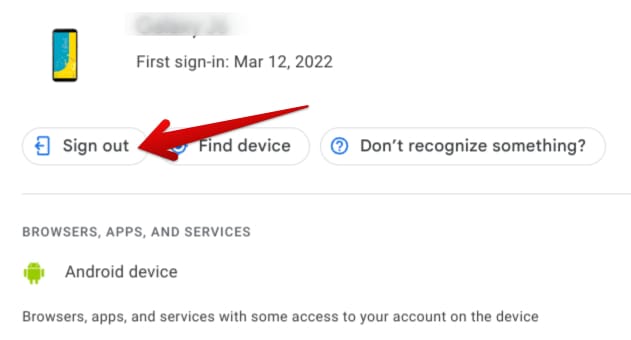
Signing Gmail out on a device
5. Click on “Sign out” again, and you’ll be done here.
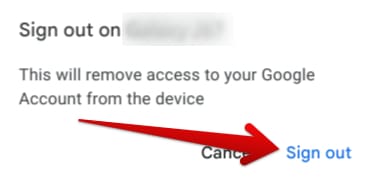
Confirming the process
That’s all you need to know about signing out of your Gmail account on your devices. In our opinion, this is a tad bit better than the formerly available Gmail feature that lets users instantly sign out across all their devices. Using the process above will give you more control over devices, so you can choose which ones to log out of and which to let the account stay signed in.
It’s time to wrap up the article now. Thanks for reading!
Conclusion
We’ve talked about utilizing one of Gmail’s in-built features that can potentially prevent identity theft and avoid making you lose your account. According to the process above, you must head over to your Google account, go into the “Security” settings, and sign out of all logged-in devices accordingly. Do let us know in the comments section below whether you found the guide useful for your cause.
We would love to read your feedback!
- Another recommended read: How to manage your location tracking on Google Chrome
