The day and age we live in today have everyone connected in one way or the other. The thanks here go to the bustling quantity of social media applications and platforms, especially the likes of YouTube, Instagram, and Facebook. The latter, in specific, is arguably the biggest name when it comes to this sparking debate.
It enables billions across the globe to delve into a highly regulated, functionality-rich platform for keeping up with the world and then some. In this guide, we’ll explore Facebook reasonably, discussing its best features and installation methods for your Chromebook. With no further ado, let’s get started right away.
Best features of Facebook
The following is our round-up of the most fantastic Facebook features that billions of users are enjoying in the world right now. The overview will give you a head start on what to expect from the famed social media app on ChromeOS moving forward.
Terrific socialization features
Facebook is a platform that was built on the fundamental principle of socialization. On that note, one should expect the best from Facebook in exploring, meeting new people, and interacting with them.
Fortunately, the famed social media platform does live up to its name consistently, and it has been doing that for years. First released for public use in 2004, Facebook has dominated the globe now as opposed to its humble beginnings.
In 2022, there are many ways to interact with the people you see on Facebook. Not only does the social media app lets you talk to people directly, provided that privacy restrictions do not apply, but there are also means of commenting, liking, and reacting to people’s posts. This is a great way to get things going and strike up conversations.
Moreover, one of the best parts about using Facebook is that it lets you connect to your friends and family, so you always know what is going on in their lives. Again, it’s possible to talk to each other directly and even indulge in voice and video calling, should things come down to that.
Last but not least, another social feature of Facebook is that it lets you set a status on your profile. Whether traveling to a different country, eating out at a fancy restaurant, or just feeling something, you can determine what you’re up to on your Facebook profile for others to see.
Integrated Facebook Messenger app
Facebook comes integrated with another app called Messenger. The latter is a chat messaging application that allows you to talk to your Facebook contacts effortlessly. It’s loaded to the brim with features and keeps getting updated from the developers’ side constantly.
Messenger inseparably connects with Facebook. Without this messaging app installed on your device, you won’t be able to message anyone directly on your Facebook friend list. The Messenger app allows you to send emojis to people, create chat groups, personalize the appearance of your chats, set nicknames, and even set stories for your contacts to view.
Messenger and Facebook stories are identical, meaning that any story put up on one platform will appear on the other. As for some of the other capabilities of Messenger, you can even use it as the default messaging app on your phone too, and even on Chromebooks with a SIM card inserted. However, only a select number of Chromebook support the latter.
Media upload
Facebook lets you upload all sorts of media to your profile, the comments section below a post, and the “Stories” feature. Some file types you can work with include photos, videos, GIFs, music, and even 3D visuals.
People usually set profile pictures to decorate their accounts, specify cover photos, and proceed with simple uploads to their general profile. Moreover, you can use stories to share anything you’d like with the world, whether your morning coffee or something funny you spotted on the road during your trip to work.
Event section
Facebook has an event section that prioritizes the creation of events and lets the event creators manage it to reach a wider audience. This detail-rich feature allows one to specify multiple parameters for successful event generation. For instance, you can designate the event’s venue, full description, and photos to add further depth.
If you’re throwing a party at your house, you can create an event on Facebook, invite all the people you want to be there, and fill in your event with details, so individuals and couples know what to expect when they arrive at your doorstep. It’s a pretty handy functionality, especially when planning a large get-together or anything of the like.
Backup functionality
Thanks to the “Albums” feature on Facebook, you can upload and save photos by backing them up to your profile. That way, you’ll always have your uploads stored and affiliated with your account on the fly without relying on local storage.
As cloud-based storage solutions, such as the mega-popular Google Drive, along with some other rising brands, such as pCloud, are becoming increasingly ubiquitous, people are starting to realize the benefits of opting for this storage method.
Facebook, fortunately, capitalizes on this already and allows users to save their photos to the cloud for seamless access no matter what device they use to access their respective accounts.
Follow your favorite people
The whole world, more or less, is on Facebook. While that may sound like a stretch, hear us out first. Most celebrities, athletes, famous internet personalities, and other people of notable worth that you like and love have Facebook accounts to go along with their lives.
Always stay up to speed with them and ensure that you know beforehand about that new movie coming out of your favorite actor or actress. The same goes for sportsmen making global waves and you keeping up with their growth on the side.
Facebook Marketplace
At this point, Facebook has evolved into a brand that’s more than just a social media application. It’s a platform that lets you explore what other people have up for sale in your vicinity. On the flip side, Facebook also empowers you to sell your belongings and put up listings for the products without taking any commission.
Right off the bat, Facebook lets you reach a broad audience compared to other means of selling some of your stuff online. Millions of people around the globe find success trying to sell something of theirs online, whereas different approaches do not bring any favorable results.
Live videos
Last but not least, a live video functionality has been implemented in Facebook that allows you to catch people whatever they’re doing in real-time. You can join the broadcast of any person who has intentionally gone live on Facebook. In the meantime, you’re liable to do the same.
All it takes is a couple of taps, and you’ll show your face to the world in no time. By going live, you can gather an audience that will try to talk to you in a chat box. To support content creators, Facebook even lets the audience send stars to promote a person’s content and help them gain higher reach.
Installing Facebook on ChromeOS
As we see it, Facebook can be used on a Chromebook in two different ways. One pertains to the Google Play Store, where you can easily install the Facebook app on the device. The other approach, however, has you using Facebook on the go with the help of its web-based version.
We’ll go through both means to help you decide your preference accordingly. Let’s start with the Play Store application variant and follow things up with Facebook on the Chrome browser.
Option #1. Installing Facebook from the Google Play Store
Every modern-day Chromebook boasts the Google Play Store coming in as native functionality. If you’re using a dated model and haven’t used Google Play on your device before, you could have an unsupported Chromebook. Find out whether that is the case in our guide on all those Chromebooks that run Android apps.
- Before starting the procedure, you may also activate the Google Play Store feature on your Chromebook.
That said, let’s dive into the installation steps of Facebook. Please follow the guidelines laid out below for the best results.
1. The first step is to open the Google Play Store on your Chromebook. A quick way to do that is by pressing the “Search” key and searching for the app. Google Play ought to pop up right away.
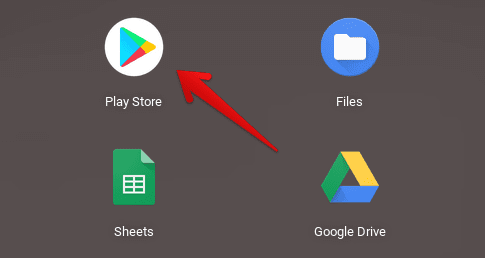
Opening the “Google Play Store”
2. Once the Play Store app is all up and running, use the in-app search bar to search for the Facebook app. Type in the program’s name and press the “Enter” key to the next step.
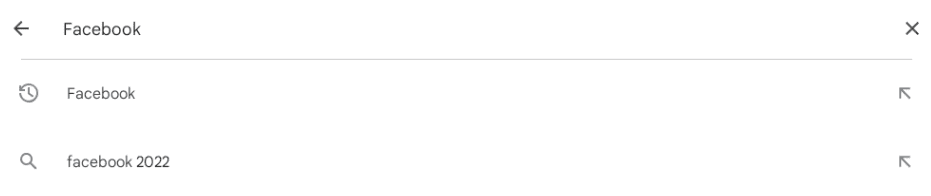
Searching for Facebook on Google Play
3. After completing the previous step, click on the “Install” button to start downloading the Facebook app on your Chromebook. Since the file size is relatively moderate, expect the app to sit on your Chromebook’s launcher area in no time.
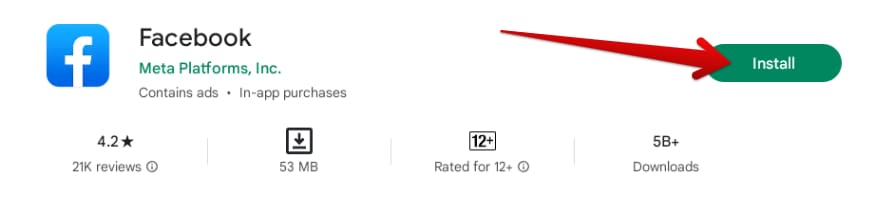
Clicking on the “Install” button
4. The moment you’ve been notified that the application was successfully installed on the Chromebook, go ahead and start up Facebook from the launcher section. The app icon on your end should be identical to the one shown in the screenshot below.

Facebook installed on ChromeOS
That’s all there is to installing the Facebook app on your Chromebook. So let’s move on to the second method of using the famed social media platform on ChromeOS now.
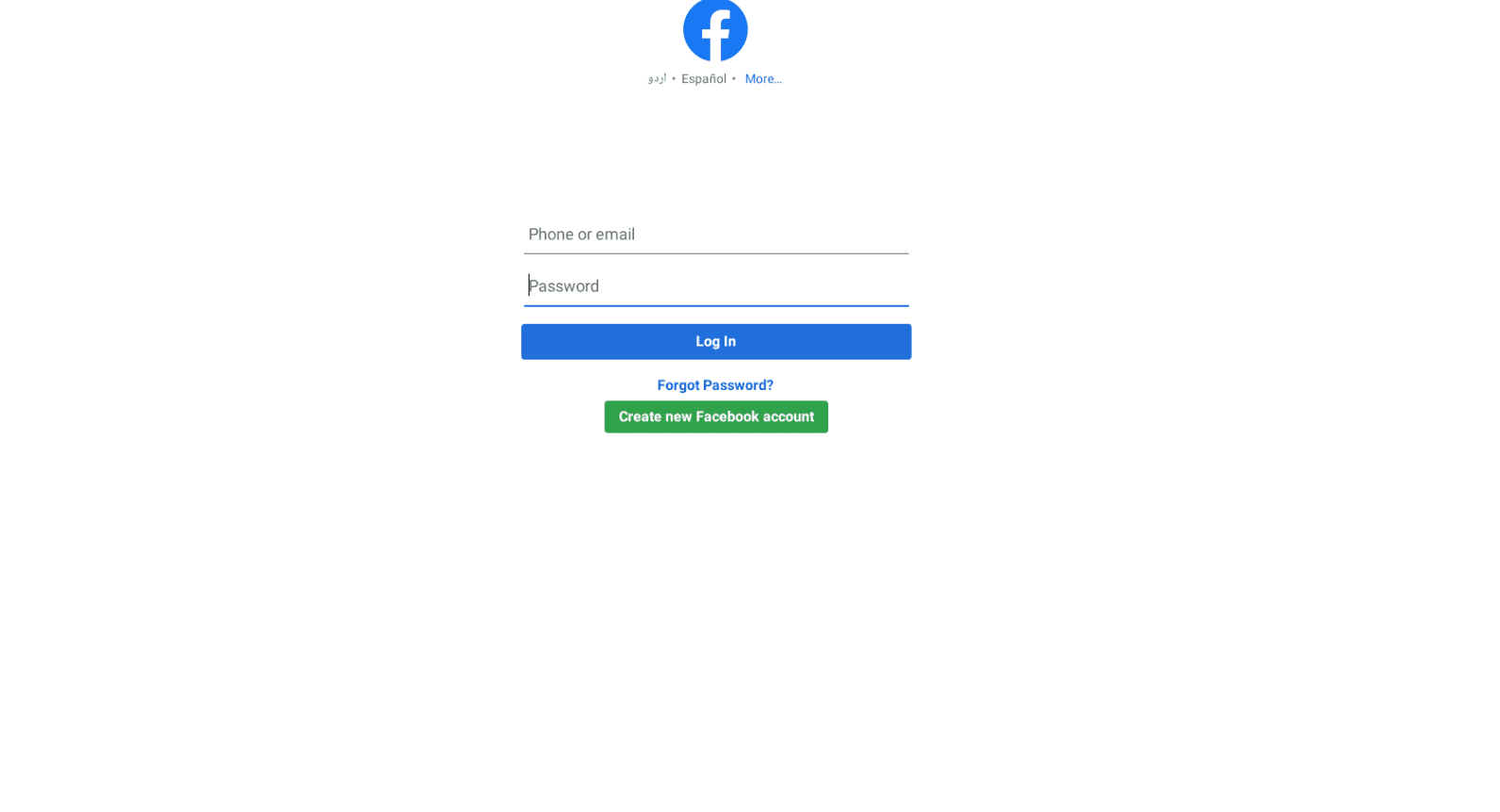
The Google Play Store version of Facebook
Option #2. Using Facebook on the web
As iterated earlier, Facebook can be enjoyed on a Chromebook in two different ways. One has already been covered, leaving us with the second option afterward. Thankfully, a browser-based version of Facebook exists, and ChromeOS users can painlessly access it for their days to come.
All you need to do is head to the official Facebook website and log in with your credentials to continue. If you don’t have a Facebook account yet, you will need to create one to continue. Either way, the process is straightforward and only warrants you to follow the easy on-screen instructions. That’s about it.
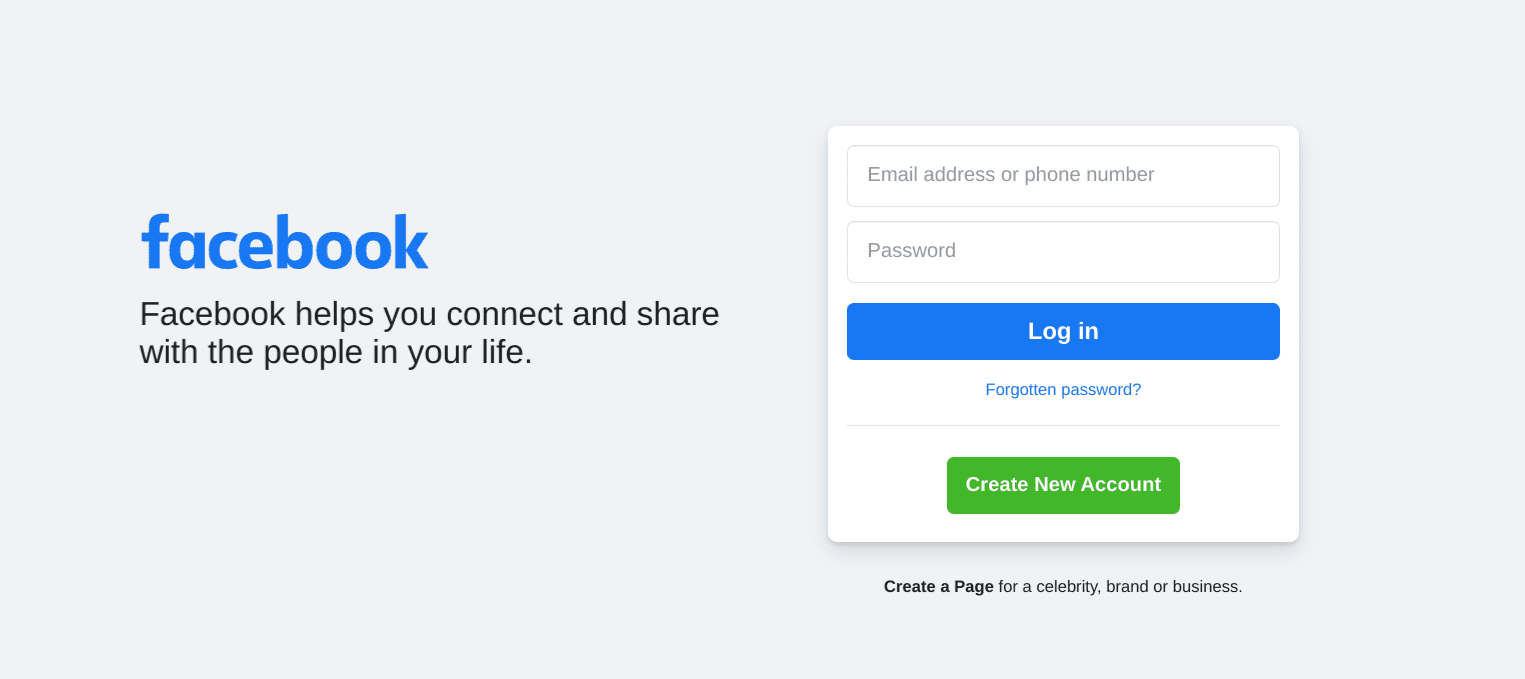
Signing into Facebook
After signing in or registering a new account on Facebook, you will be taken straight to your news feed on the platform. Here, you’re free to partake in any of the various activities Facebook offers from the get-go to its users.
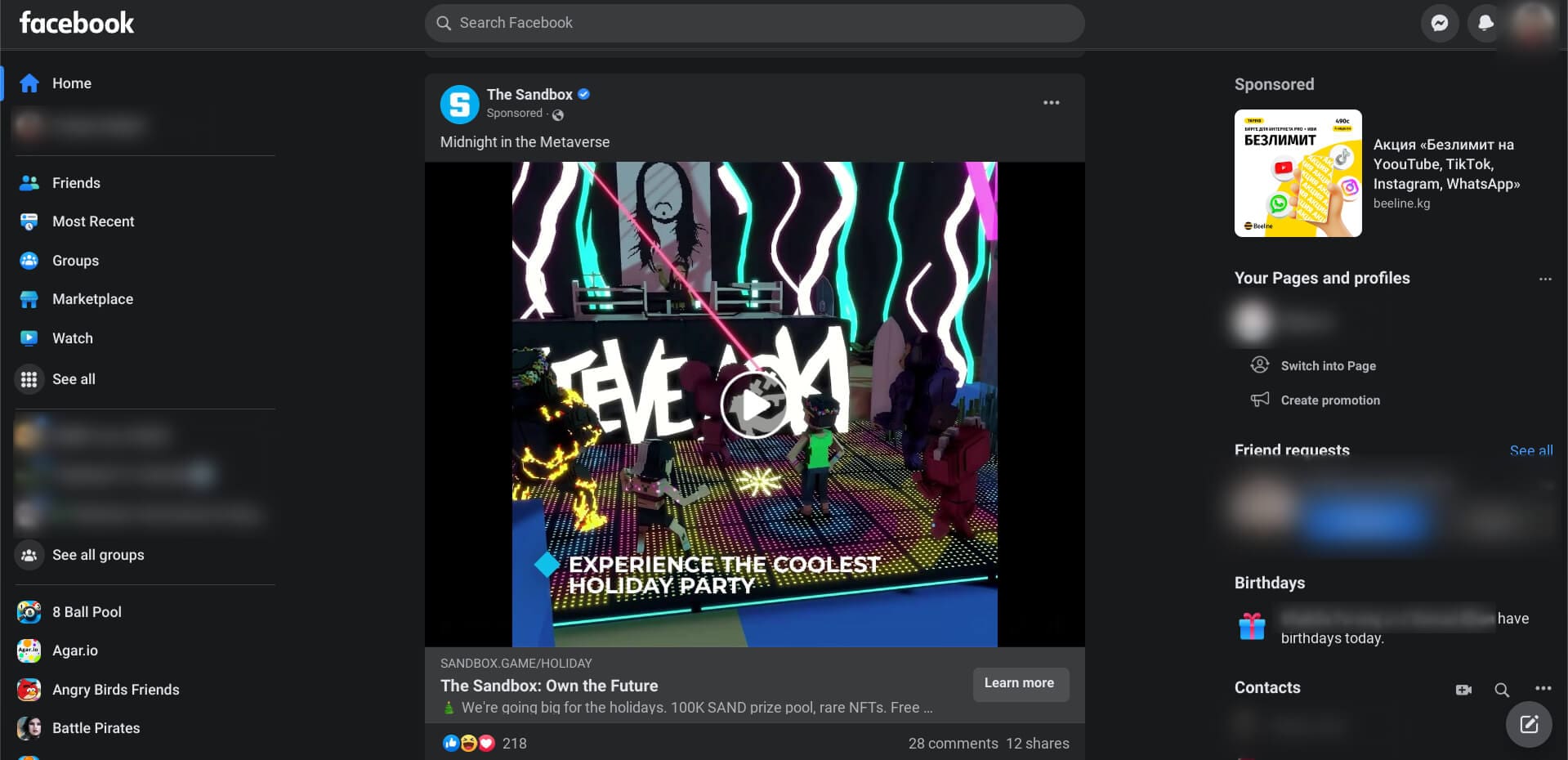
The default Facebook feed
If you’d like to take our two cents on the matter, using Facebook on the web is a better option than utilizing the Google Play Store version of the application. The former is just generally faster and feels more optimized.
However, if you have a 2-in-1 convertible Chromebook whose screen rotates back at an angle of 360°, the Google Play Store version of Facebook is more likely to perform much better in that case.
Before we top the article off, let’s briefly examine how you can use Facebook on your Chromebook in the following section.
How to use Facebook
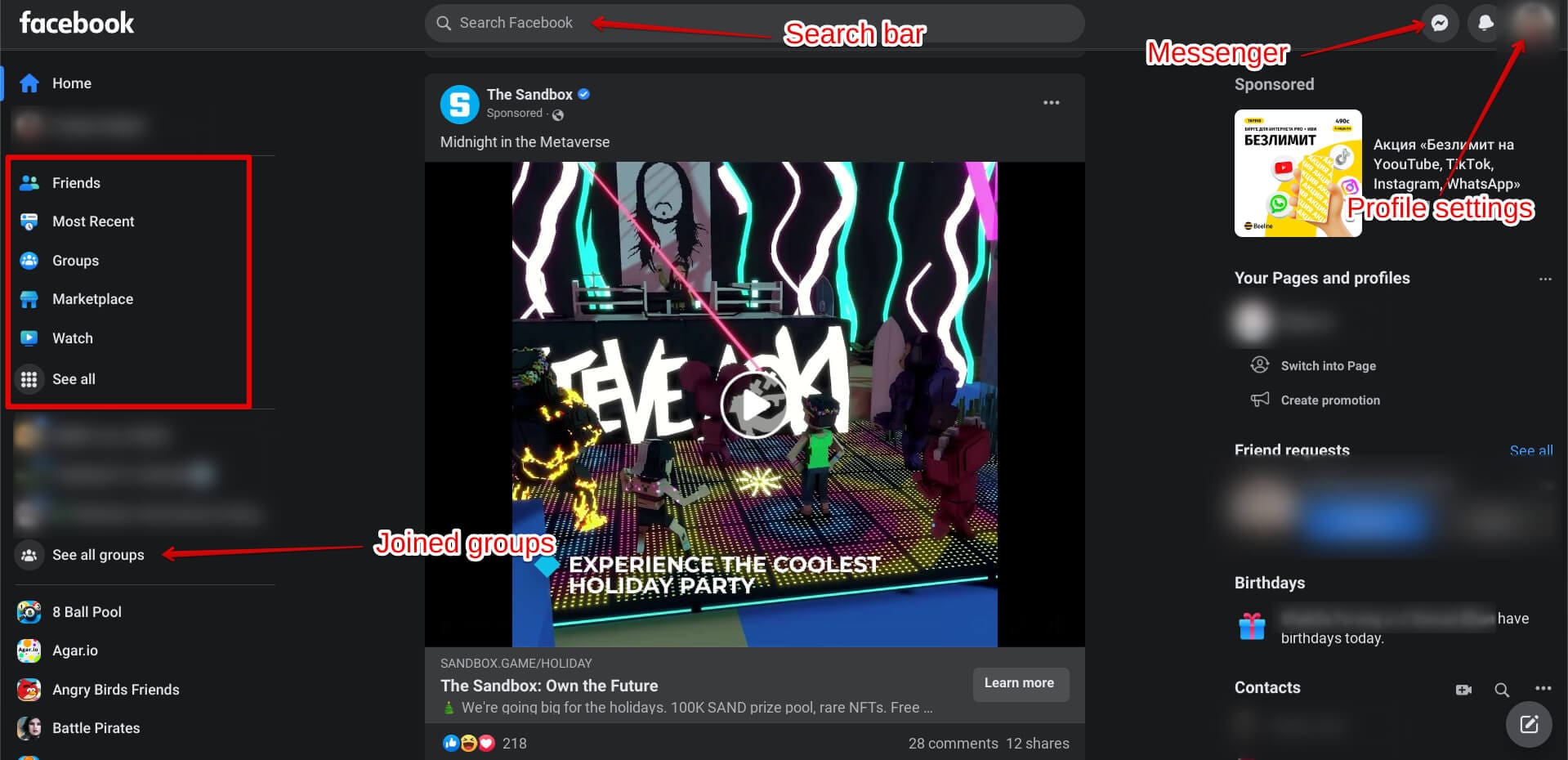
Using the Facebook app on the web
Using Facebook is a piece of cake, especially if you spend some time getting to know the platform. To get you going in the right direction, we’ve illustrated the screenshot above so that you can find your footing with Facebook.
First, if you focus on the squared section to the left of the website’s user interface, you’ll discover additional features to use your Facebook account. These include Friends, Most Recent, Groups, Marketplaces, Watch, and See all.
The latter, in specific, opens up the Facebook app for further viewership of the user, thereby revealing all of Facebook’s complimentary features. Right below that, the “See all groups” button will enable you to catch a glance at all of your joined Facebook groups.
After that, if you focus on the top of the GUI of Facebook, you’ll find a search bar there. You’ll use that to find people, pages, locations, events, games, and other apps on Facebook. At the upper-right portion of the screen, you’ll also find the “Messenger” button to get right into the browser-integrated Messenger app.
Lastly, you’ll find your profile icon on your news feed page. Clicking on it is bound to reveal further options on the screen, allowing you to tweak your profile settings, make changes to your privacy, and much more. Facebook, in general, isn’t truly a complicated app to maneuver. Just spend some time with the software, and you’ll see.
Conclusion
We’ve talked about Facebook — the biggest and most successful social media company of the 21st century — and shown how to install it on a Chromebook with easy-to-follow step-by-step instructions spanning two different methods. Do let us know if you found the guide helpful for your cause. As always, Chrome Ready wishes you good luck!
