Google has developed quite a name for itself in the modern networking world of 2022. Not only has it brought forth an exceptional internet browser to work with ever since the dawn of web surfers, but Google is a brand now that owes its popularity to its search engine space. Speaking of which, the latter is dominant over the globe and holds a record that attributes to more than 90% of all conducted search queries.
Out of everything else that Google offers in terms of its service, there are various subscriptions too that you can purchase and benefit from a particular Google product in a way more heightened manner, such as YouTube Premium, YouTube TV, and YouTube Music Premium. This guide will discuss how to check and manage your Google subscriptions to keep your purchases in due check.
Let’s get started without any further delay.
- Also read: How to customize Google Chrome toolbar.
What are Google subscriptions?
Google subscriptions are multiple in number, considering how the tech giant has acquired various studios and companies. Unfortunately, in the long list of Google’s vast subscription models, Stadia could have been part of this write-up too, but that is no longer the case following the announcement of its soon-to-arrive shut-down early next year. However, apart from Google’s cloud gaming service, there are plenty more subscriptions to pay heed to, some of which are truly unique.
From the added functionality brought forth by the likes of YouTube Premium that lets millions of people enjoy ad-free video playback to Pixel Pass for Google Pixel phones, we’re sure some of the enticing business models of Google have gotten to your wallet. But, personally speaking, we’ve found Google One to be the most attractive option, offering an all-in-one data plan for added Google services, such as Google Drive, Google Photos, and even Gmail.
Furthermore, Google partnered with Nest Aware to provide an in-house subscription service for installing surveillance footage, cameras, and similar tech equipment. Google Fi is another service that functions as a phone plan. Google flaunts it as an option that delivers better pricing than its competition and better coverage in select regions. In gaming, all that’s left now is Google Play Pass, but don’t think of it as anything underwhelming.
It can often be daunting to keep all of your Google subscriptions in one place, significantly when their numbers increase. To make sure things don’t go out of control, the developers have created a dedicated page online to help you be wary of all the Google subscriptions and services you’ve purchased on your side. All you need to do is know what web page to visit, and you will be golden.
The following section will take it from here and detail an in-depth tutorial for checking your Google subscriptions. After that, we’ll follow up with another section for managing your bought Google services. Let’s get started with no further ado.
Checking Google subscriptions
As iterated earlier, it’s pretty easy to check your Google account subscriptions since all of them are kept in one place despite belonging to various platforms. All you need to do is head over to the official Google Account page, where you can view and access your account, and then select the “Subscriptions” part from the side panel. Once done, all of your subscribed services should pop right up.
We’ll break these instructions down step-by-step, making them easier for you to follow and replicate. The steps outlined ahead are going to take it from here.
1. The first step is to visit the official Google Account page and sign in with your account. Use the provided link to get that done instantly. Once you’re there, click on the “Payments and subscriptions” button on the left side panel.
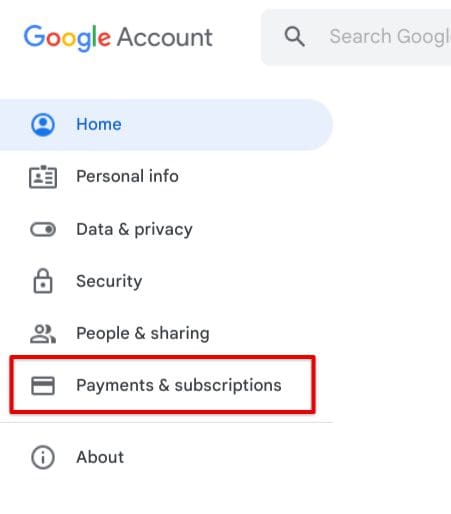
Clicking on the “Payments and subscriptions” button
2. After clicking on “Payments and subscriptions,” you will be redirected to a new page on the screen, making it possible to further the process. Scroll down now on this page and find the “Subscriptions” area. Click on “Manage subscriptions” to get to the next step.
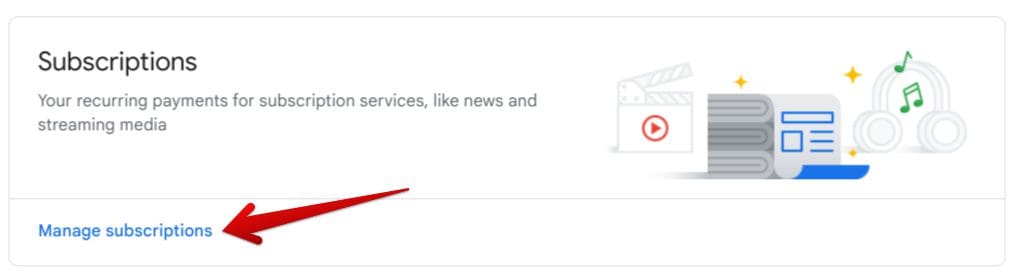
Clicking on “Manage subscriptions”
That’s it! You’ve now landed on the page where you can check your active Google subscriptions. It’s a simple two-step process that can help you accomplish the task. However, we’re not entirely done yet. We still need to learn how to manage these subscription services. For that purpose, the section ahead is going to take things forward.
Managing Google subscriptions
Managing Google subscriptions isn’t anything you should worry about, primarily because of how easy they are to deal with on the Chrome browser. After clicking on the “Manage subscriptions” button, you will be directed to a page where it’s easy to visualize your active and inactive subscriptions. All the essential details, such as the time of your subscription’s expiry, will be mentioned right beneath each entry.
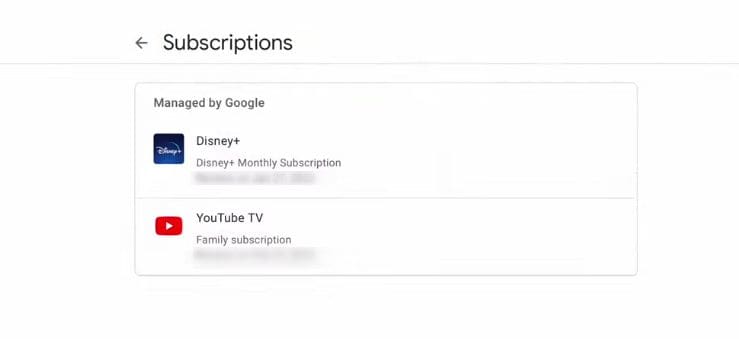
Active Google and non-Google subscriptions
- It’s worth mentioning that you can use your Google account to link subscriptions to your account that is non-Google as well, so there’s a single place where you can manage all of your subscribed services. More details are laid out on the Subscribe for Google support page.
To manage a subscription, click on it to get to the next step. Doing so will load another page on your end, allowing you to explore further details of your subscribed service. As you can comprehend from the screenshot ahead, your options include specifying a secondary payment method that will act as your backup and updating the credentials of your primary payment method, which you used to pay for the subscription initially.
Lastly, you can click the “Cancel subscription” button to cancel the service officially. You can repeat the process as often as possible for different subscriptions you can access on the previous page.
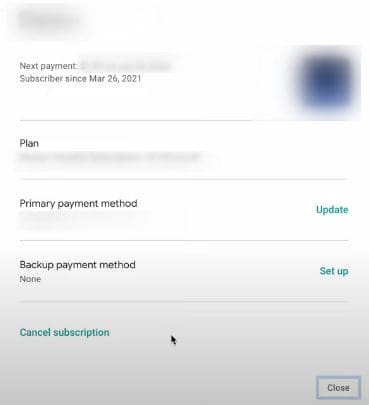
Managing a subscription
That’s all there is to know about checking and managing your Google subscriptions on the web browser. The procedure is lightning-quick, seamless, and just something anyone can proceed with. We will now be concluding this write-up.
Conclusion
From using simultaneous profiles on the Chrome browser to utilizing the Google text-to-speech function, the developers have genuinely made Google Chrome a stand-out browser in 2022. The latter is further facilitated by the various services of Google, the most dominant search engine on the planet. Google has recently expanded its network by forming an association with multiple services and companies.
Taking a look at some of the most popular subscriptions, such as Disney+, YouTube Premium, and others, managing all of your subscriptions can often be troublesome. Thankfully, Google offers a robust solution in this regard, too, presenting the “Subscriptions” section in the account settings of every personal user. Do let us know in the comments section whether you found this guide helpful for your cause.
Thanks for reading!
