ChromeOS is one of the most reliable operating systems in the world, offering exceptional speed and simplicity day in and day out. One of its greatest strengths lies in the consistent update schedule that allows it to always stay up to the mark in terms of overall performance and stability.
Before 2022 is concluded, ChromeOS 108 is on its way to Chromebooks around the spectrum, paving the way for numerous features to come out into the open. This article will detail all you need to know about ChromeOS 109, including how to update your Chromebook to the latest version.
- Recommended read: A beginner’s guide to ChromeOS in 2022.
4 of the best features in ChromeOS 108
The following is our cherry-picked selection of the best new features prominent in ChromeOS 109. So let’s get started with them right away.
Improved “Scan” feature in the Chromebook camera app
If you thought the Chromebook camera app was already pretty well-established, you’ve got another thing coming. First introduced to ChromeOS late last year, your Chromebook’s built-in camera is now capable of much more beyond its base functionality.
As opposed to before, the camera application will not only scan singular documents for you effortlessly. Still, it will also merge various of them to appear as a single PDF document. This significantly brings forth an improvement in being more productive while allowing a faster work rate.
After updating your Chromebook to the latest available release, make your way to the camera app in ChromeOS, fire it up, and then click on the “Scan” feature. Go ahead and scan multiple copies of a document, and you’ll observe the difference the new functionality makes daily.
The following is just an example of the “Scan” feature in Chromebooks.
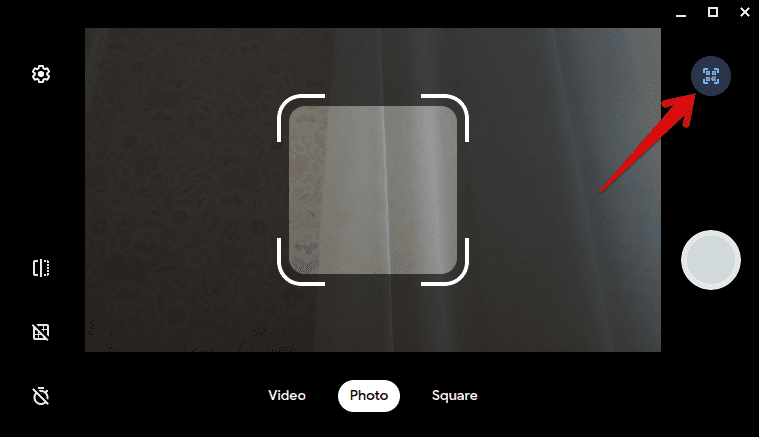
Scanning QR Codes With the Chromebook’s Camera
“Trash” section added in the Chromebook “Files” app
The new “Trash” feature is something that came under the radar before, but the developers swept it under the rug quietly. Now, however, the functionality has surfaced again; this time, it’s part of the ChromeOS 108 mainframe. That’s quite the news, to be fair, given how many users have given positive feedback concerning the addition of the “Trash” section.
The basic functionality here is simple and pretty akin to what users experience on Microsoft Windows and other compatible operating systems. When you delete items in your “Files” app, they don’t go away permanently right afterward. However, that is only when you’ve got something like “Files” or “Recycle Bin” at your disposal.
You can always tend to the Chrome flag if the “Trash” option does not pop up for you naturally on your Chromebook. Make sure to restart the device immediately for the changes to take effect.
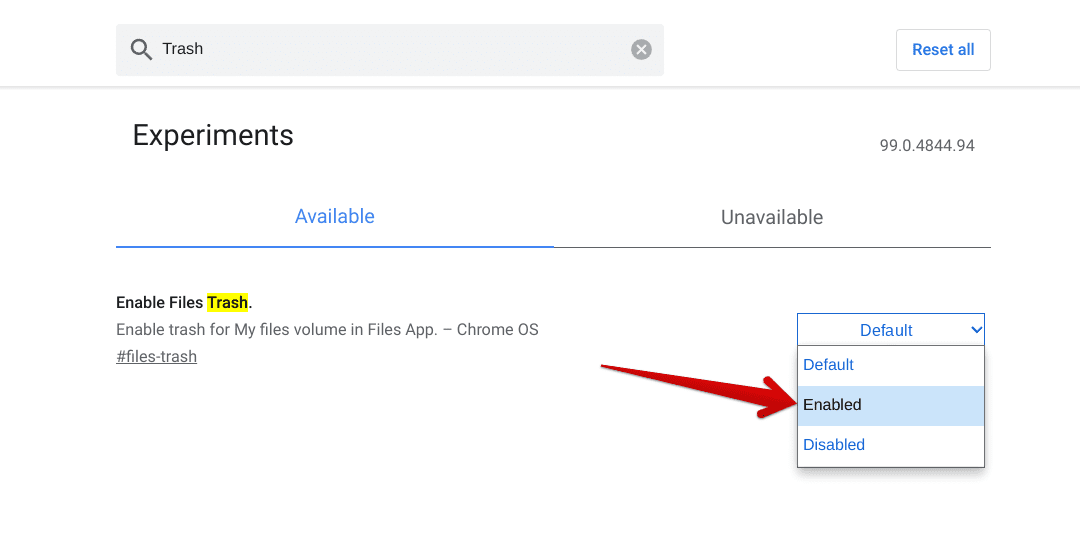
Enabling the “Trash” feature
Revert ChromeOS to previous versions
Last but not least, Google has made much-heightened improvements to the operating system’s enterprise area. Unlike the previous method of reverting ChromeOS to an older version, users will now enjoy a safer, faster, and more proper way of accomplishing the task in question.
Enterprise members can now enjoy the option of reverting a particular Chromebook model to its previous iterations. It depends on the person involved concerning the extent someone would require to revert the version of ChromeOS.
That’s because the new functionality will allow reverting 3 ChromeOS releases in retrograde. For instance, if the latest operating system update is ChromeOS 108, you can comfortably revert it to ChromeOS 105. That sounds helpful, right?
Latest “Performance” mode in Google Chrome’s “Settings” on a Chromebook
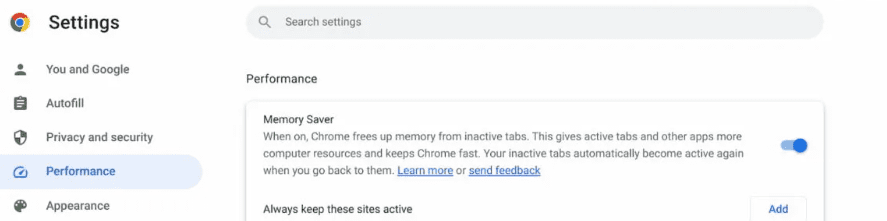
New “Performance” mode in ChromeOS Google Chrome
Last but not least, the developers have gone ahead with an exceptionally latest “Performance” mode in the Chrome browser of Chromebooks. This particular mode has been inspired by the thought of keeping the Chrome browser and ChromeOS separate from each other. In specific, what we’re on about here is the LaCrOS browser for ChromeOS.
To talk about the new mode in a little more detail, you can tweak the “Memory Saver” and the “Energy Saver” options, each of which has pros and cons. Feel free to mess around with the new features on your end and see how you can benefit from them on your Chromebook.
With that being said and done, you’ll still find these features locked behind a Chrome flag. Fortunately, these flags are available to be enabled in ChromeOS 108. Type in the following, and you’ll dig up the flag in question accordingly.
chrome://flags#high-efficiency-mode-available
That was only for the “Memory Saver” option in the “Performance” mode of the Chrome browser. To enable “Energy Saver,” use the following command and enable the Chrome flag that appears afterward subsequently.
chrome://flags#battery-saver-mode-available
How to update your Chromebook
You can update your Chromebook easily by heading to the official “Settings” portion of the operating system, then clicking on the “About ChromeOS” button. Once done, the system will automatically start loading up your operating system’s version while checking for the latest updates.
If the latter isn’t installed on your Chromebook, you will need to update your Chromebook. The best part is that you won’t need to do anything in particular. The download will begin without warranting manual effort when you arrive at the right spot.
The moment the update finishes downloading, you will need to restart your Chromebook for the changes to take proper effect. It shouldn’t be too much of an issue since the operation does not involve you taking care of anything manually. You should be aware of this when it comes to updating your Chromebook to the latest available version.
Conclusion
Chromebooks have been made easily accessible machines with time. Since the first Chromebook came out, Google has been hard at work trying to refine ChromeOS to a level where it gains universal acclaim. Fast-forward to 2022, that prospect is now a glaring reality.
In this article, we’ve talked about ChromeOS 109 and the most prominent features that have arrived in its wake. Other than that, an easy-to-follow method for updating your Chromebook to the latest version has also been laid out, so you won’t have to seek any extra tutorials.
Do let us know which ChromeOS 108 feature you liked the most. Chrome Ready wishes you good luck!
- Before you go: The 10 best laptop stands for your Chromebook.
