One of Google Chrome’s most prominent strengths is its ability to stay consistently updated. Doing so makes it possible for the Chrome browser to receive new features, bug fixes, stability improvements, and enhancements frequently. For instance, in Chrome 107, we saw progressive development in Chrome’s user-agent reduction, which has been introduced to make Chrome more privatized, not to mention an improved video calling interface.
Now, however, the arrival of Chrome 108 has managed to grab all the interest of Google Chrome users. This update, similar to the previous ones, has brought an exciting group of functionalities to the browser alongside specific improvements for the Android version of Chrome. In this guide, we’ll explore the best features of Chrome 108, so you can understand all you need to know about this latest browser update.
How to install or update Google Chrome to the latest version
If you haven’t had the Chrome browser installed on your device already, you will need to grab it online before you can start enjoying any of its updated features. Thankfully, doing that is quite effortless, and we speak about this for installing and uninstalling Google Chrome on a Windows PC. All you need to do is head to the official Google Chrome website and download the browser.
Once you’re done, run the setup file on your Windows PC and follow the subsequently appearing instructions to finalize the installation. It would be best if you were up and running with Chrome in no time. With that being said and done, if you already have Chrome but are not particularly sure about updating it to the latest version, we highly recommend checking out this in-depth tutorial about installing Chrome’s latest updates.
Please note that you will need to update the Chrome browser to the latest version to enjoy any new features introduced in Chrome 108. If you have already checked for updates, but Chrome keeps saying that your current version is the latest, you will be required to wait until the Chrome 108 patch rolls out to you specifically. This is because the update was released recently, and it can sometimes take a little time to reach in.
- Must-read for better Chrome performance: How to make Google Chrome faster on Windows 10/11.
4 of the best new features in Chrome 108
Let’s now dive into Chrome 108 and talk about its most prominent features making the headlines. Then, review all of them to understand Chrome’s latest functionalities better.
1. New Energy Saver mode
Chrome 108 is the first iteration of the Chrome browser that has brought a highly innovative feature to the table. Like dedicated tools in various operating systems, such as Windows 10 and 11, that allow one to tune down the performance and focus on saving battery instead, Chrome can pull off something not far from that soon.
You will now notice a “Performance” section in the sidebar to the left of Google Chrome’s “Settings” section. It’s easy to access the browser’s settings by clicking on the “Customize and control Google Chrome” button in the top-right corner of the user interface and then selecting the “Settings” option. Once done, the relevant section will appear right away. Clicking on “Performance” will show you the following on your screen, following up with an “Energy Saver” mode.
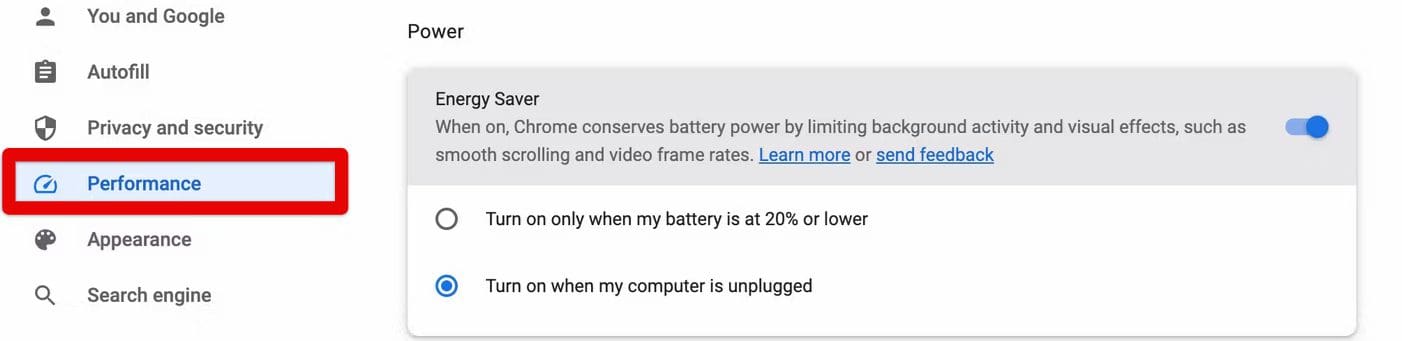
Energy Saver mode in Chrome 108
It’s been said that the Energy Saver mode in Chrome will strive to conserve your battery power by putting a cap on background processes, the manual iteration of which is the Google Chrome Task Manager. However, the Energy Saver feature is more advanced than that.
Its focus is on limiting smooth scrolling and video frame rates, so your device can stay alive much longer. You can enable this feature as soon as your device is unplugged or kick in when the device’s battery is at 20%.
2. Refined URL bar for Chrome on Android
Next up, we have a dedicated feature for the Android side of things on Chrome. When you successfully update your smartphone’s Chrome browser to Chrome 108, you may observe the in-app search bar to look similar to the individual Google Search tool that’s usually meant to make quick discoveries. The URL bar, or the Omnibox as Google addresses it, is made with more rounded corners, so it features no sharp edges.
However, remember that the functionality in question is currently locked behind a Chrome flag, and you will need to enable it on your browser to get it to work. Please copy the following and paste it into the address bar of your Android Chrome browser. You should be able to enable the flag at hand quite quickly, then.
chrome://flags/#omnibox-modernize-visual-update
3. Better resizing functionality for virtual keyboards
This new feature hinges on the end of the developers more, but it’s still worth mentioning here, regardless. It’s already understood how there are notable differences between different mobile operating systems and how they handle their virtual keyboards. To promptly clear up one of the significant dissimilarities, you will observe the virtual keyboard appearing over a dedicated area at the bottom of the screen. In Android, things are different.
In Android, you’ll observe that as soon as the virtual keyboard comes up, it resizes the screen so the keyboard can adjust. That’s a prominent highlight that you should be aware of. Now, what makes Chrome 108 step into the action here is a new feature that will provide developers with the flexibility they need to create different types of virtual keyboards that will adjust to the screen size at will.
The gist is that whether it’s appearing on top of a visible area or resizing the screen itself, Chrome 108, from a developer’s perspective, will allow websites to choose the type of keyboard format they prefer. This can bring forth excess accessibility options for users on the fly, and it’s certainly a welcome addition to Google Chrome’s hefty set of features.
4. Improved development of the COLRv1 font format
If you rewind time to Chrome 98, you’ll note that one of the defining features introduced in that iteration of the internet surfer was the upgraded COLRv1 font format inclusion. For a considerable time, Google has paid attention to using emojis or emoticons in the Chrome browser. Since Chrome 98 came into existence, the developers have brought COLRv1 Color Gradient Vector Font, the improved iteration of the previous COLRv0 font format.
Starting from Chrome 108, therefore, websites will be given the versatility of detecting the Chrome browser for the availability of the COLRv1 font format. If the site confirms this font format, it’ll offer much more streamlined versions of emojis wherever applicable. You’ll notice a significant bump in your emoticons’ quality moving forward.
Conclusion
As expected, Google Chrome has just received another system update. The release will begin rolling out to everyone across the spectrum in due time, considering how it just launched yesterday. Chrome 108 has brought forth multiple improvements over the previous iteration. It now boasts improved keyboard resizing on Android operating systems, enhanced focus on the COLRv1 font format for higher quality emojis, and others. We leave you with the official video highlighting what’s happening under the hood!
