Google Chrome is a high-rated internet browser that has made quite a name for itself over the years. Today in 2022, Chrome serves as the leading internet browser in the world thanks to all that it is capable of, featuring multi-faceted functionality, such as being able to copy cookies to another computer, taking a screenshot, and even watching Netflix in picture-in-picture mode. Last but not least, the Site Search feature in Google Chrome also streamlines networking for us.
Since Chrome is available on multiple platforms, expect each iteration of Chrome to sport different features. For instance, the mobile variant of the Chrome browser features a characteristic news feed that displays related content on Google Chrome’s home page for you to get into. On a side note, if you’re aware of this feature but would like it to go away for some reason, this guide will teach you how to remove the news feed section from Google Chrome.
What is the news feed feature in Google Chrome?
The news feed feature in Google Chrome has now been rebranded. The Chrome browser now refers to it as “Discover” or “Google Discover.” This is where your internet surfer proactively lines up the content you’re interested in for you to view top stories related to your preferences at a glance. Discover even features a distinct “Settings” section that you can use to adjust the keywords that the functionality will search for in terms of displaying content for you.
For many people, Discover is an excellent way to catch up on the news without having to search for their interests individually. However, others would not agree with this statement. If you do not use the “Discover” or the news feed feature of Google Chrome, feel free to disable it and get it out of your Chrome browser’s interface. Speaking of which, it’s worth noting that the news feed on Chrome only appears on its mobile platform version.
The desktop version of Chrome browser does not feature any news feed, at least not yet. Thankfully, if you wish to learn how to remove your news feed from Google Chrome, the developer has made it easy to take care of that. You must head to Chrome’s home page, click on the cog-shaped icon next to the “Discover” area, and click on “Turn off” to finalize the process. Let’s go into more detail about this with the help of the following section.
Removing the news feed feature in the Chrome browser
As iterated earlier, removing the news feed feature from the Chrome browser only takes a couple of easily understandable steps. Please note that the following instructions and illustrations have been performed on an Android phone, but the idea here is more or less the same for most smartphones.
1. The first step is to open your smartphone’s Google Chrome browser app. You can use your phone interface’s search bar to find Chrome instantly.
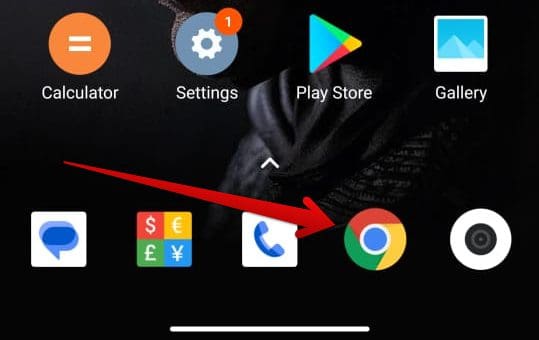
Opening the Chrome browser on Android
2. After opening the Chrome browser, ensure you’re at its home page. If you open up Chrome and you’re taken straight to another tab, click on the “Home” button right aside from the address bar in the Chrome app and go straight back home. Once you’re there, look for the “Discover” section, which should be at the bottom section of the Chrome home page. There’s going to be a cog-shaped icon for its “Settings” as well. Click on it to get to the next step.
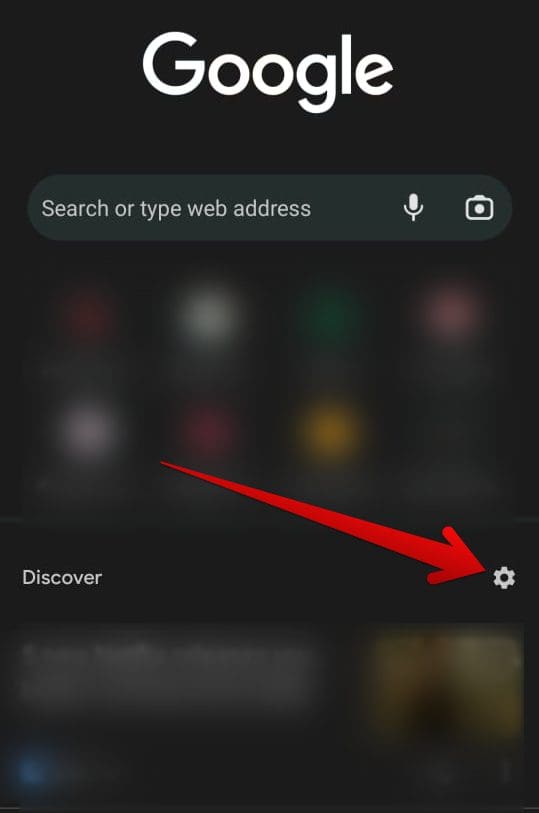
Clicking on the “Discover” settings button
3. After clicking on the cog-shaped “Settings” button, multiple options will appear in that section for you. Choose “Turn off,” and that will do the trick.
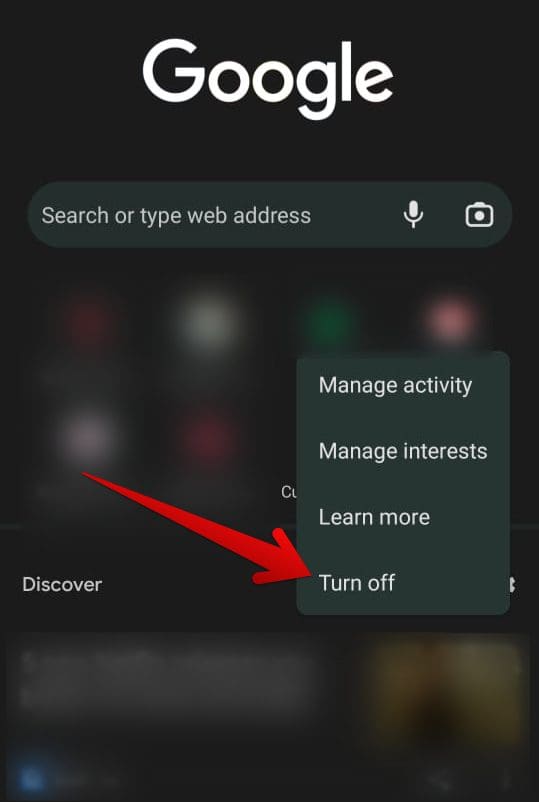
Clicking on the “Turn off” button for Discover in Chrome
4. Clicking on “Turn off” will leave your Chrome home page with the following screen. Apparently, “Discover,” or in other words, Google Chrome’s news feed feature, will now be removed. The browser’s home page will be cleaner from here on out without the news feed area kicking in at all. Now you are left with your most visited sites created as shortcuts in Chrome.
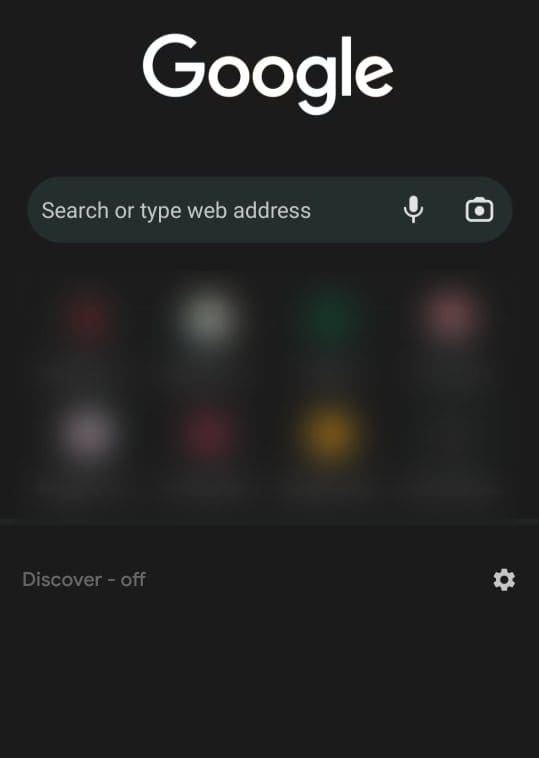
Google Chrome news feed feature turned off
That’s all there is to know about how to turn off the news feed in Google Chrome. Thanks for reading!
Conclusion
We have discussed removing the news feed feature in Google Chrome. In 2022, this functionality is known as “Discover,” and it’s geared toward providing users with a quickly accessible section of news where all the recent and trending stories have been fetched from different sites of your interest for you to catch up on. Please let us know in the comments section if you found this guide helpful.
We would love to read your feedback!
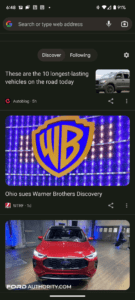

1 comment
Brilliant! I changed to Edge browser which has its own frustrations, but Google is now perfect – thanks